AWS Security Blog
Continuously monitor unused IAM roles with AWS Config
February 19, 2024: You can now use IAM Access Analyzer to easily identify unused roles. Read this blog post to learn more.
January 6, 2021: We updated this post to fix a bug related to allow listing noncompliant roles.
January 6, 2020: We updated this post to reflect a valid STS session duration if configured to assume a role into other accounts.
Developing in the cloud encourages you to iterate frequently as your applications and resources evolve. You should also apply this iterative approach to the AWS Identity and Access Management (IAM) roles you create. Periodically ensuring that all the resources you’ve created are still being used can reduce operational complexity by eliminating the need to track unnecessary resources. It also improves security: identifying unused IAM roles helps reduce the potential for improper or unintended access to your critical infrastructure and workloads.
The IAM API now provides you with information about when a role has last been used to make an AWS request. In this post, I demonstrate how you can identify inactive roles using role last used information. Additionally, I’ll show you how to implement continuous monitoring of role activity using AWS Config.
AWS services and features used
This solution uses the following services and features:
- AWS IAM: This service enables you to manage access to AWS services and resources securely. It provides an API to retrieve the timestamp of an IAM role’s last use when making an AWS request, and the region where the request was made.
- AWS Config: This service allows you to continuously monitor and record your AWS resource configurations. It will periodically trigger your AWS Config rule (see next bullet) and will record compliance status.
- AWS Config Rule: This resource represents your desired configuration settings for specific AWS resources or for an entire AWS account. This resource will check the compliance status of your AWS resources. You can provide the logic that determines compliance, which enables you to mark IAM roles in use as “compliant” and inactive roles as “non-compliant.”
- AWS Lambda: This service lets you run code without provisioning or managing servers. Lambda will be used to execute API calls to retrieve role last used information and to provide compliance evaluations to AWS Config.
- Amazon Simple Storage Service (Amazon S3): This is a highly available and durable object store. You’ll use it to store your Lambda code in .zip format prior to deploying your Lambda function.
- AWS CloudFormation: This service provides a common language for you to describe and provision all the infrastructure resources in your cloud environment. You’ll use it to provision all the resources described in this solution.
Solution logic
This solution identifies unused IAM roles within your account. First, you’ll identify unused roles based on a time window (last number of days) you set. I use 60 days in my example, but this range is configurable. Second, you’ll use AWS Lambda to process all the roles in your account. Third, you’ll determine if they’re compliant based on their creation time and role last used information. Last, you’ll send your evaluations to AWS Config, which records the results and reports if each role is compliant or not. If not, you can take steps to remediate, such as denying all actions that the role can perform.
Prerequisites
This solution has the following prerequisites:
- The AWS Command Line Interface (AWS CLI) should be installed and configured on your machine.
- You must have AWS Config enabled in your AWS account. For more information, see Getting Started with AWS Config.
Solution architecture
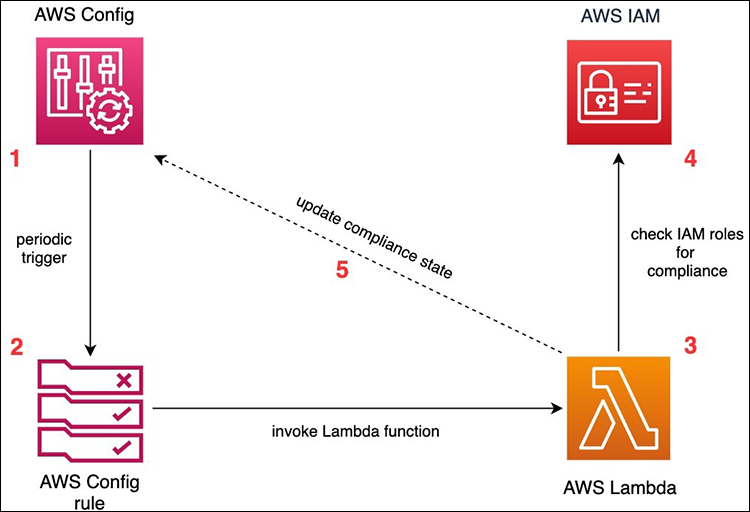
Figure 1: Solution architecture
As shown in the diagram, AWS Config (1) executes the AWS Config custom rule daily, and this frequency is configurable (2), which in turn invokes the Lambda function (3). The Lambda function enumerates each role and determines its creation date and role last used timestamp, both of which are provided via IAM’s GetAccountAuthorizationDetails API (4). When the Lambda function has determined the compliance of all your roles, the function returns the compliance results to AWS Config (5). AWS Config retains the history of compliance changes evaluated by the rule. If configured, compliance notifications can be sent to an Amazon Simple Notification Service (Amazon SNS) topic. Compliance status is viewable either in the AWS Management Console or through use of the AWS CLI or AWS SDK.
Deploying the solution
The resources for this solution are deployed through AWS CloudFormation. You must prepare the Lambda function’s source code for packaging before AWS CloudFormation can deploy the complete solution into your account.
Step 1: Prepare the Lambda deployment
First, make sure you’re running a *nix prompt (Linux, Mac, or Windows subsystem for Linux). Follow the commands below to create an empty folder named iam-role-last-used where you’ll place your Lambda source code.
Note that the directory you create and the code it contains will later be compressed into a .zip file by the AWS CLI’s cloudformation package command. This command also uploads the deployment .zip file to your S3 bucket. The cloudformation deploy command will reference this bucket when deploying the solution.
Next, create a Lambda layer with the latest boto3 package. This ensures that your Lambda function is using an up-to-date boto3 SDK and allows you to control the dependencies in your function’s deployment package. You can do this by following steps 1 through 4 in these directions. Be sure to record the Lambda layer ARN that you create because you will use it later.
Finally, open the lambda_function.py file in your favorite editor or integrated development environment (IDE), and place the following code into the lambda_function.py file:
Here’s how the above code works. The AWS Config custom rule invokes the Lambda function, calling the evaluate_compliance() method. evaluate_compliance() does the following:
- Retrieves information on all roles from IAM using the GetAccountAuthorizationDetails API as mentioned previously. This includes each role’s creation date and role last used timestamp.
- Marks each role as compliant if the role name matches one of the patterns in your whitelisted_role_pattern_list. This pattern list is passed to your rule via a user-configurable AWS CloudFormation parameter named RolePatternWhitelist. “Whitelisting roles,” below, provides instructions about how to do this.
- Marks each role as compliant if the age of the role in days (role_age_in_days) is less than or equal to the parameter MaxDaysForLastUsed (max_days_for_last_used). This is set via a user-configurable parameter in your CloudFormation stack. You’ll use this parameter to set the time window for how long a role can be inactive.
- If neither of the above conditions are met, then determine_last_used() is called, and each role will be marked as non-compliant if days_unused is greater than max_age_in_days.
- Finally, evaluate_compliance() calls put_evaluations() against AWS Config to store your evaluations of each role.
Step 2: Deploy the AWS CloudFormation template
Next, create an AWS CloudFormation template file named iam-role-last-used.yml. This template uses the AWS Serverless Application Model (AWS SAM), which is an extension of CloudFormation. AWS SAM simplifies the deployment so that you don’t have to manually upload your deployment .zip file to your Amazon S3 bucket. To ensure that your template knows the location of your code .zip file, place the file on the same directory level as the iam-role-last-used directory that you created above. Then copy and paste the code below and save it to the iam-role-last-used.yml file.
For your reference, below is a summary of the template.
- Parameters (these are user-configurable variables):
- MaxDaysForLastUsed—maximum amount of days allowed for a role that has not been used to make an AWS request before becoming non-compliant
- NameOfSolution—the name of the solution, used for naming of created resources
- RolePatternWhitelist—a pipe (“|”) separated whitelist of role pathnames using simple pathname matching (see Whitelisting roles below)
- LambdaLayerArn—the unique ARN for your Lambda layer
- Resources (these are the AWS resources that will be created within your account):
- LambdaInvokePermission—allows AWS Config to invoke your Lambda function
- LambdaExecutionRole—the role and permissions that Lambda will assume to process your roles. The policies assigned to this role allow you to perform the iam:GetAccountAuthorizationDetails, config:PutEvaluations, logs:CreateLogStream, and logs:PutLogEvents actions. The PutEvaluations action allows you to send evaluation results back to AWS Config. The CreateLogStream and PutLogEvents actions allows you to write the Lambda execution logs to AWS CloudWatch Logs.
- CheckRoleLastUsedLambda—defines your Lambda function and its attributes
- LambdaLogGroup—logs from Lambda will be written to this CloudWatch Log Group
- ConfigCustomRule—defines your custom AWS Config rule and its attributes
With the CloudFormation template you created above, use the AWS CLI’s cloudformation package command to zip the deployment package and upload it to the S3 bucket that you specify, as shown below. Make sure to replace <YOUR S3 BUCKET> with your bucket name only. Do not include the s3:// prefix:
This will create the file iam-role-last-used-transformed.yml, which adds a reference to the S3 bucket and the pathname needed by CloudFormation to deploy your Lambda function.
Finally, deploy the solution into your AWS account using the cloudformation deploy command below. You can provide different values for NameOfSolution, MaxDaysForLastAccess, or RolePatternWhitelist by using the –parameter-overrides option. Otherwise, defaults will be used. These are specified at the top of the AWS Cloudformation template pasted above, under the Parameters section.
The deployment is complete after the AWS CLI indicates success. This typically takes only a few minutes:
Step 3: View your findings
Now that your deployment is complete, you can view your compliance findings by going to the AWS Config console.
- Select the same region where you deployed the CloudFormation template.
- Select Rules in the left pane, which brings up the current list of rules in your account.
- Select the iam-role-last-used rule to view the rule’s details, as shown in Figure 2.
When a successful evaluation is indicated in the Overall rule status field, the compliance evaluation is complete. You may need to wait a few minutes for the function to complete successfully as results may not be available yet. You can periodically refresh your web browser to check for completion.
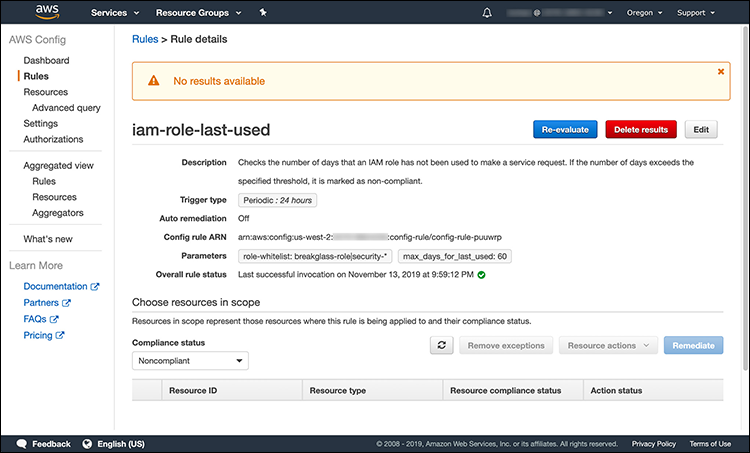
Figure 2: AWS Config custom rule details
After the rule completes its evaluations of your roles, you’ll be able to view your compliance results on the same page. In the screenshot below, you can see that there are multiple non-compliant roles. You can switch between viewing compliant and non-compliant resources by selecting the dropdown menu under Compliance status.
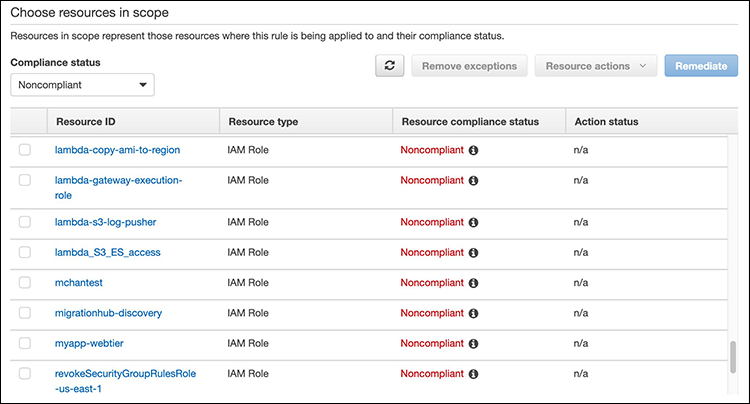
Figure 3: Viewing the compliance status
For more insight, you can hover over the “i” symbol, which provides additional information about the role’s non-compliant status (see Figure 4).

Figure 4: Hover over the information icon
Step 4: Export a report of your compliance
Once a successful evaluation has completed, you may want to create an exportable report of compliance. You can use the AWS CLI to programmatically script and automatically generate reports for your application, infrastructure, and security teams. They can use these reports to review non-compliant roles and take action if the role is no longer needed. The AWS CLI command below demonstrates how you can achieve this. Note that the command below encompasses a single line:
aws configservice get-compliance-details-by-config-rule –config-rule-name iam-role-last-used –output text –query ‘EvaluationResults [*].{A:EvaluationResultIdentifier.EvaluationResultQualifier.ResourceId,B:ComplianceType,C:Annotation}’
The output is tab-delimited and will be similar to the lines below. The first column displays the role name. The second column states the compliance status. The last column explains the reason for the compliance status:
AdminRole COMPLIANT Was last used in us-west-2 46 days ago
Ec2DevRole NON_COMPLIANT No record of usage
Remediation
Now that you have a report of non-compliant roles, you must decide what to do with them. If your teams agree that a role is not necessary, the remediation can be to simply delete the role. If unsure, you can retain the role but deny it from performing any action. You can do this by attaching a new permissions policy that will deny all actions for all resources. Re-enabling the role would be as easy as removing the added policy. Otherwise, if the role is necessary but not frequently used, you can whitelist the role through the method below.
Whitelisting roles
Whitelisted roles will be reported as compliant by the custom rule even if left unused. You might have roles such as a security incident response or a break-glass role that require whitelisting.
The whitelist is supplied via the CloudFormation parameter RolePatternWhitelist and is stored as an AWS Config rule parameter. The syntax uses UNIX filename pattern matching. If you need to specify multiple patterns, you can use the | (pipe) character as a delimiter between each pattern. Each delimited pattern will then be matched against the role name, including the path. For example, if you wish to whitelist the breakglass-role, security-incident-response-role and security-audit-role roles, the whitelist patterns you provide to the AWS CloudFormation template might be:
/breakglass-role|/security-*
Important: The use of wildcards (*) should be used thoughtfully, as they will match anything.
Enhancements
In this walkthrough, I’ve kept the architecture and code simple to make the solution easier to follow. You can further customize the solution through the following enhancements:
- The solution can be deployed as an AWS Config custom rule that is centrally deployed via AWS Organizations to evaluate all your member accounts. The only code change required would be to set ASSUME_ROLE_MODE = True in the provided python code. Also you’d need to add permissions to the Lambda resource policy that will allow the member accounts’ custom rules to invoke the Lambda directly.
- Manual or automatic remediation of non-compliant resources can be accomplished via AWS Config through creation of a custom remediation. AWS Config applies remediation using AWS Systems Manager Automation documents.
Conclusion
In this post, I’ve shown you how to use AWS IAM and AWS Config to implement a detective security control that provides visibility into your IAM roles and their last time of use. I’ve also shown how you can view the results in the AWS Management Console and export them using the AWS CLI. Finally, I’ve presented different options for remediation and a means to whitelist roles that are necessary but infrequently used. These techniques can augment your security and compliance program by preventing unintended access through your IAM roles.
Additional resources
- How to Use AWS Config to Monitor for and Respond to Amazon S3 Buckets Allowing Public Access
- How to Centrally Manage AWS Config Rules across Multiple AWS Accounts
- AWS Config Rules Update: Aggregate Compliance Data Across Accounts and Regions
- AWS Lambda Layers
- Best Practices for Working with AWS Lambda Functions
- What Is the AWS Serverless Application Model (AWS SAM)?
- AWS Systems Manager
- Security Pillar – AWS Well-Architected Framework
If you have feedback about this blog post, submit comments in the Comments section below. If you have questions about this blog post, start a new thread on the IAM forum or contact AWS Support.
Want more AWS Security news? Follow us on Twitter.