Artificial Intelligence
Choose specific timeseries to forecast with Amazon Forecast
Today, we’re excited to announce that Amazon Forecast offers the ability to generate forecasts on a selected subset of items. This helps you to leverage the full value of your data, and apply it selectively on your choice of items reducing the time and effort to get forecasted results.
Generating a forecast on ‘all’ items of the dataset restricted you from the freedom to have fine-grained controls over specific items that you wanted to forecast. This meant increased cost for low/no priority forecasted items and additional overhead. Earlier, you would spend a lot of time generating multiple predictions on all of the items in your data. This was time consuming and operationally heavy to manage. Moreover, this approach doesn’t fully leverage the value of machine learning (ML): applying inferences across desired items. With the capability to choose a subset of items, you can now focus on training the model with all of your data, but apply the learnings to select few high yield items. This will contribute to overall optimization of forecast planning by increasing productivity (fewer items to manage) and reducing cost (reduction in price per forecasted item). This also makes explainability easier to manage.
With today’s launch, you can not only run all of the steps, but also have the choice to select a subset of items to forecast by uploading a csv during the ‘Create a Forecast’ step. You don’t need to onboard the entire target or related timeseries and item metadata which saves considerable effort for you. This will also help when reducing the overall infrastructure footprint for forecasted items resulting in cost savings and productivity. You can do this step using the ‘CreateForecast’ API, or follow the following console steps.
Forecast on select subset of items
Now we will walk through how to use the Forecast console to choose select items on the input dataset.
Step 1: Import Training Data
To import time-series data into Forecast, create a dataset group, choose a domain for your dataset group, specify the details of your data, and point Forecast to the Amazon Simple Storage Service (Amazon S3) location of your data. In this example, let’s assume that your dataset has 1000 items.
Note: This exercise assumes that you haven’t created any dataset groups. If you previously created a dataset group, then what you see will vary slightly from the following screenshots and instructions.
To import time-series data for forecasting
- Open the Forecast console here.
- On the Forecast home page, choose Create dataset group.
- On the Create dataset group page, add the details for your input dataset.

- Choose Next.
- The Dataset details panel should look similar to the following:
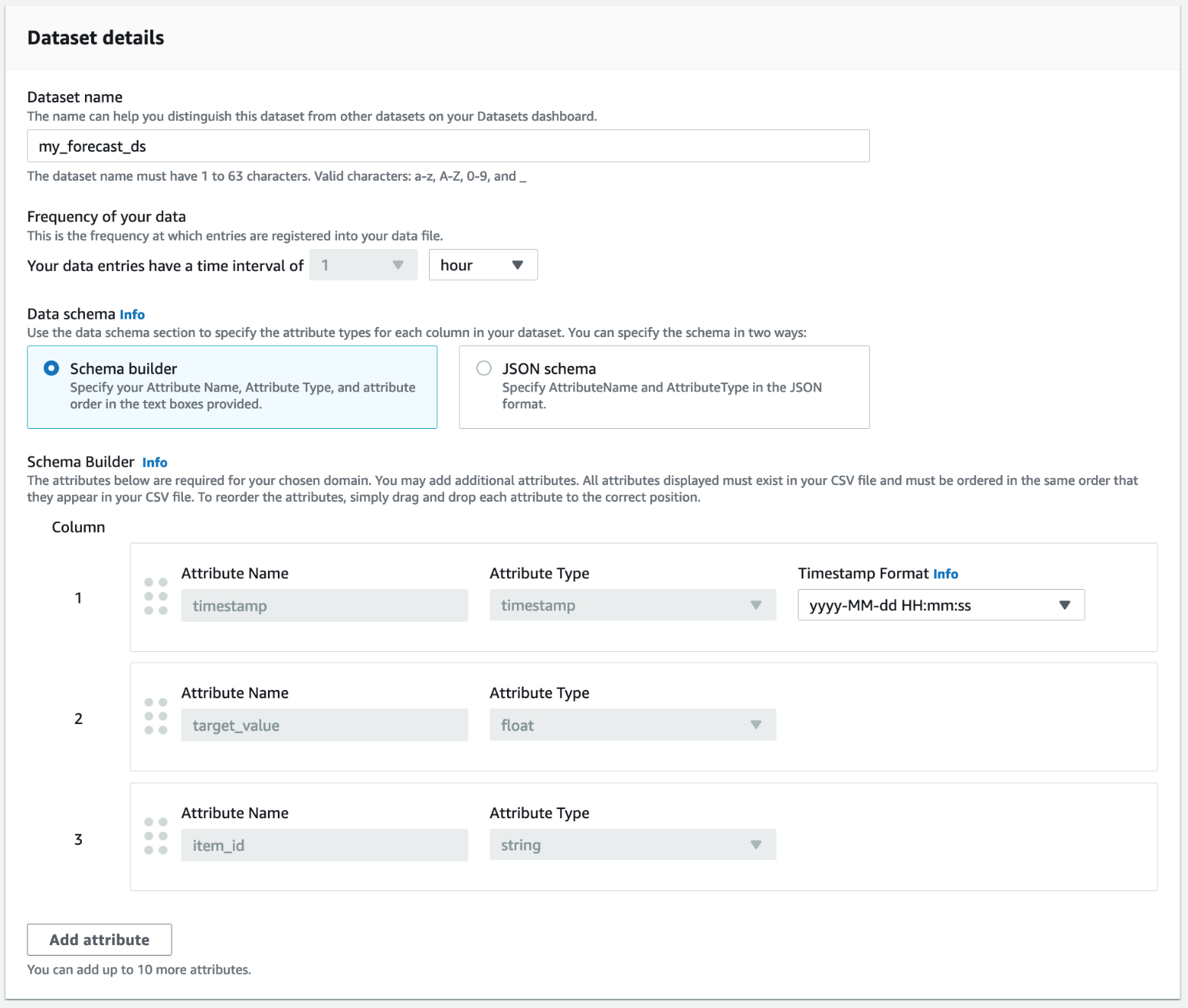
- After you’ve entered all of the necessary details on the dataset import page, the Dataset import details panel should look similar to the following:

- Choose Start.
Wait for Forecast to finish importing your time series data. The process can take several minutes or longer. When your dataset has been imported, the status transitions to Active and the banner at the top of the dashboard notifies you that you have successfully imported your data.
Now that your target time series dataset has been imported, you can create a predictor.
Step 2: Create a predictor
Next, you create a predictor, which you use to generate forecasts based on your time series data. Forecast applies the optimal combination of algorithms to each time series in your datasets.
To create a predictor with the Forecast console, you specify a predictor name, a forecast frequency, and define a forecast horizon. For more information about the additional fields that you can configure, see Training Predictors.
To create a predictor
- After your target time series dataset has finished importing, your dataset group’s Dashboard should look similar to the following:

Under Train a predictor, choose Start. The Train predictor page is displayed. - On the Train predictor page, for Predictor settings, provide the following information:
- Predictor name
- Forecast frequency
- Forecast horizon
- Forecast dimensions and Forecast quantiles (optional)
Now that your predictor has been trained on 1000 items, you can head to the next step of generating a Forecast.
Step 3: Create a Forecast
- Select Create Forecast.
- Write the Forecast name
- Select a predictor.
- Select quantiles – Enter up to five quantiles.
- If you want to generate the forecast for all 1000 items, then select “All Items”.

- Or else you can select “Selected Items”, which will let you choose specific items out of the 1000 items to forecast.

- Provide the location for the s3 file which contains the selected timeseries. Timeseries must include all item and dimension columns specified in the target time series.


- You must also define your schema for the input file containing the selected timeseries. The order of columns defined in the schema should match the order of columns in the input file.
- Hit Generate Forecast.
- Perform an export and the .csv file will show you only the selected items that you chose.
Conclusion
Forecast now provides you with the ability to select a subset of items from the input dataset. With this feature, you can train your model with all of the data available and then apply the learnings to select items that you want to forecast. This helps in saving time and focusing efforts on high priority items. You can achieve cost reduction and better align efforts to business outcomes. “Forecast select items” is available in all Regions where Forecast is publicly available.
To learn more about the forecasting of “selected items”, visit this notebook or read more on the Forecast developer guide.
About the Authors
 Meetish Dave is a Sr Product Manager in the Amazon Forecast team. He is interested in all things data and application of those to generate new revenue streams. Outside work, he likes to cook Indian food and watch interesting shows.
Meetish Dave is a Sr Product Manager in the Amazon Forecast team. He is interested in all things data and application of those to generate new revenue streams. Outside work, he likes to cook Indian food and watch interesting shows.
 Ridhim Rastogi is a Software Development Engineer in the Amazon Forecast team. He is passionate about building scalable distributed systems with a focus on solving real world problems through AI/ML. In his spare time, he likes to solve puzzles, read fiction and explore.
Ridhim Rastogi is a Software Development Engineer in the Amazon Forecast team. He is passionate about building scalable distributed systems with a focus on solving real world problems through AI/ML. In his spare time, he likes to solve puzzles, read fiction and explore.