AWS for M&E Blog
Create 4K and 8K linear channels with AWS Elemental MediaTailor Channel Assembly
Do you have existing 4K or 8K video-on-demand (VOD) assets that you would like to turn into linear channels? What are the challenges or obstacles preventing you from doing so?
AWS Elemental MediaTailor Channel Assembly makes it easy for customers to add 4K linear channels to their lineup without incurring the high cost of purchasing 4K encoders. The solution leverages pre-transcoded and packaged 4K VOD assets, eliminating the need for additional re-encoding, which provides a cost-effective solution for delivering high-quality 4K linear content.
Imagine being able to have a 24/7 live channel that also supports 8K. With MediaTailor Channel Assembly, this is now possible. MediaTailor supports creating 4K and 8K linear channels through manifest manipulation, as opposed to computationally intensive 4K and 8K live encoding processes.
This blog post guides you through the process of delivering 4K or 8K content using MediaTailor Channel Assembly. You’ll learn how to create a channel in MediaTailor and how to use AWS Elemental MediaConvert to transcode 4K or 8K content into HLS and DASH formats for content that has not already been transcoded or packaged.
The steps outlined in this blog post are applicable to both 4K and 8K content. To create an 8K channel using AWS Elemental MediaTailor Channel Assembly, you simply need to use 8K assets and ensure that the video assets all use the same resolutions, bitrates, and adaptive bitrate (ABR) ladder.
What are some of the complexities in delivering 4K and 8K live channels?
There are several challenges associated with delivering 4K or 8K live channels, including:
- Encoding hardware: Encoding 4K and 8K live video requires powerful hardware and encoding software, which can be expensive and difficult to set up and manage.
- Cost: Delivering 4K or 8K live content can be more expensive than delivering traditional video due to the increased bandwidth and hardware requirements.
- Quality Control: Quality control for 4K and 8K content requires sophisticated encoding to reduce latency and avoid compression artifacts, alongside implementing advanced compression algorithms and HDR technologies to preserve detail, color fidelity, and dynamic range.
What problem does AWS Elemental MediaTailor Channel Assembly solve?
When we talk about live content, we’re actually talking about two different types of video content, “linear” and “live”, characterized by the way they are produced and consumed.
- Linear content (aka Live-Linear) refers to pre-recorded video content that is played back in a sequential manner, much like traditional TV programming. Linear content is created before it is shown on TV or available for viewing. It has already been finished and put together before people can see it.
- Live content (aka Live-Live), on the other hand, refers to video content that is produced and broadcast in real time, like sport events, concerts, and news broadcasts, which allows viewers to watch the event as it happens.
- The main difference between linear and live content is the element of time: linear content is produced at one time, then consumed at a later time, while live content is produced and consumed simultaneously.
One issue with linear TV channels is that they require the pre-recorded files to be re-encoded into live streams. This process can require substantial computational resources and incur significant financial costs, as it involves steps such as decoding the bit stream, re-encoding it, and transmitting it to globally-dispersed viewers.
When it comes to 4K and 8K live content, re-encoding pre-recorded content into live streams can be even more challenging due to the higher resolution, higher bit depth, and bandwidth requirements of these formats.
MediaTailor Channel Assembly addresses linear TV challenges by offering:
- Cost-Effeciency: The process outlined in this post works for both 4K and 8K content through efficient manifest manipulation. MediaTailor pricing starts with an hourly rate starting at $0.10 for basic channels (which are limited to VOD sources only) and $0.35 for standard channels (which can include both live sources or VOD sources).
- High Quality: All the time spent encoding your 4K and 8K VOD assets and the effort put into compressing it to the lowest possible bit rate with the highest possible quality is carried through to the live stream, eliminating the need for real-time re-encoding.
- One-time encoding:With MediaTailor Channel Assembly’s workflow, you can encode your assets once, then make them available for use across multiple channels.
Leveraging other AWS services to maximize your delivery, security, and user experience:
- Storage: Store your 4K and 8K HLS and DASH assets in Amazon Simple Storage Service (Amazon S3).
- Encoding: Use MediaConvert for transcoding and packaging your 4K and 8K sources.
- Monetization: Monetize your 4K and 8K content using MediaTailor for personalized ad insertion
- Delivery: Deliver your 4K and 8K live channel to viewers with Amazon CloudFront.
- Security: Protect your 4K and 8K content with the Secure Media Delivery at the Edge on AWS
Architecture Diagram
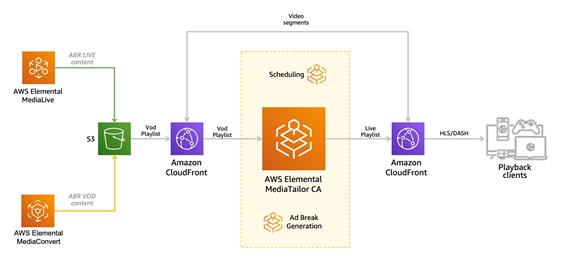
AWS Elemental MediaTailor Channel Assembly Architecture Diagram
How to prepare your 4K and 8K Assets (Optional)
If your assets have already been transcoded to HLS and/or DASH, they can be used directly by MediaTailor Channel Assembly to create linear channels. It’s essential that the channel assembly video assets for a single channel have the same characteristics –they should be encoded with the same resolutions, bitrates, ABR ladder, and other customizable parameters.
If your assets are in mezzanine format, convert them to HLS and/or DASH multibitrate using an encoding service like MediaConvert. If your mezzanine assets are already stored in Amazon S3, you can access them to perform the transcoding process using AWS Lambda and MediaConvert. Subsequently, MediaTailor can access the output produced by the MediaConvert job directly from Amazon S3.
MediaConvert offers a flexible solution that converts video content into various formats, optimized for different devices and delivery platforms. MediaConvert also includes advanced features for channels that require High-Dynamic Range (HDR) and Dolby Vision.
How to create a 4K and 8K channel using MediaTailor Channel Assembly?
- Sign in to the AWS Management Console and navigate to the AWS Elemental MediaTailor service.
How to open the AWS Elemental MediaTailor Channel Assembly service in the AWS console.
Create a Source Location
Source Locations are the storage locations for pre-encoded VOD assets, which can be stored in Amazon S3, AWS Elemental MediaPackage, CloudFront, or a standard HTTP web server.
For this demo, you are going to store your 4K transcoded assets in Amazon S3. To improve performance and lower content delivery costs, you’ll be utilizing CloudFront in front of Amazon S3. Specify the Base URL of your CDN so MediaTailor can include this as part of the manifest.
- In the left navigate pane, click on Source Locations.
- Give the Source Location a name and a Base URL, then click Create source location.
How to create a Source Location
Create the VOD Sources
Now that you’ve defined your source location for your channel, add one or more VOD sources. Each VOD source represents a single piece of content, such as a single movie, an episode of a TV show, or a highlight clip.
- From the Channel Assembly source location listing page, click the source location you just created.
- Choose Add VOD source.
- Enter a Name for your VOD source, under VOD source details, such as My4kVodSource1.
- Under Package configurations > source-group-nameprovide the fowling information:
- Source group: Enter a descriptive name for the source group name, like HLS-4k, which you’ll reference later when creating your channel’s output.
- Type: Select the packaged format for this configuration (HLS or DASH).
- Relative path: The relative path from the source location’s Base HTTP URL to the manifest. For example, /4k/asset1/hls/index.m3u8.
Note: All package configurations in your source must have the same duration and number of child streams. To comply with this requirement, use an encoding template with a minimum segment length of one second.
-
- Choose Add source.
- Repeat steps 1-5 in this procedure to add more VOD Sources.
How to create VOD Source 1
How to create VOD Source 2
Create a Channel
A channel is a collection of sources that are assembled into a live linear stream. It consists of one or more outputs that match with your VOD source’s package configurations. To get started creating a channel, first you need to create the channel. Once the channel is created, you can add your 4K VOD sources to the channel’s schedule by creating programs.
- Click on Channels from the left-hand menu.
- Click on the Create channel.
- Under Set channel details > Channel details, enter a name for your channel, like Leave all the other configurations as their default values.
- Choose Next.
- Under Configure outputs >Output details, define the settings for this output:
- Manifest name: Enter a manifest name, such as index. MediaTailor will append the format extension, such as .m3u8 for HLS.
- Format type: Select the streaming format for the channel. Choose HLS for the purpose of this walkthrough.
- Source group: Enter the name of the source group that you created while creating the Source Location HLS-4k
- Leave all the other configurations as their default values.
- Choose Next.
- Under Channel policy, select Do not attach channel policy. This option restricts playback to only those who have access to your AWS account credentials.
- Choose Next.
- Under Logging, leave all the other configurations as their default values.
- Choose Next.
- Review your settings on the Review and create
- Choose Create channel.
How to create a Channel.
Create the Programs
Now that you have created a channel, you’ll add programs to the channel’s schedule. Each program contains a VOD source from a source location in your account. The channel schedule determines the order that your programs will play in the channel’s linear stream.
- Click on Channels from the left-hand menu.
- In the Channelslist page, choose the channel that you just created.
- Click on Add program
- Under Program details, enter details about your program:
- Name: Enter a descriptive name for the program name, like My4kProgram1
- Source location name: Choose Select an existing source location, and select the source location that you created
- VOD source name: Choose Select an existing VOD source and select the VOD source that you created earlier in this blog post MyVoDSource1.
- Leave all the other configurations at their default values.
- Click on Add program
- Repeat steps 1-6 in this procedure to add more Programs.
- Under Playback configuration, define how and when a program is inserted in a channel’s schedule.
How to create Program 1.
How to create Program 2.
Start and test your 4K channel
You now have a linear channel that is ready to stream. Before you can access the channel’s stream; you need to start your channel. If you try to access a channel before it is active, MediaTailor returns an HTTP 4xx error code.
- On the navigation bar, choose Start.
- To verify that your channel is working correctly, open a video player and enter the URL from your channel’s output. You will see your channel’s stream.
How to start a Channel.
The Channel schedule tab displays how your 4K programs looks. You can add new programs, view the scheduled ad breaks, or even delete a specific program as required.
Congratulations! You have successfully created a 4K channel using MediaTailor Channel Assembly. Now your viewers can enjoy a more immersive and engaging experience with your high-quality 4K and 8K content.
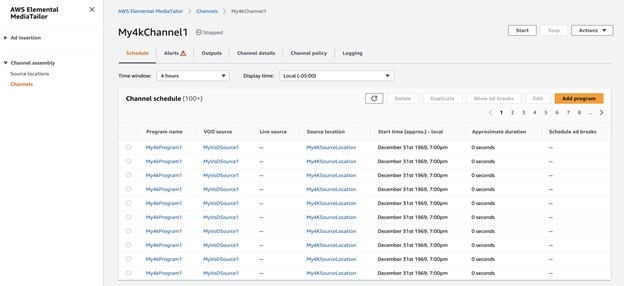
Channel schedule.
Conclusion
AWS Elemental MediaTailor Channel Assembly offers a cost-effective and efficient solution for adding 4K and 8K live channels to your channel lineup. With its ability to leverage pre-transcoded video-on-demand assets, you can deliver high-quality content without the high costs of encoding and the hassle of re-encoding. Whether you’re looking to expand your channel lineup or take advantage of the latest advancements in video quality, AWS Elemental MediaTailor Channel Assembly is an excellent choice for delivering 4K and 8K content.