Microsoft Workloads on AWS
How to bring existing Windows Server and SQL Server licenses to Amazon EC2
Disclaimer: The use of Microsoft software is subject to Microsoft’s terms. When using Microsoft Software as a customer of AWS, you are fully responsible for complying with Microsoft licensing terms. This information is only provided as a guide for your convenience, and you should not rely on its descriptions nor consider it any form of legal advice. If you have questions about your licensing or rights to Microsoft software, please consult your legal team, Microsoft, or your Microsoft reseller. The current Microsoft Product Terms are available for review here.
Introduction
At Amazon Web Services (AWS), we understand that when you’re planning a cloud migration, it can be overwhelming to interpret and navigate the rules around your existing Microsoft licensing contracts. This blog post will walk you through high-level guidance on how to identify Windows Server and SQL Server Bring Your Own License (BYOL) eligibility through your Microsoft Licensing Statement (MLS) and provide recommended next steps.
As customers start the initial planning phases of a migration, common questions and concerns include:
- What do I have in my environment?
- How do I assess everything I have on premises?
- How do I move these workloads?
- What tools and funding are available to help?
- What are my licensing options for Microsoft Workloads on AWS?
- What optimization options do I have for my databases?
These are just a few of the common questions we hear from customers, and perhaps you have even asked some of these yourself. AWS offers fully-funded assessments like the Optimization and Licensing Assessment (OLA) that can help demystify and answer these questions. The OLA provides you with a customized and right sized AWS deployment based on the following criteria:
- The amount of compute, memory, and storage you need based on on-premises performance data
- The number of licenses you already own that can be brought to the AWS Cloud
- The most cost-effective deployment plan leveraging AWS’ flexible licensing options, in combination with placing workloads on Amazon Elastic Compute Cloud (Amazon EC2) Dedicated Hosts, Amazon EC2 Reserved Instances, or a blend of both based on your actual utilization of data and unique license ownership
So how does it all work? AWS starts by scoping your workloads to determine what tools will be used in the assessment. Then, AWS collects data and analyzes it to create cost-optimized scenarios. Finally, AWS builds a plan by reviewing the business case output with you. You can substantially reduce your cloud total cost of ownership (TCO) by using BYOL usage rights, which allow you to reallocate licenses from your on-premises infrastructure to Amazon EC2 instances.
With Microsoft licensing, the recommended first step is to understand exactly what you currently have running on premises. If you are not certain about your license counts or purchase history, you can request a spreadsheet called a Microsoft License Statement (MLS). You can retrieve your MLS at no cost from your Microsoft reseller or contact at Microsoft upon request. It contains an inventory of licenses purchased through Microsoft’s various Volume Licensing programs. The MLS contains license purchase dates, agreement start and end dates, license quantities, and Software Assurance quantities and dates. All this information is essential to determining BYOL eligibility. The MLS can be overwhelming to understand and digest, but fortunately, we will explain it to you in this blog post.
What to look for in the MLS to validate BYOL eligibility
The MLS has three main tabs you should explore when assessing if you have licenses that are eligible for BYOL. The following guidance is based on how Microsoft licensing works in AWS, based on Microsoft’s publicly available Product Terms.
License summary
The License Summary tab shows a list of products, license quantities, and Software Assurance quantities. This includes any subscription licenses you might have that have Software Assurance benefits included. This tab can be used to verify license counts and active Software Assurance for products that are eligible for License Mobility through Software Assurance benefits. These products include (but are not limited to):
- Microsoft SQL Server
- Productivity applications (Exchange Server, SharePoint Server, Project Server, Lync/Skype for Business Server)
- Microsoft System Center Server
- Microsoft BizTalk Server
- Azure DevOps
It is important to note, as shown in Figure 1, that the quantities listed for core-based products in the License Summary tab are listed as single cores (not in 2-core or 16-core packs, although they may be sold that way). Column E contains the total license count, or Effective License Quantity, and column H contains the count of licenses that have active Software Assurance.

Figure 1 – Example of the License Summary tab in the MLS
License Mobility through Software Assurance, or through Software Assurance Equivalency Rights (for certain subscription licenses) is required to bring licenses to shared tenancy/default Amazon EC2. Active Software Assurance also grants rights to the latest version of the product, so the latest version should be listed if you have active Software Assurance with your licenses. For example, SQL Server 2022 is the latest version, meaning, licenses with active Software Assurance will show version “2022” in the ‘License Version’ column D.
The License Summary tab is also a great way to validate the existence of Microsoft 365 E3/E5, A3/A5, G3/G5, or Business Premium licenses, which are now eligible for BYOL to Amazon WorkSpaces.
Transaction summary
The Transaction Summary tab is where you can determine BYOL eligibility for products that do not have License Mobility through Software Assurance benefit. Products without License Mobility benefits include (but are not limited to):
- Microsoft Windows Server (with or without Software Assurance)
- Microsoft SQL Server without Software Assurance/subscription
- Microsoft Visual Studio/MSDN
- Microsoft Office
As a result of the October 1, 2019, licensing changes made by Microsoft, in order for a product without License Mobility benefits to be eligible for BYOL in AWS, the licenses must meet all of the following requirements:
- The licenses must be perpetual (not subscription)
- The licenses must have been originally purchased before October 1, 2019 (or purchased within a Microsoft Enterprise Agreement term that started before October 1, 2019)
- The version deployed must be a version that was publicly available before October 1, 2019
- The licenses must be brought to dedicated infrastructure (dedicated hosts are required for server products)
It is important to know that Software Assurance renewals do not impact the original license purchase date. For example, if the license was purchased in 2017, and then the Software Assurance was renewed in 2020, the purchase date of the license would still be 2017.
With the above requirements in mind, you can check if you have BYOL-eligible Windows Server licenses by going to the Transaction Summary tab, scrolling down until you find your Windows Server licenses, and then double-clicking on the quantity, as shown in Figure 2:
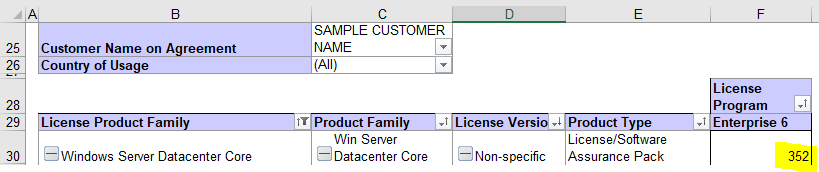
Figure 2 – Example of the Transaction Summary tab in the MLS
This will open a new tab or sheet containing the original purchase information, as shown in Figure 3:

Figure 3 – Example of the new sheet that opens after double-clicking on a quantity in the Transaction Summary tab
If purchased under an Enterprise Agreement (column R), if the Agreement Start Date (column D) is before October 1, 2019 (if a standard three-year term), and the licenses are perpetual (not subscription – check Product Description and/or column M for subscription identification), the licenses are eligible for BYOL to Amazon EC2 Dedicated Hosts or Dedicated Hosts on Outposts.
Keep in mind the quantities shown in the Transaction Summary tab are shown the way they are purchased; for example, 2-core or 16-core packs for Windows Server.
MPSA
The MPSA tab is different from the other tabs in the MLS. If you purchase, or have purchased, licenses under a Microsoft Product and Services Agreement (MPSA), any licenses shown in this tab will typically be additional licenses on top of the other licenses shown in the other tabs. The MPSA tab may also be blank, which would indicate you have not purchased licenses under the MPSA.
Depending on how many licenses have been purchased over the years under an MPSA, you may find it easier to filter by Item Group (column E) – choosing one product at a time – as shown in Figure 4:
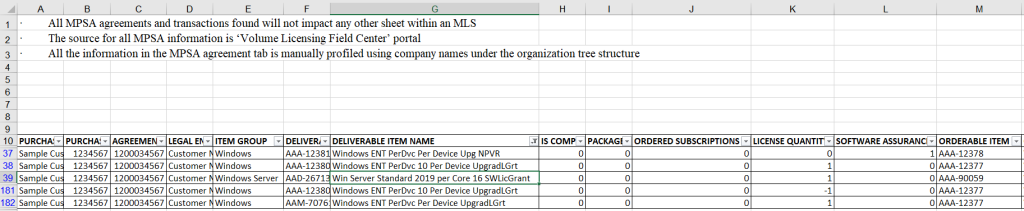
Figure 4 – Example of the MPSA tab in the MLS
If checking for Windows Server BYOL eligibility, the license requirements for products without License Mobility benefits will apply. Select Windows Server under Item Group, and then look at the License Quantity (column K). You may see some negative quantities in this column, which is usually a result of New Version Rights being granted when a new version of the product has been released while active Software Assurance exists for the licenses.
When this happens, an additional line item will exist to remove the quantity of the previous version, and then another line item is added to add the licenses back under the newest version. For example, if you had 20 cores of SQL Server Standard with active Software Assurance when SQL Server 2022 was released, there would be a line that zeros out the 20 cores of SQL Server Standard 2019 (the prior version), and then another line that adds back 20 cores of SQL Server Standard 2022. This may appear as a new license purchase, but it is important to look through the line items and see if the license counts match and are just being moved to a newer version. If some line items are simply a move to the latest version of the software, go to the line items that appear to be the original purchases, and check the Asset Effective Start Date (column W).
If the Asset Effective Start Date falls before October 1, 2019, the Windows Server licenses are eligible for BYOL to AWS on dedicated hosts. As a reminder from earlier in this post, Software Assurance renewals do not impact the original license purchase date. It is also important to check the Deliverable Item Name (column G) to determine if the license quantity is for 2-core packs or 16-core packs.
SQL Server licenses with active Software Assurance can be brought to shared tenancy/default Amazon EC2, and the purchase date or version does not matter. You will simply check the Software Assurance quantities (column L), and then check that the Asset Effective End Date (column X) has not yet passed the current date. This means the Software Assurance is active, which allows BYOL of SQL Server to shared tenant Amazon EC2 under License Mobility benefits. Similarly, if there is a quantity under Ordered Subscriptions (column J), these subscription licenses are also eligible for BYOL to shared tenant/Amazon EC2 through SA Equivalency Rights/License Mobility benefits. If the SQL Server licenses are core licenses, the Software Assurance/License/Subscription quantities will be for 2-core packs. If there is not active Software Assurance or subscription licenses for SQL Server, then the license requirements for products without License Mobility benefits will apply.
A complimentary AWS Migration Assessment can help optimize Microsoft licensing
Navigating the MLS can be a daunting task, but it is important to know license purchase dates for Windows Server BYOL to AWS, or active Software Assurance quantities for SQL Server BYOL and other eligible products to AWS. An AWS Migration Assessment, which includes an Optimization and Licensing Assessment (OLA), is a fully-funded assessment that can analyze the MLS and use the resulting information to optimize your Microsoft licensing and right size your compute for optimal use on Amazon EC2 instances.
The AWS Migration Assessment can use existing data from third-party monitoring tools, or for more accurate results, the option to deploy the AWS Migration Evaluator agentless collector. The Migration Evaluator collector captures utilization data from your on-premises data center, analyzes the discovered Microsoft licenses for License Included or Bring Your Own License cost estimates on Amazon EC2, and provides multi-year cost models in a Migration Assessment Business Case report.
In addition to Amazon EC2 cost models, the AWS Migration Assessment Business Case can include:
- Sustainability Assessment – highlights the amount of potential carbon dioxide reductions that can be achieved by migrating onto AWS compared to on-premises emissions.
- AWS Elastic Disaster Recovery (DRS) – a high-level cost estimate when leveraging AWS DRS to achieve RPOs of seconds and RTOs of minutes.
- End-of-Life Windows and SQL Servers – identifies Windows and SQL Servers which are no longer eligible for updates and patches due to end of support.
- Storage Assessment – a complimentary storage deep-dive assessment, providing a holistic view of your on-premises storage and data-driven mappings to AWS storage services.
After completing an OLA using Migration Evaluator for data discovery, Adam Templeton, VP of Information Services at Aecon said: “The OLA program is not just an optional feature; it is an essential requirement for anyone considering a migration to the public cloud.” By taking advantage of the complimentary AWS Migration Assessment, Aecon was able to identify cost savings of 26% compared to their managed private cloud provider.
Providing a glimpse into what the Migration Assessment delivers, here are a few sample Migration Assessment Business Case slides, shown in Figures 5, 6 and 7. The full sample deck can be found here.
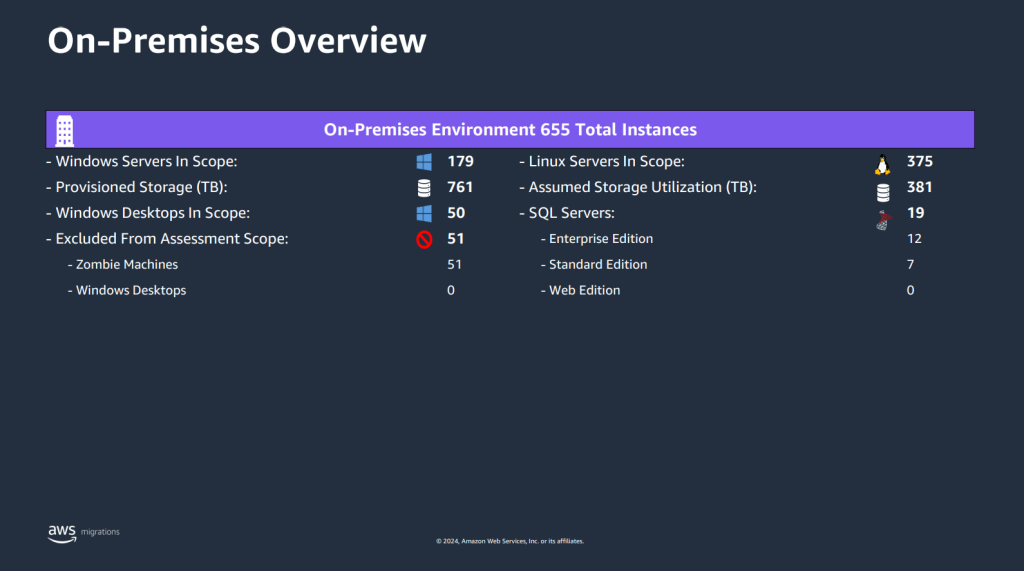
Figure 5 – Sample On-Premises Overview slide
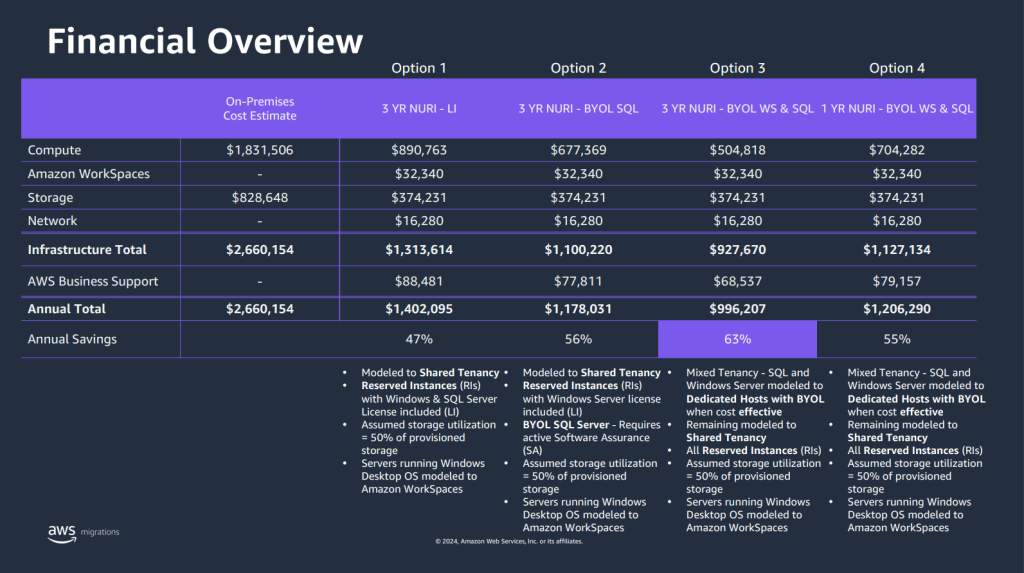
Figure 6 – Sample Financial Overview slide
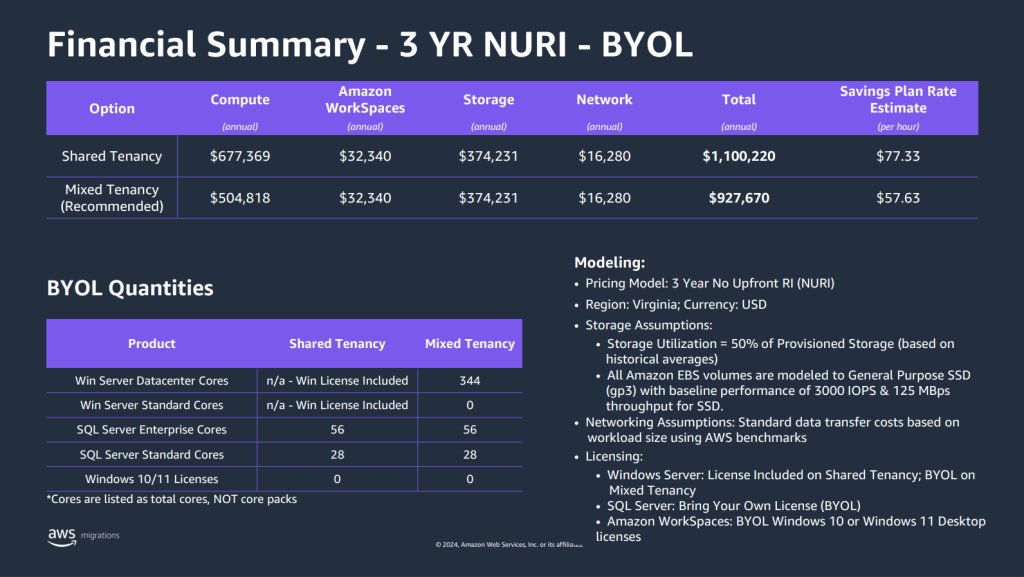
Figure 7 – Sample cost modelling slide
To get started with an AWS Migration Assessment, if you are an existing AWS customer, you can reach out to your account team representative where they will submit and facilitate the AWS Migration Assessment on your behalf.
For new AWS customers, get started on an AWS Migration Assessment using the link below:
Click here to submit an AWS Migration Assessment request
Once an AWS Migration Assessment request is submitted, you can expect our team of experts to reach out and provide end-to-end guidance as you progress along your migration journey with AWS.
AWS has significantly more services, and more features within those services, than any other cloud provider, making it faster, easier, and more cost effective to move your existing applications to the cloud and build nearly anything you can imagine. Give your Microsoft applications the infrastructure they need to drive the business outcomes you want. Visit our .NET on AWS and AWS Database blogs for additional guidance and options for your Microsoft workloads. Contact us to start your migration and modernization journey today.