AWS Security Blog
Enable automatic logging of web ACLs by using AWS Config
In this blog post, I will show you how to use AWS Config, with its auto-remediation functionality, to ensure that all web ACLs have logging enabled. The AWS CloudFormation template included in this blog post will facilitate this solution, and will get you started being able to manage web ACL logging at scale.
AWS Firewall Manager can automatically deploy an AWS Web Application Firewall (WAF) rule to protect your applications when your organization creates new Application Load Balancers, API Gateways, and CloudFront distributions. However, you still have to enable logging for web ACLs on an individual basis. Information contained in web ACL logs includes the time that AWS WAF received the request for your AWS resource, detailed information about the request, and the action for the rule that each request matched. This data can be extremely important for compliance and auditing needs, debugging, or forensic research.
Web ACL logging is a best practice, and is a business requirement within many organizations. Rather than leaving logging as a manual step in a deployment process, I will show you how to use automated mechanisms to enable logging, so that your business can meet its security and compliance requirements.
Prerequisites
The solution in this blog post assumes that you are already using AWS Web Application Firewall (AWS WAF) and AWS Firewall Manager to manage your firewall rules at scale. The following is a list of all the AWS services used in this blog post:
- Amazon Kinesis Data Firehose
- Amazon Simple Storage Service (Amazon S3)
- AWS CloudFormation
- AWS Config
- AWS Firewall Manager
- AWS Identity and Access Management (IAM)
- AWS Lambda
- AWS Systems Manager
- AWS Web Application Firewall (AWS WAF)
Using AWS Config to ensure automatic logging
AWS Config is a service that enables you to evaluate the configurations of the AWS resources in your account. AWS Config continuously monitors and records resource configuration changes. AWS Config can alert you and perform actions when resources get added, removed, or change state. AWS Config has a set of built-in rules that it can evaluate your AWS resources against, or you can build your own AWS Config rules.
In fact, when you enable AWS Firewall Manager to automatically apply AWS WAF rules to your Application Load Balancers, API Gateways, or CloudFront distributions, AWS Firewall Manager creates AWS Config rules behind the scenes. These AWS Config rules are designed so that the correct web ACLs are automatically applied whenever new Application Load Balancers, API Gateways, or CloudFront distributions are created. Enterprises use AWS Config rules to ensure consistent compliance with their internal organizational policies. You can use AWS Config to ensure that your AWS WAF rules have logging enabled.
When creating custom AWS Config rules, you associate each custom rule with an AWS Lambda function, which contains the logic that evaluates whether your AWS resource complies with the rule. You can configure the custom AWS Config rule to invoke the Lambda function in response to a configuration change, or to run periodically. After the Lambda function executes, it evaluates whether your resource complies with your rule, and it then sends the results back to AWS Config. If the resource violates the conditions of the rule, then AWS Config flags the resource as noncompliant. For more information, see How AWS Config Works in the AWS Developer Documentation.
You can also perform auto-remediation on non-compliant resources by using the built-in remediation functionality in AWS Config. When AWS Config detects a noncompliant resource, it can invoke an automation function that is defined as a Systems Manager Automation document. Systems Manager has a number of pre-built Automation documents that can do things such as create an Amazon Machine Image (AMI), create a Jira issue, and create a ServiceNow incident. For the full list of built-in Automation documents, see Systems Manager Automation Document Details Reference.
You can also create your own Automation documents to support business cases not covered by the built-in Systems Manager Automation documents. Systems Manager Automation documents can run scripts, call AWS API functions, call custom Lambda functions, or execute a CloudFormation stack, and more.
Overview of the solution
The following is a high-level overview diagram of the solution described in this post, when an AWS WAF web ACL has a configuration change:
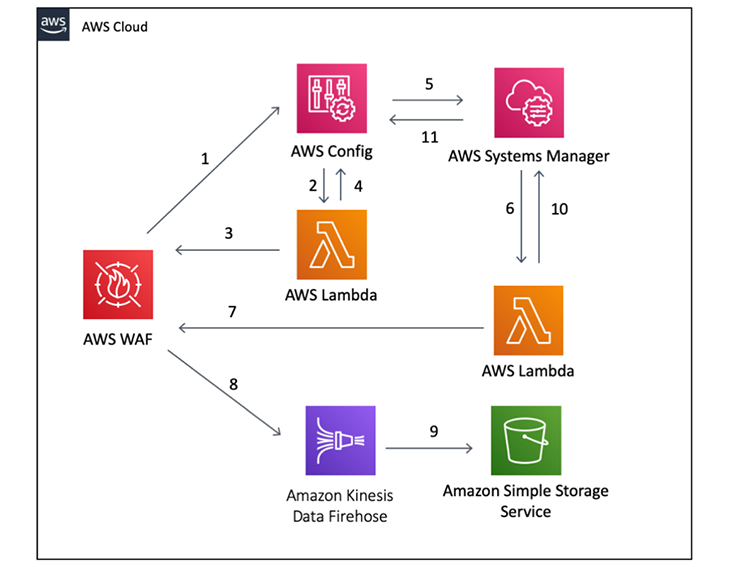
Figure 1: High-level solution overview
When an AWS WAF web ACL has a configuration change, the following steps will occur:
- The creation of the AWS WAF web ACL generates a ConfigurationItemChangeNotification, which is sent to AWS Config (step 1).
- AWS Config in turn sends the notification on to an AWS Lambda function (step 2), which determines if the web ACL in question is “compliant”. In this case, compliant means that the web ACL has logging configured.
- Lambda queries the web ACL (step 3) to determine if logging is enabled.
- The Lambda query results are then reported back to AWS Config (step 4).
- If logging is not enabled, the web ACL is seen as noncompliant and AWS Config kicks off an auto-remediation step (step 5) by executing a Systems Manager Automation document.
- The Automation document calls a Lambda function (step 6).
- The Lambda function attempts to enable logging on the web ACL (step 7).
- If logging is successfully enabled, then the web ACL automatically sends logs through a Kinesis Data Firehose delivery stream (step 8).
- The Kinesis Data Firehose delivery stream stores the data in an S3 bucket (step 9).
- After the Lambda function has completed enabling logging functionality, it reports back to Systems Manager (step 10).
- Systems Manager reports back to AWS Config (step 11).
- At this point, the web ACL compliance status still hasn’t been updated. AWS Config still believes the web ACL is noncompliant, so AWS Config calls the Lambda function (step 2) to determine if the compliance status has changed.
- Lambda checks the web ACL again (step 3), determines that it is compliant, and returns the results to AWS Config (step 4).
Because AWS Config stores the compliance history of the web ACL configuration, compliance team members will be able to go into AWS Config and see the history of the web ACL, as shown in the following screenshot. You will be able to see that the configuration state was noncompliant when the web ACL was created, and that it became compliant after logging was enabled.
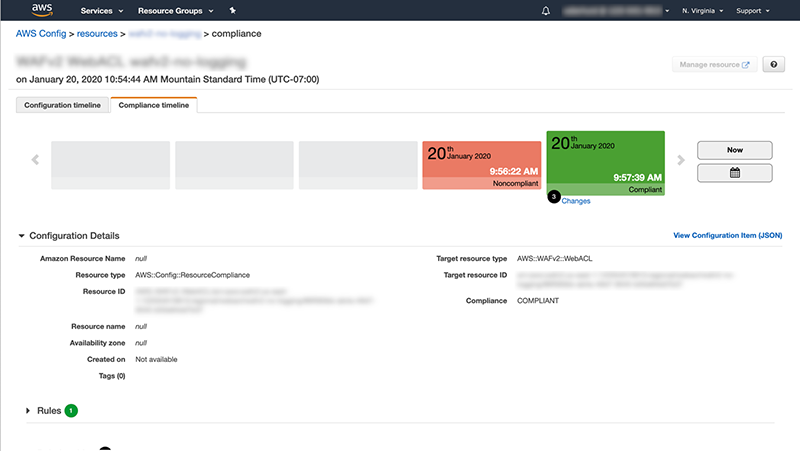
Figure 2: Web ACL compliance history in AWS Config
Using the CloudFormation template
To automatically enable logging on all web ACLs, I created a CloudFormation template for you to use to set up all the necessary components. The CloudFormation template creates the following:
- An S3 bucket to store the logs.
- A Kinesis Data Firehose delivery stream.
- An AWS Config rule.
- A Systems Manager Automation document.
- Two Lambda functions. The first Lambda function is used by AWS Config to evaluate whether the web ACL has logging enabled. The second Lambda function is used by the Systems Manager Automation document to automatically enable logging.
- AWS IAM policies and roles to ensure that everything works correctly.
I designed this CloudFormation template to be executed in an AWS account that already has AWS Firewall Manager enabled, however it will not prevent you from running it in an AWS account that does not have it enabled. Accounts without AWS Firewall Manager won’t benefit from the central configuration and management that AWS Firewall Manager provides. However, this stack will still allow you to ensure that existing or new web ACLs have logging enabled.
To deploy the template
- Copy the CloudFormation template file that follows these instructions, and save it to your computer.
- Sign in to the AWS account where you want to deploy this stack.
- Choose Services, choose CloudFormation, and then choose Stacks.
- In the upper right, choose Create stack, and then choose With new resources (standard).
- In the Specify template section, choose Upload a template file, and then select Choose file.
- Navigate to the file that you saved in step 1. Choose Next.
- In the Stack name field, enter a stack name that is meaningful to you. Choose Next, and choose Next again.
- Select the checkbox that says I acknowledge that AWS CloudFormation might create IAM resources and choose the Create stack button.
CloudFormation template file
How the CloudFormation template works
To enable logging on a web ACL, the web ACL expects a Kinesis Data Firehose delivery stream that has a name that starts with aws-waf-logs-. You typically configure a Kinesis Data Firehose delivery stream to deliver data to an S3 bucket. This CloudFormation template creates a Kinesis Data Firehose delivery stream with a name that the web ACL is expecting and is configured to deliver data to an S3 bucket. The Kinesis Data Firehose delivery stream has the name of aws-waf-logs-StackName, where StackName is the name you provided when you created this CloudFormation stack.
The CloudFormation template also creates an AWS Config rule with the name Enable-WebACL-Logging-StackName. This AWS Config rule is configured to monitor resources of type AWS::WAF::WebACL (typically a CloudFront distribution), AWS::WAFRegional::WebACL (typically an API Gateway or an Application Load Balancer), and AWS::WAFv2::WebACL, which is the latest version of the AWS WAF API. When AWS Config detects a change to one of your web ACLs (for example, an AWS WAF rule being added to an Application Load Balancer), the event is sent off to a Lambda function for evaluation against your rule.
The Lambda function is where all the heavy lifting is performed. When the Lambda function is invoked, control is passed to the handler method. This method calls the evaluate_compliance method, which uses the Boto3 Python library to pull the logging configuration of the web ACL in question. The function simply checks to see if it can pull a logging configuration from the web ACL. If it can pull a logging configuration, that means that logging is enabled. If it cannot pull a logging configuration, it means logging is not enabled. The Lambda function then reports back the status of COMPLIANT (meaning logging is enabled) or NON_COMPLIANT (meaning logging is not enabled) to AWS Config.
This AWS Config rule is configured to auto-remediate noncompliant web ACLs. When a noncompliant web ACL is identified, AWS Config executes a Systems Manager Automation document, which calls a Lambda function to enable logging. This Lambda function is configured with an environment variable called FIREHOSE_ARN, which is the ARN of the Kinesis Data Firehose delivery stream that is created as part of this CloudFormation stack. In this Lambda function, if it cannot pull a logging configuration, it creates a new logging configuration using the Kinesis Data Firehose delivery stream that has already been configured. The Lambda function then attempts to call a method on AWS Config to re-evaluate compliance for this rule.
When you view the details of this rule within the AWS Config console, you’ll see all web ACLs listed under the Resource ID column. The Resource compliance status column will show as Compliant, meaning that these web ACLs comply with your AWS Config rule. Because the AWS Config rule enforces logging on web ACLs, you can be confident that logging is properly enabled.
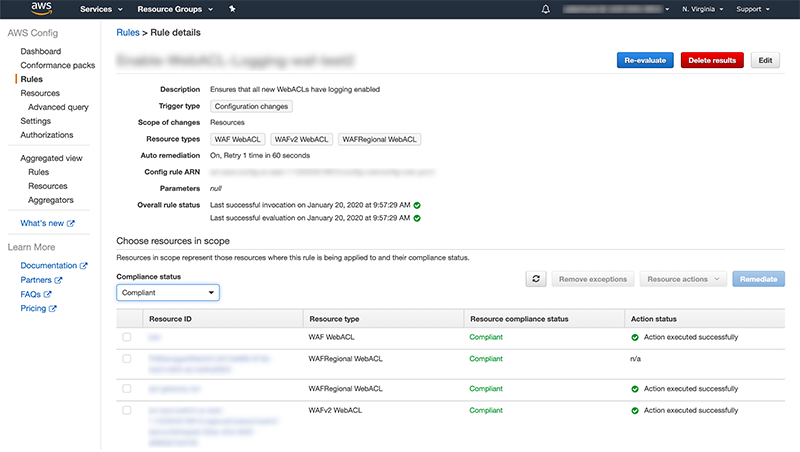
Figure 3: Compliance status of web ACLs in AWS Config
The remaining parts of the CloudFormation template are in place to ensure that the system has sufficient permissions to work correctly. The Kinesis Data Firehose delivery stream is assigned to an IAM role, which has a policy assigned that grants it appropriate permissions to write to your S3 bucket. The AWS Config rule is granted permission to call the first Lambda function, and then Systems Manager is granted permission to call the second Lambda function. Finally, the Lambda functions are assigned to an IAM role that has permissions to request and modify the logging configurations of the web ACLs, and to update AWS Config with the results of those actions.
The CloudFormation template in this post provides a simple solution for automatically enabling logging of all web ACLs within an AWS Region. If your organization is looking for additional operational control, you can extend this example CloudFormation template to verify that all web ACLs are using the same logging configuration. This change could be accomplished by modifying the Lambda functions to ensure that the web ACL has both a logging configuration and is using the same Kinesis Data Firehose delivery stream that is defined within the CloudFormation template. If a logging configuration exists for a web ACL, but it is using the wrong Kinesis Data Firehose delivery stream, a Lambda function can delete that logging configuration and re-create it using the correct Kinesis Data Firehose delivery stream.
While this solution described in this blog post uses custom AWS Config rules and Automation documents for enabling logging on web ACLs, this approach can be generalized to use custom AWS Config rules for other contexts and for other resource types. For example, you can use this same approach to ensure that your Amazon Elastic Compute Cloud (Amazon EC2) instances comply with your internal IT security policies.
Cost Considerations
For customers who already use AWS WAF and AWS Firewall Manager, this solution adds additional costs for the use of AWS Config, Amazon Kinesis Data Firehose, and Amazon S3.
With AWS Config, you pay per configuration item recorded in your AWS account per AWS Region and the number of active rule evaluations recorded. For more information, see AWS Config pricing.
With AWS Systems Manager, you pay for the number of initiated actions performed (called steps) in the Automation and the duration of each step per second. I expect that my usage for this solution would fall under the free tier, but your usage may vary. For more information, see AWS Systems Manager pricing.
With AWS Lambda, you pay for the number of requests and the duration of those requests. However, because I don’t expect a lot of requests to Lambda in this solution, I expect that my usage would fall under the free tier, but your usage may vary. For more information, see AWS Lambda pricing.
With Amazon Kinesis Data Firehose, you pay only for the volume of data you ingest into the service. For more information, see Amazon Kinesis Data Firehose pricing.
For customers who want managed distributed denial of service (DDoS) protection, AWS Shield Advanced may be a good solution. Additionally, AWS Shield Advanced customers get AWS WAF and AWS Firewall Manager at no additional cost for usage on their resources that are protected by AWS Shield Advanced. For more information, see AWS Shield Pricing.
Conclusion
AWS Firewall Manager is a powerful solution for managing web ACLs at scale. By using a custom AWS Config rule—the same underlying technology used by AWS Firewall Manager—you can create a scalable approach to verify that all your web ACLs within an AWS Region have logging enabled. The CloudFormation template included in this blog post gives your organization a good starting point for being able to manage web ACL logging at scale.
Find out more:
If you have feedback about this post, submit comments in the Comments section below. If you have questions about this post, start a new thread on the AWS WAF forum or contact AWS Support.
Want more AWS Security how-to content, news, and feature announcements? Follow us on Twitter.