Build a Flutter Mobile App Using AWS Amplify - Part 1
Create a trip planner app for iOS and Android
Module 4: Add Amplify storage
Overview
In this module, you will add the ability to upload an image for each trip. You will add Amplify storage to enable image uploading and rendering.
The Amplify Storage category comes with default built-in support for Amazon Simple Storage Service (Amazon S3). The Amplify CLI helps you create and configure your app's storage buckets.
What you will accomplish
- Add Amplify storage to the app
- Add the Trip Details page to the app
- Implement the upload image feature
Minimum time to complete
15 minutes
Implementation
Add Amplify storage to the app
Step 1: Navigate to the root folder of the app and set up a storage resource by running the following command in your terminal.
amplify add storageStep 2: To create the Storage category, enter the following when prompted:
? Select from one of the below mentioned services: Content (Images, audio, video, etc.)
✔ Provide a friendly name for your resource that will be used to label this category in the project: · s3cf3f0a40
✔ Provide bucket name: · amplifytripsplannerstorage
✔ Who should have access: · Auth and guest users
✔ What kind of access do you want for Authenticated users? · create/update, read, delete
✔ What kind of access do you want for Guest users? · read
✔ Do you want to add a Lambda Trigger for your S3 Bucket? (y/N) · noStep 5: For iOS, open the file ios/Runner/info.plist. There are no configurations required for Android to access the phone camera and photo library.
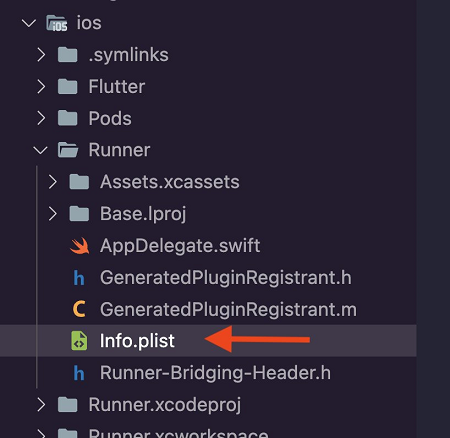
Add the following keys and values.
<key>NSCameraUsageDescription</key>
<string>Some Description</string>
<key>NSMicrophoneUsageDescription</key>
<string>Some Description</string>
<key>NSPhotoLibraryUsageDescription</key>
<string>Some Description</string>The ios/Runner/info.plist file will look like the following.
<?xml version="1.0" encoding="UTF-8"?>
<!DOCTYPE plist PUBLIC "-//Apple//DTD PLIST 1.0//EN" "http://www.apple.com/DTDs/PropertyList-1.0.dtd">
<plist version="1.0">
<dict>
<key>CFBundleDevelopmentRegion</key>
<string>$(DEVELOPMENT_LANGUAGE)</string>
<key>CFBundleDisplayName</key>
<string>Amplify Trips Planner</string>
<key>CFBundleExecutable</key>
<string>$(EXECUTABLE_NAME)</string>
<key>CFBundleIdentifier</key>
<string>$(PRODUCT_BUNDLE_IDENTIFIER)</string>
<key>CFBundleInfoDictionaryVersion</key>
<string>6.0</string>
<key>CFBundleName</key>
<string>amplify_trips_planner</string>
<key>CFBundlePackageType</key>
<string>APPL</string>
<key>CFBundleShortVersionString</key>
<string>$(FLUTTER_BUILD_NAME)</string>
<key>CFBundleSignature</key>
<string>????</string>
<key>CFBundleVersion</key>
<string>$(FLUTTER_BUILD_NUMBER)</string>
<key>LSRequiresIPhoneOS</key>
<true/>
<key>UILaunchStoryboardName</key>
<string>LaunchScreen</string>
<key>UIMainStoryboardFile</key>
<string>Main</string>
<key>UISupportedInterfaceOrientations</key>
<array>
<string>UIInterfaceOrientationPortrait</string>
<string>UIInterfaceOrientationLandscapeLeft</string>
<string>UIInterfaceOrientationLandscapeRight</string>
</array>
<key>UISupportedInterfaceOrientations~ipad</key>
<array>
<string>UIInterfaceOrientationPortrait</string>
<string>UIInterfaceOrientationPortraitUpsideDown</string>
<string>UIInterfaceOrientationLandscapeLeft</string>
<string>UIInterfaceOrientationLandscapeRight</string>
</array>
<key>UIViewControllerBasedStatusBarAppearance</key>
<false/>
<key>CADisableMinimumFrameDurationOnPhone</key>
<true/>
<key>UIApplicationSupportsIndirectInputEvents</key>
<true/>
<key>NSCameraUsageDescription</key>
<string>Some Description</string>
<key>NSMicrophoneUsageDescription</key>
<string>Some Description</string>
<key>NSPhotoLibraryUsageDescription</key>
<string>Some Description</string>
</dict>
</plist>Step 6: Open the main.dart file and update the _configureAmplify() function as shown in the following code to add the Amplify storage plugin.
Future<void> _configureAmplify() async {
await Amplify.addPlugins([
AmplifyAuthCognito(),
AmplifyAPI(modelProvider: ModelProvider.instance),
AmplifyStorageS3()
]);
await Amplify.configure(amplifyconfig);
}The main.dart file should now look like the following.
import 'package:amplify_api/amplify_api.dart';
import 'package:amplify_auth_cognito/amplify_auth_cognito.dart';
import 'package:amplify_flutter/amplify_flutter.dart';
import 'package:amplify_trips_planner/models/ModelProvider.dart';
import 'package:amplify_trips_planner/trips_planner_app.dart';
import 'package:flutter/material.dart';
import 'package:flutter_riverpod/flutter_riverpod.dart';
import 'package:amplify_storage_s3/amplify_storage_s3.dart';
import 'amplifyconfiguration.dart';
Future<void> main() async {
WidgetsFlutterBinding.ensureInitialized();
try {
await _configureAmplify();
} on AmplifyAlreadyConfiguredException {
debugPrint('Amplify configuration failed.');
}
runApp(
const ProviderScope(
child: TripsPlannerApp(),
),
);
}
Future<void> _configureAmplify() async {
await Amplify.addPlugins([
AmplifyAuthCognito(),
AmplifyAPI(modelProvider: ModelProvider.instance),
AmplifyStorageS3()
]);
await Amplify.configure(amplifyconfig);
}Step 8: Open storage_service.dart file and update it with the following code to create the StorageService. In this service, you will find the uploadFile function, which uses the Amplify storage library to upload an image into an Amazon S3 bucket. Additionally, the service provides a ValueNotifier object to track the progress of the image upload.
import 'dart:io';
import 'package:amplify_flutter/amplify_flutter.dart';
import 'package:amplify_storage_s3/amplify_storage_s3.dart';
import 'package:flutter/material.dart';
import 'package:flutter_riverpod/flutter_riverpod.dart';
import 'package:path/path.dart' as p;
import 'package:uuid/uuid.dart';
final storageServiceProvider = Provider<StorageService>((ref) {
return StorageService(ref: ref);
});
class StorageService {
StorageService({
required Ref ref,
});
ValueNotifier<double> uploadProgress = ValueNotifier<double>(0);
Future<String> getImageUrl(String key) async {
final result = await Amplify.Storage.getUrl(
key: key,
options: const StorageGetUrlOptions(
pluginOptions: S3GetUrlPluginOptions(
validateObjectExistence: true,
expiresIn: Duration(days: 1),
),
),
).result;
return result.url.toString();
}
ValueNotifier<double> getUploadProgress() {
return uploadProgress;
}
Future<String?> uploadFile(File file) async {
try {
final extension = p.extension(file.path);
final key = const Uuid().v1() + extension;
final awsFile = AWSFile.fromPath(file.path);
await Amplify.Storage.uploadFile(
localFile: awsFile,
key: key,
onProgress: (progress) {
uploadProgress.value = progress.fractionCompleted;
},
).result;
return key;
} on Exception catch (e) {
debugPrint(e.toString());
return null;
}
}
void resetUploadProgress() {
uploadProgress.value = 0;
}
}Step 10: Open the upload_progress_dialog.dart file and update it with the following code to create a dialog that uses a progress indicator for the image upload.
Note: VSCode will show an error about missing the trip_controller.dart file. You will fix that in the next steps.
import 'package:amplify_trips_planner/features/trip/controller/trip_controller.dart';
import 'package:flutter/material.dart';
import 'package:flutter_riverpod/flutter_riverpod.dart';
class UploadProgressDialog extends ConsumerWidget {
const UploadProgressDialog({super.key});
@override
Widget build(BuildContext context, WidgetRef ref) {
return Dialog(
backgroundColor: Colors.white,
child: Padding(
padding: const EdgeInsets.symmetric(vertical: 20),
child: ValueListenableBuilder(
valueListenable:
ref.read(tripControllerProvider('').notifier).uploadProgress(),
builder: (context, value, child) {
return Column(
mainAxisSize: MainAxisSize.min,
children: [
const CircularProgressIndicator(),
const SizedBox(
height: 15,
),
Text('${(double.parse(value.toString()) * 100).toInt()} %'),
Container(
alignment: Alignment.topCenter,
margin: const EdgeInsets.all(20),
child: LinearProgressIndicator(
value: double.parse(value.toString()),
backgroundColor: Colors.grey,
color: Colors.purple,
minHeight: 10,
),
),
],
);
},
),
),
);
}
}Add the Trip Details page to the app
Step 2: Open the trip_controller.dart file and update it with the following code. The UI will use this controller for editing and deleting a trip using its ID. The UI will also use the controller for uploading an image for the trip.
Note: VSCode will show errors due to the missing the trip_controller.g.dart file. You will fix that in the next step.
import 'dart:async';
import 'dart:io';
import 'package:amplify_trips_planner/common/services/storage_service.dart';
import 'package:amplify_trips_planner/features/trip/data/trips_repository.dart';
import 'package:amplify_trips_planner/models/ModelProvider.dart';
import 'package:flutter/material.dart';
import 'package:riverpod_annotation/riverpod_annotation.dart';
part 'trip_controller.g.dart';
@riverpod
class TripController extends _$TripController {
Future<Trip> _fetchTrip(String tripId) async {
final tripsRepository = ref.read(tripsRepositoryProvider);
return tripsRepository.getTrip(tripId);
}
@override
FutureOr<Trip> build(String tripId) async {
return _fetchTrip(tripId);
}
Future<void> updateTrip(Trip trip) async {
state = const AsyncValue.loading();
state = await AsyncValue.guard(() async {
final tripsRepository = ref.read(tripsRepositoryProvider);
await tripsRepository.update(trip);
return _fetchTrip(trip.id);
});
}
Future<void> uploadFile(File file, Trip trip) async {
final fileKey = await ref.read(storageServiceProvider).uploadFile(file);
if (fileKey != null) {
final imageUrl =
await ref.read(storageServiceProvider).getImageUrl(fileKey);
final updatedTrip =
trip.copyWith(tripImageKey: fileKey, tripImageUrl: imageUrl);
await ref.read(tripsRepositoryProvider).update(updatedTrip);
ref.read(storageServiceProvider).resetUploadProgress();
}
}
ValueNotifier<double> uploadProgress() {
return ref.read(storageServiceProvider).getUploadProgress();
}
}Step 5: Open the delete_trip_dialog.dart file and update it with the following code. This will display a dialog for the user to confirm deleting the selected trip.
import 'package:flutter/material.dart';
class DeleteTripDialog extends StatelessWidget {
const DeleteTripDialog({
super.key,
});
@override
Widget build(BuildContext context) {
return AlertDialog(
title: const Text('Please Confirm'),
content: const Text('Delete this trip?'),
actions: [
TextButton(
onPressed: () async {
Navigator.of(context).pop(true);
},
child: const Text('Yes'),
),
TextButton(
onPressed: () {
Navigator.of(context).pop(false);
},
child: const Text('No'),
)
],
);
}
}Step 7: Open the selected_trip_card.dart file and update it with the following code. Here we check if there is an image for the trip and display it in a card widget. We use the placeholder image from the app assets if there is no image. We are also introducing three icon buttons for the user to choose to upload a photo, edit the trip, and delete the trip.
import 'dart:io';
import 'package:amplify_trips_planner/common/navigation/router/routes.dart';
import 'package:amplify_trips_planner/common/ui/upload_progress_dialog.dart';
import 'package:amplify_trips_planner/common/utils/colors.dart' as constants;
import 'package:amplify_trips_planner/features/trip/controller/trip_controller.dart';
import 'package:amplify_trips_planner/features/trip/controller/trips_list_controller.dart';
import 'package:amplify_trips_planner/features/trip/ui/trip_page/delete_trip_dialog.dart';
import 'package:amplify_trips_planner/models/Trip.dart';
import 'package:cached_network_image/cached_network_image.dart';
import 'package:flutter/material.dart';
import 'package:flutter_riverpod/flutter_riverpod.dart';
import 'package:go_router/go_router.dart';
import 'package:image_picker/image_picker.dart';
class SelectedTripCard extends ConsumerWidget {
const SelectedTripCard({
required this.trip,
super.key,
});
final Trip trip;
Future<bool> uploadImage({
required BuildContext context,
required WidgetRef ref,
required Trip trip,
}) async {
final picker = ImagePicker();
final pickedFile = await picker.pickImage(source: ImageSource.gallery);
if (pickedFile == null) {
return false;
}
final file = File(pickedFile.path);
if (context.mounted) {
showDialog<String>(
context: context,
barrierDismissible: false,
builder: (BuildContext context) {
return const UploadProgressDialog();
},
);
await ref
.watch(tripControllerProvider(trip.id).notifier)
.uploadFile(file, trip);
}
return true;
}
Future<bool> deleteTrip(
BuildContext context,
WidgetRef ref,
Trip trip,
) async {
var value = await showDialog<bool>(
context: context,
builder: (BuildContext context) {
return const DeleteTripDialog();
},
);
value ??= false;
if (value) {
await ref.watch(tripsListControllerProvider.notifier).removeTrip(trip);
}
return value;
}
@override
Widget build(BuildContext context, WidgetRef ref) {
return Card(
clipBehavior: Clip.antiAlias,
shape: RoundedRectangleBorder(
borderRadius: BorderRadius.circular(15),
),
elevation: 5,
child: Column(
mainAxisSize: MainAxisSize.min,
children: [
Text(
trip.tripName,
textAlign: TextAlign.center,
style: const TextStyle(
fontSize: 20,
fontWeight: FontWeight.bold,
),
),
const SizedBox(
height: 8,
),
Container(
alignment: Alignment.center,
color: const Color(constants.primaryColorDark), //Color(0xffE1E5E4),
height: 150,
child: trip.tripImageUrl != null
? Stack(
children: [
const Center(child: CircularProgressIndicator()),
CachedNetworkImage(
cacheKey: trip.tripImageKey,
imageUrl: trip.tripImageUrl!,
width: double.maxFinite,
height: 500,
alignment: Alignment.topCenter,
fit: BoxFit.fill,
),
],
)
: Image.asset(
'images/amplify.png',
fit: BoxFit.contain,
),
),
Row(
mainAxisAlignment: MainAxisAlignment.spaceAround,
children: [
IconButton(
onPressed: () {
context.goNamed(
AppRoute.editTrip.name,
pathParameters: {'id': trip.id},
extra: trip,
);
},
icon: const Icon(Icons.edit),
),
IconButton(
onPressed: () {
uploadImage(
context: context,
trip: trip,
ref: ref,
).then((value) {
if (value) {
Navigator.of(context, rootNavigator: true).pop();
ref.invalidate(tripControllerProvider(trip.id));
}
});
},
icon: const Icon(Icons.camera_enhance_sharp),
),
IconButton(
onPressed: () {
deleteTrip(context, ref, trip).then((value) {
if (value) {
context.goNamed(
AppRoute.home.name,
);
}
});
},
icon: const Icon(Icons.delete),
),
],
)
],
),
);
}
}Step 9: Open the trip_details.dart file and update it with the following code to create a column that uses the SelectedTripCard widget you created to display the details of the trip.
import 'package:amplify_trips_planner/features/trip/controller/trip_controller.dart';
import 'package:amplify_trips_planner/features/trip/ui/trip_page/selected_trip_card.dart';
import 'package:amplify_trips_planner/models/ModelProvider.dart';
import 'package:flutter/material.dart';
import 'package:flutter_riverpod/flutter_riverpod.dart';
class TripDetails extends ConsumerWidget {
const TripDetails({
required this.trip,
required this.tripId,
super.key,
});
final AsyncValue<Trip> trip;
final String tripId;
@override
Widget build(BuildContext context, WidgetRef ref) {
switch (trip) {
case AsyncData(:final value):
return Column(
crossAxisAlignment: CrossAxisAlignment.stretch,
children: [
const SizedBox(
height: 8,
),
SelectedTripCard(trip: value),
const SizedBox(
height: 20,
),
const Divider(
height: 20,
thickness: 5,
indent: 20,
endIndent: 20,
),
const Text(
'Your Activities',
textAlign: TextAlign.center,
style: TextStyle(
fontSize: 20,
fontWeight: FontWeight.bold,
),
),
const SizedBox(
height: 8,
),
],
);
case AsyncError():
return Center(
child: Column(
children: [
const Text('Error'),
TextButton(
onPressed: () async {
ref.invalidate(tripControllerProvider(tripId));
},
child: const Text('Try again'),
),
],
),
);
case AsyncLoading():
return const Center(
child: CircularProgressIndicator(),
);
case _:
return const Center(
child: Text('Error'),
);
}
}
}Step 11: Open the trip_page.dart file and update it with the following code to create the TripPage, which will get the trip details using the tripId. The TripPage will use the TripDetails you created previously to display the data.
import 'package:amplify_trips_planner/common/navigation/router/routes.dart';
import 'package:amplify_trips_planner/common/utils/colors.dart' as constants;
import 'package:amplify_trips_planner/features/trip/controller/trip_controller.dart';
import 'package:amplify_trips_planner/features/trip/ui/trip_page/trip_details.dart';
import 'package:flutter/material.dart';
import 'package:flutter_riverpod/flutter_riverpod.dart';
import 'package:go_router/go_router.dart';
class TripPage extends ConsumerWidget {
const TripPage({
required this.tripId,
super.key,
});
final String tripId;
@override
Widget build(BuildContext context, WidgetRef ref) {
final tripValue = ref.watch(tripControllerProvider(tripId));
return Scaffold(
appBar: AppBar(
centerTitle: true,
title: const Text(
'Amplify Trips Planner',
),
actions: [
IconButton(
onPressed: () {
context.goNamed(
AppRoute.home.name,
);
},
icon: const Icon(Icons.home),
),
],
backgroundColor: const Color(constants.primaryColorDark),
),
body: TripDetails(
tripId: tripId,
trip: tripValue,
),
);
}
}Step 12: Open the lib/common/navigation/router/router.dart file and update it to add the TripPage route.
GoRoute(
path: '/trip/:id',
name: AppRoute.trip.name,
builder: (context, state) {
final tripId = state.pathParameters['id']!;
return TripPage(tripId: tripId);
},
),The router.dart should look like the following code snippet.
import 'package:amplify_trips_planner/common/navigation/router/routes.dart';
import 'package:amplify_trips_planner/features/trip/ui/trip_page/trip_page.dart';
import 'package:amplify_trips_planner/features/trip/ui/trips_list/trips_list_page.dart';
import 'package:flutter/material.dart';
import 'package:go_router/go_router.dart';
final router = GoRouter(
routes: [
GoRoute(
path: '/',
name: AppRoute.home.name,
builder: (context, state) => const TripsListPage(),
),
GoRoute(
path: '/trip/:id',
name: AppRoute.trip.name,
builder: (context, state) {
final tripId = state.pathParameters['id']!;
return TripPage(tripId: tripId);
},
),
],
errorBuilder: (context, state) => Scaffold(
body: Center(
child: Text(state.error.toString()),
),
),
);Add the Edit Trip page to the app
Step 2: Open the edit_trip_page.dart file and update it with the following code to create the UI for the user to edit the selected trip.
import 'package:amplify_flutter/amplify_flutter.dart';
import 'package:amplify_trips_planner/common/navigation/router/routes.dart';
import 'package:amplify_trips_planner/common/ui/bottomsheet_text_form_field.dart';
import 'package:amplify_trips_planner/common/utils/colors.dart' as constants;
import 'package:amplify_trips_planner/common/utils/date_time_formatter.dart';
import 'package:amplify_trips_planner/features/trip/controller/trip_controller.dart';
import 'package:amplify_trips_planner/models/ModelProvider.dart';
import 'package:flutter/material.dart';
import 'package:flutter_riverpod/flutter_riverpod.dart';
import 'package:go_router/go_router.dart';
class EditTripPage extends ConsumerStatefulWidget {
const EditTripPage({
required this.trip,
super.key,
});
final Trip trip;
@override
EditTripPageState createState() => EditTripPageState();
}
class EditTripPageState extends ConsumerState<EditTripPage> {
@override
void initState() {
tripNameController.text = widget.trip.tripName;
destinationController.text = widget.trip.destination;
startDateController.text =
widget.trip.startDate.getDateTime().format('yyyy-MM-dd');
endDateController.text =
widget.trip.endDate.getDateTime().format('yyyy-MM-dd');
super.initState();
}
final formGlobalKey = GlobalKey<FormState>();
final tripNameController = TextEditingController();
final destinationController = TextEditingController();
final startDateController = TextEditingController();
final endDateController = TextEditingController();
@override
Widget build(BuildContext context) {
return Scaffold(
appBar: AppBar(
centerTitle: true,
title: const Text(
'Amplify Trips Planner',
),
leading: IconButton(
onPressed: () {
context.goNamed(
AppRoute.trip.name,
pathParameters: {'id': widget.trip.id},
);
},
icon: const Icon(Icons.arrow_back),
),
backgroundColor: const Color(constants.primaryColorDark),
),
body: SingleChildScrollView(
child: Form(
key: formGlobalKey,
child: Container(
padding: EdgeInsets.only(
top: 15,
left: 15,
right: 15,
bottom: MediaQuery.of(context).viewInsets.bottom + 15,
),
width: double.infinity,
child: Column(
mainAxisSize: MainAxisSize.min,
crossAxisAlignment: CrossAxisAlignment.start,
children: [
BottomSheetTextFormField(
labelText: 'Trip Name',
controller: tripNameController,
keyboardType: TextInputType.name,
),
const SizedBox(
height: 20,
),
BottomSheetTextFormField(
labelText: 'Trip Destination',
controller: destinationController,
keyboardType: TextInputType.name,
),
const SizedBox(
height: 20,
),
BottomSheetTextFormField(
labelText: 'Start Date',
controller: startDateController,
keyboardType: TextInputType.datetime,
onTap: () async {
final pickedDate = await showDatePicker(
context: context,
initialDate: DateTime.now(),
firstDate: DateTime(2000),
lastDate: DateTime(2101),
);
if (pickedDate != null) {
startDateController.text =
pickedDate.format('yyyy-MM-dd');
}
},
),
const SizedBox(
height: 20,
),
BottomSheetTextFormField(
labelText: 'End Date',
controller: endDateController,
keyboardType: TextInputType.datetime,
onTap: () async {
if (startDateController.text.isNotEmpty) {
final pickedDate = await showDatePicker(
context: context,
initialDate: DateTime.parse(startDateController.text),
firstDate: DateTime.parse(startDateController.text),
lastDate: DateTime(2101),
);
if (pickedDate != null) {
endDateController.text =
pickedDate.format('yyyy-MM-dd');
}
}
},
),
const SizedBox(
height: 20,
),
TextButton(
child: const Text('OK'),
onPressed: () async {
final currentState = formGlobalKey.currentState;
if (currentState == null) {
return;
}
if (currentState.validate()) {
final updatedTrip = widget.trip.copyWith(
tripName: tripNameController.text,
destination: destinationController.text,
startDate: TemporalDate(
DateTime.parse(startDateController.text),
),
endDate: TemporalDate(
DateTime.parse(endDateController.text),
),
);
await ref
.watch(
tripControllerProvider(widget.trip.id).notifier)
.updateTrip(updatedTrip);
if (context.mounted) {
context.goNamed(
AppRoute.trip.name,
pathParameters: {'id': widget.trip.id},
extra: updatedTrip,
);
}
}
}, //,
),
],
),
),
),
),
);
}
}Step 3: Open the lib/common/navigation/router/router.dart file and update it to add the EditTripPage route.
GoRoute(
path: '/edittrip/:id',
name: AppRoute.editTrip.name,
builder: (context, state) {
return EditTripPage(
trip: state.extra! as Trip,
);
},
), The router.dart should look like the following code snippet.
import 'package:amplify_trips_planner/common/navigation/router/routes.dart';
import 'package:amplify_trips_planner/features/trip/ui/edit_trip_page/edit_trip_page.dart';
import 'package:amplify_trips_planner/features/trip/ui/trip_page/trip_page.dart';
import 'package:amplify_trips_planner/features/trip/ui/trips_list/trips_list_page.dart';
import 'package:amplify_trips_planner/models/ModelProvider.dart';
import 'package:flutter/material.dart';
import 'package:go_router/go_router.dart';
final router = GoRouter(
routes: [
GoRoute(
path: '/',
name: AppRoute.home.name,
builder: (context, state) => const TripsListPage(),
),
GoRoute(
path: '/trip/:id',
name: AppRoute.trip.name,
builder: (context, state) {
final tripId = state.pathParameters['id']!;
return TripPage(tripId: tripId);
},
),
GoRoute(
path: '/edittrip/:id',
name: AppRoute.editTrip.name,
builder: (context, state) {
return EditTripPage(
trip: state.extra! as Trip,
);
},
),
],
errorBuilder: (context, state) => Scaffold(
body: Center(
child: Text(state.error.toString()),
),
),
);Conclusion
In this module, you used AWS Amplify to add file storage to your app using Amazon S3 so that users can upload images and view them in their app.
Congratulations!
Congratulations! You have created a cross-platform Flutter mobile app using AWS Amplify! You have added authentication to your app, allowing users to sign up, sign in, and manage their account. The app also has a scalable GraphQL API configured with an Amazon DynamoDB database, allowing users to create, read, update, and delete trips. You have also added cloud storage using Amazon S3 so that users can upload images and view them in their app.
Clean up resources
Now that you’ve finished this walk-through, you can delete the backend resources to avoid incurring unexpected costs by running the command below in the root folder of the app.
amplify deleteNext steps
See the second guide in this series to add several new features to the app.
You can also check out the following recommended next steps to learn more about Amplify, provide feedback, and connect with other developers building with Amplify.
















.ff6d82babd37ad7b67f7bb8168b23eec4c64cea7.gif)