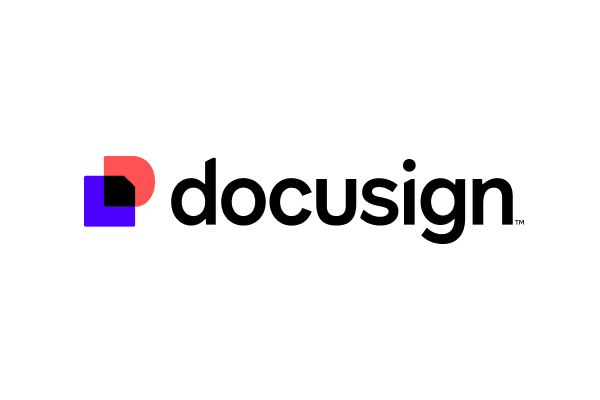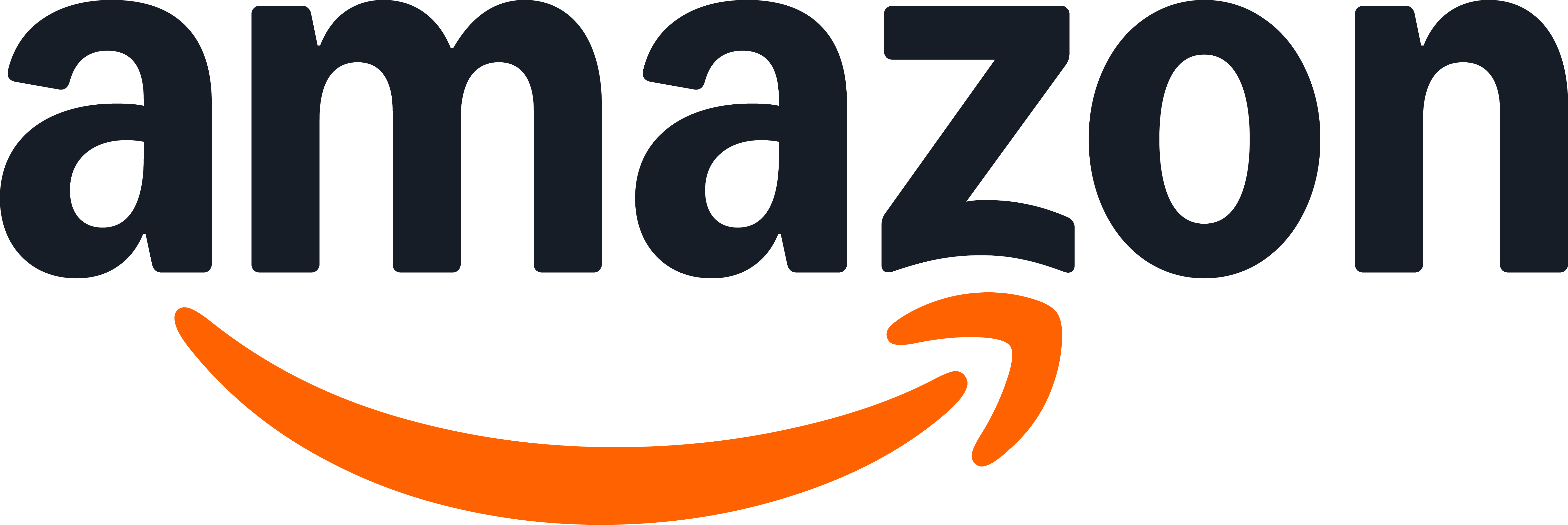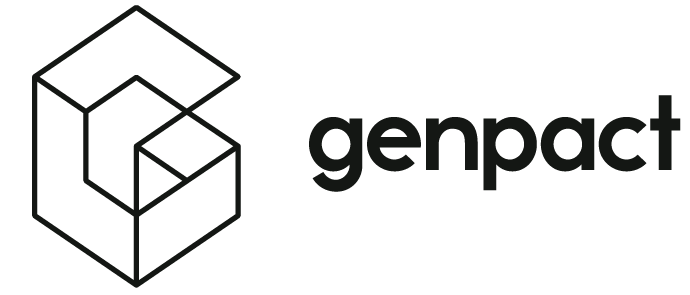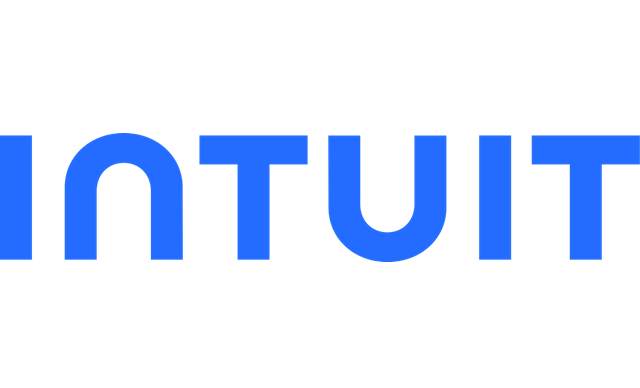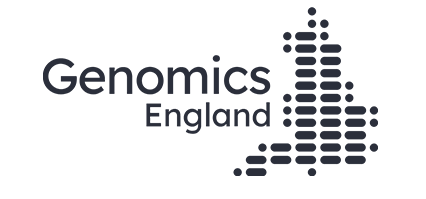- Products›
- WorkSpaces
Amazon WorkSpaces
Deliver secure, high-performance cloud desktops and applications to anyone, anywhere with the global scale of AWS
Why WorkSpaces?
WorkSpaces gives you the flexibility to choose the optimal cloud based Virtual Desktop Infrastructure (VDI) solution for your specific use case. From task workers, contact center agents, and back-office staff, to developers, engineers, and data scientists, this highly secure, fully managed service adapts to your organization's needs across remote and hybrid teams. Deploy in minutes, scale instantly, and only pay for what you use—all while managing everything centrally through the AWS Console.

Benefits
Modernize your infrastructure with flexible cloud desktops and apps that simplify IT management. Eliminate infrastructure refreshes and skip capacity planning—simply pay for what you use, with no contracts required.
Maximize user productivity and uptime while delivering low-latency performance and the scalability to support rapidly changing business requirements, backed by our financially guaranteed SLA.
Maintain a strong security posture by leveraging services built on AWS, which is architected to be the most secure cloud infrastructure available today.
Architect and deploy the ideal solution for your unique use case. Choose your preferred instance size and configuration, security and authentication solution, API integrations, and scaling policies. No vendor lock-in, no forced migrations, just complete control over your cloud desktop and app streaming solution.
Experience Amazon WorkSpaces for your organization
Virtual desktops and application streaming
Use Cases
In order to maximize productivity, employees must be able to securely access their virtual desktops and applications from anywhere, at any time. WorkSpaces enables workforce continuity with capabilities built on AWS that quickly, securely, and cost-effectively facilitate remote work.
Knowledge workers often require a powerful, flexible virtual desktop environment with a variety of specialized applications and productivity tools, like Microsoft 365 Apps for enterprise. WorkSpaces is designed to cover a wide range of knowledge-worker use cases.
Employees who handle back-office tasks need cost-effective cloud desktop and app streaming solutions that protect sensitive corporate, employee, and customer data. WorkSpaces gives these workers secure access to the tools they need to do their jobs.
Many organizations leverage temporary staff to increase agility. WorkSpaces' services enable organizations to scale up or down with the needs of the business, quickly onboarding workers and enabling them to use personal devices for work. Because data is never stored on the end-user’s device, sensitive information is protected.
WorkSpaces provides hybrid and remote contact center agents with cost-effective, secure access to web-based applications, internal portals, virtual desktops, and communications tools for seamless agent-to-agent communications.
Amazon WorkSpaces customers