AWS Marketplace
Streamline customer support operations by integrating Zendesk with AWS Support API
Managing customer support across multiple platforms creates operational inefficiencies that can impact response times and customer satisfaction, but you can overcome these challenges with the help of AWS Marketplace. Customers using Amazon Web Services (AWS) and third-party tools in AWS Marketplace, such as Zendesk, for customer support, can streamline their ticket management processes. By implementing synchronization solutions, companies can improve efficiency, reduce response times, and provide consistent case tracking across platforms. This integration helps teams focus on delivering customer service rather than managing manual ticket updates.
The zendesk-aws-support-connector is a publicly available integration on GitHub that connects third-party Zendesk with AWS Support. Using this integration, organizations can automate support ticket workflows, synchronize case updates between platforms, and maintain a single source of truth for customer support interactions. By using AWS Lambda, Amazon API Gateway, Amazon EventBridge, and other serverless technologies, the connector delivers a robust, secure, and scalable integration for support case management.
This post shows you how to deploy and configure the zendesk-aws-support-connector to streamline your customer support operations, reduce manual overhead, and improve response times for your customers.
Prerequisites
Before you implement the Zendesk to AWS Support integration, verify you have:
- An AWS account with AWS Business Support, AWS Enterprise On-Ramp, or AWS Enterprise Support plan (required for AWS Support API access)
- A Zendesk account with administrator: Learn more about Zendesk Suite and purchase options in AWS Marketplace.
- Terraform and Python 3 installed in your environment
- AWS Command Line Interface (AWS CLI) configured with appropriate permissions
- Basic familiarity with AWS services and Zendesk administration
Solution overview
The zendesk-aws-support-connector creates a bidirectional integration between Zendesk and AWS Support, designed to enable automatic synchronization of support cases between the two platforms. When a customer creates a ticket in Zendesk, it can automatically create a corresponding case in AWS Support. Similarly, when AWS Support agents update a case, those updates are designed to be reflected in the Zendesk ticket.
This solution performs the following:
- Creates AWS Support cases from Zendesk tickets using custom forms.
- Keeps cases updated in sync between platforms.
- Maintains consistent status tracking across both systems.
- Provides secure API endpoints for custom integrations.
- Stores mapping data for ticket correlation in Amazon DynamoDB.
Architecture diagram
The Zendesk and AWS Support integration uses serverless architecture with the following components:
- Amazon API Gateway – Provides secure endpoints for Zendesk webhooks and custom integrations.
- AWS Lambda functions – Processes events and synchronizes data between systems
- Amazon EventBridge – Captures AWS Support case events for processing.
- Amazon Simple Queue Service (Amazon SQS) – Buffers events to provide reliable processing.
- Amazon DynamoDB – Stores mapping data between Zendesk tickets and AWS Support cases.
- AWS Secrets Manager – Securely stores API credentials and tokens.
- AWS Key Management Service (AWS KMS) – Encrypts sensitive data at rest and in transit.
To integrate Zendesk with AWS Support, you need to complete the following high-level steps:
- Deploy the infrastructure.
- Configure Zendesk integration.
- Test the integration.
- Monitor and validate the integration.
The following diagram illustrates the solution architecture.
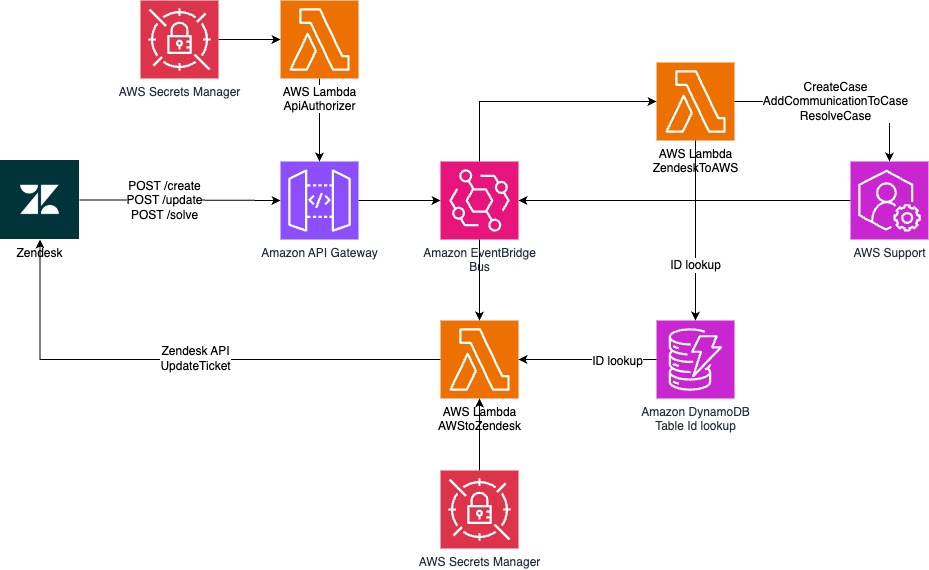
Figure 1: Architecture diagram showing the serverless integration between Zendesk and AWS Support
Solution Walkthrough: Integrating Zendesk with AWS Support API
To integrate Zendesk with AWS Support API, complete the steps in the following sections.
Deploy the infrastructure
To deploy the infrastructure, complete these steps:
- Clone the zendesk-aws-support-connector repository:
- Create your configuration file by copying the example:
- Edit the configuration file with your specific values:
For the Amazon API Gateway bearer_token parameter, two options are supported:
-
- Custom token – Provide your own token. Custom tokens undergo security validation (length verification, character diversity, and common pattern detection).
- Autogenerated token – Leave the parameter empty for an automatically created token that meets security requirements.
- Deploy the solution using the provided Makefile:
This command will install dependencies, configure Zendesk OAuth, package Lambda functions, initialize Terraform, and deploy the infrastructure.
Configure Zendesk integration
- Verify your Zendesk help center is enabled by following the Zendesk guide at Enabling and activating your help center.
- Run the Zendesk setup script to create the necessary ticket forms, fields, and triggers:
make zendesk_setup - Note the URL output from the previous step, which will look like:
https://yourcompany.zendesk.com/hc/requests/new?ticket_form_id=form_id - Verify that the form is accessible to your end users through the Zendesk help center.
You’re responsible for managing user authentication and access control in your Zendesk environment. Make sure you:
- Configure authentication for users who submit support cases.
- Implement appropriate user management policies.
- Review user access and permissions regularly.
For information about restricting ticket submission to authenticated users, see Permitting only added users to submit tickets in the Zendesk documentation.
Test the integration
To test the integration, complete these steps:
- Create a test support case using the API endpoint:
- Verify the case creation in the AWS Support Center Console.
- Test case resolution by calling the solved endpoint:
- Confirm that the case status changes to Resolved on the AWS Support Center console.
Monitor and validate the integration
Follow these steps to verify that your Zendesk and AWS Support integration is working correctly:
- Create a real test ticket in Zendesk using the AWS Support form.
- Observe the automatic creation of a corresponding AWS Support case.
- Add comments to the AWS Support case and verify they appear in the Zendesk ticket.
- Resolve the case in either system and confirm the status synchronizes across both systems.
- Check the Amazon CloudWatch logs for the Lambda functions to verify proper operation and troubleshoot any issues.
Cleanup
To avoid ongoing charges for the resources deployed in this solution, you can remove them by running:
This will delete all AWS resources created by Terraform and remove the custom configurations from your Zendesk account.
Conclusion
This post showed you how to obtain Zendesk from AWS Marketplace and how to deploy and configure the zendesk-aws-support-connector to integrate Zendesk with AWS Support API. This third-party serverless solution automates support workflows, synchronizes case data between systems, and improves the efficiency of customer support operations.
By implementing this integration, organizations can achieve the following benefits:
- Reduce manual effort in managing support cases across systems.
- Provide consistent and up-to-date information in both systems.
- Improve response times and customer satisfaction.
- Maintain a comprehensive audit trail of support interactions.
Because this solution is open source, you can customize it to meet your specific organizational needs, and the serverless architecture allows for scalability and minimal operational overhead.