Artificial Intelligence
Use Amazon SageMaker pipeline sharing to view or manage pipelines across AWS accounts
On August 9, 2022, we announced the general availability of cross-account sharing of Amazon SageMaker Pipelines entities. You can now use cross-account support for Amazon SageMaker Pipelines to share pipeline entities across AWS accounts and access shared pipelines directly through Amazon SageMaker API calls.
Customers are increasingly adopting multi-account architectures for deploying and managing machine learning (ML) workflows with SageMaker Pipelines. This involves building workflows in development or experimentation (dev) accounts, deploying and testing them in a testing or pre-production (test) account, and finally promoting them to production (prod) accounts to integrate with other business processes. You can benefit from cross-account sharing of SageMaker pipelines in the following use cases:
- When data scientists build ML workflows in a dev account, those workflows are then deployed by an ML engineer as a SageMaker pipeline into a dedicated test account. To further monitor those workflows, data scientists now require cross-account read-only permission to the deployed pipeline in the test account.
- ML engineers, ML admins, and compliance teams, who manage deployment and operations of those ML workflows from a shared services account, also require visibility into the deployed pipeline in the test account. They might also require additional permissions for starting, stopping, and retrying those ML workflows.
In this post, we present an example multi-account architecture for developing and deploying ML workflows with SageMaker Pipelines.
Solution overview
A multi-account strategy helps you achieve data, project, and team isolation while supporting software development lifecycle steps. Cross-account pipeline sharing supports a multi-account strategy, removing the overhead of logging in and out of multiple accounts and improving ML testing and deployment workflows by sharing resources directly across multiple accounts.
In this example, we have a data science team that uses a dedicated dev account for the initial development of the SageMaker pipeline. This pipeline is then handed over to an ML engineer, who creates a continuous integration and continuous delivery (CI/CD) pipeline in their shared services account to deploy this pipeline into a test account. To still be able to monitor and control the deployed pipeline from their respective dev and shared services accounts, resource shares are set up with AWS Resource Access Manager in the test and dev accounts. With this setup, the ML engineer and the data scientist can now monitor and control the pipelines in the dev and test accounts from their respective accounts, as shown in the following figure.
In the workflow, the data scientist and ML engineer perform the following steps:
- The data scientist (DS) builds a model pipeline in the dev account.
- The ML engineer (MLE) productionizes the model pipeline and creates a pipeline, (for this post, we call it
sagemaker-pipeline). sagemaker-pipelinecode is committed to an AWS CodeCommit repository in the shared services account.- The data scientist creates an AWS RAM resource share for
sagemaker-pipelineand shares it with the shared services account, which accepts the resource share. - From the shared services account, ML engineers are now able to describe, monitor, and administer the pipeline runs in the dev account using SageMaker API calls.
- A CI/CD pipeline triggered in the shared service account builds and deploys the code to the test account using AWS CodePipeline.
- The CI/CD pipeline creates and runs
sagemaker-pipelinein the test account. - After running
sagemaker-pipelinein the test account, the CI/CD pipeline creates a resource share forsagemaker-pipelinein the test account. - A resource share from the test
sagemaker-pipelinewith read-only permissions is created with the dev account, which accepts the resource share. - The data scientist is now able to describe and monitor the test pipeline run status using SageMaker API calls from the dev account.
- A resource share from the test
sagemaker-pipelinewith extended permissions is created with the shared services account, which accepts the resource share. - The ML engineer is now able to describe, monitor, and administer the test pipeline run using SageMaker API calls from the shared services account.
In the following sections, we go into more detail and provide a demonstration on how to set up cross-account sharing for SageMaker pipelines.
How to create and share SageMaker pipelines across accounts
In this section, we walk through the necessary steps to create and share pipelines across accounts using AWS RAM and the SageMaker API.
Set up the environment
First, we need to set up a multi-account environment to demonstrate cross-account sharing of SageMaker pipelines:
- Set up two AWS accounts (dev and test). You can set this up as member accounts of an organization or as independent accounts.
- If you’re setting up your accounts as member of an organization, you can enable resource sharing with your organization. With this setting, when you share resources in your organization, AWS RAM doesn’t send invitations to principals. Principals in your organization gain access to shared resources without exchanging invitations.
- In the test account, launch Amazon SageMaker Studio and run the notebook train-register-deploy-pipeline-model. This creates an example pipeline in your test account. To simplify the demonstration, we use SageMaker Studio in the test account to launch the the pipeline. For real life projects, you should use Studio only in the dev account and launch SageMaker Pipeline in the test account using your CI/CD tooling.
Follow the instructions in the next section to share this pipeline with the dev account.
Set up a pipeline resource share
To share your pipeline with the dev account, complete the following steps:
- On the AWS RAM console, choose Create resource share.
- For Select resource type, choose SageMaker Pipelines.
- Select the pipeline you created in the previous step.
- Choose Next.

- For Permissions, choose your associated permissions.
- Choose Next.
 Next, you decide how you want to grant access to principals.
Next, you decide how you want to grant access to principals. - If you need to share the pipeline only within your organization accounts, select Allow Sharing only within your organization; otherwise select Allow sharing with anyone.
- For Principals, choose your principal type (you can use an AWS account, organization, or organizational unit, based on your sharing requirement). For this post, we share with anyone at the AWS account level.
- Select your principal ID.
- Choose Next.

- On the Review and create page, verify your information is correct and choose Create resource share.

- Navigate to your destination account (for this post, your dev account).
- On the AWS RAM console, under Shared with me in the navigation pane, choose Resource shares.
- Choose your resource share and choose Accept resource share.
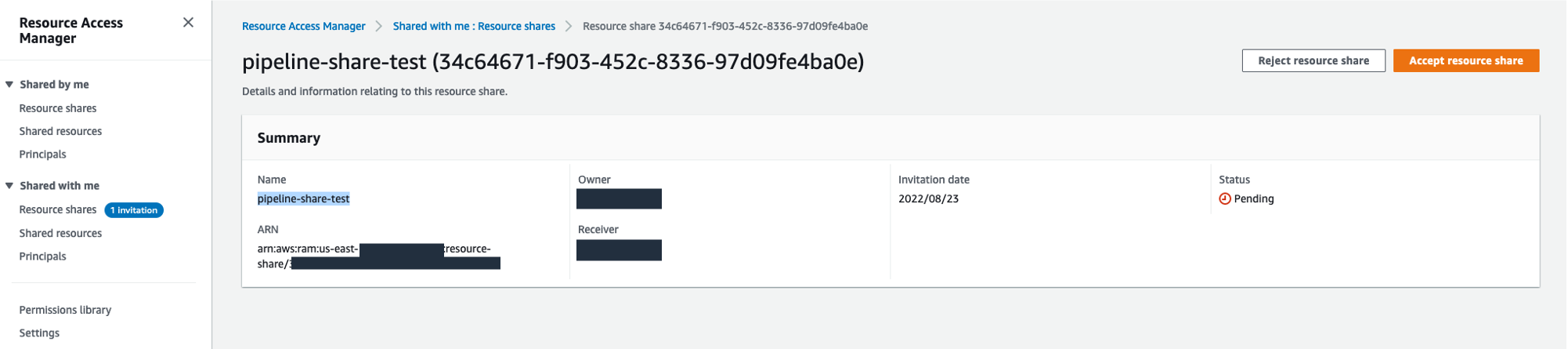
Resource sharing permissions
When creating your resource share, you can choose from one of two supported permission policies to associate with the SageMaker pipeline resource type. Both policies grant access to any selected pipeline and all of its runs.
The AWSRAMDefaultPermissionSageMakerPipeline policy allows the following read-only actions:
The AWSRAMPermissionSageMakerPipelineAllowExecution policy includes all of the read-only permissions from the default policy, and also allows shared accounts to start, stop, and retry pipeline runs.
The extended pipeline run permission policy allows the following actions:
Access shared pipeline entities through direct API calls
In this section, we walk through how you can use various SageMaker Pipeline API calls to gain visibility into pipelines running in remote accounts that have been shared with you. For testing the APIs against the pipeline running in the test account from the dev account, log in to the dev account and use AWS CloudShell.
For the cross-account SageMaker Pipeline API calls, you always need to use your pipeline ARN as the pipeline identification. That also includes the commands requiring the pipeline name, where you need to use your pipeline ARN as the pipeline name.
To get your pipeline ARN, in your test account, navigate to your pipeline details in Studio via SageMaker Resources.
Choose Pipelines on your resources list.
Choose your pipeline and go to your pipeline Settings tab. You can find the pipeline ARN with your Metadata information. For this example, your ARN is defined as "arn:aws:sagemaker:us-east-1:<account-id>:pipeline/serial-inference-pipeline".
ListPipelineExecutions
This API call lists the runs of your pipeline. Run the following command, replacing $SHARED_PIPELINE_ARN with your pipeline ARN from CloudShell or using the AWS Command Line Interface (AWS CLI) configured with the appropriated AWS Identity and Access Management (IAM) role:
The response lists all the runs of your pipeline with their PipelineExecutionArn, StartTime, PipelineExecutionStatus, and PipelineExecutionDisplayName:
DescribePipeline
This API call describes the detail of your pipeline. Run the following command, replacing $SHARED_PIPELINE_ARN with your pipeline ARN:
The response provides the metadata of your pipeline, as well as information about creation and modifications of it:
DescribePipelineExecution
This API call describes the detail of your pipeline run. Run the following command, replacing $SHARED_PIPELINE_ARN with your pipeline ARN:
The response provides details on your pipeline run, including the PipelineExecutionStatus, ExperimentName, and TrialName:
StartPipelineExecution
This API call starts a pipeline run. Run the following command, replacing $SHARED_PIPELINE_ARN with your pipeline ARN and $CLIENT_REQUEST_TOKEN with a unique, case-sensitive identifier that you generate for this run. The identifier should have between 32–128 characters. For instance, you can generate a string using the AWS CLI kms generate-random command.
As a response, this API call returns the PipelineExecutionArn of the started run:
StopPipelineExecution
This API call stops a pipeline run. Run the following command, replacing $PIPELINE_EXECUTION_ARN with the pipeline run ARN of your running pipeline and $CLIENT_REQUEST_TOKEN with an unique, case-sensitive identifier that you generate for this run. The identifier should have between 32–128 characters. For instance, you can generate a string using the AWS CLI kms generate-random command.
As a response, this API call returns the PipelineExecutionArn of the stopped pipeline:
Conclusion
Cross-account sharing of SageMaker pipelines allows you to securely share pipeline entities across AWS accounts and access shared pipelines through direct API calls, without having to log in and out of multiple accounts.
In this post, we dove into the functionality to show how you can share pipelines across accounts and access them via SageMaker API calls.
As a next step, you can use this feature for your next ML project.
Resources
To get started with SageMaker Pipelines and sharing pipelines across accounts, refer to the following resources:
- Amazon SageMaker Model Building Pipelines
- Cross-Account Support for SageMaker Pipelines
- How resource sharing works
About the authors
 Ram Vittal is an ML Specialist Solutions Architect at AWS. He has over 20 years of experience architecting and building distributed, hybrid, and cloud applications. He is passionate about building secure and scalable AI/ML and big data solutions to help enterprise customers with their cloud adoption and optimization journey to improve their business outcomes. In his spare time, he enjoys tennis, photography, and action movies.
Ram Vittal is an ML Specialist Solutions Architect at AWS. He has over 20 years of experience architecting and building distributed, hybrid, and cloud applications. He is passionate about building secure and scalable AI/ML and big data solutions to help enterprise customers with their cloud adoption and optimization journey to improve their business outcomes. In his spare time, he enjoys tennis, photography, and action movies.
 Maira Ladeira Tanke is an ML Specialist Solutions Architect at AWS. With a background in data science, she has 9 years of experience architecting and building ML applications with customers across industries. As a technical lead, she helps customers accelerate their achievement of business value through emerging technologies and innovative solutions. In her free time, Maira enjoys traveling and spending time with her family someplace warm.
Maira Ladeira Tanke is an ML Specialist Solutions Architect at AWS. With a background in data science, she has 9 years of experience architecting and building ML applications with customers across industries. As a technical lead, she helps customers accelerate their achievement of business value through emerging technologies and innovative solutions. In her free time, Maira enjoys traveling and spending time with her family someplace warm.
 Gabriel Zylka is a Professional Services Consultant at AWS. He works closely with customers to accelerate their cloud adoption journey. Specialized in the MLOps domain, he focuses on productionizing machine learning workloads by automating end-to-end machine learning lifecycles and helping achieve desired business outcomes. In his spare time, he enjoys traveling and hiking in the Bavarian Alps.
Gabriel Zylka is a Professional Services Consultant at AWS. He works closely with customers to accelerate their cloud adoption journey. Specialized in the MLOps domain, he focuses on productionizing machine learning workloads by automating end-to-end machine learning lifecycles and helping achieve desired business outcomes. In his spare time, he enjoys traveling and hiking in the Bavarian Alps.



