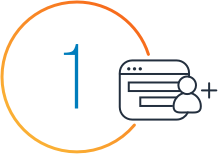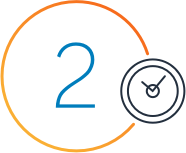Amazon Elastic Graphics
Easily and cost-effectively add graphics acceleration to Amazon EC2 Instances
IMPORTANT UPDATE
Amazon Elastic Graphics reached end of life on January 8, 2024. Please use Amazon Elastic Compute Cloud (EC2) G4ad instances, G4dn instances, or G5 instances to run your 3D graphics workloads.
Amazon Elastic Graphics allows you to easily attach low-cost graphics acceleration to a wide range of EC2 instances. Simply choose an instance with the right amount of compute, memory, and storage for your application, and then use Elastic Graphics to add acceleration required by your application.
Elastic Graphics supports OpenGL 4.3 on Microsoft Windows Server 2012 R2 or later and offers graphics accelerators with up to 8 GiB of GPU memory, making them ideally suited for any workload that needs a small amount of acceleration such as virtual desktops, gaming, industrial design, or HPC visualization.
For workloads that require workstation-class graphics, flexibility across operating systems, and support across graphics APIs, Amazon EC2 G4 instances deliver the industry’s most cost-effective and versatile GPU instance.
Learn more about getting started with Elastic Graphics by visiting Elastic Graphics documentation.
Benefits
Optimize performance
Elastic Graphics accelerators come in different sizes offering 1-8 GiB of GPU memory. Giving you the flexibility to attach the right amount of graphics acceleration resource to your workload. This allows you to accelerate the graphics performance of applications such as virtual desktops, gaming, or industrial design.
Get choice of compute
Elastic Graphics functions similar to physical GPUs in a desktop or server in that it accelerates graphics operations by using special purpose hardware for graphics commands. Accelerators are attached over the network and exist independently of Amazon EC2 instances. As a result, they are supported by a wide range of EC2 instance types.
Easily integrate with OpenGL applications
Elastic Graphics accelerators come with a driver, which is an OpenGL acceleration library in your EC2 instances. The driver intercepts OpenGL calls, and executes the graphics commands on GPUs that are remote to your EC2 instances. The rendered frames are then passed back to the driver.
Blog posts and articles

Amazon EC2 Elastic GPUs is now Amazon Elastic Graphics
"Amazon EC2 Elastic GPUs is now Amazon Elastic Graphics. The name of the service has changed, but the functionality, features, APIs, SDKs, and pricing remain the same."
11/20/18

In the Works – Amazon EC2 Elastic GPUs
"You can choose the EC2 instance type and size that works best for your application and then indicate that you want to use an Elastic GPU when you launch the instance, and take your pick of four different sizes"
Jeff Barr
11/30/16
Get started with AWS
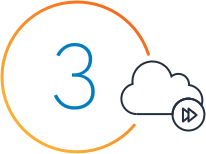
Start building with AWS