Overview
In this tutorial, you will learn the basics of running code on AWS Lambda without provisioning or managing servers. We will walk through how to create a Hello World Lambda function using the AWS Lambda console. We will then show you how to manually invoke the Lambda function using sample event data and review your output metrics.
AWS experience
Beginner
Time to complete
10 minutes
Cost to complete
Free Tier
Requires
- AWS account
- Recommended browser: The latest version of Chrome or Firefox
[**]Accounts created within the past 24 hours might not yet have access to the services required for this tutorial.
Services used
Last updated
September 27, 2023
Implementation
1
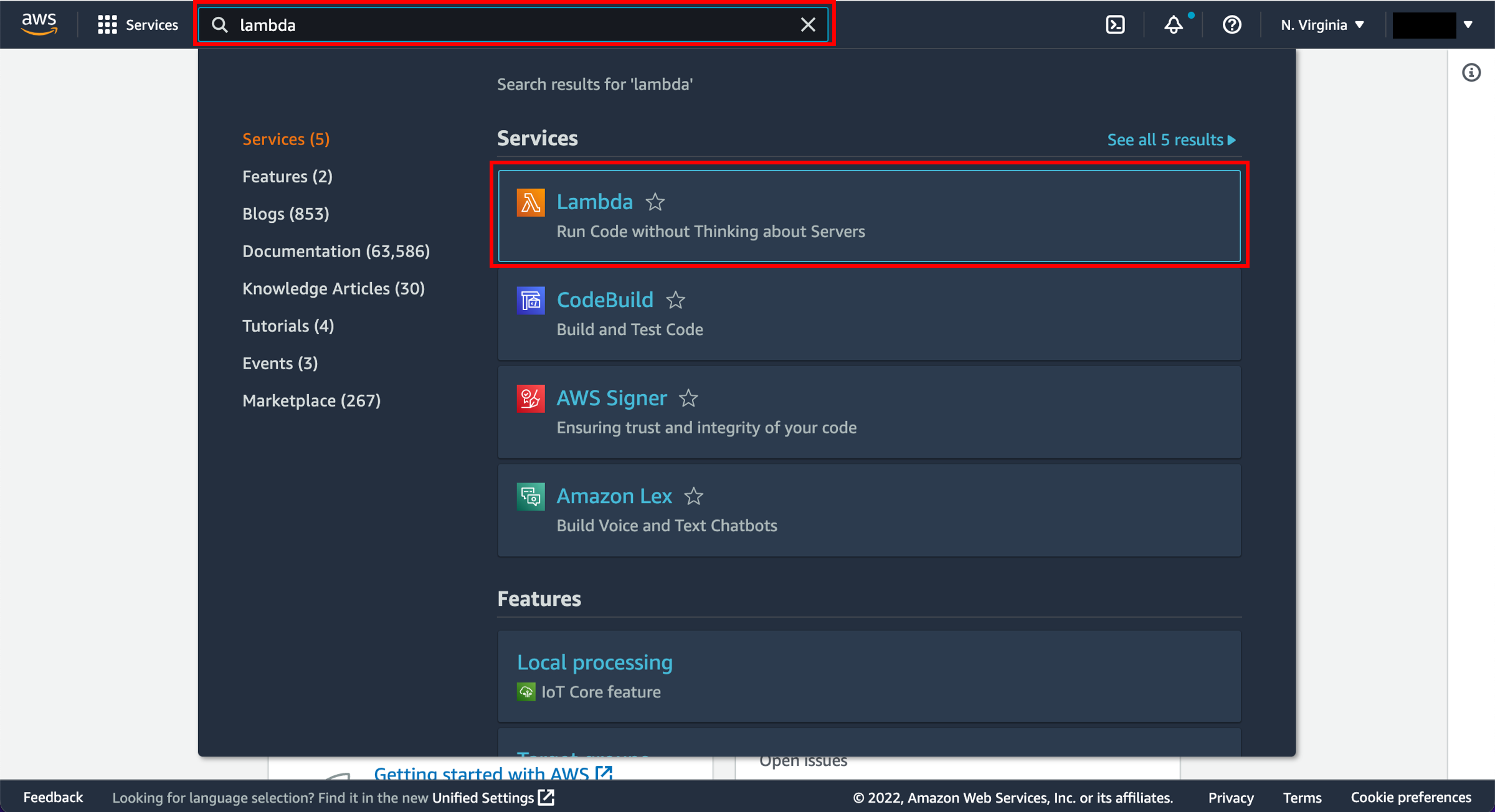
Enter the Lambda console
2
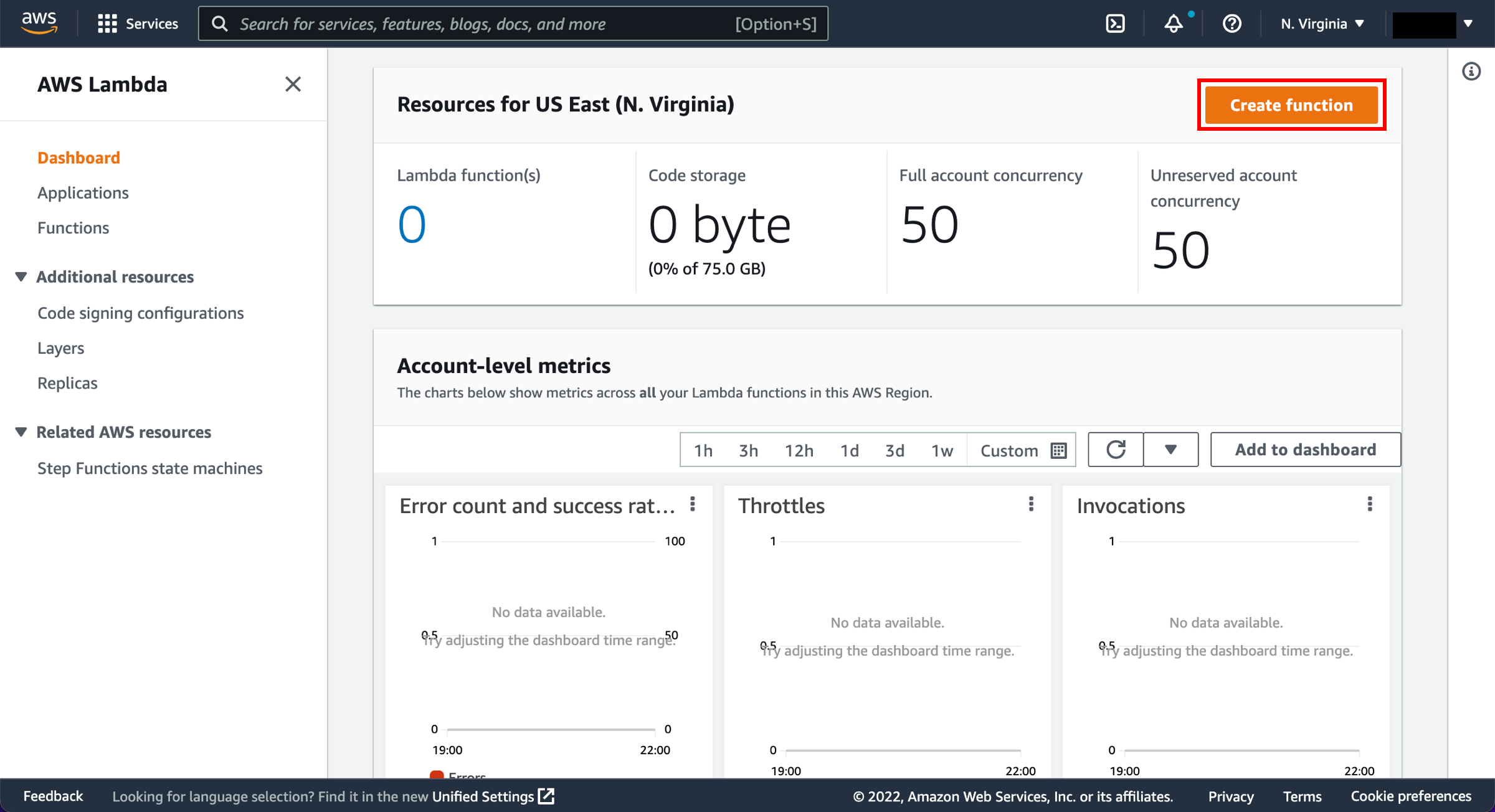
Select a Lambda blueprint and configure it
Blueprints provide example code to do some minimal processing. Most blueprints process events from specific event sources, such as Amazon S3, Amazon DynamoDB, or a custom application.
a. In the AWS Lambda console, choose Create function.
Note: The console shows this page only if you do not have any Lambda functions created. If you have created functions already, you will see the Lambda > Functions page. On the list page, choose Create a function to go to the Create function page.
A Lambda function consists of code you provide, associated dependencies, and configuration. The configuration information you provide includes the compute resources you want to allocate (for example, memory), execution timeout, and an IAM role that AWS Lambda can assume to execute your Lambda function on your behalf.
Basic information:
Name: You can name your Lambda function here. For this tutorial, we will use hello-world-python
Role: You will create an IAM role (referred to as the execution role) with the necessary permissions that AWS Lambda can assume to invoke your Lambda function on your behalf.
Role name: lambda_basic_execution.
Lambda function code:
In this section, you can review the example code authored in Python.To continue building your function:
b. Select use a blueprint.
c. In the Blueprint name box, ensure Hello world function with python 3.10 blueprint is selected.
d. In the Fuction name box, enter hello-world-python.
e. For Execution role, select Create a new role from AWS policy templates.
f. In the Role name box, enter lambda_basic_execution.
g. Press the Create Function button.
3

Review Lambda settings
After creating your function, review other settings.
- Runtime: Currently, you can author your Lambda function code in Java, Node.js, C#, Go, or Python. For this tutorial, we are using Python 3.10 as the runtime.
- Handler: You can specify a handler (a method/function in your code) where AWS Lambda can begin executing your code. AWS Lambda provides event data as input to this handler, which processes the event.
In this example, Lambda identifies this from the code sample and this should be pre-populated with lambda_function.lambda_handler.
4
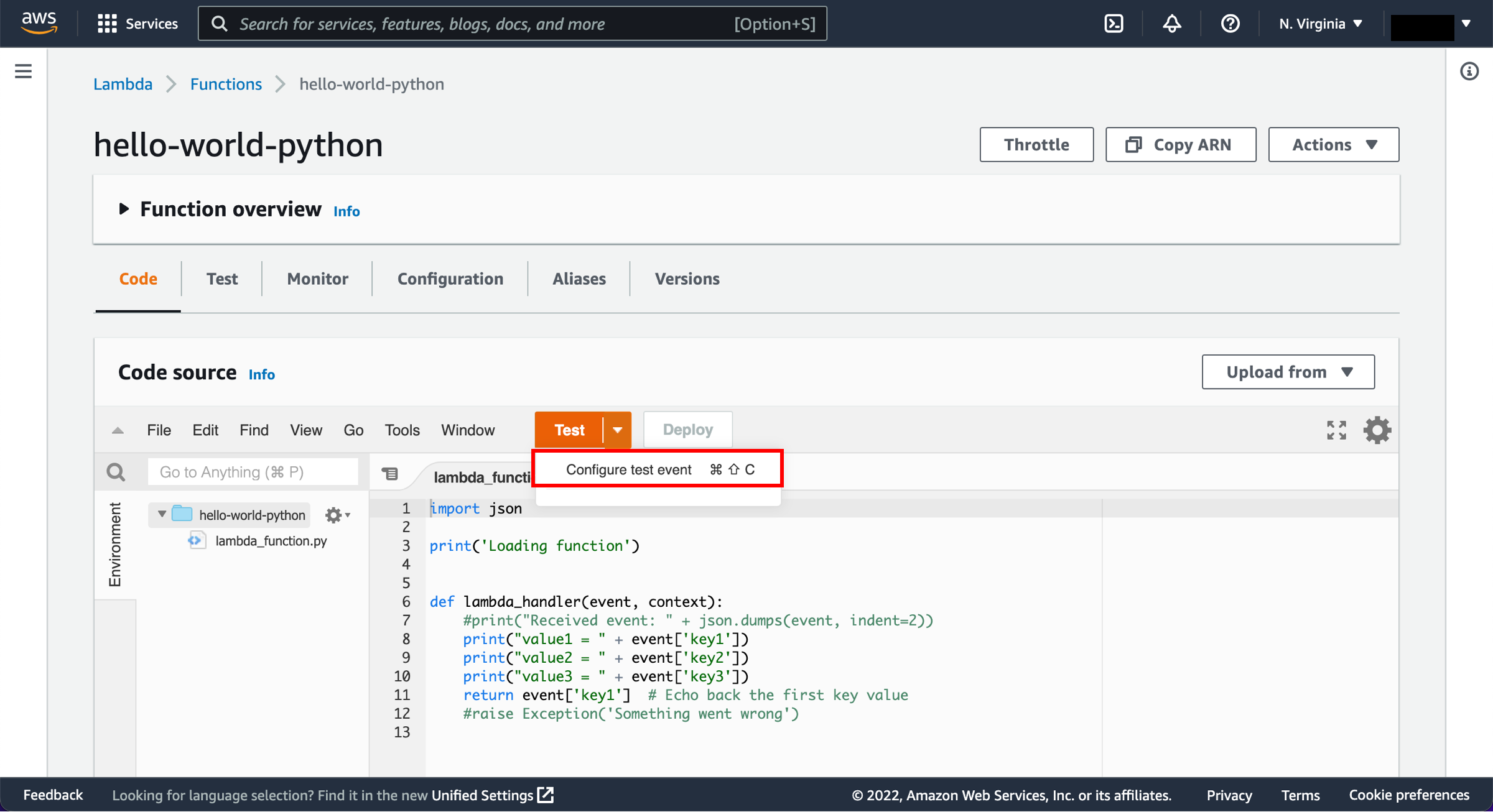
Invoke Lambda function and verify results
The console shows the hello-world-python Lambda function. You can now test the function, verify results, and review the logs.
a. Select Configure Test Event from the drop-down menu called Test.
b. The editor pops up so you can enter an event to test your function.
Select Create new event.
Type in an event name like HelloWorldEvent.
Retain default setting of Private for Event sharing settings.
Choose hello-world from the template list.
You can change the values in the sample JSON, but don’t change the event structure. For this tutorial, replace value1 with hello, world!.
Select Create.
c. Choose Test.
d. Upon successful execution, view the results in the console:
The Execution results tab verifies that the execution succeeded.
The Function Logs section will show the logs generated by the Lambda function execution as well as key information reported in the Log output.
5
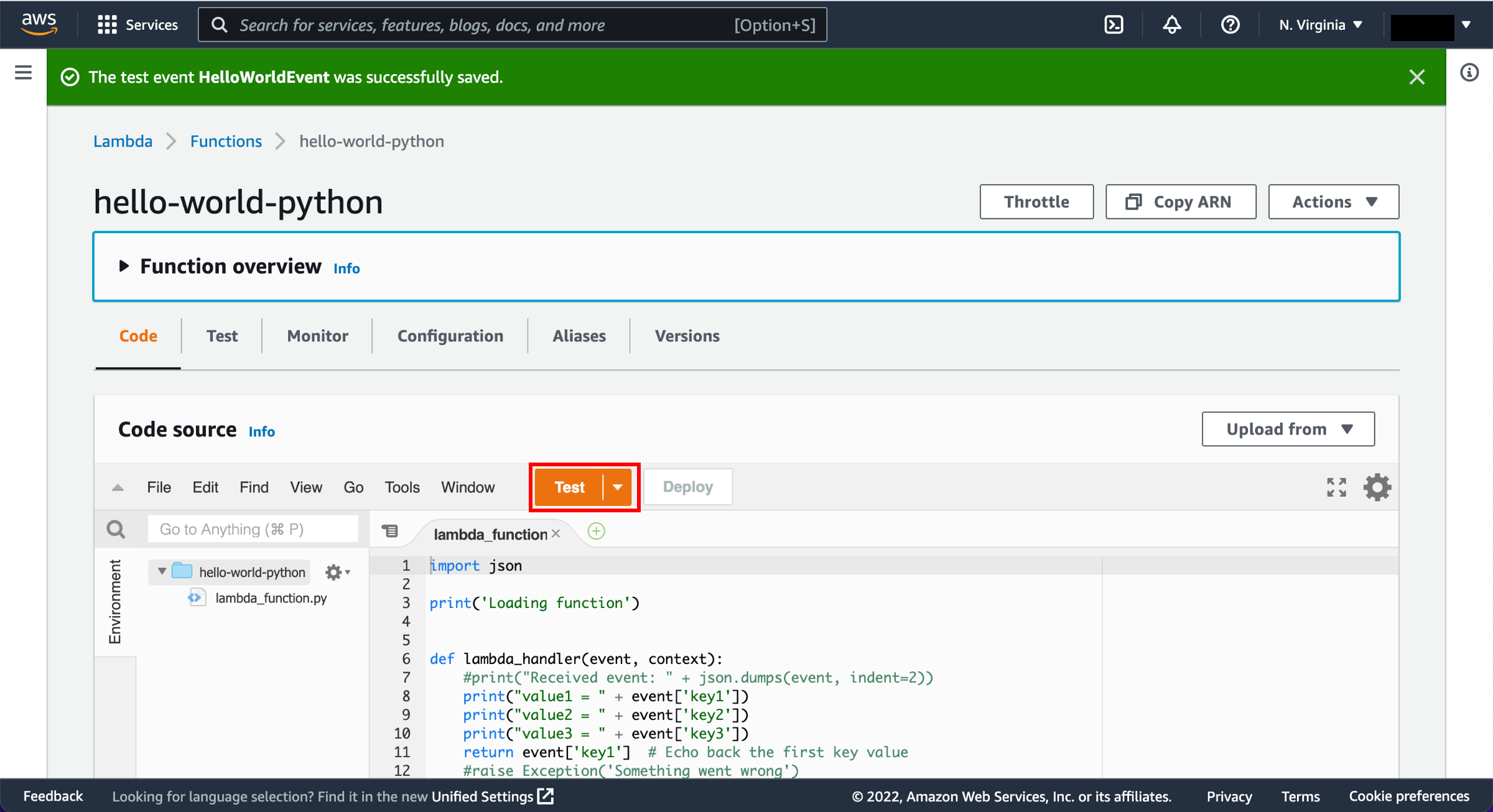
Monitor your metrics
AWS Lambda automatically monitors Lambda functions and reports metrics through Amazon CloudWatch. To help you monitor your code as it executes, Lambda automatically tracks the number of requests, the latency per request, and the number of requests resulting in an error and publishes the associated metrics.
a. Invoke the Lambda function a few more times by repeatedly choosing the Test button. This will generate the metrics that can be viewed in the next step.
b. Select the Monitor tab to view the results.
c. Scroll down to view the metrics for your Lambda
function. Lambda metrics are reported through Amazon CloudWatch. You can leverage these metrics to set custom alarms. For more information about CloudWatch, see the Amazon CloudWatch Developer Guide.
The Monitoring tab will show seven CloudWatch metrics: Invocations, Duration, Error count and success rate (%), Throttles, Async delivery failures, IteratorAge, and Concurrent executions.
With AWS Lambda, you pay for what you use. After you hit your AWS Lambda free tier limit, you are charged based on the number of requests for your functions (invocation count) and the time your code executes (invocation duration). For more information, see AWS Lambda Pricing.
6
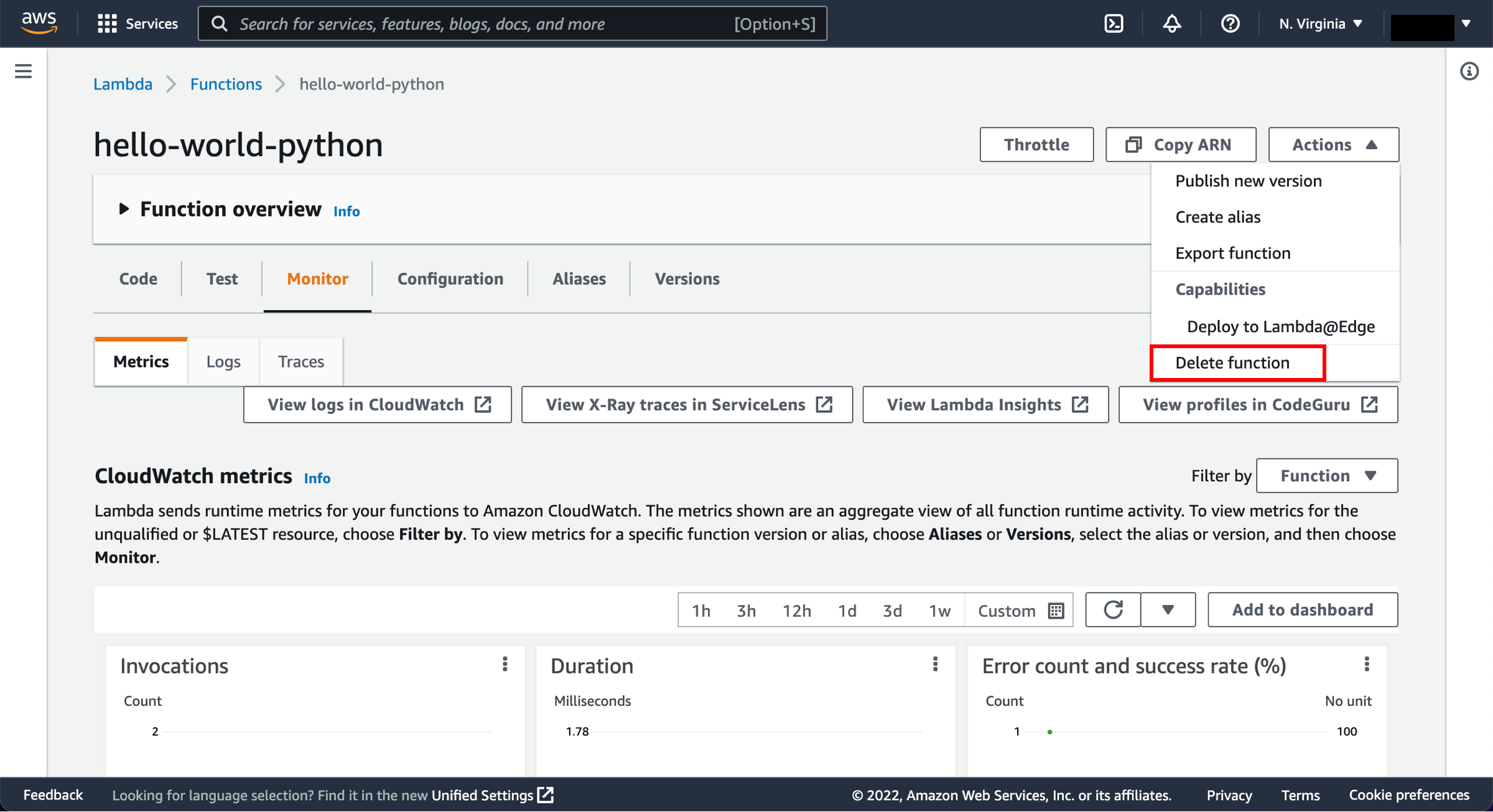
Delete the Lambda function
While you will not get charged for keeping your Lambda function, you can easily delete it from the AWS Lambda console.
a. Select the Actions button and select Delete function.
b. You will be asked to confirm your termination - select Delete.
Conclusion
Congratulations! You have created your first AWS Lambda function. This is your first step in learning how to run applications without needing to provision or manage servers. Lambda automatically scales your applications by running your code in response to each trigger, scaling precisely with the size of your workloads.
Was this page helpful?
Let us know so we can improve the quality of the content on our pages