amazon connect integration
Alvaria Workforce Management on AWS
Monitor agent adherence to schedules and add agent-productivity statistics to Amazon Connect.
This Amazon Web Services (AWS) Partner Solution deploys Alvaria Workforce Management (WFM) integration with Amazon Connect. During deployment, you can choose one or both of the following Alvaria WFM integration options:
- Agent productivity: This option enhances standard Amazon Connect reports with agent-productivity statistics including average positions staffed (APS) by agent group, available time by agent, unavailable time by agent, and sign-in/sign-out pairs by agent. You specify Alvaria WFM to treat Amazon Connect agent status labels (such as "break" or "project") as available, productive, signed-in, or signed-out.
- Alvaria Real-Time Adherence (RTA): Choose this option to provide information about Amazon Connect agent state changes to Alvaria RTA. Alvaria RTA monitors Amazon Connect agent adherence to schedules.
Both integration options use a single Amazon Connect agent event stream. You can choose to deploy the solution with a new or existing Amazon Kinesis data stream for this purpose. The deployment sizes the Kinesis data stream with a single shard. You can adjust the shard count for your agent event rate and number of consumers (agent productivity, Alvaria RTA, or custom agent-event readers). For more information, refer to the Alvaria Workforce Integrations for Amazon Connect Configuration Guide.

This Partner Solution was developed by Alvaria Software in collaboration with AWS. Alvaria Software is an AWS Partner.
Agent productivity integration
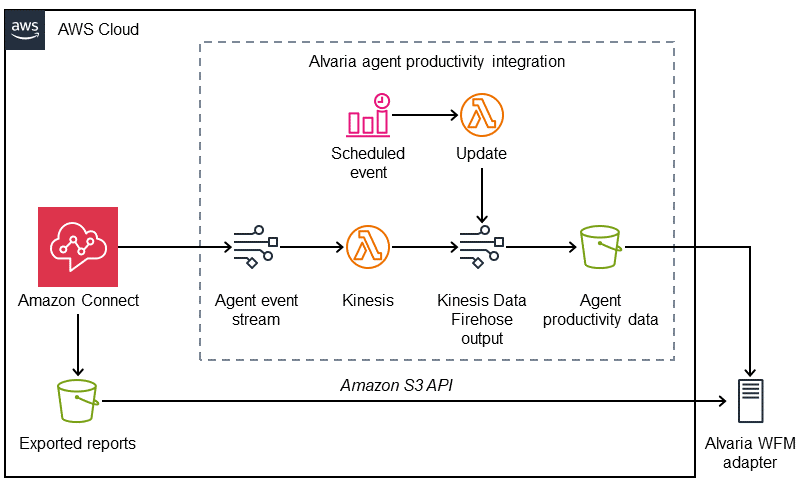
Agent productivity integration sets up the following:
- Amazon Connect to provide agent event stream read by a Kinesis AWS Lambda function.
- Two Amazon Simple Storage Service (Amazon S3) buckets: one to store exported reports, and another for agent productivity data.
- Two Lambda functions:
- A Kinesis function to read agent events from your Amazon Connect instance and categorize them as spans of signed-in or signed-out time.
- An update function, invoked by an Amazon CloudWatch scheduled event, to write output objects to an Amazon Kinesis Data Firehose output stream. This ensures that the agent productivity S3 bucket is updated during periods of time when no agents are signed in.
- A Cloudwatch scheduled event to call the update Lambda function every five minutes.
- A Kinesis Data Firehouse output stream to write the output of the Lambda functions to the agent productivity S3 bucket.
Alvaria RTA integration
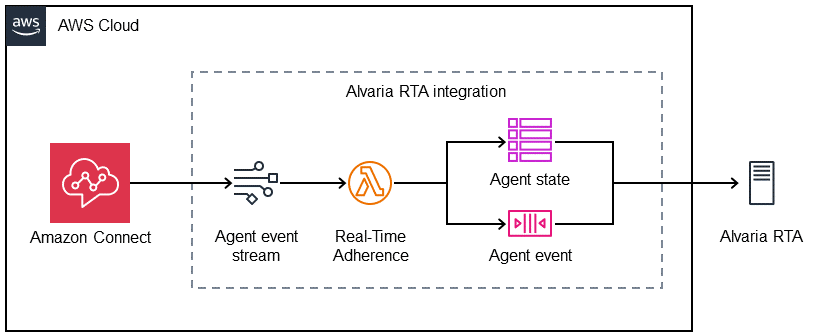
Alvaria RTA integration sets up the following:
- Amazon Connect to write events to an agent event data stream, which invokes an AWS Lambda function.
- A Lambda function, invoked by Amazon Connect, to update an Amazon DynamoDB table and Amazon SImple Queue Service (Amazon SQS) queue.
- A DynamoDB table to hold the latest state change for each agent signed into your Amazon Connect instance.
- An SQS queue to relay Amazon Connect agent state changes to Alvaria Real-Time Adherence (RTA).
- An AWS Identity and Access Management (IAM) user to provide Alvaria RTA with the following (not shown):
- Read-only access to the DynamoDB table.
- Read/write access to the SQS queue.
- Access to update the configuration of the Lambda function.
Steps to deploy
Refer to the following sections to deploy Alvaria WFM with a new or existing Kinesis data stream.
Deploy Alvaria WFM with a new Kinesis data stream
- Sign in to your AWS account. If you don't have an account, sign up at https://aws.amazon.com. An AWS account automatically signs you up for Amazon Connect and all other AWS services.
- Create a new Amazon Connect instance or use an existing instance.
- Launch the Partner Solution. The stack takes a few minutes to deploy. Before you create the stack, choose the AWS Region of your Amazon Connect instance from the top toolbar. Choose one of the following options:
- Enable data streaming for your Amazon Connect instance.
- Enable agent event streams.
Deploy Alvaria WFM with an existing Kinesis data stream
- Sign in to your AWS account. If you don't have an account, sign up at https://aws.amazon.com. An AWS account automatically signs you up for Amazon Connect and all other AWS services.
- Create a new Amazon Connect instance or use an existing instance.
- Enable data streaming for your Amazon Connect instance. Ensure that you select your Kinesis data stream.
- In the Amazon Kinesis Data Streams console, note the Amazon Resource Name (ARN) of the Kinesis data stream you select in step 3. Input the data stream ARN in the Agent Event Kinesis Stream ARN parameter during deployment.
- Launch the Partner Solution. The stack takes a few minutes to deploy. Before you create the stack, choose the AWS Region of your Amazon Connect instance from the top toolbar. Choose one of the following options:
Amazon may share user-deployment information with the AWS Partner that collaborated with AWS on this solution.
You are responsible for the cost of the AWS services and partner solutions used while running this Amazon Connect integration.