Spring Boot アプリケーションをお手軽に本番運用
AWS App Runner と AWS CDK の活用 ~ 第二回
Author : 林 政利
こんにちは、ソリューションアーキテクトの林です。普段は、コンテナという技術にフォーカスして、さまざまな業種、業態のお客様を支援させていただいています。
本シリーズは、 AWS App Runner と Spring Boot をテーマに、 簡単なアプリケーションをデプロイするところから始めて、データベースやキャッシュサーバーとの接続、秘匿情報の管理、Spring Boot Actuator によるメトリクスの取得とその活用、カナリアリリースなど、本番環境で実施したい諸々の方法を皆様にご紹介していくものです。
前回 は、簡単な Spring Boot のアプリケーションを構築し、それを App Runner のサービスとしてデプロイするところまでをご紹介しました。
しかし、実際のアプリケーションでは、 AWS の VPC を構築し、その中の AWS サービスにアクセスするケースも多いかと思います。今回は、Redis 互換のインメモリデータストアである Amazon ElastiCache for Redis で VPC にキャッシュサーバーを構築し、そこに Spring Data Redis を使って App Runner にデプロイされたアプリケーションからアクセスしてみましょう。
ご注意
本記事で紹介する AWS サービスを起動する際には、料金がかかります。builders.flash メールメンバー特典の、クラウドレシピ向けクレジットコードプレゼントの入手をお勧めします。
この連載記事のその他の記事はこちら
- 選択
- 第一回 ~ Spring Boot アプリケーションをデプロイ
- 第二回 ~VPC 内の Amazon ElastiCache へアクセス
- 第三回 ~アプリケーションの設定情報を AWS Systems Manager Parameter Store に保存
- 最終回 ~ App Runner サービスのモニタリング方法

この記事のデモを無料でお試しいただけます »
毎月提供されるデベロッパー向けアップデート情報とともに、クレジットコードを受け取ることができます。
VPC と ElastiCache for Redis のセットアップ
ここからは、アプリケーションだけではなく、さまざまな AWS サービスと連携するようになりますので、コンソールから操作していると面倒ですし、オペミスにもつながりかねません。そこで、AWS が開発している IaC ツールである、 AWS CDK を利用します。
AWS CDK では、 TypeScript や Java など、使い慣れたプログラミング言語で EC2 を立ち上げたり VPC を構築したり、環境構築を行うことができます。
AWS CDK 自体のインストール、設定方法はドキュメントをご参照いただければと思いますが、充実したハンズオンもあり、とても簡単に使い始めることができます。
AWS CDK 自体のインストール、設定方法は ドキュメント をご参照いただければと思いますが、充実したハンズオンもあり、とても簡単に使い始めることができます。
まず、CDK を使って、 VPC と ElastiCache を構築してみましょう。
$ cd expt-apprunner-springboot // 前回作成したディレクトリに移動
$ mkdir cdk // CDK プロジェクトを格納するディレクトリの作成
$ npx cdk init --language typescript新しく AWS のリソースを定義する際は、libディレクトリにファイルを作成します。lib/infra-stack.tsで以下のファイルを作成してみてください。
import * as cdk from 'aws-cdk-lib';
import { StackProps } from 'aws-cdk-lib';
import { Construct } from 'constructs';
import * as ec2 from 'aws-cdk-lib/aws-ec2';
import * as elasticache from 'aws-cdk-lib/aws-elasticache';
/**
* ElastiCache へ接続するための情報
*/
export type CacheConnection = {
/** Redis に付与された SecurityGroup ID */
readonly securityGroupId: string;
/** Redis のホスト名 */
readonly host: string;
/** Redis のポート */
readonly port: string;
}
/**
* Redis などのインフラを構築するスタック
*/
export class InfraStack extends cdk.Stack {
/** 構築した VPC */
readonly vpc: ec2.IVpc;
/** 構築した Redis への接続情報 */
readonly cacheConnection: CacheConnection;
constructor(scope: Construct, id: string, props?: StackProps) {
super(scope, id, props);
// VPC を構築
this.vpc = new ec2.Vpc(this, 'Vpc', {
natGateways: 1
});
// Redis を構築し、そこに接続するための情報を保存する
this.cacheConnection = this.cache();
}
/**
* Redis を構築
* @returns 構築した Redis へ接続するための情報
*/
private cache(): CacheConnection {
// Redis に付与されるセキュリティグループ
const cacheSecurityGroup = new ec2.SecurityGroup(this, "CacheSecurityGroup", { vpc: this.vpc });
// Redis を構築する VPC のサブネット
const subnetGroup = new elasticache.CfnSubnetGroup(this, "CacheSubnetGroup", {
subnetIds: this.vpc.selectSubnets({ subnetType: ec2.SubnetType.PRIVATE_WITH_EGRESS }).subnetIds,
description: "Group of subnets to place Cache into",
});
// Redis 構築
const cacheCluster = new elasticache.CfnCacheCluster(this, "CacheCluster", {
engine: "redis",
cacheNodeType: "cache.t3.micro",
numCacheNodes: 1,
cacheSubnetGroupName: subnetGroup.ref,
vpcSecurityGroupIds: [cacheSecurityGroup.securityGroupId],
});
// Redis へ接続するための情報を返り値にする
return {
securityGroupId: cacheSecurityGroup.securityGroupId,
host: cacheCluster.attrRedisEndpointAddress,
port: cacheCluster.attrRedisEndpointPort,
}
}
}いかがでしょうか。TypeScript や CDK にそれほど触ったことがない、という場合でも、上記により何をしようとしているのか、なんとなく理解できるのではないでしょうか。
AWS CDK は、抽象度の高い記述ができることが特徴で、上記の例であれば、以下のように、
new ec2.Vpc(this, 'Vpc', {
natGateways: 1
});と書くだけで、ベストプラクティスに沿ったVPCがつくられ、かつ NAT Gateway を全AZに作成するのではなく一つだけにする、といったカスタマイズが可能です。
抽象度が高い分、短い記述で済むため、コードを読んだときに理解しやすいのです。
では、この IaC コードを呼び出すよう、メインのコード bin/cdk.tsを修正します。もともとあったコードを削除し、以下のように置き換えます。
#!/usr/bin/env node
import 'source-map-support/register';
import * as cdk from 'aws-cdk-lib';
import { InfraStack } from '../lib/infra-stack';
const app = new cdk.App();
new InfraStack(app, 'InfraStack');さて、まだ、AWS CDK をそのアカウントのそのリージョンで一度も実行したことがない場合、CDK は bootstrap を行う必要があります。以下のコマンドにより CDK を bootstrap できます。
$ npx cdk bootstrap
⏳ Bootstrapping environment aws://xxxxx/us-west-2...
Trusted accounts for deployment: (none)
Trusted accounts for lookup: (none)
Using default execution policy of 'arn:aws:iam::aws:policy/AdministratorAccess'. Pass '--cloudformation-execution-policies' to customize.
CDKToolkit: creating CloudFormation changeset...
✅ Environment aws://xxxxx/us-west-2 bootstrapped.上記のように bootstrap に成功したら、CDK で AWS リソースをデプロイできます! Deploy コマンドを実行してみましょう。
$ npx cdk deploy上記コマンドが正常に終了すれば、VPC や ElastiCache は無事、作成されています。
Redis を参照するようアプリケーションを修正
さて、次に、作成した ElastiCache へ、App Runner で稼働する Spring Boot アプリケーションを繋いでみましょう。 AWS App Runner は、リリース当初、App Runner サービスから VPC 内のリソースへ接続することができませんでしたが、2022 年 8 月のアップデートで接続できるようになっています。また、VPC への接続も、 CDK で用意に作成することができます。
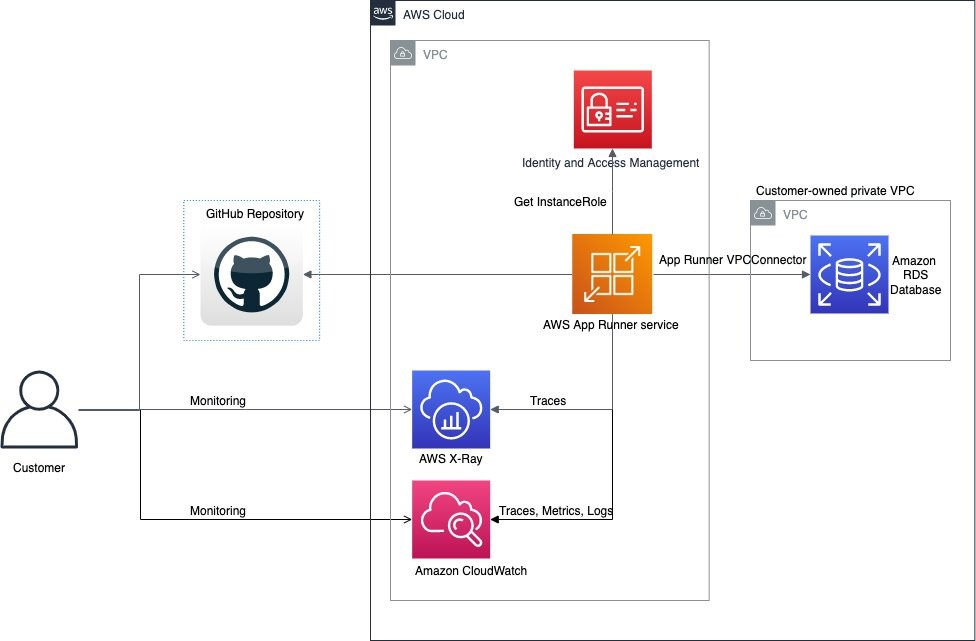
Spring Boot アプリケーションからElastiCache へ接続するため、ここでは Spring Data for Redis を使用します。まずは、 build.gradle を修正して、Spring Data for Redis を依存関係に追加します。
// build.gradle
...
dependencies {
implementation('org.springframework.boot:spring-boot-starter-web')
implementation('org.springframework.boot:spring-boot-starter-data-redis')
...次に、接続先エンドポイントの設定、ここでは ElastiCache へ繋ぐための設定を行います。後ほど紹介するように、 App Runner では、アプリケーションに環境変数を容易に注入できるため、接続情報は環境変数から取得するといいでしょう。
Spring Data for Redis の場合は、以下のファイルに特定の形式で設定することで、簡単に接続情報を環境変数から取得できます。
// src/main/resources/application.yaml
spring:
redis:
host: ${CACHE_HOST:localhost}
port: ${CACHE_PORT:6379}
password: ${CACHE_PASSWORD:}アプリケーションでは、以下のように Redis からデータを読み書きすることにします。
// src/main/java/com/example/exptapprunnerspringboot/Application.java
package com.example.exptapprunnerspringboot;
import org.springframework.boot.SpringApplication;
import org.springframework.boot.autoconfigure.SpringBootApplication;
// 以下の二つのクラスを Import
import org.springframework.data.redis.core.RedisTemplate;
import org.springframework.data.redis.core.ValueOperations;
import org.springframework.web.bind.annotation.GetMapping;
import org.springframework.web.bind.annotation.RestController;
@SpringBootApplication
@RestController
public class Application {
// RedisTemplate を Inject
private final RedisTemplate<String, String> redisTemplate;
Application(final RedisTemplate<String, String> redisTemplate) {
this.redisTemplate = redisTemplate;
}
public static void main(String[] args) {
SpringApplication.run(Application.class, args);
}
@GetMapping("/")
public String root() {
return "hello";
}
// 以下3つの Mapping を追加
@GetMapping("/health")
public String getHealth() {
ValueOperations<String, String> ops = redisTemplate.opsForValue();
return "Status: " + ops.get("health");
}
@GetMapping("/healthy")
public String setHealty() {
ValueOperations<String, String> ops = redisTemplate.opsForValue();
ops.set("health", "healthy");
return "Status: " + ops.get("health");
}
@GetMapping("/unhealthy")
public String setUnhealty() {
ValueOperations<String, String> ops = redisTemplate.opsForValue();
ops.set("health", "unhealthy");
return "Status: " + ops.get("health");
}
}特に複数ユーザーからの同時アクセスなど考慮されているわけではなく、あくまで Redis に読み書きできていることを確認するためのコードです。
修正が終わったら、アプリケーションコードを git add して、GitHub へ Push します。
git add src/main/resources/application.yaml
git add src/main/java/com/example/exptapprunnerspringboot/Application.java
git add build.gradle
git pushElastiCache for Redis を参照する AWS App Runner の設定
最後に、 ElastiCache へ接続する設定を行いつつ、 App Runner のサービスを CDK でデプロイしてみましょう。
lib/service-stack.tsで以下のファイルを作成します。
import * as cdk from 'aws-cdk-lib';
import { StackProps } from 'aws-cdk-lib';
import { Construct } from 'constructs';
import * as ec2 from 'aws-cdk-lib/aws-ec2';
import * as apprunner from 'aws-cdk-lib/aws-apprunner';
import { CacheConnection } from './infra-stack';
export class ServiceStack extends cdk.Stack {
constructor(scope: Construct, id: string, vpc: ec2.IVpc, cacheConnection: CacheConnection, props?: StackProps) {
super(scope, id, props);
// VPC での App Runner サービスのセキュリティグループ
const vpcConnectionSecurityGroup = new ec2.SecurityGroup(this, "SecurityGroup", { vpc });
// App Runner サービスが、ElastiCache へ接続できるようセキュリティグループを設定
const cacheSecurityGroup = ec2.SecurityGroup.fromSecurityGroupId(
this, "CacheSecurityGroup", cacheConnection.securityGroupId, {
});
cacheSecurityGroup.addIngressRule(
vpcConnectionSecurityGroup, ec2.Port.tcp(6379), "Ingress to the cache");
// App Runner サービスと VPC の接続 (VPC Connector) を作成
const connector = new apprunner.CfnVpcConnector(this, 'VpcConnector', {
subnets: vpc.selectSubnets({ subnetType: ec2.SubnetType.PRIVATE_WITH_EGRESS }).subnetIds,
securityGroups: [ vpcConnectionSecurityGroup.securityGroupId ],
});
// App Runner サービスを作成
const service = new apprunner.CfnService(this, 'Service', {
sourceConfiguration: {
authenticationConfiguration: {
// ソースコード取得用の CodeStar Connection ARN を設定
connectionArn: this.node.tryGetContext('connectionArn'),
},
codeRepository: {
// ソースコードのリポジトリ URL やブランチを設定
repositoryUrl: this.node.tryGetContext('repositoryUrl'),
sourceCodeVersion: {
type: "BRANCH",
value: "main",
},
codeConfiguration: {
configurationSource: "API",
codeConfigurationValues: {
// Java のマネージドランタイムを設定
runtime: "CORRETTO_11",
// アプリケーションのビルドコマンド
buildCommand: "./gradlew bootJar && cp build/libs/*.jar ./",
// アプリケーションの実行コマンド
startCommand: "java -jar ./expt-apprunner-springboot.jar",
// アプリケーションに設定する環境変数
runtimeEnvironmentVariables: [
{
name: "CACHE_HOST",
// InfraStack から渡された ElastiCache のホスト名
value: cacheConnection.host,
},
{
name: "CACHE_PORT",
// InfraStack から渡された ElastiCache のポート番号
value: cacheConnection.port,
},
],
}
},
},
},
networkConfiguration: {
egressConfiguration: {
egressType: "VPC",
vpcConnectorArn: connector.attrVpcConnectorArn,
},
},
});
new cdk.CfnOutput(this, 'AppRunnerServiceURL', {
value: service.attrServiceUrl,
});
}
}上記のコードも、前回、App Runner をコンソールからデプロイしてきた皆様なら、どのようなことが指定されているかすぐに把握できるでしょう。
重要な点として、アプリケーションの環境変数を、ElastiCache を定義しているコードから参照している点です。これにより、定義ミスの際、ビルドのエラーなどで用意に検出することができ、オペミスの削減に繋がります。
さて、このコードを利用できるよう、メインのコードに追加しましょう。 bin/cdk.ts を以下のように修正します。
#!/usr/bin/env node
import 'source-map-support/register';
import * as cdk from 'aws-cdk-lib';
import { ServiceStack } from '../lib/service-stack';
import { InfraStack } from '../lib/infra-stack';
// 環境変数から リポジトリの URL と コネクションの ARN を取得
const repositoryUrl = process.env.REPOSITORY_URL
const connectionArn = process.env.CONNECTION_ARN
const app = new cdk.App({
context: {
repositoryUrl,
connectionArn,
}
});
const infra = new InfraStack(app, 'InfraStack');
new ServiceStack(app, 'ServiceStack', infra.vpc, infra.cacheConnection);ここで、環境変数 REPOSITORY_URL および CONNECTION_ARNからソースコードのリポジトリと コネクションの ARN を取得していることに注目してください。このような情報は、なるべくハードコードしたくないため、外部で設定できるようにしています。
リポジトリの URL は、前回の記事で使用したものを使用します。コネクションの ARN は、やはり前回の記事で作成した「GitHub への接続情報」の ARN で、以下 コンソール ( https://console.aws.amazon.com/apprunner/home?#/connections ) から取得できます。
これらの環境変数を設定した上で、ServiceStack のデプロイを実行します。ここではスタックが二つ以上あるため、デプロイするスタック名を明示する必要があります。
export REPOSITORY_URL=xxx
export CONNECTION_ARN=xxx
npx cdk deploy ServiceStack
...
Outputs:
ServiceStack.AppRunnerServiceURL = xxxxx.xxx.awsapprunner.comデプロイが終わったら、最後に App Runner サービスの URL が表示されるはずです。ここに、以下のようにアクセスして動作を確認してみます。
> curl https://xxx-xxx.awsapprunner.com/healthy # Redis の値を書き換え
healthy
> curl https://xxx-xxx.awsapprunner.com/health # Redis の値を確認
healthy
> curl https://xxx-xxx.awsapprunner.com/unhealth# Redis の値を書き換え
unhealthy
> curl https://xxx-xxx.awsapprunner.com/health # Redis の値を確認
unhealthyまとめ
無事、App Runner 上の Spring Boot アプリケーション から、 VPC 内の ElastiCache へアクセスできましたね! App Runner で VPC 内のリソースを活用できる他、AWS CDK を活用することで、多数の AWS リソースを組み合わせてサービスを構築する場合であっても、見通しの良いコードで開発できることを体験できたと思います。
今回は、Redis の接続情報を、直で App Runner サービスの環境変数へ設定していましたが、実際の現場では、 Redis などインフラの構築はインフラ部門が実施し、接続情報を AWS Systems Manager Parameter Store や AWS SecretsManager に格納し、アプリ部門はその ストアの ARN を使ってアプリを構築する、ということも多いのではないでしょうか。
次回の記事では、Redis への接続情報を、SSM Parameter Store から取得してみます。どうぞお楽しみに!
この連載記事のその他の記事はこちら
- 選択
- 第一回 ~ Spring Boot アプリケーションをデプロイ
- 第二回 ~VPC 内の Amazon ElastiCache へアクセス
- 第三回 ~アプリケーションの設定情報を AWS Systems Manager Parameter Store に保存
- 最終回 ~ App Runner サービスのモニタリング方法
筆者プロフィール

林 政利 (@literalice)
アマゾン ウェブ サービス ジャパン合同会社
コンテナスペシャリスト ソリューションアーキテクト
フリーランスや Web 系企業で業務システムや Web サービスの開発、インフラ運用に従事。近年はベンダーでコンテナ技術の普及に努めており、現在、AWS Japan で Amazon ECS や Amazon EKS でのコンテナ運用や開発プロセス構築を中心にソリューションアーキテクトとして活動中。
AWS を無料でお試しいただけます

