Reference Deployment
Autodesk BIM 360 Integration on AWS
Connect your project workflows and data with construction management software
This Quick Start deploys an Autodesk BIM 360 integration environment on the Amazon Web Services (AWS) Cloud in about 15 minutes.
BIM 360 is a unified platform that connects project team workflow and computer-aided design (CAD) data from construction management software in real time. Using AWS as the integration host provides an extra layer of security, scalable computing power, vast data storage, and rich content delivery.
Built on an open and secure application programming interface (API)—the Autodesk Forge platform—BIM 360 enables integration with other construction management software, so that you can maintain a common data environment. With this integration, you can connect BIM 360 data and project workflows to save time, avoid data duplication, explore new workflows, and access information in one place.
This Quick Start is for IT infrastructure architects, administrators, and DevOps professionals who are planning to implement or extend their BIM 360 integration workloads on the AWS Cloud.
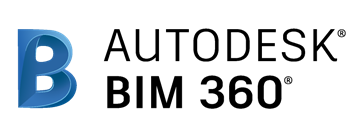
This Quick Start was developed by Autodesk Inc. in collaboration with AWS. Autodesk is an AWS Partner.
AWS Service Catalog administrators can add this architecture to their own catalog.
-
What you'll build
-
How to deploy
-
Cost and licenses
-
What you'll build
-
Use this Quick Start to automatically set up the following BIM 360 integration environment on AWS:
- A highly available architecture that spans two Availability Zones.*
- A virtual private cloud (VPC) configured with public and private subnets according to AWS best practices, to provide you with your own virtual network on AWS.*
- In the public subnets:
- Managed network address translation (NAT) gateways to allow outbound internet access for resources in the private subnets.*
- A Linux bastion host in an Auto Scaling group to allow inbound Secure Shell (SSH) access to Amazon Elastic Compute Cloud (Amazon EC2) instances in public and private subnets.*
- In the private subnets, BIM 360 integration application server instances across both Availability Zones, to ensure high availability. Autodesk Forge is the platform that is used for developing these integrations.
- Elastic Load Balancing, which provides HTTP and HTTPS load balancing across the BIM 360 integration instances.
- An AWS Identity and Access Management (IAM) role with fine-grained permissions for access to AWS services necessary for the deployment process.
- Appropriate security groups for each instance or function to restrict access to only necessary protocols and ports. For example, access to HTTP(S) server ports on Amazon EC2 web servers is limited to an Application Load Balancer.
- Optionally, Amazon Route 53 as your public Domain Name System (DNS) for resolving your BIM 360 integration site’s domain name.
- AWS Systems Manager parameters in Systems Manager Parameter Store to securely store the Forge client ID, secret, and callback URL.
* The template that deploys the Quick Start into an existing VPC skips the tasks marked by asterisks and prompts you for your existing VPC configuration.
-
How to deploy
-
To deploy the BIM 360 integration environment in your AWS account, follow the instructions in the deployment guide. The deployment process takes about 15 minutes and includes these steps:
- Obtain Autodesk developer credentials. If you don’t have a Autodesk Forge account, sign up on the Forge portal.
- Prepare your BIM 360 account.
- If you don't already have an AWS account, sign up at https://aws.amazon.com, and sign in to your account.
- Launch the Quick Start. You can choose from two options:
- Update the Forge callback URL.
- Test the deployment.
Amazon may share user-deployment information with the AWS Partner that collaborated with AWS on this solution.
-
Cost and licenses
-
You are responsible for the cost of the AWS services used while running this Quick Start reference deployment. There is no additional cost for using the Quick Start.
The AWS CloudFormation template for this Quick Start includes configuration parameters that you can customize. Some of these settings, such as instance type, will affect the cost of deployment. For cost estimates, see the pricing pages for each AWS service you will be using. Prices are subject to change.
Tip After you deploy the Quick Start, we recommend that you enable the AWS Cost and Usage Report to track costs associated with the Quick Start. This report delivers billing metrics to an Amazon Simple Storage Service (Amazon S3) bucket in your account. It provides cost estimates based on usage throughout each month, and finalizes the data at the end of the month. For more information about the report, see the AWS documentation.
Licensing and pricing for Autodesk BIM 360 integrations are handled by the developer platform Autodesk Forge. For more information, see the Autodesk Forge website. Get started for free. Pay for only what you need. Registering for Forge includes 100 free cloud credits that you can apply to any combination of APIs.
Autodesk provides Forge API usage equivalent to the number of cloud credits that you specify. All cloud credits purchased for, or applicable to, Forge are nontransferable and redeemable for Forge APIs only. You can't use other Autodesk cloud credits for Forge APIs.
