reference deployment
Progress OpenEdge on AWS
Infrastructure for running an OpenEdge Advanced Business Language application
OpenEdge is a convenient way to create the infrastructure required to run an n-tier OpenEdge Advanced Business Language (ABL) application with a web user interface (UI), representational state transfer (REST) data services, and the OpenEdge database. It combines AWS services and OpenEdge functionality to achieve high availability, redundancy, and scalability.
Use the AWS CloudFormation template to create new infrastructure, or use the AWS Command Line Interface (AWS CLI) to automate deployments of OpenEdge applications from a continuous integration and continuous deployment (CI/CD) pipeline.
The template contains user-provided deployment packages for the web server, Progress Application Server (PAS) for OpenEdge, and OpenEdge database so that the components are ready to run when the infrastructure is created. You can package your on-premises application using this approach to deploy it to the AWS Cloud.
The web server and PAS for OpenEdge dynamically download and install the latest package when Amazon Elastic Compute Cloud (Amazon EC2) creates instances. This can be used to roll out new versions of the application, and the database configuration can use OpenEdge replication sets to provide redundancy.
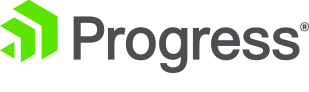
This Quick Start was developed by Progress in collaboration with AWS.
Progress is an APN Partner.
-
What you'll build
-
How to deploy
-
Cost and licenses
-
What you'll build
-
The Quick Start sets up the following:
- A highly available architecture that spans two Availability Zones.*
- A VPC configured with public and private subnets, according to AWS best practices, to provide you with your own virtual network on AWS.*
- In the public subnets:
- Managed network address translation (NAT) gateways to allow outbound internet access for resources in the private subnets.*
- A Linux bastion host in an Auto Scaling group to allow inbound Secure Shell (SSH) access to EC2 instances in public and private subnets.*
- In the private subnets:
- EC2 instances running a web server in an Auto Scaling group.
- EC2 instances running PAS for OpenEdge in an Auto Scaling group.
- Three EC2 instances running OpenEdge databases with support for replication sets.
* The template that deploys the Quick Start into an existing VPC skips the components marked by asterisks and prompts you for your existing VPC configuration.
-
How to deploy
-
To deploy Progress OpenEdge, follow the instructions in the deployment guide. The deployment process takes about 20 minutes and includes these steps:
- If you don't already have an AWS account, sign up at https://aws.amazon.com, and sign in to your account.
- Subscribe to the Amazon Machine Image (AMI) for OpenEdge RDBMS and the AMI for PAS for OpenEdge.
- Launch the Quick Start.
- Test the deployment.
Amazon may share user-deployment information with the AWS Partner that collaborated with AWS on this solution.
-
Cost and licenses
-
You are responsible for the cost of the AWS services used while running this Quick Start reference deployment. There is no additional cost for using the Quick Start. This deployment also requires a subscription to the AMI for OpenEdge Relational Database Management System (RDBMS) and the AMI for PAS for OpenEdge, which are available from AWS Marketplace. Additional pricing, terms, and conditions may apply.
The AWS CloudFormation template for this Quick Start includes configuration parameters that you can customize. Some of these settings, such as instance type, affect the cost of deployment. For cost estimates, see the pricing pages for each AWS service you use. Prices are subject to change.
Tip: After you deploy the Quick Start, we recommend that you enable the AWS Cost and Usage Report. This report delivers billing metrics to an S3 bucket in your account. It provides cost estimates based on usage throughout each month and finalizes the data at the end of the month. For more information about the report, see the AWS documentation.
This Quick Start requires a license for OpenEdge. To use the Quick Start in your production environment, sign up for a license at Progress Software. After the OpenEdge infrastructure launches, enter the license key to activate the software.
