Getting Started with AWS Artifact
Access Compliance Reports
Do you want to access Compliance Reports available on AWS Artifact?
AWS Artifact offers a number of documents for downloading. Getting started is simple for new and existing AWS Accounts. Use this Getting Started tutorial to start downloading documents. For a more detailed guide, refer to the AWS Artifact documentation.
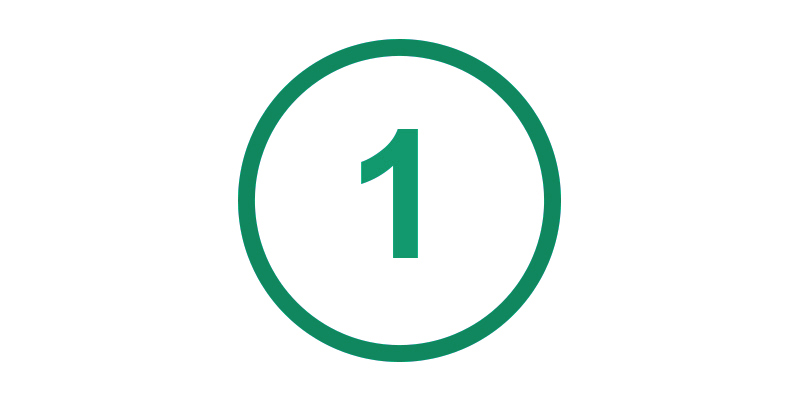
SIGN UP / SIGN IN
If you do not already have an AWS account, sign up. As part of the sign-up process, you will be asked to enter your billing address and credit card information. Because Artifact is part of the AWS Free Tier, you will not be charged for usage. For more information, see AWS Free Tier.
Sign in to the AWS Management Console.
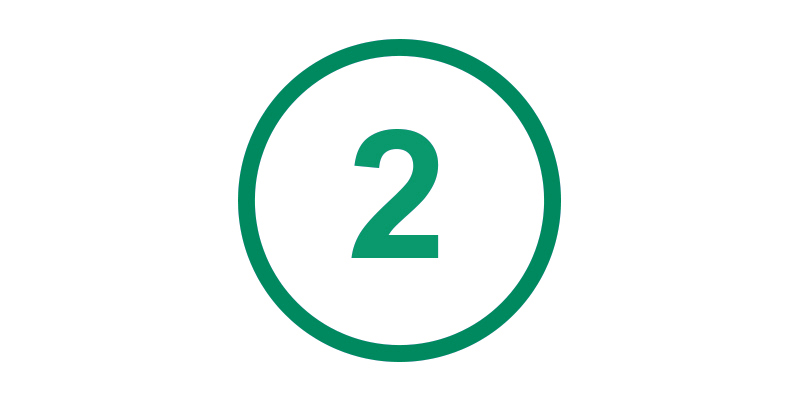
Click "Artifact" in the console
Under Security, Identify & Compliance, click on 'Artifact'.
Now you will see the Artifact Home screen. Click on ‘View Reports’ under the ‘Get Started with Artifact’ section (find this on the righthand side). The Artifact Reports Console will list all available AWS Compliance Reports. You can perform a keyword search for the report(s) you are looking for.
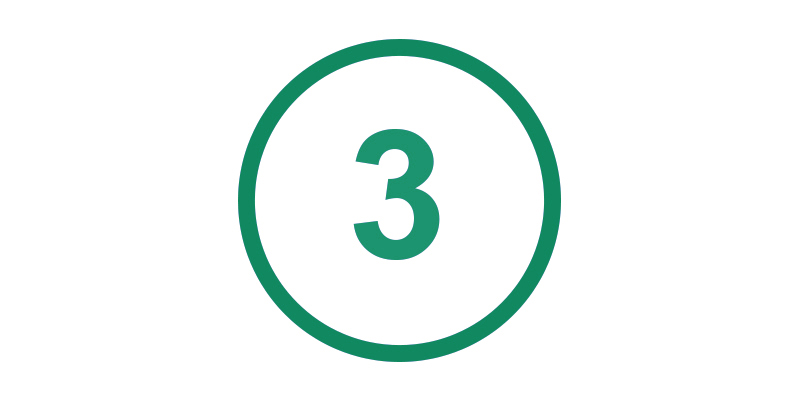
Download a Document
Use the ‘AWS reports’ tab to download an AWS document and use the ‘Third-party reports’ tab to download a document of an AWS Marketplace Independent Software Vendor (ISV). Click on the radio button found in the left side of the report title and select the 'Download report' button. If your formal acceptance of the terms and conditions associated with the report is not required, the report download will initiate. Otherwise, follow the below process to accept a report’s applicable terms and conditions.
Review the terms and conditions, and then check the 'I have read and agree to the terms' box to proceed. You have an option to print the terms and conditions before accepting via the ‘Print terms’ button. Click the orange 'Accept terms and download’ button to download the report.
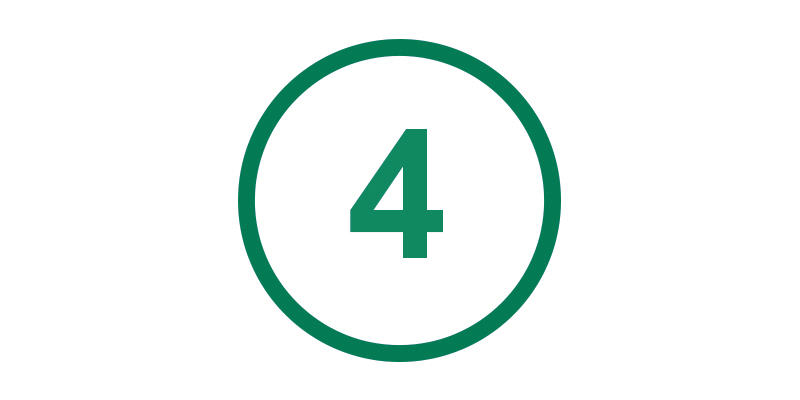
Review and Share
You can download the Compliance Reports at any time by logging into the console. New Compliance Reports are automatically added to AWS Artifact as they become available. Some reports are only available to select customers on need-to-know basis.
To share AWS reports with other individuals in your organization, or with your auditors, you can delegate permissions by using IAM policies. Refer to the following tables in the AWS Artifact User Guide to view the permissions that you can assign to IAM users based on the level of access that they need.
Accept Agreements
Do you want to enter into an agreement, like the Business Associate Addendum (BAA), with AWS?
AWS Artifact Agreements enables you to review, accept, and manage agreements with AWS for your individual account, and also for all accounts that are part of your organization in AWS Organizations.
Different types of agreements are available in AWS Artifact Agreements to address the needs of customers subject to specific regulations. For example, the Business Associate Addendum (BAA) is available for customers that need to comply with the Health Insurance Portability and Accountability Act (HIPAA). For a complete list of agreements available to your account, login to AWS Artifact.
Getting started is easy for existing and new AWS Accounts. Use this Getting Started tutorial to enter into an agreement. For a more detailed guide, refer to the AWS Agreement documentation.
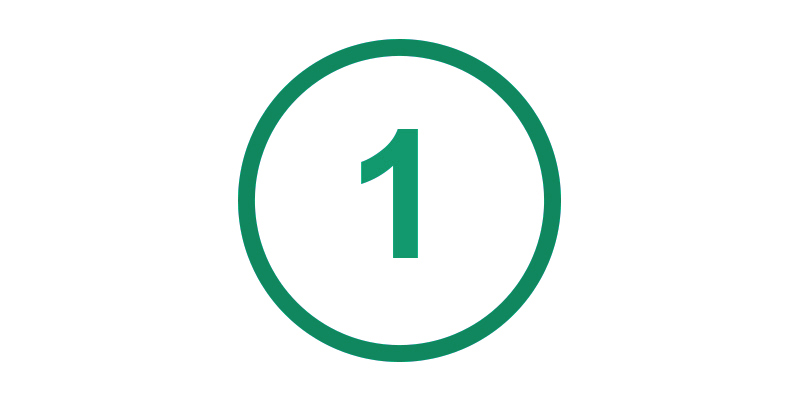
SIGN IN
Sign in to the AWS Management Console using the AWS account with which you would like the agreement to apply. Or sign in using your AWS Organizations management account if you would like the agreement to apply to all accounts in your organization. If you are unsure which account you are logged into, choose My Account in the upper right of the console to view your Account ID.
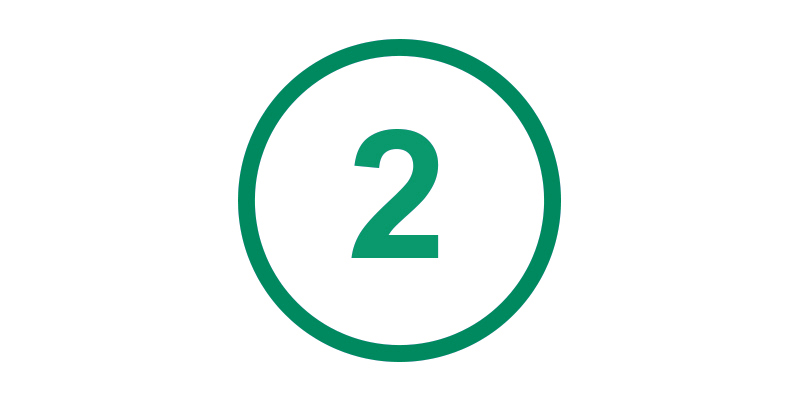
Click ‘Artifact’ in the console
Under Security, Identify & Compliance, click on ‘Artifact.’
This will bring up the Artifact Home. To begin the process, click on ‘View Agreements’ under the ‘Get Started with Artifact’ section (located on the right-hand side). Use the Account agreements tab to accept the agreement for your individual account. If you are a management account in an organization, you can accept the agreement on behalf of all accounts in your organization, under the Organization agreements tab.
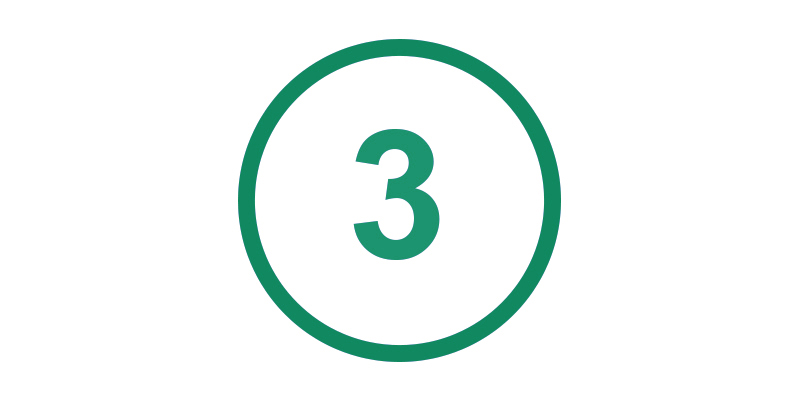
Download and review the Agreement
Click on the radio button found in the left side of the agreement title. Next, select the 'Download agreement' button, review the NDA, and then check the 'I have read and agree to all the terms of the NDA' box to proceed. You have an option to print the AWS Artifact NDA before accepting via ‘Print NDA’ button. Click the orange 'Accept NDA and download’ button. Now open and review the downloaded agreement. (Note: If you have an existing NDA with Amazon, and if your existing NDA covers the same confidential information as the information provided in Artifact, then your existing NDA will apply.)
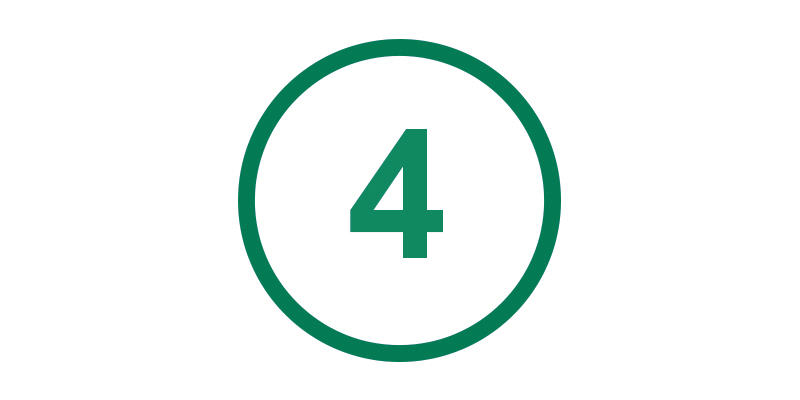
Accept the Agreement
Click on the radio button found in top right side of each card for the required agreement. Next, review the terms, then check the 'I agree to all these terms and conditions' and click the ‘Accept agreement’ button to accept the agreement. If you are working within an Account Agreement, the action will only apply at the individual account level. If you are working at the organizational account level, the action applies to all accounts created through AWS Organizations. (Note: only the management account in an organization can accept agreements in AWS Artifact Organization Agreements.)
MANAGE NOTIFICATIONS
Do you want to receive notifications when a new document is made available on AWS Artifact?
Visit the Manage Notifications documentation for step-by-step guide on subscribing to notifications.
Video Tutorials
Step-by-step: Learn how to use AWS Artifact to accept agreements for multiple accounts in your org. (2:07)
See how to use AWS Artifact to accept an agreement for your account. (1:39)
Discover more AWS Artifact resources