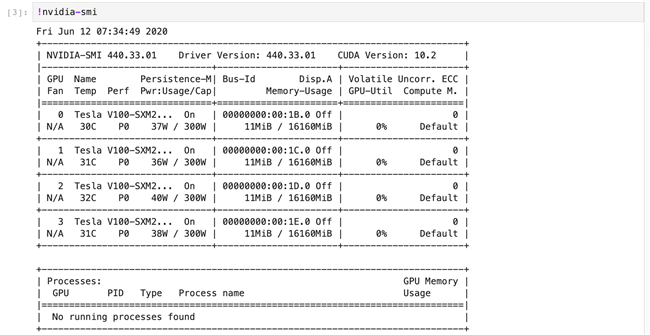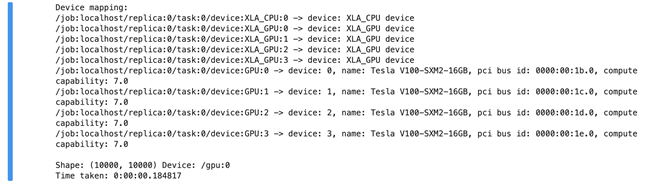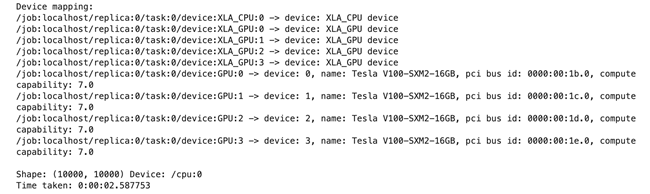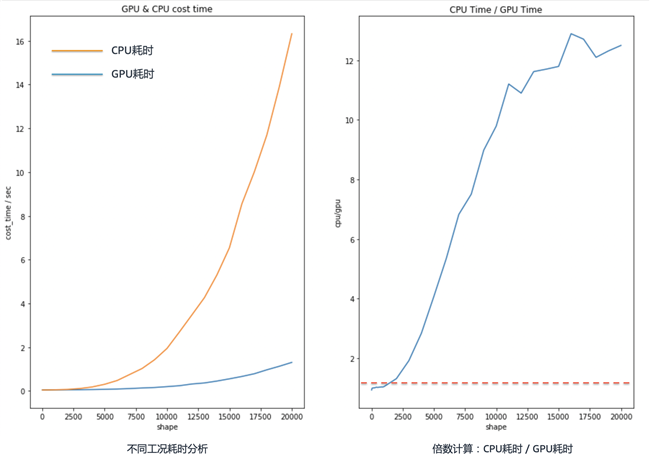背景介绍
Amazon SageMaker 是一项完全托管的服务,可以帮助开发人员和数据科学家快速构建、训练和部署机器学习 (ML) 模型。然而用户在Amazon SageMaker的日常使用中,常常会有如下疑问:“我的SageMaker 中GPU实例里面真的有GPU吗?”,“我的SageMaker 中的GPU真的起到加速作用了吗?”,”为什么我的SageMaker 中GPU实例的运算速度并没有比CPU实例中的运算速度更快?”。
本文主要介绍如何查看实例中GPU的运行状态,如何测试并对比CPU与GPU的性能,如何在SageMaker Studio中分别运用CPU和GPU进行神经网络的训练。希望通过这篇文章,您可以对SageMaker中GPU的加速能力有更全面的体会。
本文的相关代码可以在GitHub仓库中获得。
确定GPU的个数与运行状态
本文中的代码将在SageMaker Notebook中运行,首先新建一个Notebook(新手教程),并选取一个具有GPU的Kernel,本文中选取的是ml.p3.8xlarge实例,并选择conda_tensorflow2_p36 Kernel。根据该实例的参数可以得知,其配有4个GPU。接下来我们将通过指令查看具体的GPU型号,以及其运行状态。在Notebook中运行:
tf.config.list_physical_devices("GPU")
我们可以看到具体的GPU型号的输出:

注意,GPU的编号从0开始,图中的输出表示该实例拥有四个GPU。接下来我们将继续查看该GPU的型号以及运行状态,在Notebook中运行:
我们可以看到如截图所示,其中不同字段的具体含义如下:
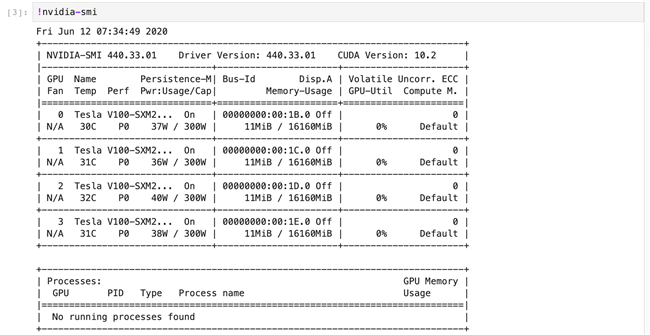
Fan:风扇转速(0%–100%),N/A表示没有风扇
Temp:GPU温度
Perf:性能状态,从P0(最大性能)到P12(最小性能)
Pwr:GPU功耗
Persistence-M:持续模式的状态
Bus-Id: GPU总线,格式为:domain:bus:device.function
Disp.A: Display Active,表示GPU的显示是否初始化
Memory-Usage:显存使用率
Volatile GPU-Util:GPU使用率
ECC:是否开启错误检查和纠正技术,0/DISABLED, 1/ENABLED
Compute M.:计算模式,0/DEFAULT,1/EXCLUSIVE_PROCESS,2/PROHIBITED
CPU与GPU的性能大比拼
在确定SageMaker Studio 的Notebook实例的确配有GPU实例后,我们将通过具体实验来测试GPU的计算性能,并与CPU在相同场景下的计算性能进行比较。
矩阵运算场景
我们设计一个简单的计算场景:随机生成一个维度x = 10000的矩阵,将该矩阵与其转置点乘,然后再求和。让我们在Notebook中输入如下代码,对GPU的计算进行测速,这里我们指定使用编号为0的GPU进行运算:
#!/usr/bin/env python
# -*- coding:utf-8 -*-
import sys
import tensorflow as tf
from datetime import datetime
shape = (10000, 10000)
device_name = "/gpu:0"
with tf.device(device_name):
random_matrix = tf.random.uniform(shape=shape, minval=0, maxval=1)
dot_operation = tf.matmul(random_matrix, tf.transpose(random_matrix))
sum_operation = tf.reduce_sum(dot_operation)
startTime = datetime.now()
with tf.compat.v1.Session(config=tf.compat.v1.ConfigProto(log_device_placement=True)) as session:
result = session.run(sum_operation)
print("Shape:", shape, "Device:", device_name)
print("Time taken:", datetime.now() - startTime)
可以看到计算结果如下,GPU耗时0.184817秒:
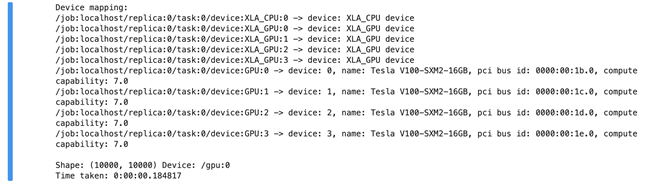
随后在Notebook中输入下述CPU性能测试代码:
device_name = "/cpu:0"
with tf.device(device_name):
random_matrix = tf.random.uniform(shape=shape, minval=0, maxval=1)
dot_operation = tf.matmul(random_matrix, tf.transpose(random_matrix))
sum_operation = tf.reduce_sum(dot_operation)
startTime = datetime.now()
with tf.compat.v1.Session(config=tf.compat.v1.ConfigProto(log_device_placement=True)) as session:
result = session.run(sum_operation)
print("Shape:", shape, "Device:", device_name)
print("Time taken:", datetime.now() - startTime)
可以看到计算结果如下,CPU耗时2.587753秒:
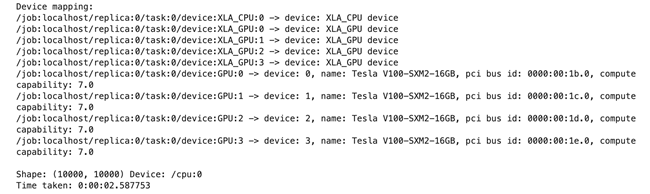
综上,在矩阵维度为10000时,GPU的速度约为CPU的14倍。
那么,是否任何情况下GPU的性能都优于CPU呢?
带着这个疑问,我们令矩阵的维度为变量,分别从10增长到20000,观测计算时间的变化。让我们在Notebook中输入下述代码:
shape_index = [10, 50, 100, 200, 300, 400, 500, 600, 700, 800, 900, 1000, 2000, 3000, 4000, 5000, 6000, 7000, 8000, 9000, 10000, 11000, 12000, 13000, 14000, 15000, 16000, 17000,18000, 19000, 20000]
gpu_time = []
cpu_time = []
for i in shape_index:
print("shape is %d"%i)
shape = (i, i)
device_name = "/gpu:0"
with tf.device(device_name):
random_matrix = tf.random.uniform(shape=shape, minval=0, maxval=1)
dot_operation = tf.matmul(random_matrix, tf.transpose(random_matrix))
sum_operation = tf.reduce_sum(dot_operation)
startTime = datetime.now()
with tf.compat.v1.Session(config=tf.compat.v1.ConfigProto(log_device_placement=True)) as session:
result = session.run(sum_operation)
gpu_time.append((datetime.now() - startTime).total_seconds())
device_name = "/cpu:0"
with tf.device(device_name):
random_matrix = tf.random.uniform(shape=shape, minval=0, maxval=1)
dot_operation = tf.matmul(random_matrix, tf.transpose(random_matrix))
sum_operation = tf.reduce_sum(dot_operation)
startTime = datetime.now()
with tf.compat.v1.Session(config=tf.compat.v1.ConfigProto(log_device_placement=True)) as session:
result = session.run(sum_operation)
cpu_time.append((datetime.now() - startTime).total_seconds())
运行结束后,我们运用下述可视化代码绘制出计算时间曲线:
%matplotlib inline
import matplotlib.pyplot as plt
import numpy as np
fig, ax = plt.subplots(nrows=1, ncols=2, figsize=(15,10))
ax[0].plot(shape_index, gpu_time)
ax[0].plot(shape_index, cpu_time)
ax[0].set_xlabel("shape")
ax[0].set_ylabel("cost_time / sec")
ax[0].set_title("GPU & CPU cost time")
print(cpu_time)
print(gpu_time)
multiple = np.array(cpu_time) / np.array(gpu_time)
ax[1].plot(shape_index, multiple)
ax[1].set_xlabel("shape")
ax[1].set_ylabel("cpu/gpu")
ax[1].set_title("CPU Time / GPU Time")
plt.show()
结果将如下图所示:
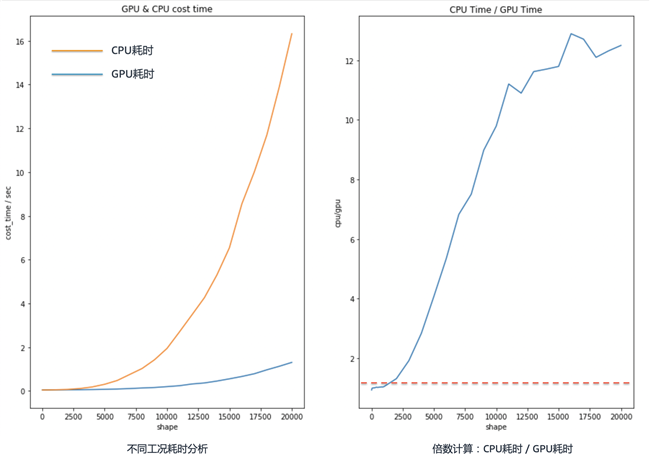
分析上图可知,随着矩阵维度的增加,GPU的优势呈指数上升;同时我们可以发现,在矩阵维度较低时,CPU的性能可能会更好。
神经网络实测场景
通过上述在简单矩阵运算场景下的测试,我们对GPU的性能有了初步的认识。那么接下来将通过完成“MNIST手写数字识别”任务,再次体会GPU性能的优势。
让我们在Notebook中输入下述代码:
import tensorflow as tf
from datetime import datetime
mnist = tf.keras.datasets.mnist
(x_train, y_train), (x_test, y_test) = mnist.load_data()
x_train, x_test = x_train / 255.0, x_test / 255.0
startTime = datetime.now()
with tf.device('/gpu:0'):
model = tf.keras.models.Sequential([
tf.keras.layers.Flatten(input_shape=(28, 28)),
tf.keras.layers.Dense(1000, activation='relu'),
tf.keras.layers.Dropout(0.2),
tf.keras.layers.Dense(1000, activation='relu'),
tf.keras.layers.Dropout(0.2),
tf.keras.layers.Dense(1000, activation='relu'),
tf.keras.layers.Dropout(0.2),
tf.keras.layers.Dense(10, activation='softmax')
])
model.compile(optimizer='adam',
loss='sparse_categorical_crossentropy',
metrics=['accuracy'])
model.fit(x_train, y_train, epochs=5)
model.evaluate(x_test, y_test)
gpu_cost_time = datetime.now() - startTime
startTime = datetime.now()
with tf.device('/cpu:0'):
model = tf.keras.models.Sequential([
tf.keras.layers.Flatten(input_shape=(28, 28)),
tf.keras.layers.Dense(1000, activation='relu'),
tf.keras.layers.Dropout(0.2),
tf.keras.layers.Dense(1000, activation='relu'),
tf.keras.layers.Dropout(0.2),
tf.keras.layers.Dense(1000, activation='relu'),
tf.keras.layers.Dropout(0.2),
tf.keras.layers.Dense(10, activation='softmax')
])
model.compile(optimizer='adam',
loss='sparse_categorical_crossentropy',
metrics=['accuracy'])
model.fit(x_train, y_train, epochs=5)
model.evaluate(x_test, y_test)
cpu_cost_time = datetime.now() – startTime
print('GPU Cost Time:%s, CPU Cost Time:%s' % (str(gpu_cost_time), str(cpu_cost_time)))
计算输出如下图所示:

训练结果为:GPU耗时21秒,CPU耗时1分06秒。
我们可以看到,GPU完成相同任务的训练的时间,约为CPU的三分之一。同时这个差距将随着网络结构的复杂而增加。
总结
在这篇博客文章中,您学到了如何查看实例中GPU的运行状态,如何测试并对比CPU与GPU的性能,以及如何在SageMaker Studio中分别运用CPU和GPU进行神经网络的训练。我期待收到您的反馈意见和建议, 想要了解更多内容您可以关注AWS 微博或者微信。
本篇作者