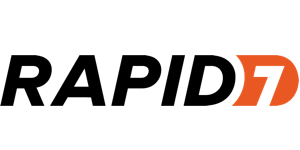
Overview
The Security Console is a component that customers must run in order to use Rapid7's InsightVM or Nexpose products. Many customers choose to run the Security Console in AWS. It not only eliminates the upkeep that's needed if you were to run the Security Console on a local server, it can also make it easier to configure communications with Rapid7 scan engines running on AWS.
This listing is for a pre-baked AMI of our Security Console. It allows you to quickly get up and running with a Console in AWS. It operates identically to the versions of the Console that can be downloaded directly from Rapid7.
Highlights
- Easily setup and run the Rapid7 Security Console for InsightVM or Nexpose on AWS.
- Connect to scan engines in AWS, other cloud environments, and/or on-premise networks.



Unlock automation with AI agent solutions

Features and programs
Financing for AWS Marketplace purchases

Pricing
Vendor refund policy
This listing is BYOL, meaning there's no charge but it can only be used by existing Rapid7 InsightVM and Nexpose customers. Please see the seller website for refund details on these products.
How can we make this page better?

Legal
Vendor terms and conditions
Content disclaimer
Delivery details
64-bit (x86) Amazon Machine Image (AMI)
Amazon Machine Image (AMI)
An AMI is a virtual image that provides the information required to launch an instance. Amazon EC2 (Elastic Compute Cloud) instances are virtual servers on which you can run your applications and workloads, offering varying combinations of CPU, memory, storage, and networking resources. You can launch as many instances from as many different AMIs as you need.
Version release notes
Additional details
Usage instructions
-
We recommend at least an m5.xlarge (16GB of RAM) and at least 1TB of disk space. Please see https://www.rapid7.com/products/insightvm/system-requirements/ when considering which instance type to choose.
-
Launch the instance.
-
Wait 20 minutes to ensure the Console is fully up and running before trying to connect
-
Connect to the instance on port 3780 by opening a browser and going to https://<ip or dns>:3780
-
If this is your first time logging in, use nxadmin as the username and the EC2 instance ID as the password. You will be immediately prompted to change your credentials
Resources
Vendor resources
Support
Vendor support
Rapid7 will provide support for the VM Console application. EC2 setup and ongoing maintenance (including operating system updates) is the responsibility of the customer.
AWS infrastructure support
AWS Support is a one-on-one, fast-response support channel that is staffed 24x7x365 with experienced and technical support engineers. The service helps customers of all sizes and technical abilities to successfully utilize the products and features provided by Amazon Web Services.
Similar products
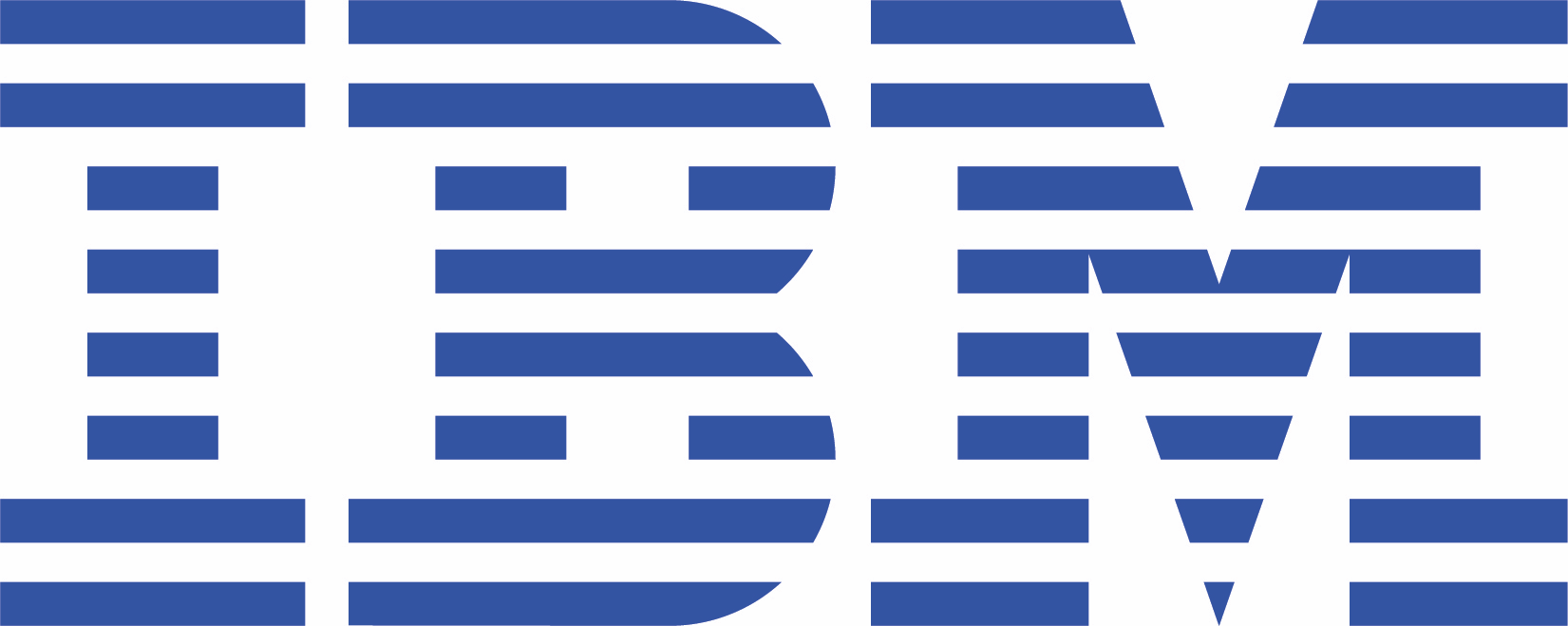

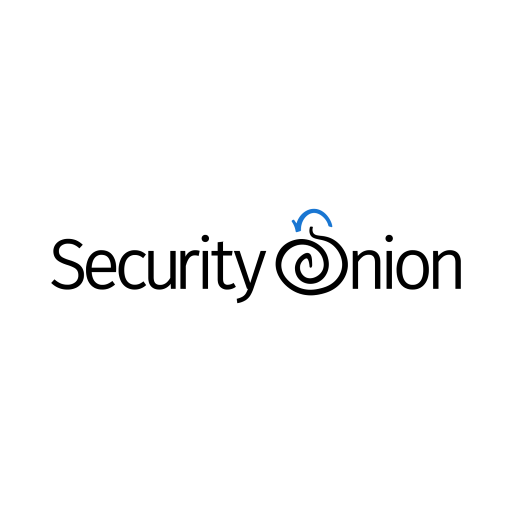
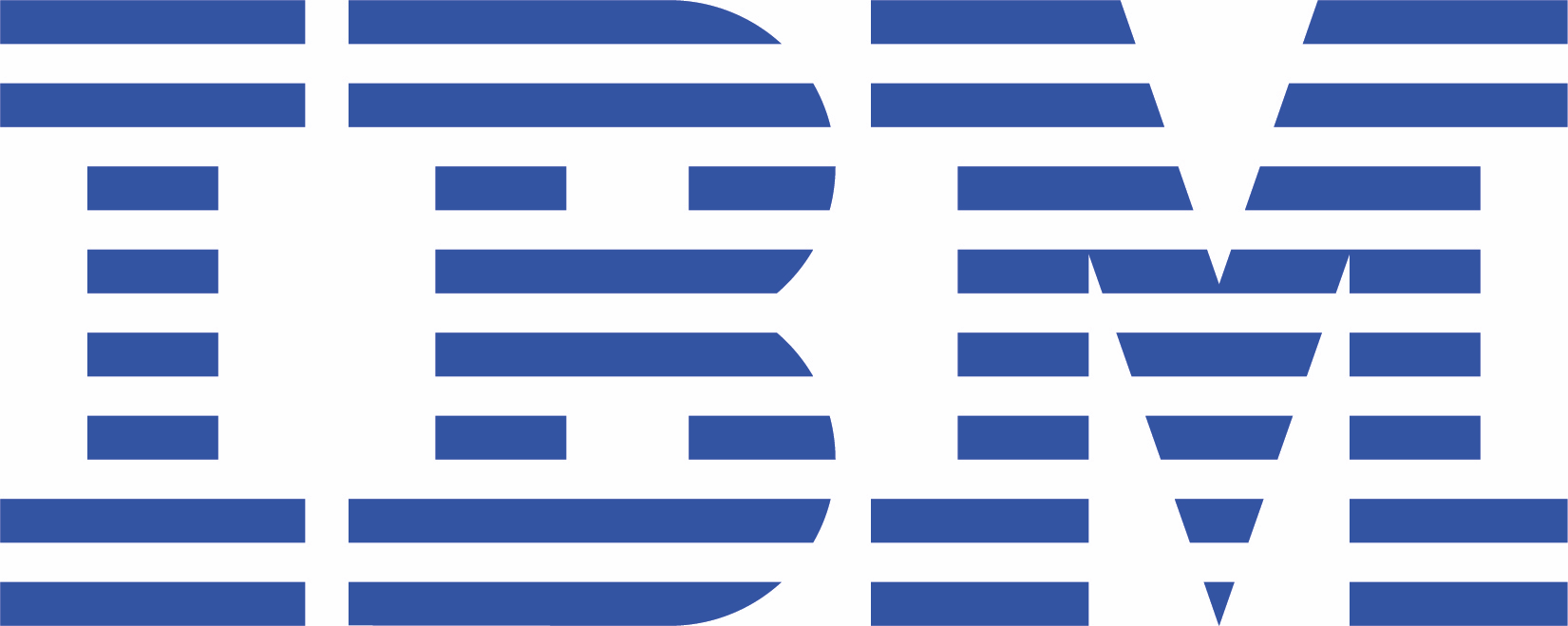

Customer reviews
Patience is key.
Launching this EC2 entails it takes ~20 minutes before login is possible, however in my case it took an hour for everything to complete and be able to login with the credentials specified in the instructions. So here's the thing, the WebUI ONLY allows you to login to the console with the credentials provided, not SSH. I got the WebUI to load and it was still processing and performing tasks which took the entirety of 1 hour. Be patient, it'll complete and you will get to a login landing page, once you login with the user/pass it will work.
Console Credentials Incorrect
I followed the instructions on the Marketplace AMI:
Connected to the Console on Port 3780
Attempted to login for the first time using:
- username: nxadmin
- password: <instance ID>
When I try to access the Console it shows the error:
The user name or password is invalid.
Never actually loaded
Says to wait 20 mins, I waited an hour. Never actually connected. I miss the old days of an actual computer.
unable to access console page
Hi,
I have the console sitting in the private subnet behind and is attached to the LB (public subnet), when I tried to access the LB DNS with the port 3780 using https protocol, its giving me '504 Gateway Time-out' error. I have the instance type set to use m5.xlarge and volume to 2TB.
I can't acccess to the console
I followed the instructions of the Market place:
Connect to the instance on port 3780, and if this is your first login, use nxadmin as the username and the instance ID as the password.
But when I try to access show the error:
The user name or password is invalid.