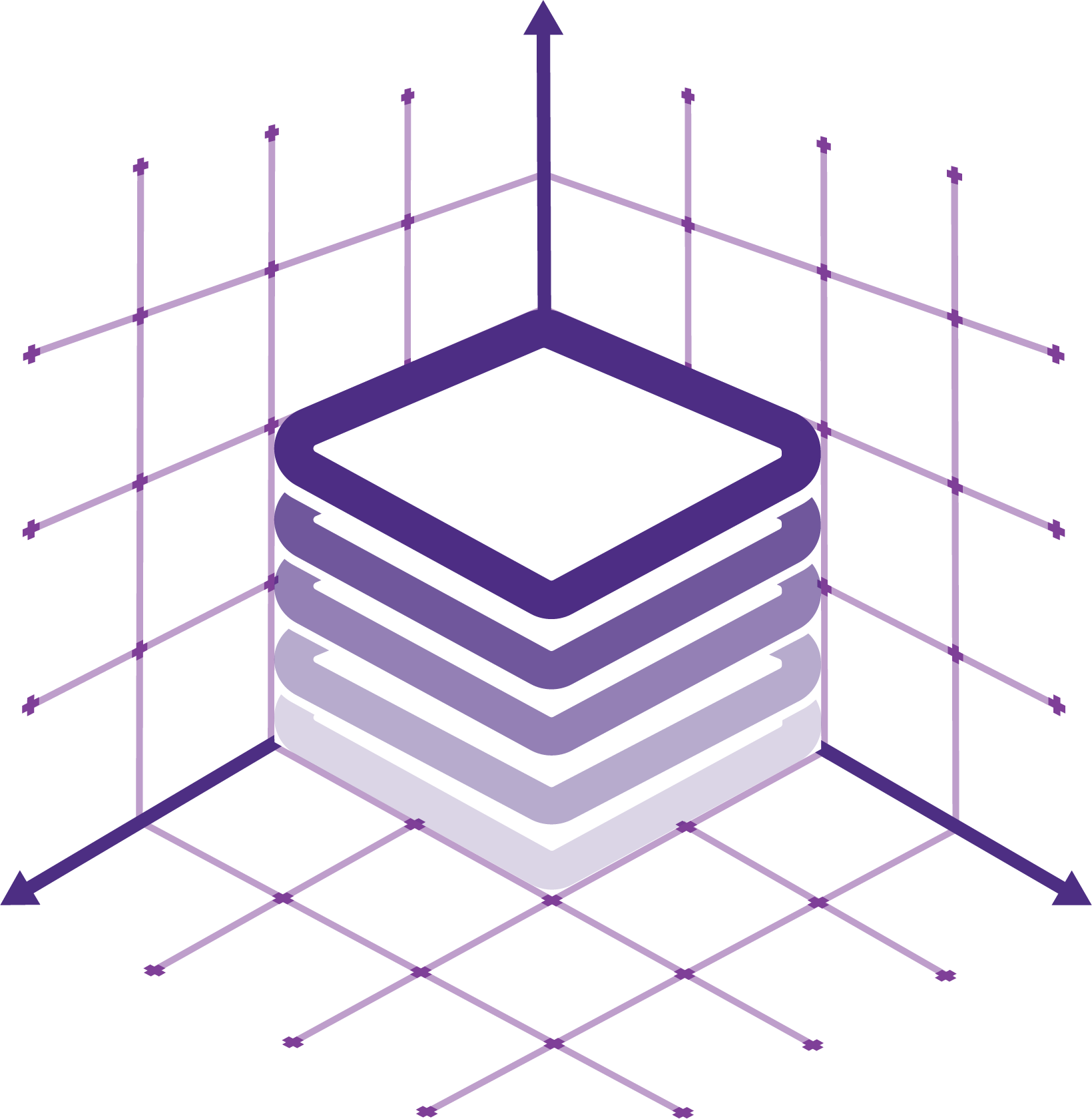Overview
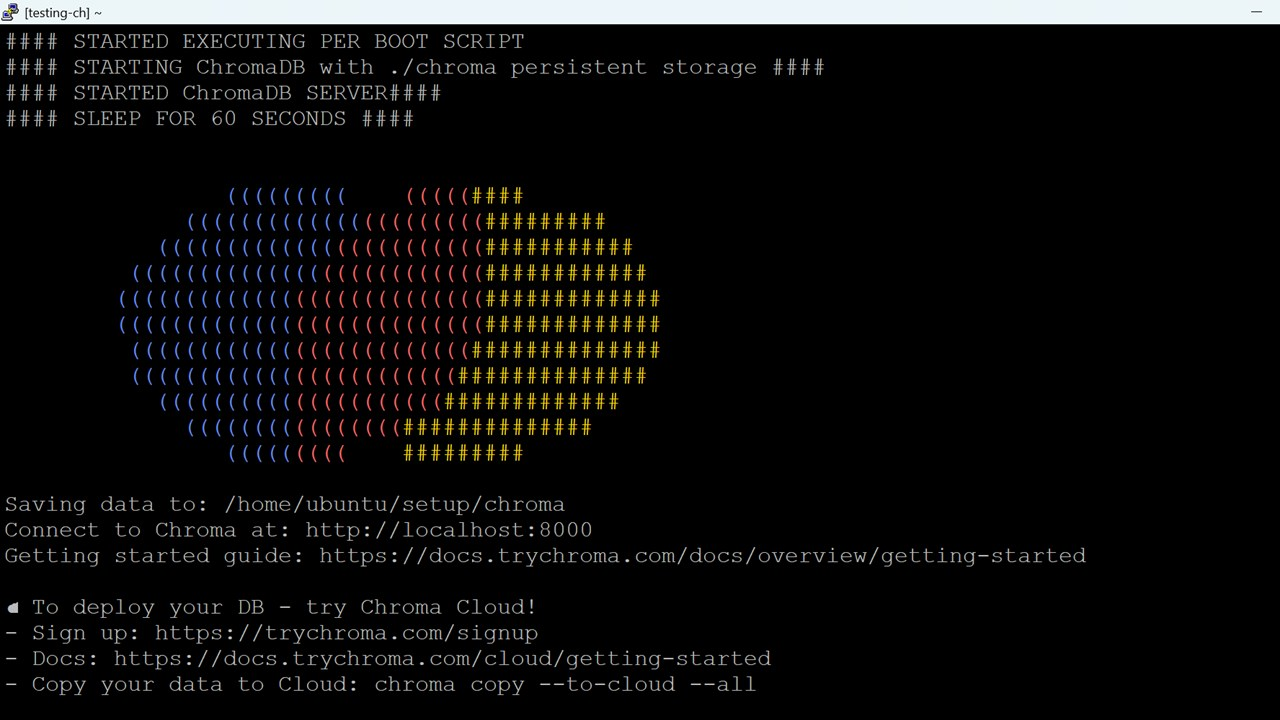
Connect to Chroma at http://localhost:8000
Connect to Chroma at http://localhost:8000
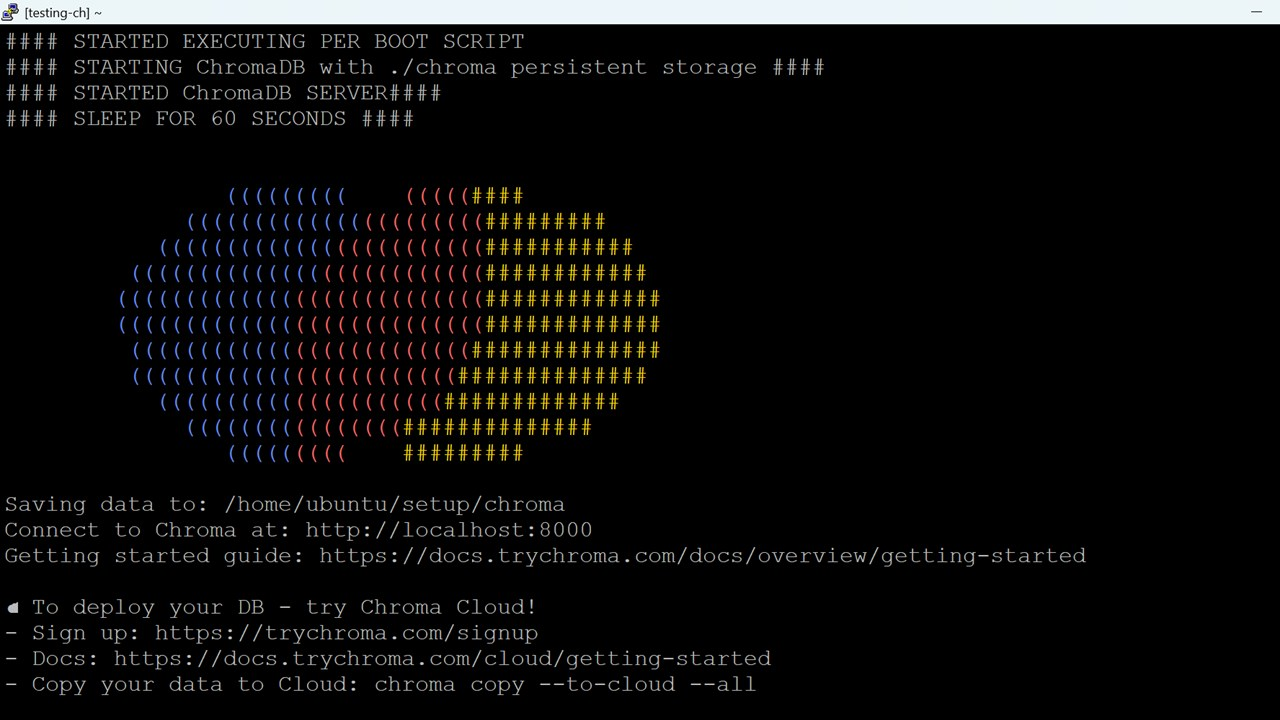
Connect to Chroma at http://localhost:8000
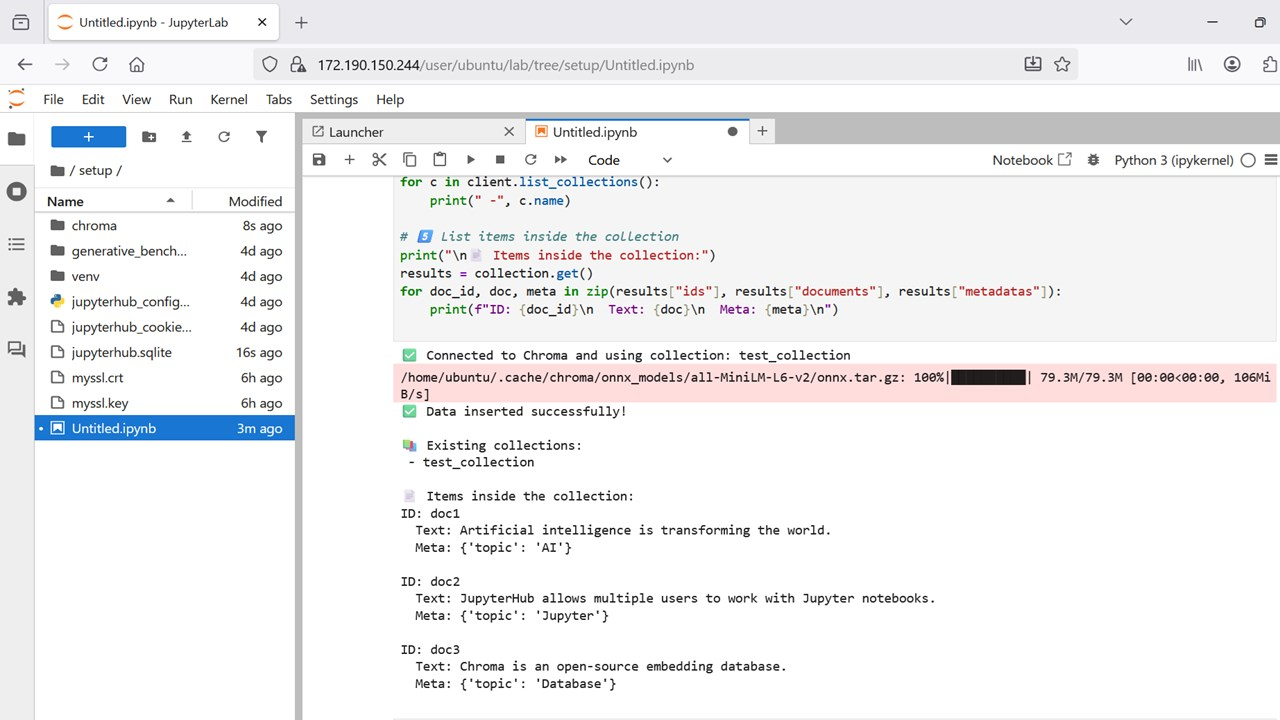
Inserting data in chromadb using jupyter notebook
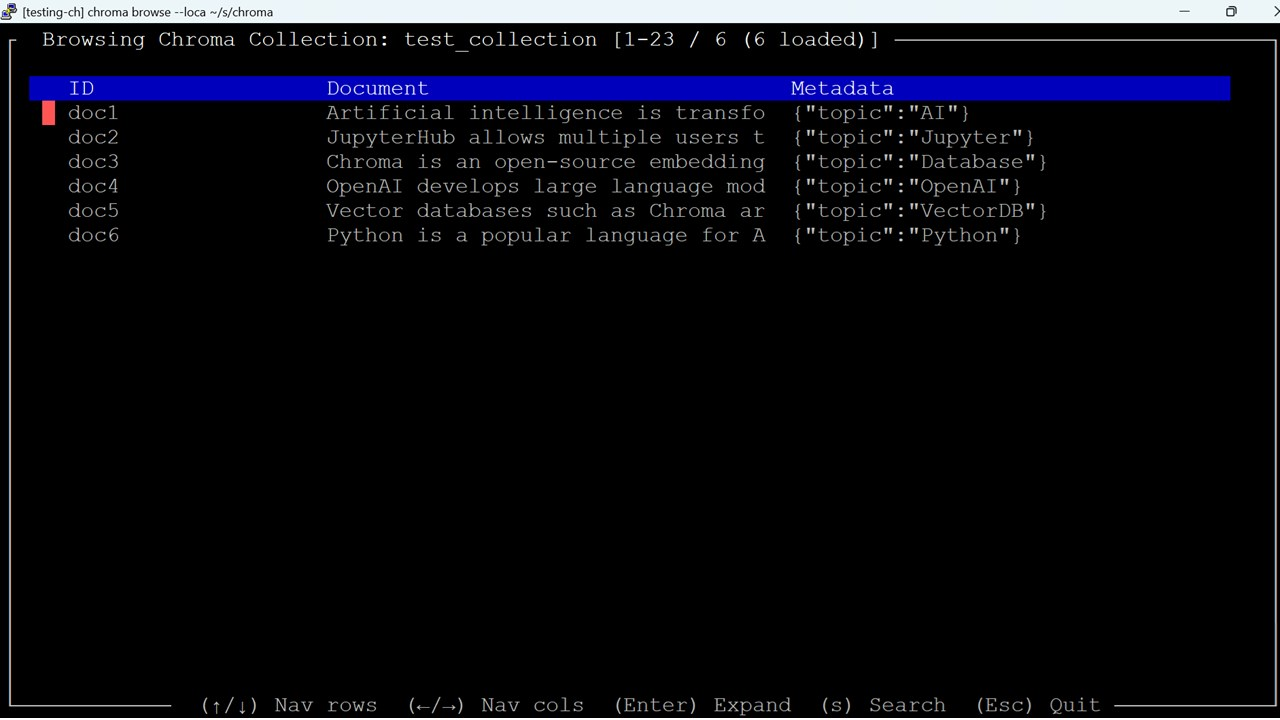
Browse ChromaDB Collections in TUI.
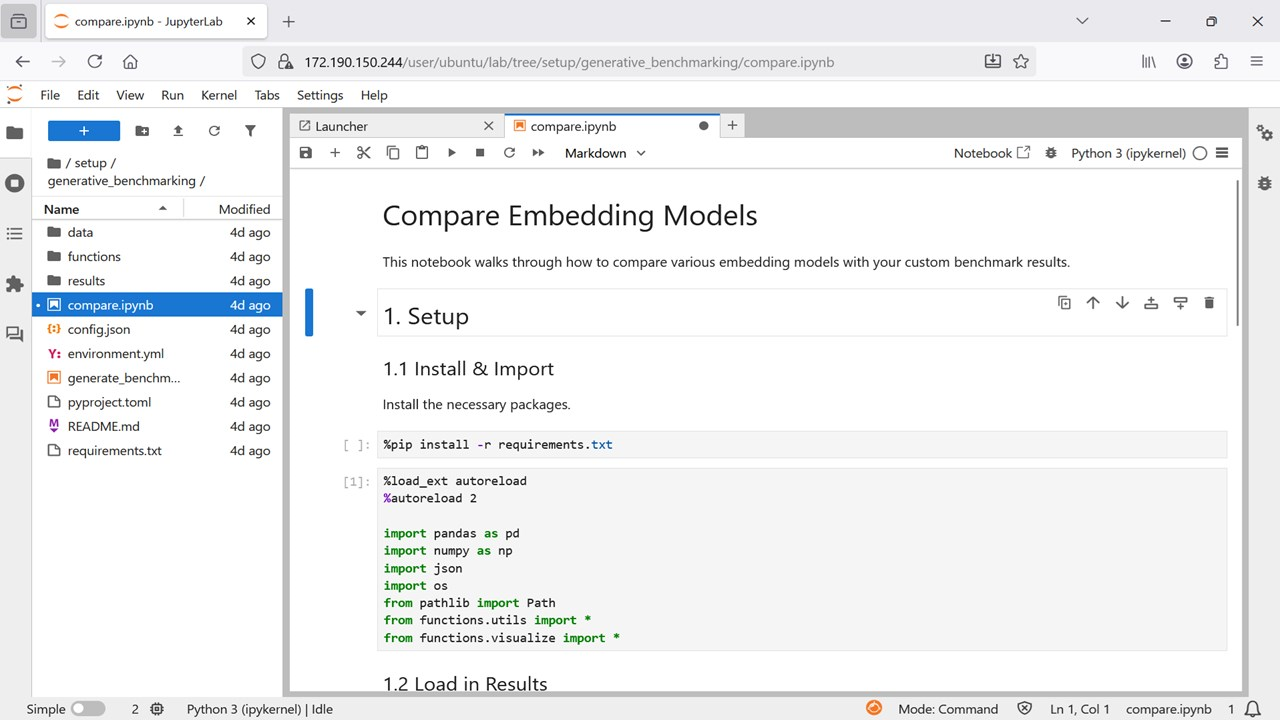
Generative Benchmarking Sample APP
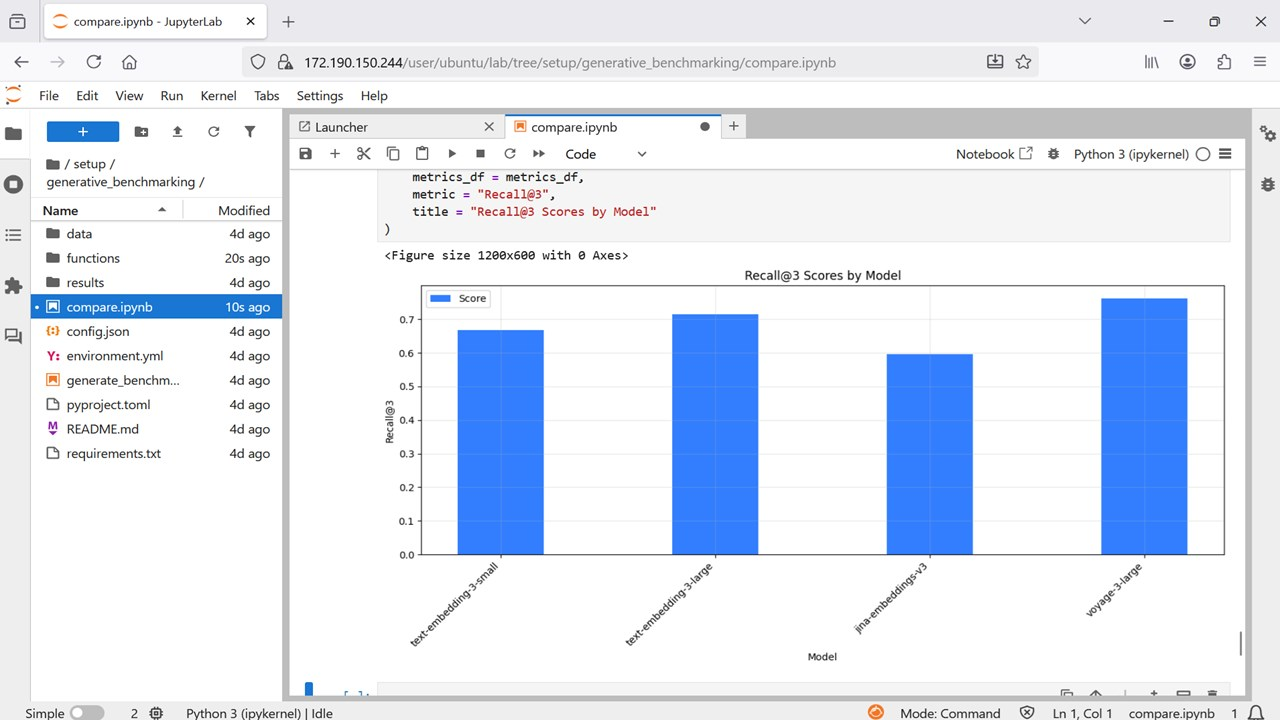
Model comparision output.
This is a repackaged open source software product wherein additional charges apply for support by TechLatest.net.
Important: For step by step guide on how to setup this vm , please refer to our Getting Started guide
This virtual machine offers a pre-configured environment combining ChromaDB, an open-source embedding database designed for AI and LLM applications, with JupyterHub for collaborative notebook-based development.
It provides an easy way to explore retrieval-augmented generation (RAG), vector search, and semantic indexing workflows.
Whether you're experimenting with embeddings, evaluating model retrieval quality, or building intelligent applications that combine search and generation, this setup gives you everything you need out of the box.
ChromaDB is a modern open-source vector database built for machine learning and LLM-based workflows.
It allows developers to:
- Store, index, and query text or multimodal embeddings
- Build retrieval-augmented generation (RAG) systems
- Run semantic similarity search across documents or datasets
- Integrate seamlessly with frameworks like LangChain, LlamaIndex, and OpenAI APIs
- Persist data locally or in client-server mode, with lightweight dependencies
ChromaDB's in-memory and persistent modes make it ideal for research, prototyping, or embedding evaluation without heavy infrastructure.
JupyterHub Integration
This environment comes with JupyterHub, a collaborative, web-based notebook server ideal for research, development, and teaching.
Users can create and manage notebooks directly in the browser, write Python code, visualize data, and run experiments all in an isolated environment tied to the virtual machine.
Generative Benchmarking Sample App
To demonstrate real-world use cases, this VM includes a Generative AI Benchmarking App. The app showcases how ChromaDB can power retrieval-enhanced generation and embedding similarity workflows. It benchmarks retrieval precision, response quality, and semantic matching between query and corpus embeddings.
Disclaimer: Other trademarks and trade names may be used in this document to refer to either the entities claiming the marks and/or names or their products and are the property of their respective owners. We disclaim proprietary interest in the marks and names of others.
Highlights
- ChromaDB to Power your AI apps with fast, scalable vector search and seamless data management.
Details
Introducing multi-product solutions
You can now purchase comprehensive solutions tailored to use cases and industries.

Features and programs
Financing for AWS Marketplace purchases

Pricing
- ...
Dimension | Cost/hour |
|---|---|
t2.large Recommended | $0.13 |
r6i.metal | $0.13 |
vt1.6xlarge | $0.13 |
c4.8xlarge | $0.13 |
c7i-flex.8xlarge | $0.13 |
g4dn.2xlarge | $0.13 |
inf2.8xlarge | $0.13 |
c7i.4xlarge | $0.13 |
c6in.16xlarge | $0.13 |
i3en.xlarge | $0.13 |
Vendor refund policy
Will be charged for usage, can be cancelled anytime and usage fee is non refundable.
How can we make this page better?

Legal
Vendor terms and conditions
Content disclaimer
Delivery details
64-bit (x86) Amazon Machine Image (AMI)
Amazon Machine Image (AMI)
An AMI is a virtual image that provides the information required to launch an instance. Amazon EC2 (Elastic Compute Cloud) instances are virtual servers on which you can run your applications and workloads, offering varying combinations of CPU, memory, storage, and networking resources. You can launch as many instances from as many different AMIs as you need.
Version release notes
first release
Additional details
Usage instructions
- On the EC2 Console page, instance is up and running. To connect to this instance through putty, copy the IPv4 Public IP Address (refer Putty Guide available at https://docs.aws.amazon.com/AWSEC2/latest/UserGuide/connect-linux-inst-from-windows.html for details on how to connect using putty/ssh).
2.Open putty, paste the IP address and browse your private key you downloaded while deploying the VM, by going to **SSH- >Auth **, click on Open.
3.login as ubuntu.
4.Update the password of ubuntu user using below command
sudo passwd ubuntu
5.Once ubuntu user password is set, access the GUI environment using RDP on Windows machine or Remmina on Linux machine.
6.Copy the Public IP of the VM and paste it in the RDP. Login with ubuntu user and its password.
7.To access the Jupyterhub , open your browser and copy paste the public IP of the VM as https://public_ip_of_vm . Accept the browser warning and continue to the site.
8.Login with ubuntu user and its password set in step 4 above. ubuntu is an admin user here.
9.Connect to chromadb at http://localhost:8000 .
Support
Vendor support
Email: info@techlatest.net
AWS infrastructure support
AWS Support is a one-on-one, fast-response support channel that is staffed 24x7x365 with experienced and technical support engineers. The service helps customers of all sizes and technical abilities to successfully utilize the products and features provided by Amazon Web Services.
Similar products