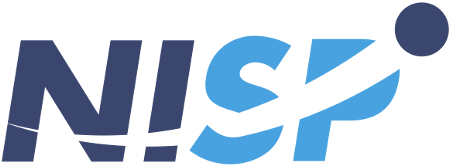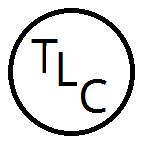Overview
This image contains the latest Ubuntu Desktop (non-LTS) release (for x86_64) using the GNOME desktop environment. The image will be updated for each new (non-LTS) Ubuntu release. The current image is based on Ubuntu 25.10 Questing Quokka. For LTS releases, please see the Panoptesoft, LLC product page on the AWS Marketplace for available LTS listings.
Gnome Remote Desktop is already installed and configured to launch at startup so you can access the instance graphically. You can access the instance with an RDP client or with only a web browser. The image can be launched on CPU only or GPU backed instance types. The correct settings will automatically be loaded depending on the hardware, and any instances with NVIDIA GPUs will use official NVIDIA drivers. This allows you to fully utilize the GPU instances for any graphics intensive applications.
Highlights
- Remote desktop access with RDP through web browser. No client software needed.
- Accelerated 3D applications with support on GPU backed instances.
Details
Introducing multi-product solutions
You can now purchase comprehensive solutions tailored to use cases and industries.

Features and programs
Financing for AWS Marketplace purchases

Pricing
- ...
Dimension | Cost/hour |
|---|---|
t3.medium Recommended | $0.05 |
t3.micro | $0.05 |
t2.micro | $0.05 |
inf1.24xlarge | $0.05 |
d3en.6xlarge | $0.05 |
u-12tb1.metal | $0.05 |
d2.xlarge | $0.05 |
m5zn.2xlarge | $0.05 |
x2iezn.metal | $0.05 |
c5n.2xlarge | $0.05 |
Vendor refund policy
no refunds
How can we make this page better?

Legal
Vendor terms and conditions
Content disclaimer
Delivery details
64-bit (x86) Amazon Machine Image (AMI)
Amazon Machine Image (AMI)
An AMI is a virtual image that provides the information required to launch an instance. Amazon EC2 (Elastic Compute Cloud) instances are virtual servers on which you can run your applications and workloads, offering varying combinations of CPU, memory, storage, and networking resources. You can launch as many instances from as many different AMIs as you need.
Version release notes
Updated image to Ubuntu 25.10 Questing Quokka. This release marks a major shift in the underlying software used to access the remote desktop. With this Ubuntu release all x11 support was dropped by Canonical in favor of Wayland. As such, this image will now use Gnome Remote Desktop to provide the graphical interface. This means that support for the VNC protocol will be dropped and users will need to now use a RDP client to connect to their running instances. Browser based access remains the same as before. IMPORTANT: Please see the updated usage instructions for the steps now required to access your instances. There may be an additional login step.
Additional details
Usage instructions
After launching the AMI, users can access the instance through the command line using SSH or visually using a RDP client or their web browser.
For browser-based viewing of your instance, no additional software is required. Just open your browser and enter the public IP address of your instance in the address bar. Once connected, you will see an Apache Guacamole login screen where you can enter the username ubuntu and the password, which is the instance id of the running instance. Once logged in to the running session, you may need to then log in to the ubuntu user with the default password "password". You may then change the ubuntu user's password to something more secure as you would normally. IMPORTANT: You will still need to use the instance id as the password to first log in to the Guacamole RDP session.
To connect to the instance with RDP, you will need to install a RDP client of your choice. Then, use its public IP to connect to the running instance. The username is ubuntu and the password is the instance id of the running instance. Once logged in to the running session, you may need to then log in to the ubuntu user with the default password "password". You may then change the ubuntu user's password to something more secure as you would normally. IMPORTANT: You will still need to use the instance id as the password to first log in to the RDP session.
For command line access with SSH, you should log in to the public IP with user ubuntu and using the keypair you selected when launching the AMI.
Resources
Vendor resources
Support
Vendor support
General support through email for default image software. support@panoptesoft.com
AWS infrastructure support
AWS Support is a one-on-one, fast-response support channel that is staffed 24x7x365 with experienced and technical support engineers. The service helps customers of all sizes and technical abilities to successfully utilize the products and features provided by Amazon Web Services.
Similar products