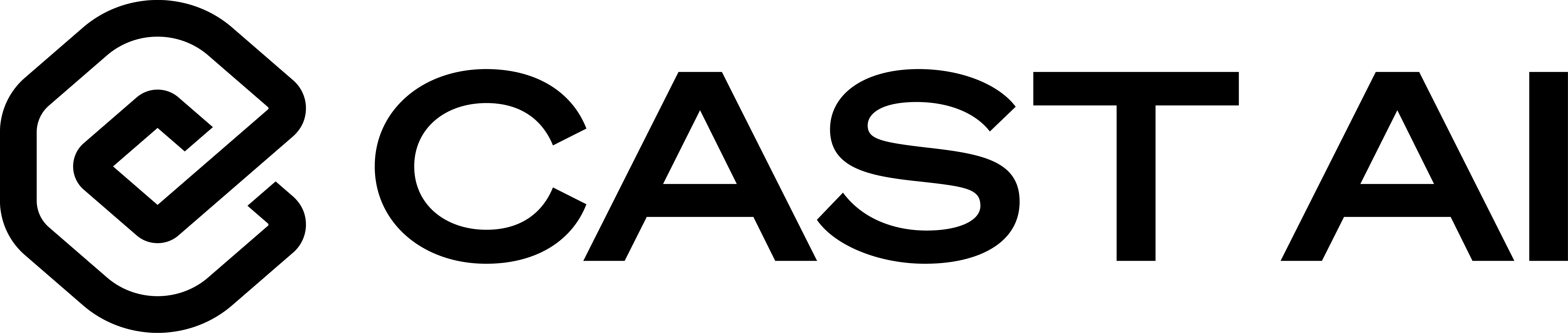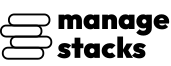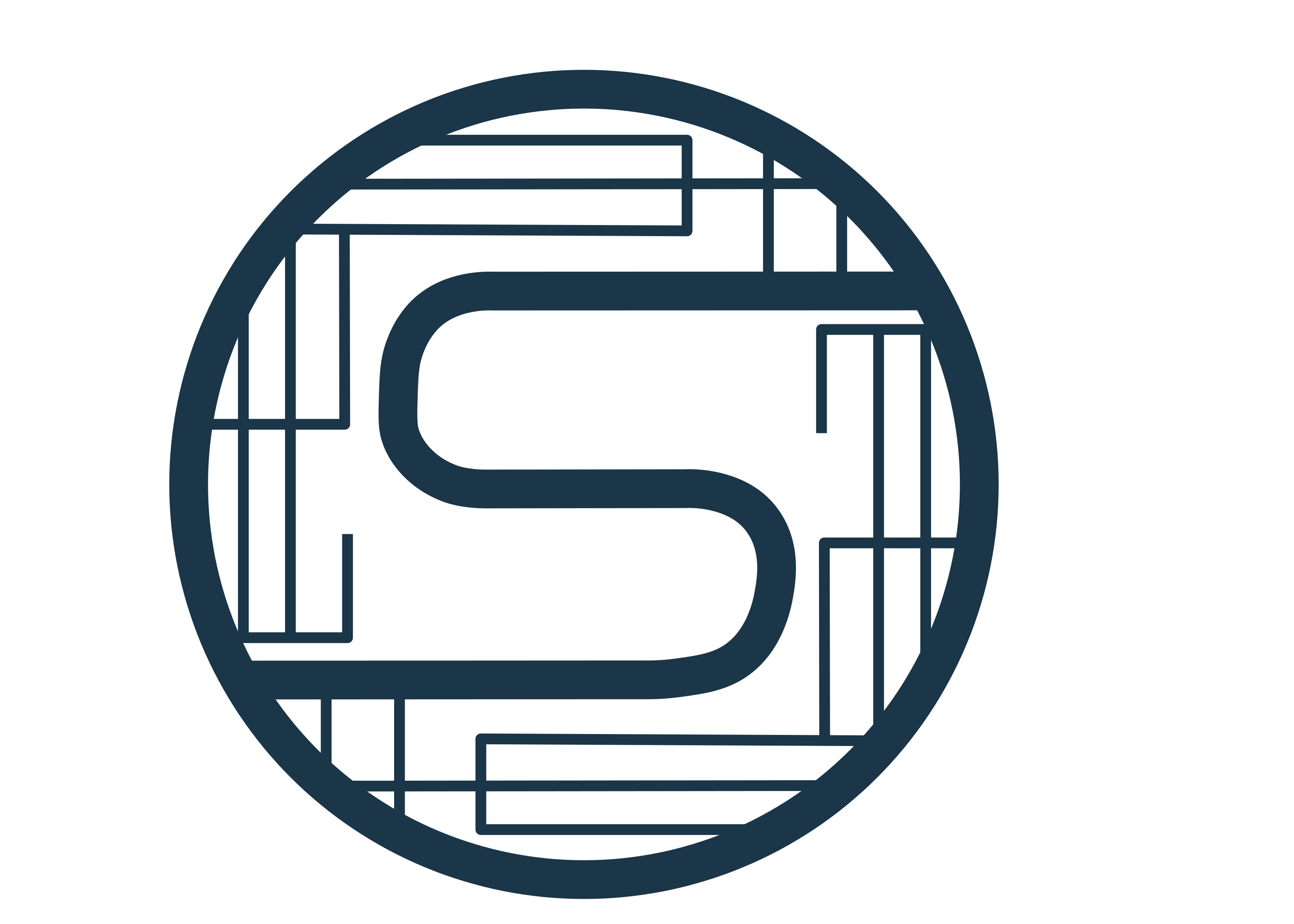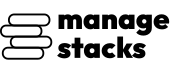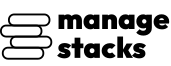
Overview
This AMI provides a fully automated and production-ready installation of Portainer Community Edition, enabling you to securely manage Docker environments from a browser-based dashboard.
On first launch, the AMI walks you through mapping your custom domain and automatically validates DNS configuration. It also provisions a trusted Let's Encrypt SSL certificate, configures secure Portainer access, and auto-generates strong admin credentials. The deployment includes built-in failover logic, ensuring that the setup completes successfully even if an interruption occurs.
Once deployed, simply log in to Portainer via your domain to begin managing containers, images, volumes, networks, and stacks with a clean visual interface-no manual setup required.
Designed for: DevOps engineers, platform teams, labs, small to medium deployments, testing or production container orchestration setups.
Highlights
- Zero-Touch Setup & Guided First Boot Automatically configures domain mapping, admin credentials, and environment initialization-no manual steps required.
- Automatic SSL with Let's Encrypt Secure HTTPS access is provisioned during setup, ensuring encrypted and trusted browser login by default.
- Ready-to-Use Portainer Dashboard Launch and immediately start managing Docker containers, images, volumes, and stacks using Portainer CE's intuitive UI.
Details
Introducing multi-product solutions
You can now purchase comprehensive solutions tailored to use cases and industries.

Features and programs
Financing for AWS Marketplace purchases

Pricing
Vendor refund policy
This product is currently offered free of charge on AWS Marketplace. Since there are no fees associated with the use of this AMI, refunds are not applicable.
Buyers may cancel use of the product at any time by terminating the associated Amazon EC2 instance.
For any questions or concerns, please contact: Perimattic.com Email: aws-support@perimattic.com
How can we make this page better?

Legal
Vendor terms and conditions
Content disclaimer
Delivery details
64-bit (x86) Amazon Machine Image (AMI)
Amazon Machine Image (AMI)
An AMI is a virtual image that provides the information required to launch an instance. Amazon EC2 (Elastic Compute Cloud) instances are virtual servers on which you can run your applications and workloads, offering varying combinations of CPU, memory, storage, and networking resources. You can launch as many instances from as many different AMIs as you need.
Version release notes
- Initial Portainer CE Deployment: Portainer Community Edition is pre-installed and configured to run automatically on instance launch.
- Automated First-Boot Setup: Guided workflow prompts for domain mapping, admin email, and SSL provisioning.
- Secure Admin Password Generation: Strong, randomized admin password is generated and stored securely on first boot.
- Automatic DNS Verification: DNS propagation is checked with multiple resolvers to prevent misconfiguration before SSL issuance.
- Let's Encrypt SSL Integration: Valid SSL certificates are automatically requested and applied for HTTPS access.
- Preconfigured Apache Reverse Proxy: Secure HTTPS reverse proxy is auto-configured to route traffic cleanly to the Portainer UI.
- Portainer Data Persistence: Portainer data is stored under /opt/app/portainer/data ensuring configuration and workspace persistence.
- Docker Socket Binding Enabled: Allows full Docker host lifecycle and container control directly through the Portainer UI.
- Failsafe Installer Logic: If setup is interrupted or partially completes, the system retries automatically until successful.
- Ready-to-Use Management Dashboard: After setup, users can immediately log in to the Portainer dashboard to deploy containers, stacks, and manage infrastructure.
Additional details
Usage instructions
-
Launch an Instance
From AWS Marketplace, click Continue to Subscribe and then Continue to Configuration to launch the AMI.
-
Choose the Recommended Instance Type
-
Configure Security Group
Allow inbound traffic on the following ports:
- 22 (SSH) - For secure terminal access
- 80 (HTTP) - Required for domain validation during SSL setup
- 443 (HTTPS) - To securely access the Portainer dashboard
-
Connect to the Instance
ssh -i <your-key.pem> ubuntu@<public-ip>
-
First-Boot Setup
On first run, the AMI performs a guided and automated configuration:
- Detects your server's public IP address
- Prompts you to enter your domain name (e.g., portainer.example.com)
- Confirms the domain's A record resolves correctly to this server
- Requests your admin email, used for notifications & SSL registration
- Automatically generates a secure Portainer admin password
- Configures Apache reverse proxy for secure routing
- Requests and installs a Let's Encrypt SSL certificate
-
Configure DNS
Before setup continues, add the following DNS record with your domain provider:
portainer.example.com - <your-instance-public-IP>
The setup process automatically checks for DNS propagation.
-
Automatic SSL Setup
After DNS validation:
- A free Let's Encrypt SSL certificate is issued
- HTTPS is enabled automatically
- All traffic is securely routed to the Portainer service
-
Start or Restart Services
All services start automatically. To manage manually:
cd /opt/app docker compose ps docker compose restart
-
Access Portainer
Open your browser and visit:
https://<your-domain>
-
Login Credentials
View stored credentials:
cat /opt/app/.env
Thank you for subscribing. Your instance is ready to go!
Need Support or Customization? Whether you're facing setup issues or need custom features, Perimattic's expert team is here to help:
Email us: aws-support@perimattic.com WhatsApp: +91-92142 66896 Learn more: <www.perimattic.com >
We offer: Free setup assistance Custom development & integrations Infrastructure consulting Automation & AI solutions With 13+ years of experience serving global clients, we ensure your deployment runs smoothly and scales with your needs.
Let's build something great together!
Support
Vendor support
For any assistance or inquiries, our dedicated support team is here to help 24/7. Feel free to reach out to us anytime. Email: support@cro-digital.co.uk We are committed to providing timely and effective solutions to meet your needs.
AWS infrastructure support
AWS Support is a one-on-one, fast-response support channel that is staffed 24x7x365 with experienced and technical support engineers. The service helps customers of all sizes and technical abilities to successfully utilize the products and features provided by Amazon Web Services.
Similar products