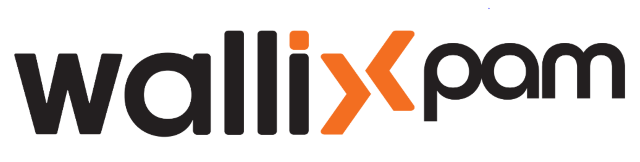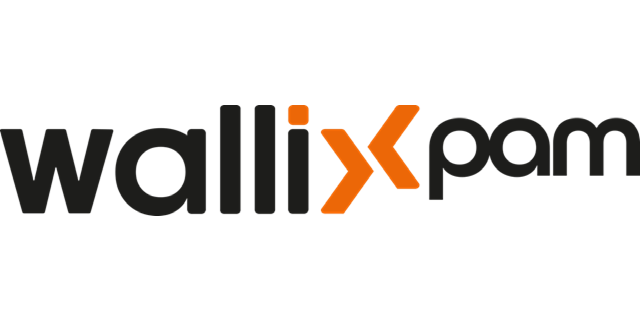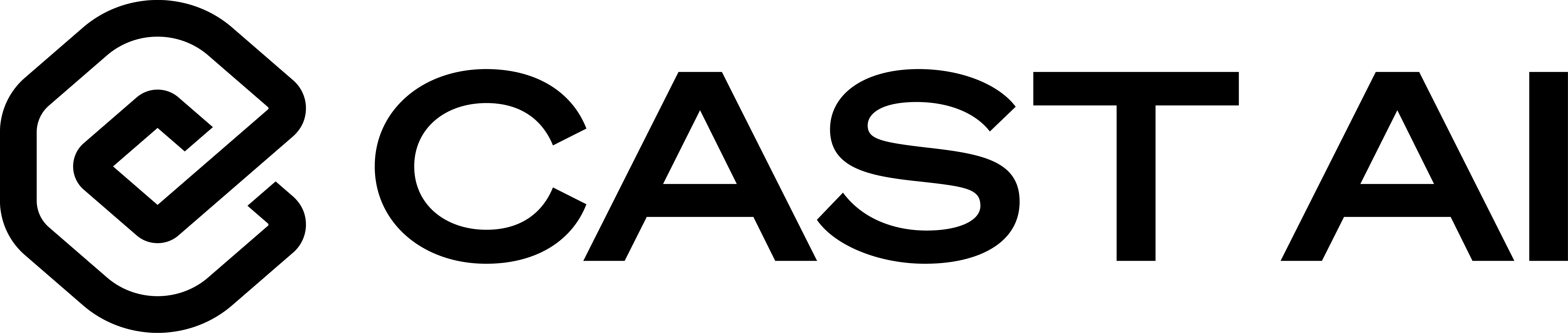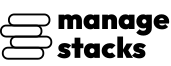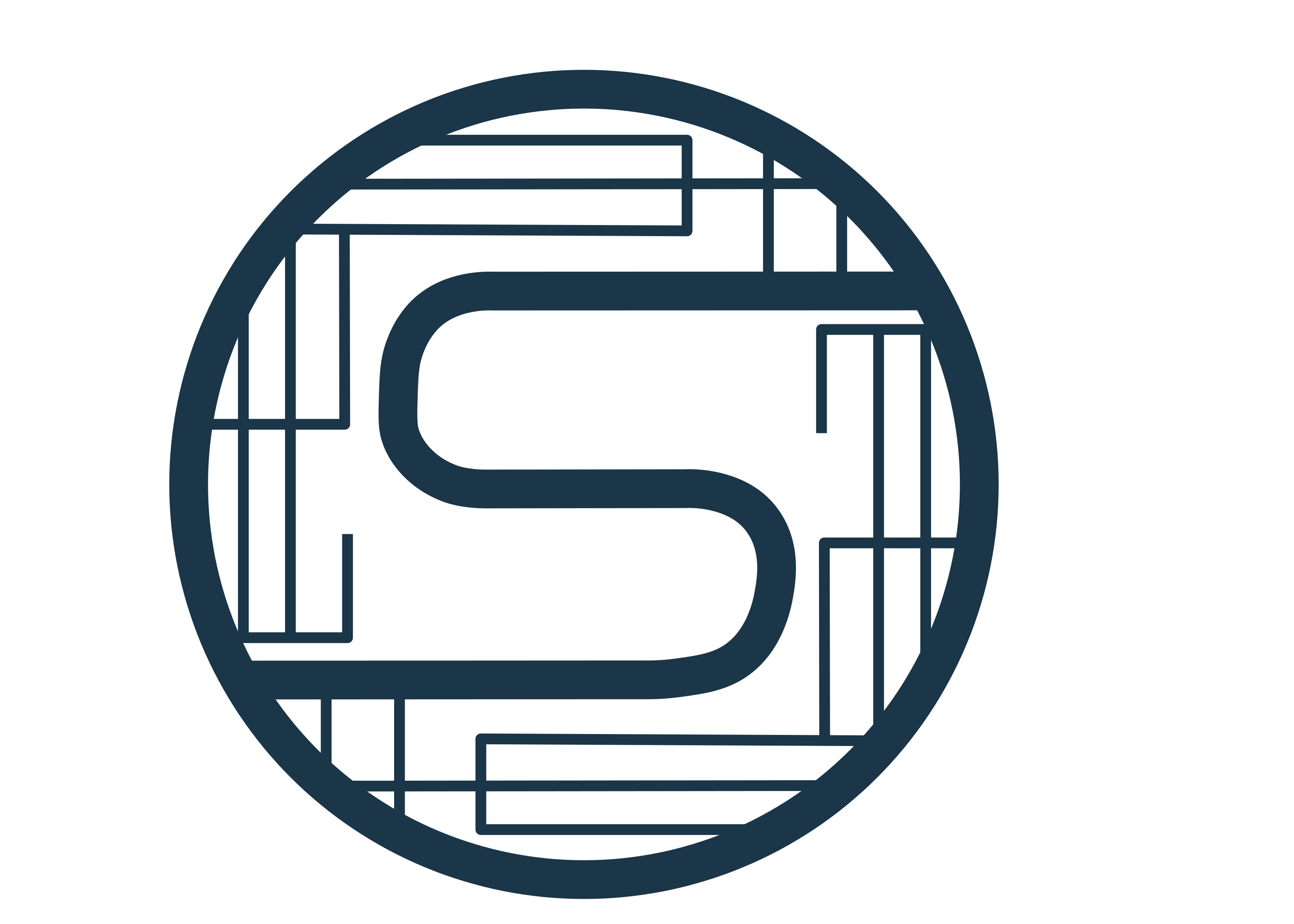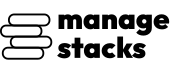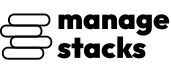
Overview
This AMI provides a fully automated and production-ready installation of HashiCorp Vault using Docker Compose. It includes guided setup scripts to simplify first-time configuration, secure initialization, and TLS certificate generation. Upon first launch, you will be prompted to map your domain name, validate DNS, configure an admin email, and automatically generate and apply SSL certificates using Let's Encrypt. Vault is securely initialized with unseal keys and a root token, which are stored locally in the .env file for safekeeping. The AMI also includes an auto-unseal helper script and a failsafe mechanism to ensure Vault services start reliably after reboots. Ideal for teams and organizations seeking to deploy secure secrets management without complex manual setup.
Highlights
- Automated Production Setup: Guided first-boot configuration with domain validation, SSL provisioning, unseal key generation, and Vault initialization.
- Secure by Design: Unseal keys and root token stored locally in .env, with automatic unseal helper scripts for operational continuity.
- Ready for Immediate Use: Fully configured Vault service running via Docker Compose, accessible over HTTPS under your custom domain.
Details
Introducing multi-product solutions
You can now purchase comprehensive solutions tailored to use cases and industries.

Features and programs
Financing for AWS Marketplace purchases

Pricing
Vendor refund policy
This product is currently offered free of charge on AWS Marketplace. Since there are no fees associated with the use of this AMI, refunds are not applicable.
Buyers may cancel use of the product at any time by terminating the associated Amazon EC2 instance.
For any questions or concerns, please contact: Perimattic.com Email: aws-support@perimattic.com
How can we make this page better?

Legal
Vendor terms and conditions
Content disclaimer
Delivery details
64-bit (x86) Amazon Machine Image (AMI)
Amazon Machine Image (AMI)
An AMI is a virtual image that provides the information required to launch an instance. Amazon EC2 (Elastic Compute Cloud) instances are virtual servers on which you can run your applications and workloads, offering varying combinations of CPU, memory, storage, and networking resources. You can launch as many instances from as many different AMIs as you need.
Version release notes
-
Initial release of HashiCorp Vault AMI with automated setup and secure configuration.
-
Added guided first-boot workflow for domain mapping and DNS validation.
-
Enabled automatic SSL certificate provisioning using Let's Encrypt via Apache.
-
Integrated Docker Compose deployment for consistent and maintainable Vault runtime.
-
Implemented Vault initialization with 5 unseal key shares and 3-key threshold.
-
Added automatic unseal script generation for simplified recovery operations.
-
Root token and unseal keys are securely stored in .env for administrator access.
-
Included failsafe script to ensure setup re-runs only when necessary.
-
Added cleanup routines to avoid stale Vault data or previous initialization artifacts.
-
Optimized startup flow with progress feedback and improved reliability after reboots.
Additional details
Usage instructions
-
Launch an Instance
From AWS Marketplace, click Continue to Subscribe and then Continue to Configuration to launch the AMI.
-
Choose the Recommended Instance Type
Select t2.medium or higher for stable performance.
-
Configure Security Group
Allow inbound traffic on the following ports:
- 22 (SSH) - For secure terminal access
- 80 (HTTP) - Required temporarily during SSL validation
- 443 (HTTPS) - To securely access the Vault web UI
- 8200 (Vault API) - Required if accessing Vault programmatically or via CLI/SDKs
-
Connect to the Instance
ssh -i <your-key.pem> ubuntu@<public-ip>
-
First-Boot Setup
On first run, the AMI performs a guided setup:
- Detects your server's public IP automatically
- Prompts you to enter your Vault domain (e.g., vault.example.com)
- Validates that the domain's A record points to this instance
- Requests your admin email (used for SSL certificate registration)
- Configures Apache reverse proxy for secure HTTPS access
- Automatically requests and installs a Let's Encrypt SSL certificate
Once complete, Vault initializes and generates:
- Unseal Keys
- Initial Root Token
-
Configure DNS
Before continuing setup, create this record at your DNS provider:
your domain name - A - <your-instance-public-IP>
The setup script will automatically detect DNS propagation.
-
Automatic SSL Setup
After DNS is confirmed:
- A free SSL certificate is issued by Let's Encrypt
- HTTPS is enabled and enforced
- Traffic is securely routed to the Vault service
-
Start or Restart Services Manually (if needed)
cd /opt/app docker compose ps docker compose restart
-
Access Vault Web UI
Open your browser and visit:
https://<your-domain>
-
Login Credentials & Unseal Keys
Your Vault initialization data is stored here:
cat /opt/app/.env
This includes:
- VAULT_ROOT_TOKEN
- VAULT_UNSEAL_KEY_1 VAULT_UNSEAL_KEY_5
Thank you for subscribing. Your instance is ready to go!
Need Support or Customization? Whether you're facing setup issues or need custom features, Perimattic's expert team is here to help:
Email us: aws-support@perimattic.com WhatsApp: +91-92142 66896 Learn more: <www.perimattic.com >
We offer: Free setup assistance Custom development & integrations Infrastructure consulting Automation & AI solutions With 13+ years of experience serving global clients, we ensure your deployment runs smoothly and scales with your needs.
Let's build something great together!
Support
Vendor support
For any assistance or inquiries, our dedicated support team is here to help 24/7. Feel free to reach out to us anytime. Email: support@cro-digital.co.uk We are committed to providing timely and effective solutions to meet your needs.
AWS infrastructure support
AWS Support is a one-on-one, fast-response support channel that is staffed 24x7x365 with experienced and technical support engineers. The service helps customers of all sizes and technical abilities to successfully utilize the products and features provided by Amazon Web Services.
Similar products