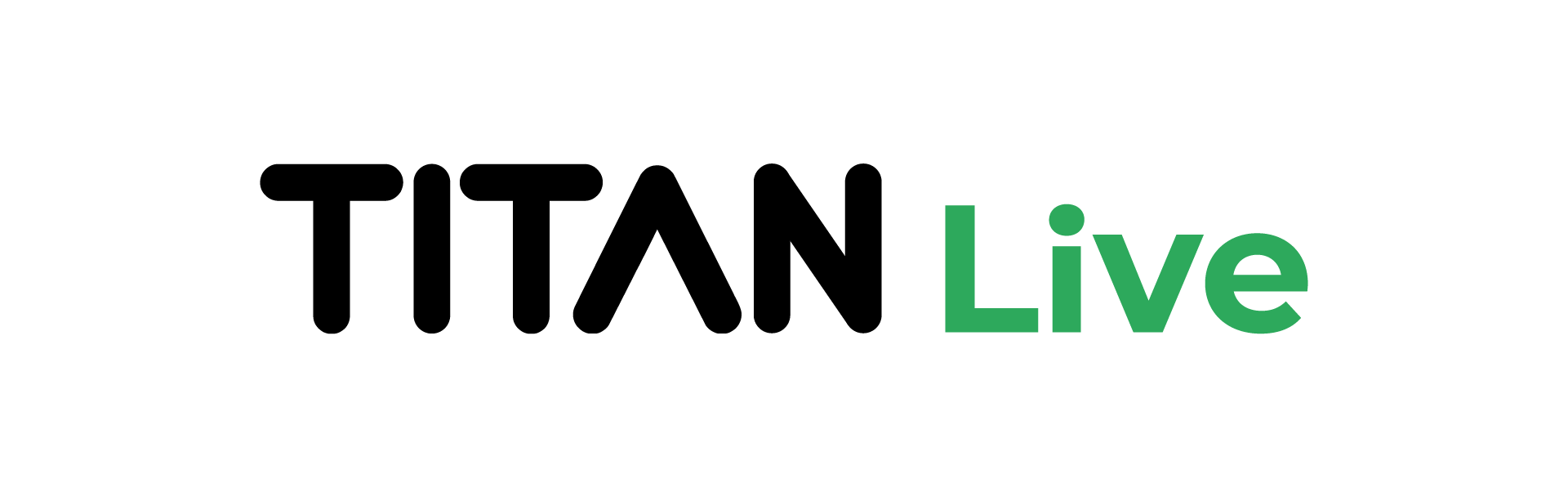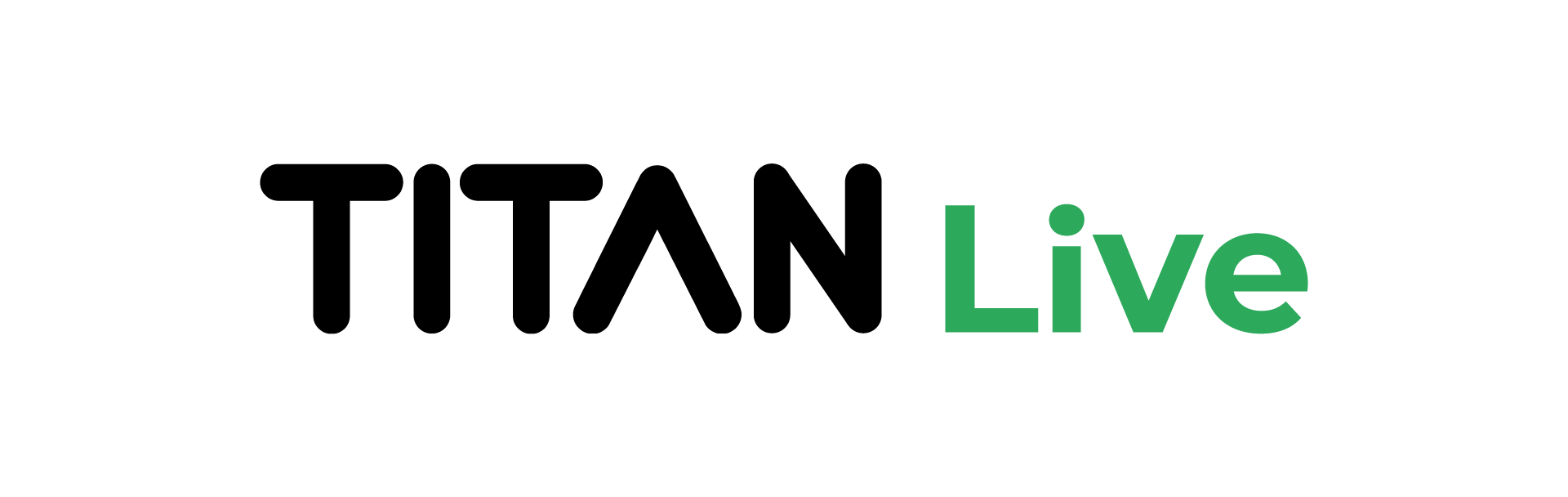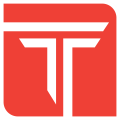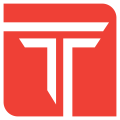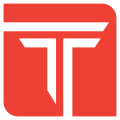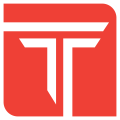
Overview
Titan SFTP Server is recommended by Cisco and trusted by over 25,000 companies worldwide. It's an ideal solution backup and DR of your corporate CUCM devices to the security and safety of the Cloud.
Strongest Security
Both password and SSH host key support for authentication Encrypted passwords Granular user permissions Protection against DoS attacks and password brute-force attacks IP whitelisting and blacklisting Ability to ban or kick usersTitan CUCM Backup Edition comes pre-configured and ready to run as your UCM backup solution. Titan is effortless to install: simply fire up the VM, add a DNS name, and begin securely backing up your CUCM devices to the Cloud.
Highlights
- Backup corporate Cisco devices securely to the cloud
- Cisco certified and recommended
- No licenses to purchase; no long-term subscriptions
Details
Introducing multi-product solutions
You can now purchase comprehensive solutions tailored to use cases and industries.

Features and programs
Financing for AWS Marketplace purchases

Pricing
- ...
Dimension | Cost/hour |
|---|---|
t2.small Recommended | $0.06 |
t3.micro | $0.06 |
m7i-flex.xlarge | $0.06 |
r5d.4xlarge | $0.06 |
m5.12xlarge | $0.06 |
r6a.large | $0.06 |
r6in.24xlarge | $0.06 |
g3s.xlarge | $0.06 |
r3.4xlarge | $0.06 |
m4.xlarge | $0.06 |
Vendor refund policy
Cancel at any time without penalties
How can we make this page better?

Legal
Vendor terms and conditions
Content disclaimer
Delivery details
64-bit (x86) Amazon Machine Image (AMI)
Amazon Machine Image (AMI)
An AMI is a virtual image that provides the information required to launch an instance. Amazon EC2 (Elastic Compute Cloud) instances are virtual servers on which you can run your applications and workloads, offering varying combinations of CPU, memory, storage, and networking resources. You can launch as many instances from as many different AMIs as you need.
Version release notes
Additional details
Usage instructions
Usage Instructions
-
Create an Instance of our AMI through the Amazon EC2 Console. Port 22 access will be required for initial configuration of the application and port 41443 will be used to configure the Titan SFTP Server application through a web browser.
-
Once the Instance has been created and is running, Connect to the instance over SSH following the SSH connectivity instructions in the EC2 Console.
-
Once you have securely connected to the instance over SSH, the initial Titan SFTP Server administrator account needs to be configured. To configure the Titan administrator account, use the following command and supply your new administrator credentials. It's imporant to use a complex password.
sudo /opt/southriver/srxserver/srxserver /LASINIT /username=<admin-username> /password=<admin-password>
Once the Titan administrative credentials have been established, you can now connect to the Titan web-based admin console through your web-browser by pointing it to https://<ipaddress>:41443.
Note that this is a secure connection. However, since Titan is using a temporary certificate, you will see a security warning in the browser. Proceed past the security warning and log in to the Titan Admin console. At this point you will be able to configure the Titan application including adding your own TLS certificate.
Questions can be addressed to our technical team at https://www.SrtHelpDesk.com
Thank you for using our solutions!
Support
Vendor support
support available through our helpdesk at
AWS infrastructure support
AWS Support is a one-on-one, fast-response support channel that is staffed 24x7x365 with experienced and technical support engineers. The service helps customers of all sizes and technical abilities to successfully utilize the products and features provided by Amazon Web Services.
Similar products