1. Go to the Artifact that you wish to download.
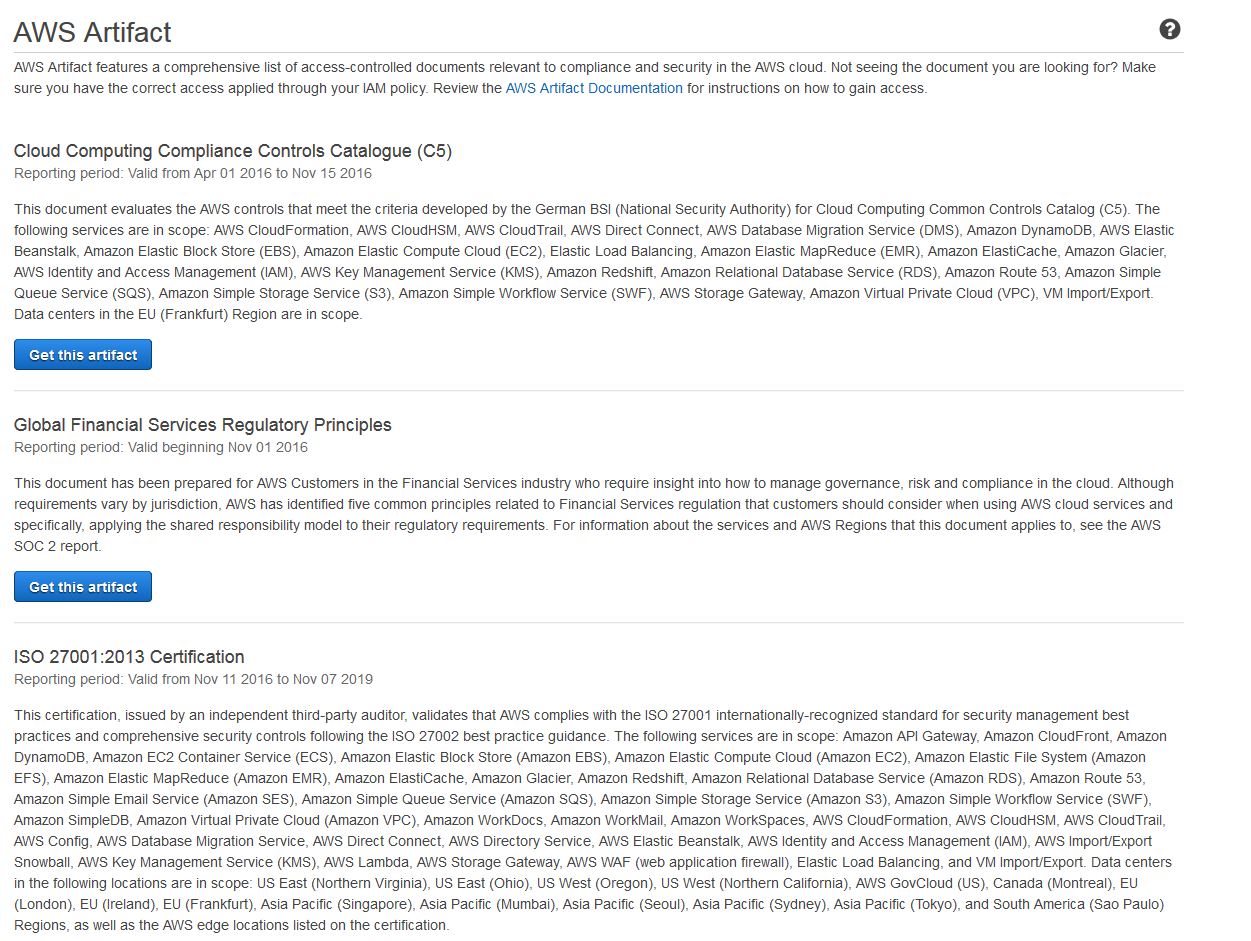
2. Click the blue "Get this Artifact" button.
3. For non-confidential reports, the Terms and Conditions window will appear. Read and click the box agreeing to the terms and conditions of the artifact and click the blue "Accept and Download" button.
For confidential reports, a copy of AWS' virtual NDA will appear. Review the terms of the NDA, click the box agreeing to the terms, and click the blue "Accept and Download" button.
4. A dialog window will open asking to open or save the file. Open the file with the latest version of Adobe reader.
5. Right-click and select “Show Navigation Pane Buttons” – where you should be able to see paperclip icons/the attachments.
6. Double click the embedded file to open the full report.

7. Mission accomplished! You now have access to the complete report.
1. Go to the Artifact that you wish to download.
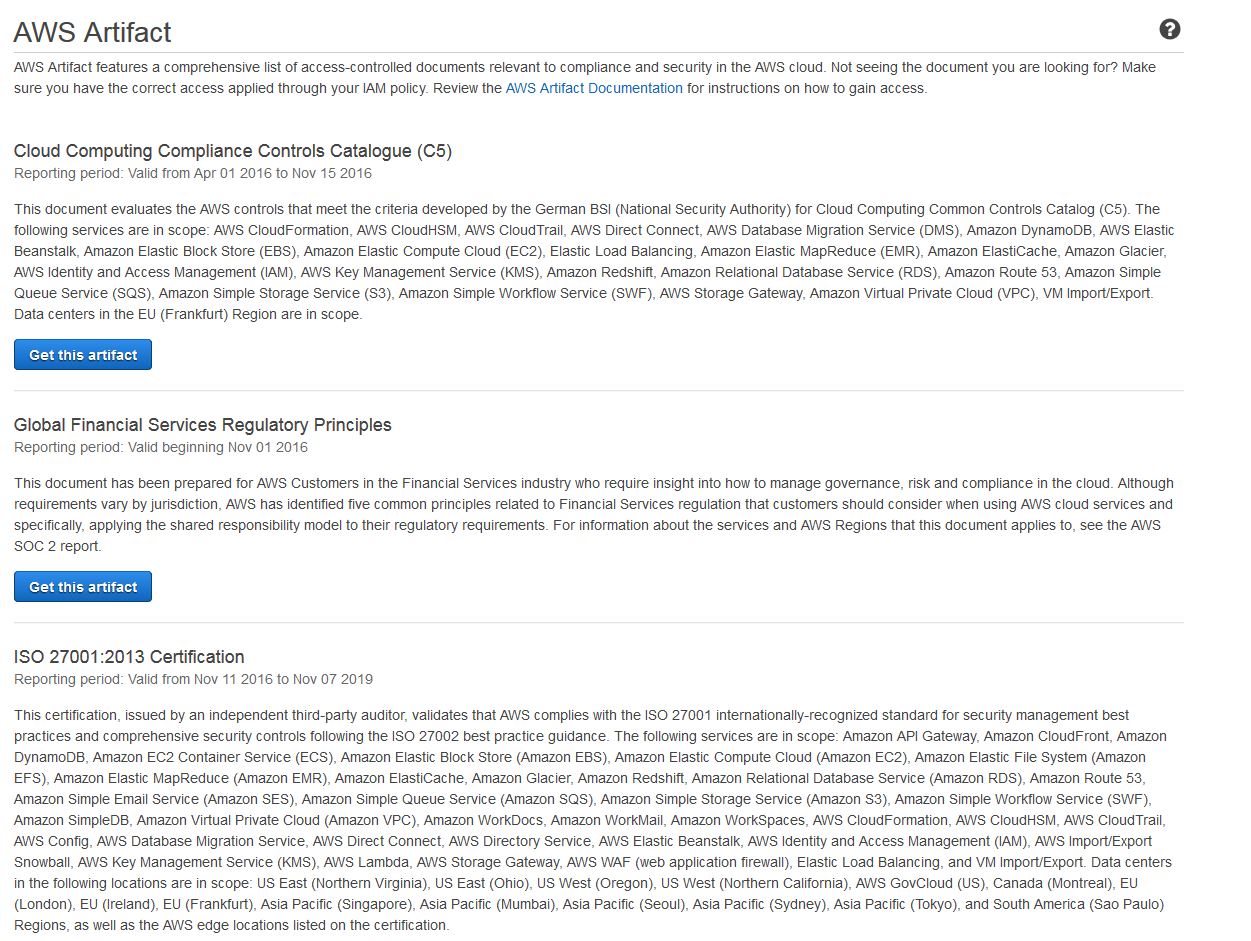
2. Click the blue "Get this Artifact" button.
3. Click on your download to open up the NDA in your browser window.
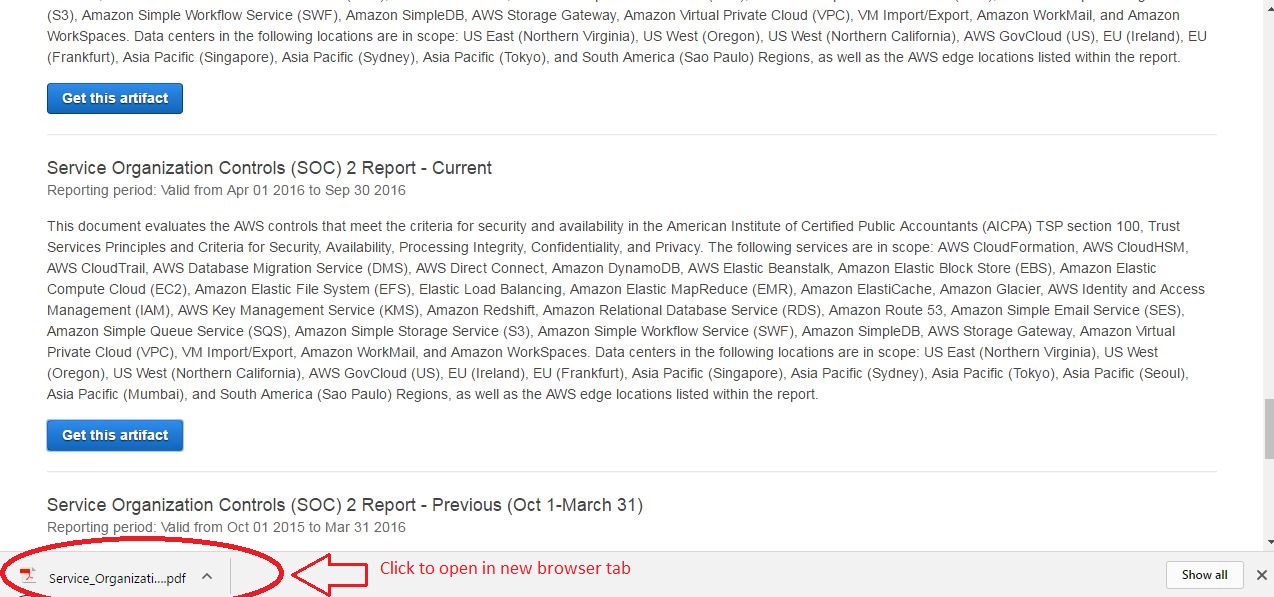
4. In the upper right hand corner click the download arrow to save the file to your computer.
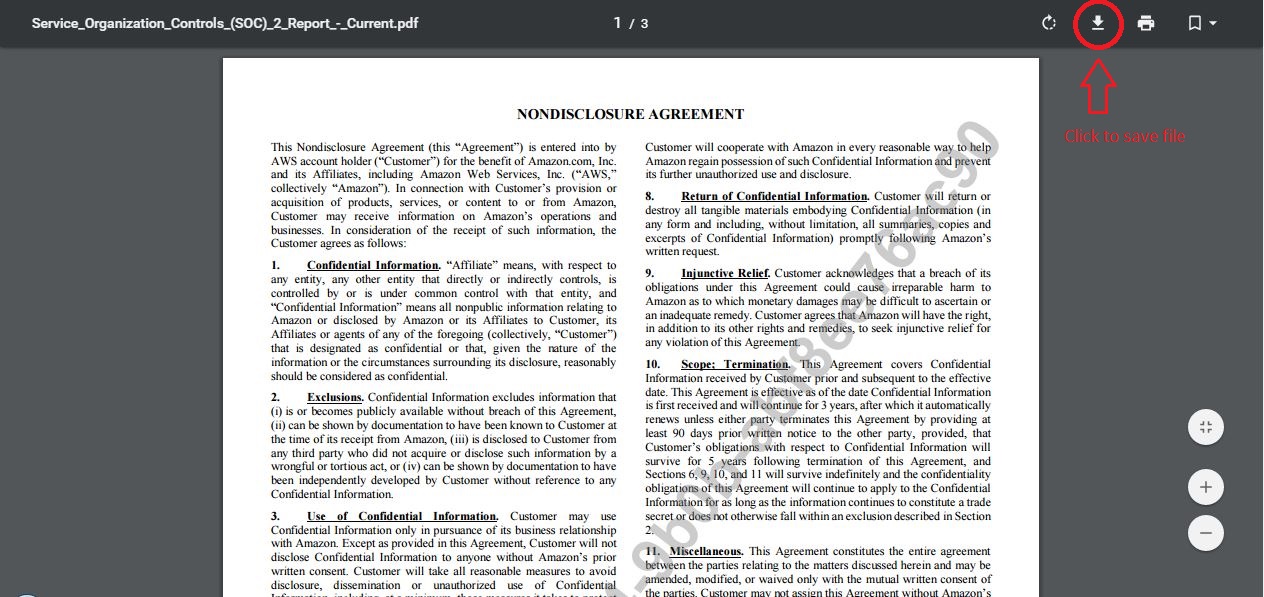
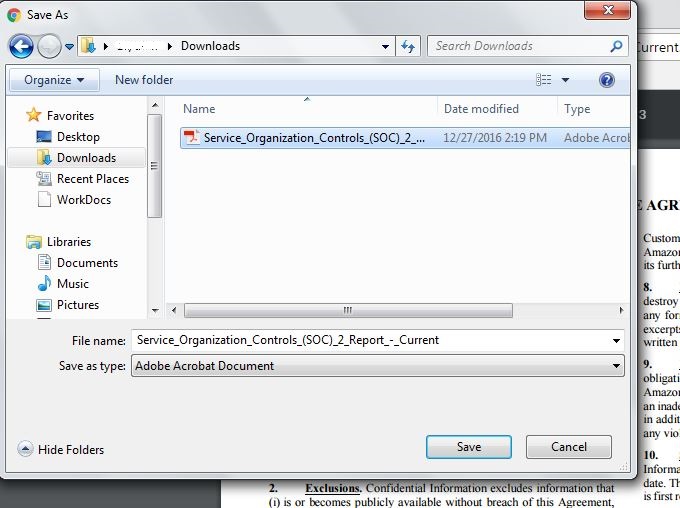
5. Open the saved file from your computer with the latest edition of Adobe Reader. Right-click and select “Show Navigation Pane Buttons” – where you should be able to see paperclip icons/the attachments.
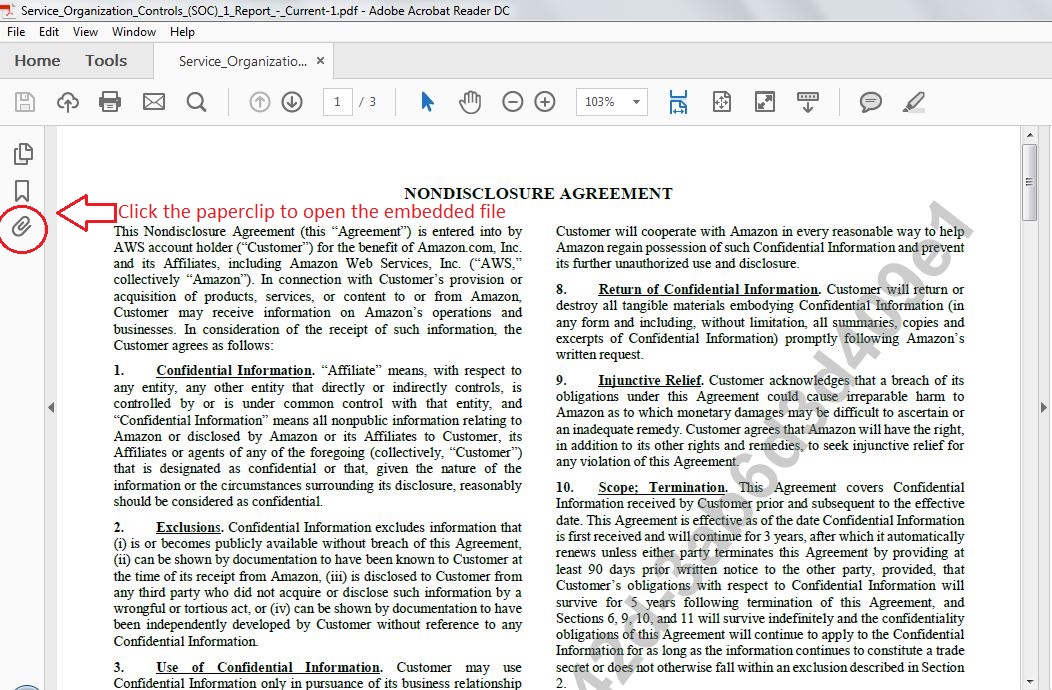
6. Double click the embedded file to open the full report.

7. Mission accomplished! You now have access to the complete report.
1. Go to the Artifact that you wish to download.
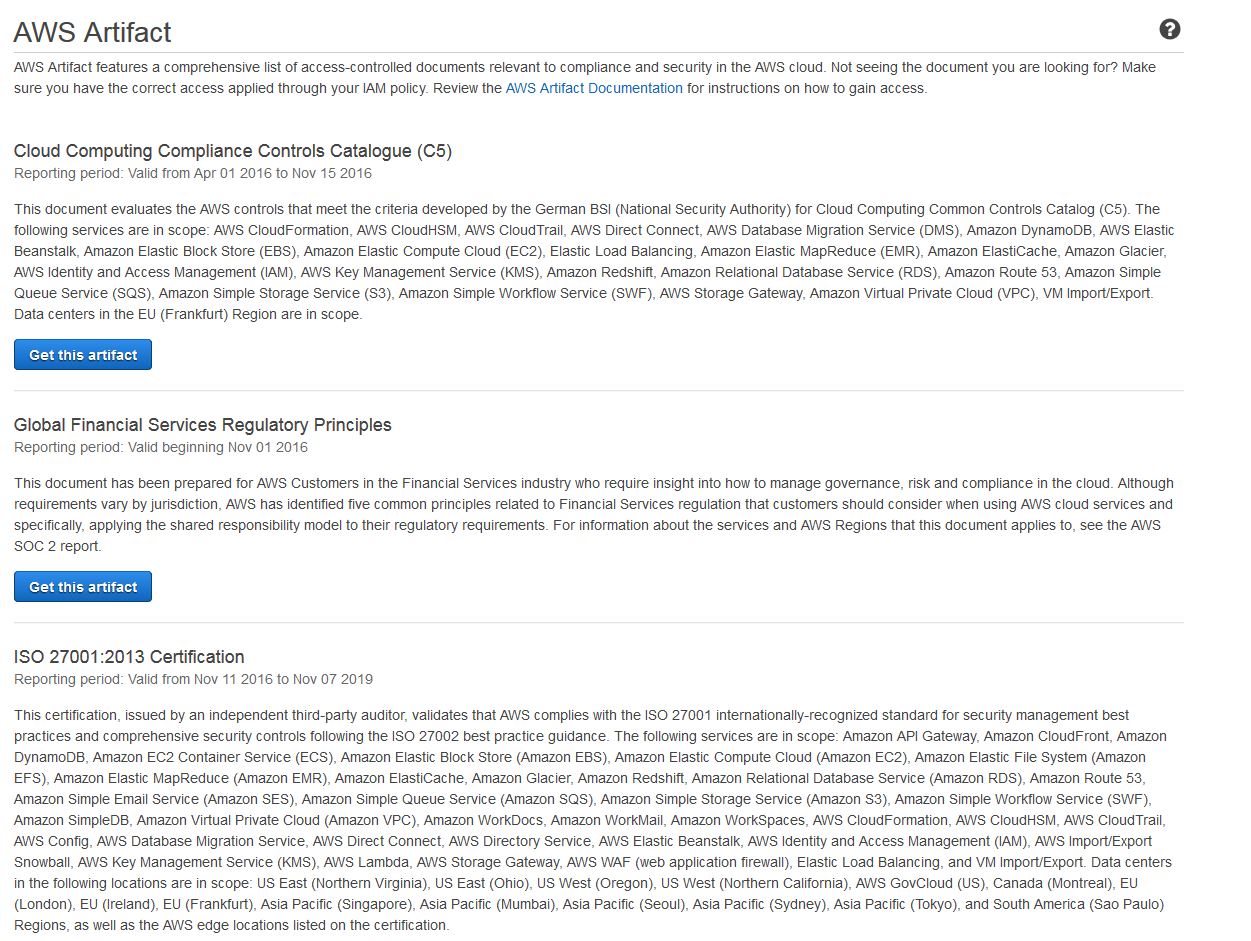
2. Click the blue "Get this Artifact" button.
3. The NDA will open in your browser window. Click the "save" icon on the bottom of the webpage and save to your computer.
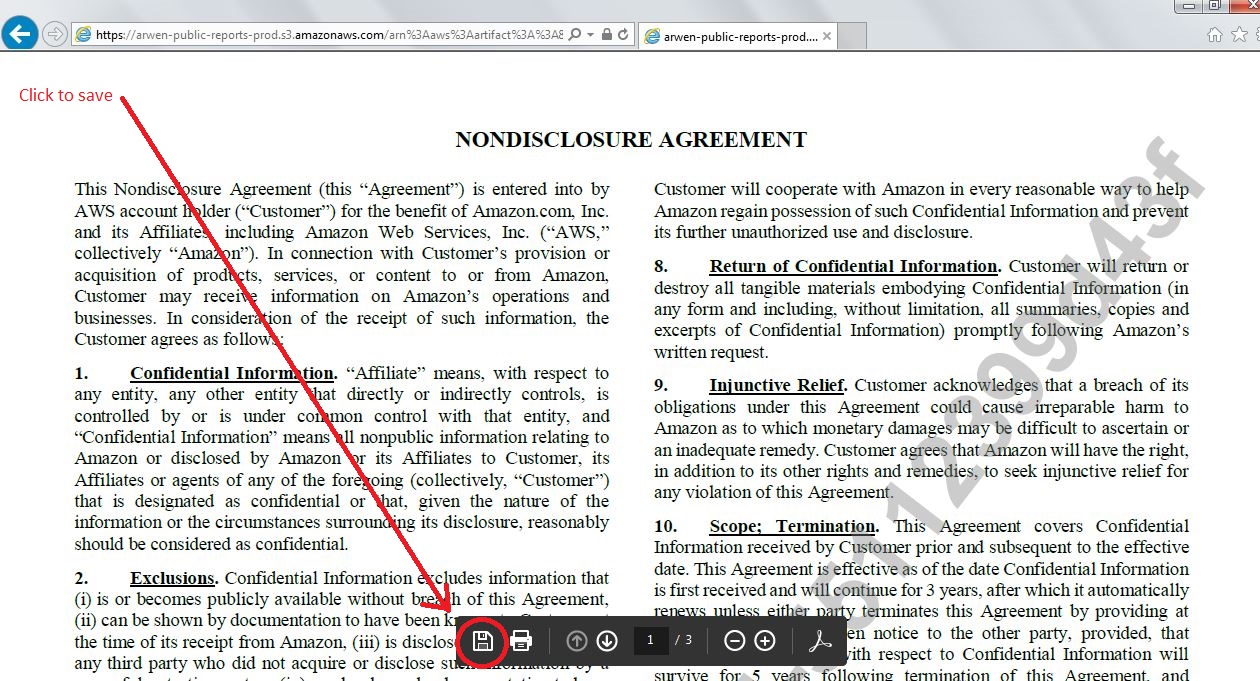

4. Open the saved file from your computer with the latest edition of Adobe Reader. Right-click and select “Show Navigation Pane Buttons” – where you should be able to see paperclip icons/the attachments.
5. Double-click on the paperclip to open full report.
6. Mission accomplished! You now have access to the complete report.
