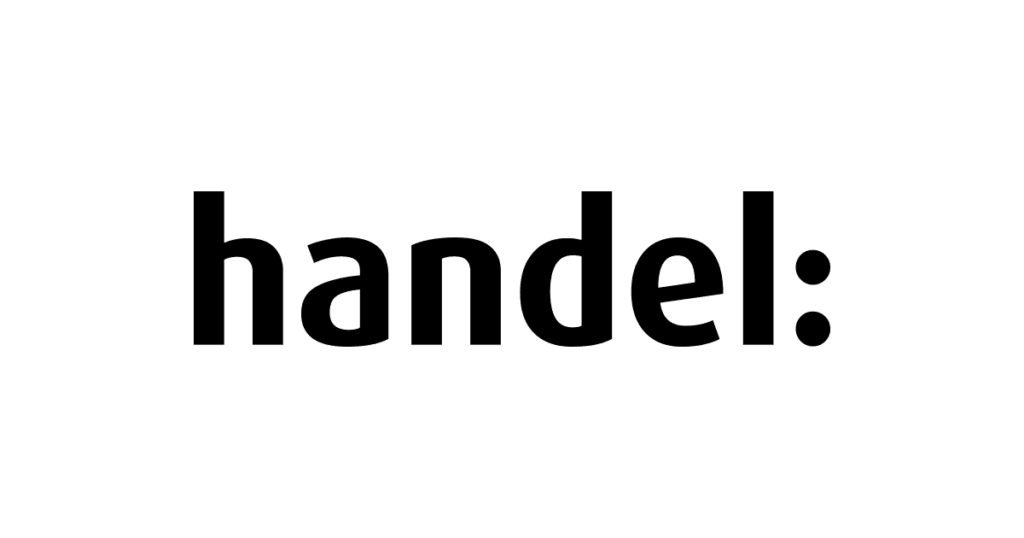
Overview
This is a repackaged open source software product wherein additional charges apply for technical support and maintenance provided by AD online Handel UG Launch WordPress on AWS in minutes with this pre configured, secure, and optimized AMI. This image includes the latest version of WordPress, running on Ubuntu 22.04 LTS, Apache, PHP, and MySQL/MariaDB, giving you a complete, ready to deploy web platform. With automatic service startup and pre tuned configurations, you can build blogs, business websites, or e Commerce stores with minimal setup effort.
Designed for both beginners and developers, this AMI comes hardened with basic security best practices, including disabled root SSH login, key based authentication, and updated system packages. You can easily access your WordPress dashboard through your EC2 public IP and start customizing your site right away.
Whether you are hosting a single blog or managing multiple websites, this AMI provides high performance, scalability, and the flexibility of AWS infrastructure. Perfect for developers, digital agencies, and small businesses looking to get WordPress running quickly on the cloud.
Highlights
- Launch a fully functional WordPress website within minutes, optimized with Apache, PHP, and MySQL on Ubuntu.
- Includes basic hardening, disabled root login, and SSH key based authentication for enhanced cloud security.
- Designed for scalability and smooth performance on AWS infrastructure.
Details
Introducing multi-product solutions
You can now purchase comprehensive solutions tailored to use cases and industries.

Features and programs
Financing for AWS Marketplace purchases

Pricing
Dimension | Cost/hour |
|---|---|
t2.2xlarge Recommended | $0.32 |
t2.micro | $0.01 |
t2.nano | $0.005 |
t2.large | $0.08 |
t2.small | $0.02 |
t2.xlarge | $0.16 |
t2.medium | $0.04 |
Vendor refund policy
If you are not satisfied with your WordPress purchase, please contact us within 30 days to request a refund. Refund requests are reviewed on a case by case basis. For refund requests, contact us at https://adonlinehendelug.com/contact.html
How can we make this page better?

Legal
Vendor terms and conditions
Content disclaimer
Delivery details
64-bit (x86) Amazon Machine Image (AMI)
Amazon Machine Image (AMI)
An AMI is a virtual image that provides the information required to launch an instance. Amazon EC2 (Elastic Compute Cloud) instances are virtual servers on which you can run your applications and workloads, offering varying combinations of CPU, memory, storage, and networking resources. You can launch as many instances from as many different AMIs as you need.
Version release notes
Fully pre configured WordPress AMI for AWS EC2 with Ubuntu, Apache, PHP, and MySQL, enabling instant website deployment.
Enhanced performance and security with optimized server settings, up to date system package
Includes automated startup scripts for hassle free launch and quick access to the WordPress dashboard.
Ideal for blogs, business sites, and e Commerce platforms, providing a reliable, scalable, and secure environment on AWS.
Simplifies development, testing, and production workflows by delivering a ready to use WordPress environment out of the box.
Additional details
Usage instructions
Log in to AWS Management Console:
Navigate to the AWS Management Console and sign in to your account. Select the EC2 Service.
Click on "Services" in the top menu. Find and select "EC2."
Launch a New Instance:
Click on the "Instances" tab. Click the "Launch Instance" button in the upper right corner. Select Your AMI:
Go to the "My AMIs" tab and locate the AMI you subscribed to. Select the AMI and click "Next: Configure Instance Details." Configure Instance Settings:
a. Choose Instance Type: Select the instance type based on your requirements (e.g., t2.micro for testing).
b. Configure Instance Details: Set the number of instances you want to launch. Select your desired network and subnet. Enable or disable Auto-assign Public IP as needed.
c. Add Storage: Adjust the size of the root volume if necessary. You can add additional volumes if required.
d. Add Tags: Optionally, add tags to help identify your instance (e.g., Name ).
e. Configure Security Group: Create a new security group or select an existing one. Ensure that inbound rules allow HTTP (port 80) and HTTPS (port 443) access.
SSH Access Instructions:
To connect via SSH, use an SSH client (e.g., PuTTY or terminal). Open your terminal and enter the following command:
bash (copy code) ssh ubuntu@<ip-address> Confirm the connection
Launch the Instance:
Review your settings and click "Review and Launch." Click the "Launch" button to start your instance. Select or create a key pair for SSH access, and then click "Launch Instances." Find the Public IP Address:
Return to the EC2 console and locate your running instance. Note the "Public IPv4 address" listed for your instance. Access the Wordpress Installation:
Open a web browser. Enter the noted IP address into the address bar (e.g., http://<IP-address>). Press "Enter" to load the page. Complete Wordpress Setup:
Support
Vendor support
We provide comprehensive support for all customers who purchase this WordPress AMI. Our team is available via email, phone, or the support portal to assist with installation, configuration, troubleshooting, and general inquiries. Typical response time is within 24 hours on business days.
Website / Support Portal: https://adonlinehendelug.com/contact.html Email: contact@adonlinehendelug.com
AWS infrastructure support
AWS Support is a one-on-one, fast-response support channel that is staffed 24x7x365 with experienced and technical support engineers. The service helps customers of all sizes and technical abilities to successfully utilize the products and features provided by Amazon Web Services.
Similar products




