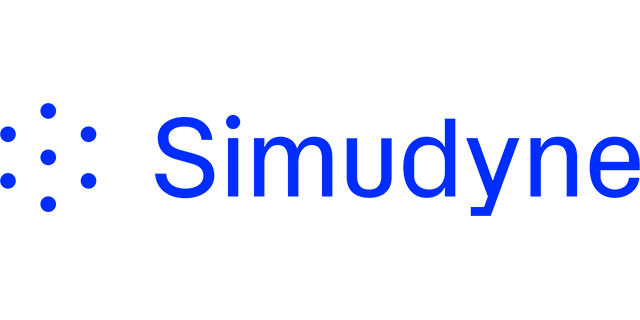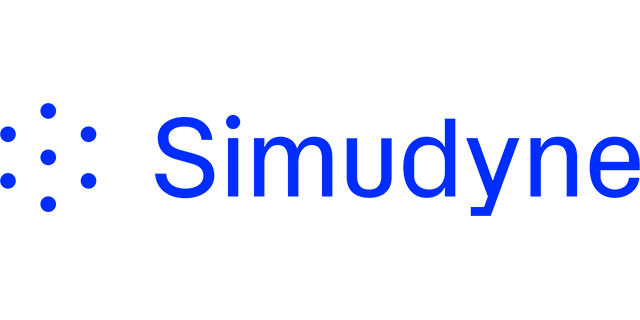
Overview
This is a repackaged software product wherein additional charges apply for the proprietary Simudyne SDK software libraries on-top of existing AWS instance costs. The Simudyne SDK can model a wide variety of situations and concepts, including the increase of complexity over time, the emergence of new entities, the way a system responds to feedback, and the process of contagion. The Simudyne SDK is running on an Amazon Linux 2023 machine. Other software has been installed included Java and Apache Maven in order to support the ability to develop and run Simudyne SDK simulations.
Highlights
- The modelling core uses objects called agents to mirror the real world at every level of detail. These agents communicate with each other by sending messages. The agents and messages mimic real world interactions, as well as the effects of those interactions over time.
- Models built with the Simudyne SDK are optimized to run quickly on either single machines or distributed systems. They can be distributed over any number of nodes in larger systems. These nodes can be local hardware or on a cloud, as necessary. When many copies of the same model are running on nodes, the SDK returns a distribution of outcomes combining all successful runs.
- The Simudyne AMI includes the supplykit module which provides a set of classes for quickly defining and building a network-based simulation of a supply chain. The API sits on top of the core abm modules allowing you to implement supply chain models characterized by distribution facilities, the products and goods they process, and the transport methods involved in driving the flow throughout the network.
Details
Introducing multi-product solutions
You can now purchase comprehensive solutions tailored to use cases and industries.

Features and programs
Financing for AWS Marketplace purchases

Pricing
Vendor refund policy
No Refunds. All sales are final, and Simudyne does not offer any money-back guarantees. You recognize and agree that you shall not be entitled to a refund for any purchase of the Software and Services under any circumstances.
How can we make this page better?

Legal
Vendor terms and conditions
Content disclaimer
Delivery details
64-bit (x86) Amazon Machine Image (AMI)
Amazon Machine Image (AMI)
An AMI is a virtual image that provides the information required to launch an instance. Amazon EC2 (Elastic Compute Cloud) instances are virtual servers on which you can run your applications and workloads, offering varying combinations of CPU, memory, storage, and networking resources. You can launch as many instances from as many different AMIs as you need.
Version release notes
Additional details
Usage instructions
For a full guide: https://docs.simudyne.com/reference/run_deploy/aws
- The first step is to make a few changes to your pom.xml. You'll add the maven and docker shade plugin which allows you to easily package for deployment. For an example of this pom file please refer to: https://docs.simudyne.com/reference/run_deploy/aws#packaging-your-model
- Once your pom has been updated you can the package everything into a single jar (allinone) by running 'mvn clean compile package -s settings.xml' inside the project's folder. Next we'll create our instance. We'll outline the steps below, but you can always refer to the Official AWS Documentation for guidance on setting up a new instance.
- Open the Amazon EC2 console at https://console.aws.amazon.com/ec2/ and select the orange Launch instance button.
- Set a name for your instance, and then select Amazon Linux instance and then search for the Simudyne Amazon Machine Image (AMI).
- You'll then select the instance type. If you are just trying to deploy for your first time to ensure that everything works, you can use the the r6i selected by default based on your region.
- Under Key pair (login) select 'Create new key pair' (unlesss you have already created or associated a key pair, or one has been assigned to you)
- Follow the steps to create a key pair, and make sure to select .pem for Linux. Make sure you store this in a secure location as it will be necessary to connect to the instance.
- Under Network Settings unless you have already created a Security Group you will likely want to proceed with the default which will create one for you.
- If your goal with this deployment is to access the SDK either via the console, or via a dashboard created with the REST API you will then want to select the boxes allowing for HTTP/HTTPS traffic. However if you are running directly in the command line, then you will not need to choose these options.
- Keep the default selections for the other configuration settings for your instance.
- Finally from the summary panel on the right when you're ready, choose Launch instance. This will take a few minutes to complete. New we'll start adding our files
- Once you have created your instance you'll then want to find it's IP Address or Public DNS. If you followed the above steps and were taken to your new instance you should see this on the summary screen for the instance. Otherwise go to https://console.aws.amazon.com/ec2/ and select instances, and finally your desired instance.
- First we'll connect to our instance directly via SSH. Per the above steps on creating a key pair you should have either a .pem or .ppk file dependent on your workstation. If you followed the above steps your default root username will be 'ec2-user'.
- Please follow the steps for connecting via SSH to a machine per your current workstation operating system. Ensure that your private key is included as part of this connection.
- Once you have connected directly via SSH we now will want to move our relevant files to the instance. There are multiple ways you could do this either via SFTP, usage of an online File Share (Dropbox/Sharepoint/etc), or alternatively uploading/downloading via an S3 Bucket The files we'll need to move are a packaged FatJAR file that you created above a Simudyne license file a simudyneSDK.properties file
- Once everything has been moved and you are connected to machine running is as simple as java -jar NAMEOFYOURJARHERE.jar. Of course if this is meant to be a long running process (aka not a batch style run, but something accessible via the web) you will want to use tools to keep the process running after your close your login session. For Linux the recommendation Simudyne suggests would be 'tmux' which you can find a tmux beginner's guide here. https://www.redhat.com/sysadmin/introduction-tmux-linux
Resources
Vendor resources
Support
Vendor support
The best option for getting support is to email support@simudyne.com
Currently there are 2 tiers of support for the Simudyne SDK.
- Limited to no support is available for those using a free or trial license.
- Dedicated support-team and developers will be assigned to any tickets created via our email system above if you have purchased a license.
- During contract discussions businesses may request "modeling support" which involves assigning a member of our team or more likely a 3rd-party partner to said contract to provide support beyond technical, development, or deployment issues in order to help build the underlying model.
AWS infrastructure support
AWS Support is a one-on-one, fast-response support channel that is staffed 24x7x365 with experienced and technical support engineers. The service helps customers of all sizes and technical abilities to successfully utilize the products and features provided by Amazon Web Services.