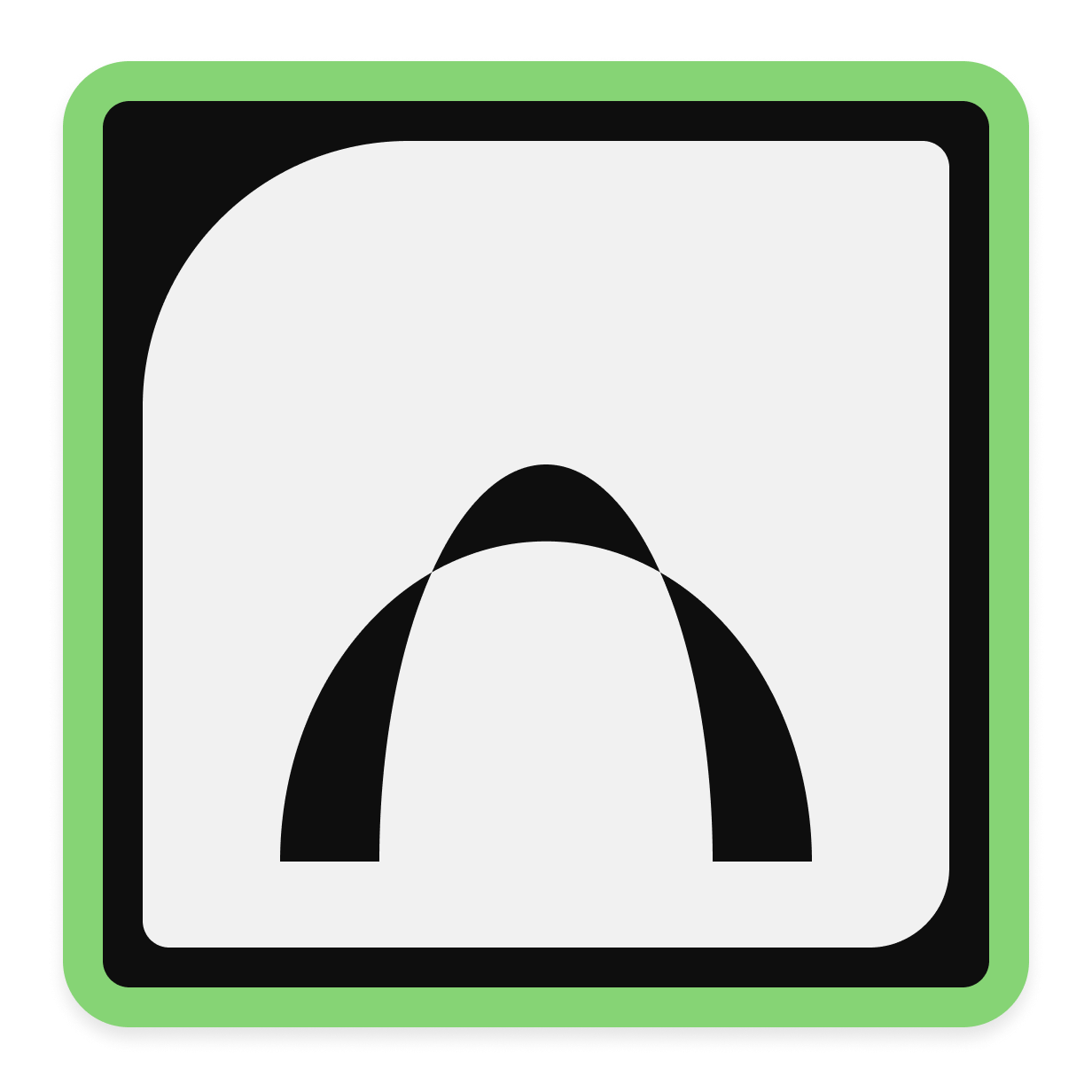Overview
IKEv2 EAP-MSCHAPv2 Bridge VPN Server based on StrongSwan® technology with RADIUS authentication and User Management Web Panel. This server allows multiple computers to see each other when they are connected to this server. It can be useful for employees who work remotely or when the company has several offices located in different locations. Additionally, it can be used to provide the secure internet access for client computers via VPN, and the possibility of such internet access is controlled on the client side (for example, using "Use the default gateway on remote network" checkbox on Windows). Server is easy-to-use. After launching, this VPN server is immediately fully operational. No server setup required.
This VPN Routing Server IKEv2 EAP-MSCHAPv2 on Linux uses certificate + username/password as authentication. User access to this server is controlled through the Web Panel. Remote user management via MySQL (port: 3306) is supported.
The security provided by the IKEv2 protocol is considered as one of the best known solutions. The server reserves the IP address for each user, which will be used every time the user connects to this server.
High server efficiency allows using it even on low-performance machines, that may reduce the costs. You can choose a simple instance type like t3.micro, t3.small, t3.medium etc. This VPN server provides a stable VPN connection at the highest possible speed. The initial ip pool for users contains 254 ip addresses and can be extended, if needed.
Areas of use:
- This VPN server can be used to organize remote work of employees by combining remotely located computers into a virtual network via VPN tunnels. Computers connected to this server can see each other's shared folders.
- Additionally, this VPN server can be used to provide the secure internet access for client computers via VPN tunnel. Enabling or disabling the client's Internet traffic through this server can be set by "Use the default gateway on remote network" checkbox on Windows client side.
The key features of the VPN Routing Server IKEv2 EAP-MSCHAPv2:
- Easy-to-use. After launching, this VPN server is immediately fully operational. No server setup required.
- High performance. This VPN server can be used even on low-performance machines, that may reduce the costs.
- VPN Routing for Remote Clients. This server is configured to forward VPN traffic between different VPN tunnels.
- Server reserves static IP addresses for users, which greatly simplifies the work of users in the virtual network.
- The number of VPN users is not limited. In the default configuration, the pool of reserved static IP addresses contains 254 IP addresses, but it can be extended.
- User management Web Panel. Remote user management via MySQL (port: 3306) is supported.
- High level of security. The security provided by the IKEv2 protocol is considered as one of the best known solutions.
This server based on strongSwan® open source project © 2023 by The strongSwan Team
Highlights
- This VPN Server can be used to connect remotely located computers to a virtual network. Computers connected to this server can see each other's shared folders. This can be useful for employees who work remotely or when the company has several offices located in different locations.
- The high performance and efficiency allows using this VPN server even on low-performance machines, that may reduce the costs. Easy-to-use. After launching, the VPN server is immediately fully operational. No server setup required.
- This VPN server on Linux uses authentication based on certificates + username/password. This server has a user management Web Control Panel.
Details
Introducing multi-product solutions
You can now purchase comprehensive solutions tailored to use cases and industries.

Features and programs
Financing for AWS Marketplace purchases

Pricing
Free trial
Dimension | Cost/hour |
|---|---|
t3.micro Recommended | $0.063 |
t2.micro | $0.063 |
t3.medium | $0.063 |
t2.nano | $0.063 |
t2.2xlarge | $0.126 |
m5d.4xlarge | $0.126 |
t2.medium | $0.063 |
t3.2xlarge | $0.126 |
m5a.large | $0.063 |
m5ad.xlarge | $0.063 |
Vendor refund policy
You may terminate the instance at anytime to stop incurring charges.
How can we make this page better?

Legal
Vendor terms and conditions
Content disclaimer
Delivery details
64-bit (x86) Amazon Machine Image (AMI)
Amazon Machine Image (AMI)
An AMI is a virtual image that provides the information required to launch an instance. Amazon EC2 (Elastic Compute Cloud) instances are virtual servers on which you can run your applications and workloads, offering varying combinations of CPU, memory, storage, and networking resources. You can launch as many instances from as many different AMIs as you need.
Version release notes
Additional details
Usage instructions
STARTING THE SERVER
Launch instance from AMI. If the Elastic IP was assigned to a running instance, the instance must be restarted.
Linux username: admin
After launching the server, it is immediately ready to work; no additional settings are required.
User authentication: certificates + username/password. Server certificates are automatically generated and installed on the server when instance is launched for the first time or after starting the instance if IP address of the instance has changed. User certificates are the same for all users.
ZIP archive containing client certificates can be downloaded using a web browser:
- https://[IP address]/config/cert-download.php
- use "config" as username and your instance ID as password.
User management Web Panel:
- https://[IP address]
- use "administrator" as username and your instance ID as password.
When accessing the Web Panel or downloading ZIP archive using the HTTPS protocol, your web browser may display a warning about potential risks due to the use of IP address in the URL. In this case, you should proceed and accept the risks, as our goal is to encrypt traffic, and there is no reason to worry about using IP address in a web browser.
WINDOWS-CLIENT SETUP
To set up the VPN client on Windows, you need to perform two main steps:
-
- Install client certificates on Windows.
-
- Create and configure an IKEv2 VPN connection with Extended Authentication Protocol (EAP) EAP-MSCHAP v2.
- Installing certificates on Windows computers.
Unpack the previously downloaded ZIP archive into a separate folder. Certificates should be installed in the "Local Computer" store. To do this, simply run the file "install-cert-win.bat" (administrator account required). As a result, the client certificate "vpnclient@ec2-...amazonaws.com" will be installed to "Local Computer"->"Personal"->"Certificates" store, and the certificate "ADEO VPN root CA" will be installed to "Local Computer"->"Trusted Root Certification Authorities" store, as shown in the picture "cert-console.jpg". You can check this using the MMC console (double-click the file "cert-console.msc").
- Creating and configuring the IKEv2 VPN connection with Extended Authentication Protocol (EAP) EAP-MSCHAP v2.
The VPN connection must be created using standard Windows tools. The VPN connection should include:
- Server address: public IP address of the instance on AWS
- VPN Type: IKEv2
- Extended Authentication Protocol (EAP): EAP-MSCHAP v2
- Credentials (username and password): see users on the Web Panel.
CONNECTION OF 2 COMPUTERS THROUGH VPN
When the server starts for the first time, it creates 2 test users: "user1" and "user2" so you can try to establish 2 simultaneous connections from 2 different computers and check the visibility of these computers through this VPN server. Passwords for these users can be found in the Control Panel (Management->List Users). According to initial settings, the IP address 10.10.10.1 is assigned to "user1" and 10.10.10.2 is assigned to "user2".
If clients "user1" and "user2" are simultaneously connected to this server, they will be able to see each other. You can test it with "ping" command: in Windows computers you can click "Run..." menu item of Start Menu, then print "cmd" to open Command Prompt and then execute command: "ping 10.10.10.2" (or "ping 10.10.10.1" on another computer respectively).
After successfully completing the ping test, you can establish the secure connection between remote computers via VPN. In Windows computers, you can click "Run..." menu item of Start Menu and execute the command like "\\10.10.10.2\" to see the shared folders of another computer.
ADDITIONAL INFO
For more convenience, phpMyAdmin (database management) is available at:
- https://[IP address]/phpmyadmin/
- Default username for phpMyAdmin: "administrator", initial password is your instance ID.
- By default, access to phpMyAdmin is denied in .htaccess file: /usr/share/phpmyadmin/.htaccess
Resources
Vendor resources
Support
Vendor support
If you have any questions regarding the deployment or use of this server, you can use the Contact Us form on our website or reach out via email. We guarantee a response within 24 hours.
Contact US: https://www.adeoclouds.eu/contact.php?id=10
E-mail: admin@adeoclouds.eu
AWS infrastructure support
AWS Support is a one-on-one, fast-response support channel that is staffed 24x7x365 with experienced and technical support engineers. The service helps customers of all sizes and technical abilities to successfully utilize the products and features provided by Amazon Web Services.
Similar products