Developer Center / .NET on AWS / ...
.NET on AWS Documentation & Developer Guides
Featured Content
Monolith to Microservice Journey for .NET Apps
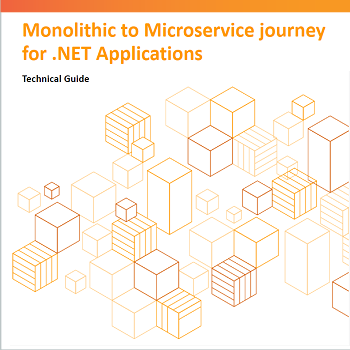
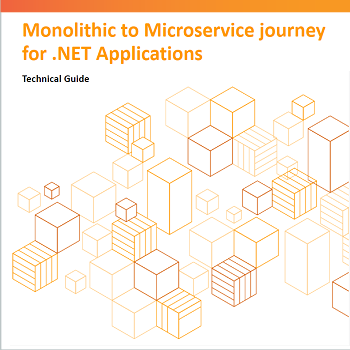
This technical guide covers considerations for refactoring a monolithic ASP.NET application into a microservice-based architecture.
Guide to Microsoft workloads modernization
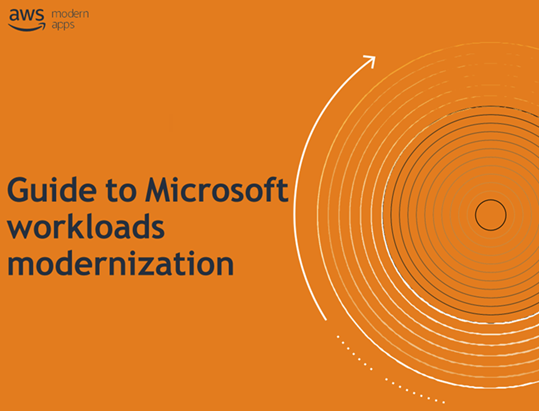
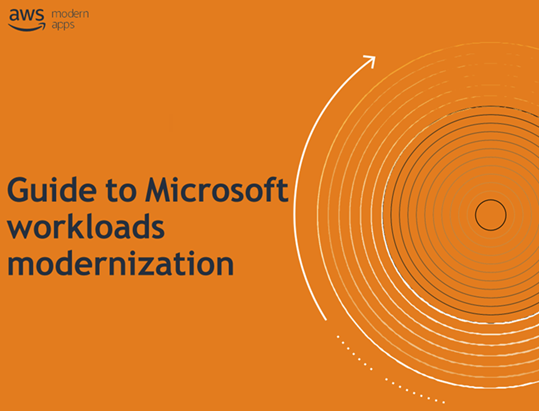
In this guide we cover the common approaches our customers use to modernize their Windows-based and .NET applications and tools, services, and the support AWS has to help you in your modernization journey.
Filter
Date (Newest)
- Date (Newest)
- Date (Oldest)
- Headline (A-Z)
- Headline (Z-A)
No content found matching that criteria.