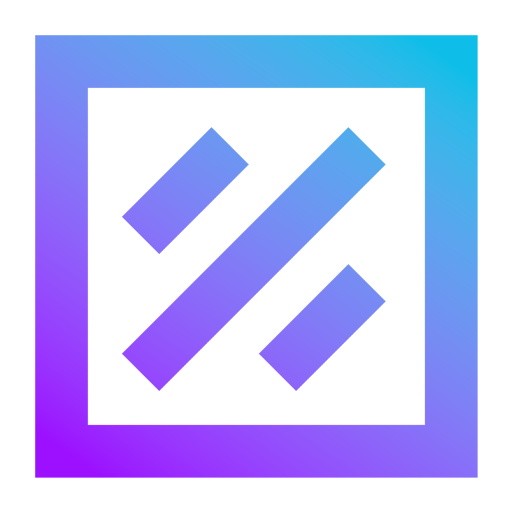Overview

Product video
MindsDB is an open-source data federation and orchestration engine for AI. It is designed for AI agents and applications that need to answer questions from one or multiple data sources, including both structured and unstructured data.
Highlights
- Open-Source AI Data Engine: MindsDB is a data federation and orchestration engine for AI, enabling agents and applications to answer questions from multiple structured and unstructured data sources.
- Advanced Logical Thinking: Minds can perform parametric search (text2SQL) to select the best data, semantic search (RAG) to provide contextual responses, and calculate precise numerical answers using data and ML models.
- Expert-Like Responses: Minds orchestrate across multiple knowledge sources, reasoning to answer complex questions as an expert would.
Details
Introducing multi-product solutions
You can now purchase comprehensive solutions tailored to use cases and industries.

Features and programs
Financing for AWS Marketplace purchases

Pricing
Vendor refund policy
Considered upon request on a case-by-case basis
How can we make this page better?

Legal
Vendor terms and conditions
Content disclaimer
Delivery details
64-bit (x86) Amazon Machine Image (AMI)
Amazon Machine Image (AMI)
An AMI is a virtual image that provides the information required to launch an instance. Amazon EC2 (Elastic Compute Cloud) instances are virtual servers on which you can run your applications and workloads, offering varying combinations of CPU, memory, storage, and networking resources. You can launch as many instances from as many different AMIs as you need.
Version release notes
This release includes several important bugfixes, feature additions, and various speed improvements:
For more details please see: https://github.com/mindsdb/mindsdb/releases/tag/v25.7.4.0ami-0624564b29396cf68
Additional details
Usage instructions
- Launch our AMI via AWS Marketplace 1-Click
- Ideally, you should launch this into your internal infrastructure in a private VPC, which contains the databases you wish to query from MindsDB. You will need to configure and set this up yourself. If you use private IP space, you will also need a way to have your computer able to connect to this Private IP space, such as a VPN. Our AMI is only a functional instance of the MindsDB library and web GUI, it does not contain any setup for setting up VPNs.
- Create a new security group and whitelist port 443 to connect to our web GUI via HTTPS. Optionally, enable ports 22 (for SSH) and 80 (HTTP) if you wish.
- Optionally, if desired, configure your DNS to this IP address, so you have a nicer name. Eg, mindsdb.companyname.com
- Use a web browser to access the application.
- If using a public IP, then https://EC2-Instance-Public-Or-Private-IP/ or simply click on the "open address" link in the AWS EC2 Console Instance Detailed view to open your browser accordingly. If this does not load, please wait a minute and retry, as your OS may take a minute or two to boot and start working fully.
- If using a DNS name, then https://DNS-Name-For-IP/
- You may initially see a "pre-loading" page. This means our services are loading, this usually takes an additional 2-3 minutes at the most. If this doesn't bring you to the login page within' 5 or 10 minutes, then please restart the instance and see if it fixes it, or try on a different instance type.
- Once the web GUI is displayed, you will have our standard MindsDB web interface, which you would get if you used our cloud offering.
- You will need to log in; the default username is "admin", and the default password is the instance-id you can get on your AWS EC2 Console Instance List or Detailed view, and it is also what shows up in the green notification box at the top after you launch our AMI. The instance ID (and thus your password) should look like "i-01234567890abcdef"
- If you wish to change this password, please do the following...
- First, edit the file /root/config.json and set your username and password there.
- Second, disable the auto-instance-id password setting logic by editing the file "/usr/local/bin/start-mindsdb.sh" and commenting out line #6, which starts with "jq".
- Once you do both steps, restart your MindsDB with "sudo systemctl restart mindsdb" to reload this configuration. Then visit the web-gui and enter your updated login/password information.
If you have any problems, our team is available for support both online and over the phone, and we have a community forum and Slack as well for our users to be able to support each other. Please see: https://mindsdb.com/contact
Resources
Vendor resources
Support
Vendor support
Contact us for enterprise support options at mindsdb.com
AWS infrastructure support
AWS Support is a one-on-one, fast-response support channel that is staffed 24x7x365 with experienced and technical support engineers. The service helps customers of all sizes and technical abilities to successfully utilize the products and features provided by Amazon Web Services.
Similar products