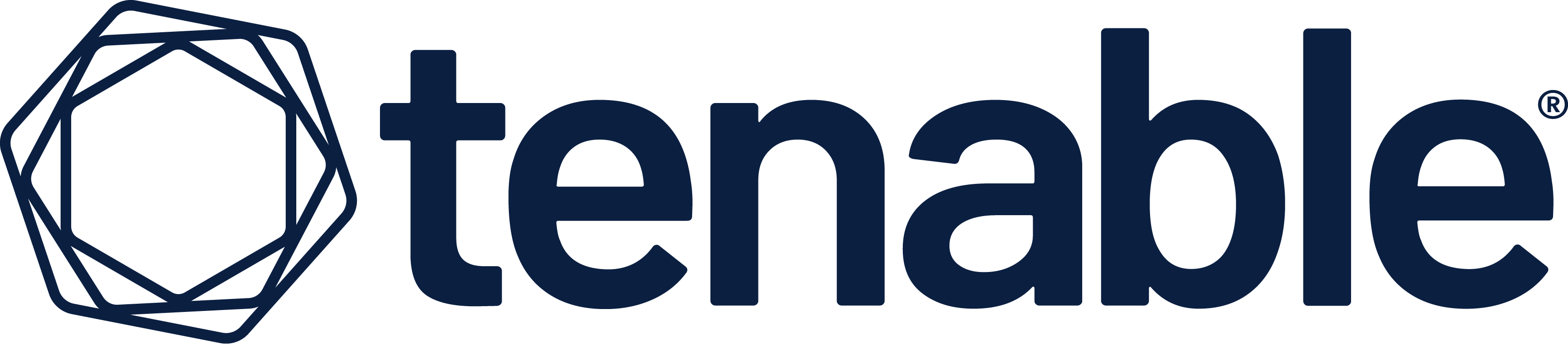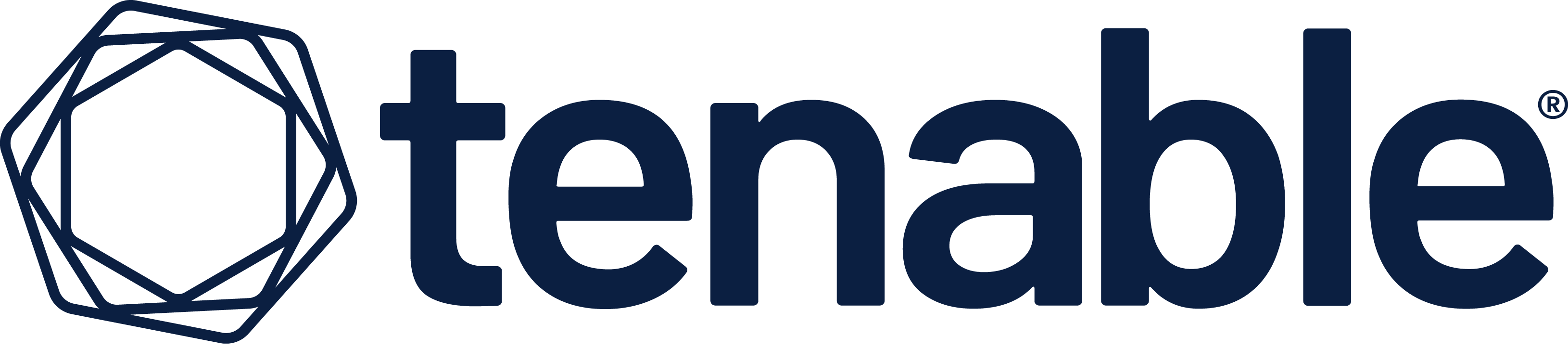
Overview
Sensor Proxy provides an on-premises cache and single point of traffic between Tenable Vulnerability Management and Tenable Nessus Agents or Tenable Nessus scanners. Sensors send communication to Sensor Proxy, not to Tenable Vulnerability Management directly. As a result, large numbers of sensors can communicate with Tenable Vulnerability Management with less bandwidth usage. Additionally, Sensor Proxy alleviates overall network traffic by caching agent updates and distributing differential agent updates.
Highlights
- Cache agent and differential agent updates to reduce overall network traffic
Details
Introducing multi-product solutions
You can now purchase comprehensive solutions tailored to use cases and industries.

Features and programs
Financing for AWS Marketplace purchases

Pricing
Vendor refund policy
No refunds
How can we make this page better?

Legal
Vendor terms and conditions
Content disclaimer
Delivery details
64-bit (x86) Amazon Machine Image (AMI)
Amazon Machine Image (AMI)
An AMI is a virtual image that provides the information required to launch an instance. Amazon EC2 (Elastic Compute Cloud) instances are virtual servers on which you can run your applications and workloads, offering varying combinations of CPU, memory, storage, and networking resources. You can launch as many instances from as many different AMIs as you need.
Version release notes
Additional details
Usage instructions
Before you begin: Confirm your environment will support your intended use of the instance, as described in License and System Requirements. Confirm your internet and port access will support your intended use of the instance, as described in Access Requirements.
To deploy a Tenable Core virtual machine in AWS:
- Log in to AWS. For more information, see the AWS Documentation.
- Navigate to the Amazon Marketplace.
- In the Amazon Marketplace search bar, type Tenable Core + Tenable Sensor Proxy.
- Click the result for Tenable Core + Tenable Sensor Proxy.
- The product overview page appears.
- Click Continue to Subscribe. Either a terms and conditions window or the basic configurations page appears. If the terms and conditions window appears, click Accept Terms. Click Continue to Configuration. The basic configurations page appears.
- Select the region where you want to operate your virtual machine. AWS preselects fulfillment and software versions for the AMI based on your region.
- Click Continue to Launch.
- The launch options page appears.
- In the Choose Action drop-down box, select one of the following:
- Launch from Website: Continue deploying in a simplified launch page with limited configuration options. For more information, see Deploy Tenable Core in AWS with Limited Options [https://docs.tenable.com/tenable-core/sensor-proxy/Content/TenableCore/Deploy_AWS_Simple.htm ].
- Launch through EC2: Continue deploying in an advanced launch instance wizard with complete configuration options, including options for cloud-init. For more information, see Deploy Tenable Core in AWS with Advanced Options [https://docs.tenable.com/tenable-core/sensor-proxy/Content/TenableCore/Deploy_AWS_Advanced.htm ].
- Type ec2-user as your username to connect to Tenable Core in your SSH client
- To create a password for the Initial Administrator User Account here are the detailed instructions: https://docs.tenable.com/tenable-core/sensor-proxy/Content/TenableCore/CreateAdminUserPassword.htm
- Once the instance is running, you can login to Tenable Core via https://<AWS Instance IP Address or Hostname>:8000/ in your local browser
Support
Vendor support
24 hours/day, 365 days/yr https://community.tenable.com/
AWS infrastructure support
AWS Support is a one-on-one, fast-response support channel that is staffed 24x7x365 with experienced and technical support engineers. The service helps customers of all sizes and technical abilities to successfully utilize the products and features provided by Amazon Web Services.
Similar products

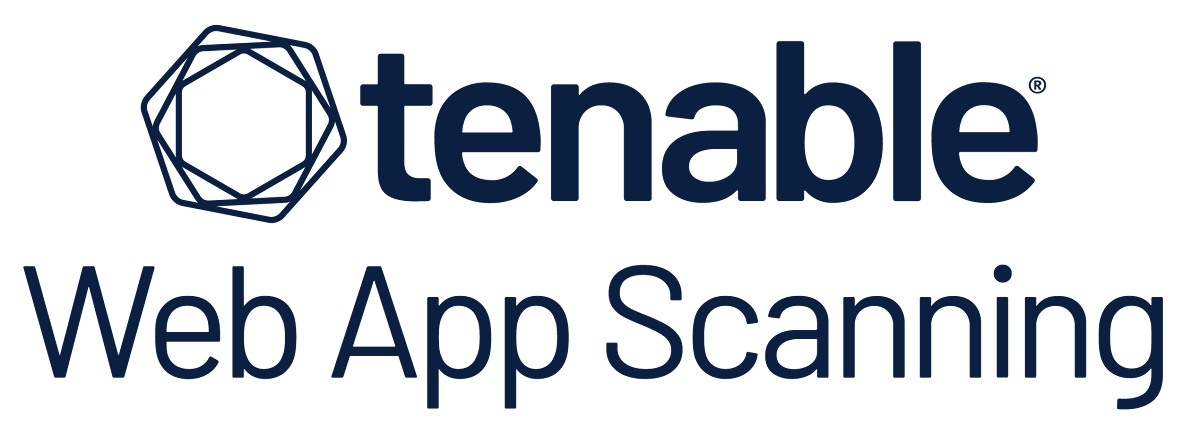

![Tenable One [Private Offer Only]](https://d7umqicpi7263.cloudfront.net/img/product/fc7f9b8a-f4f2-4407-a027-40d0a678754f.com/058df30a4d81b0e624593540b0f81503)