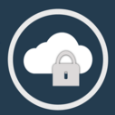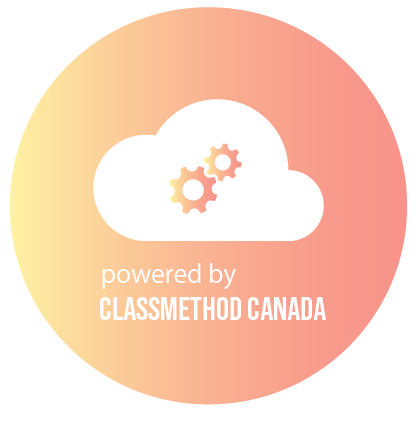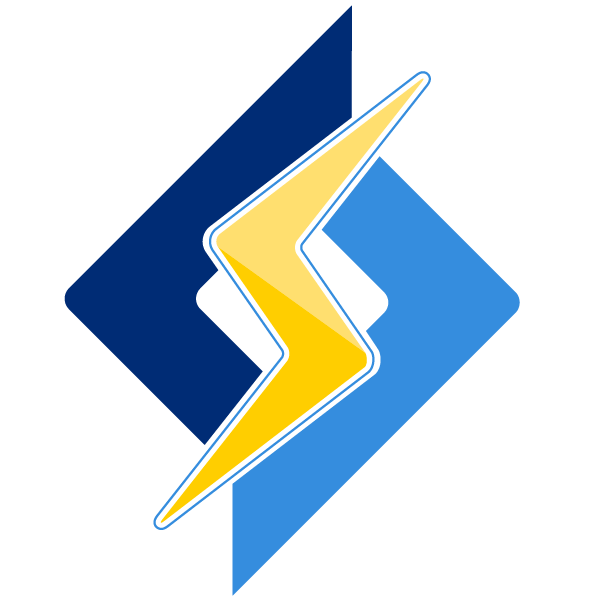
Overview
This item is repackaged open source software. Additional charges apply for image maintenance by the LiteSpeed Team. The Drupal OpenLiteSpeed image automatically installs Linux, performance web server OpenLiteSpeed, Drupal, and CertBot. OpenLiteSpeed features HTTP/3 support, and easy setup for SSL and RewriteRules. It's flexible enough to host multiple Drupal, and supports many other apps including Python, Ruby, and CMSs like WordPress.s. Main Components: 1. OpenLiteSpeed 2. Drupal 3. CertBot
Highlights
- Performance & Scalability
- PageSpeed Optimization
- Multi Apps supported
Details
Introducing multi-product solutions
You can now purchase comprehensive solutions tailored to use cases and industries.

Features and programs
Financing for AWS Marketplace purchases

Pricing
Free trial
- ...
Dimension | Cost/hour |
|---|---|
t2.micro Recommended | $0.007 |
t3.micro | $0.007 |
m6idn.8xlarge | $0.007 |
i3.8xlarge | $0.007 |
g4ad.2xlarge | $0.007 |
r5b.16xlarge | $0.007 |
c6a.4xlarge | $0.007 |
r6id.16xlarge | $0.007 |
c3.2xlarge | $0.007 |
m6idn.large | $0.007 |
Vendor refund policy
We do not currently support refunds, but you can cancel at any time.
How can we make this page better?

Legal
Vendor terms and conditions
Content disclaimer
Delivery details
64-bit (x86) Amazon Machine Image (AMI)
Amazon Machine Image (AMI)
An AMI is a virtual image that provides the information required to launch an instance. Amazon EC2 (Elastic Compute Cloud) instances are virtual servers on which you can run your applications and workloads, offering varying combinations of CPU, memory, storage, and networking resources. You can launch as many instances from as many different AMIs as you need.
Version release notes
New release
Additional details
Usage instructions
Quick Start for Drupal: Follow these simple steps to get up and running with your new Drupal install!
Step 1. SSH into the instance using the username 'ubuntu' - you will see the information included in the welcome message. Step 2. A script will run that will allow you to add a domain to the web server and implement SSL via SSH console. Step 3. Visit the instance's IP address or domain in your browser and the Drupal site is completed.
Once step 1 is completed, you should have access to:
"Drupal" URL "phpMyAdmin" URL Get various password information for MySQL, OLS Web Admin, etc.
Support
Vendor support
AWS infrastructure support
AWS Support is a one-on-one, fast-response support channel that is staffed 24x7x365 with experienced and technical support engineers. The service helps customers of all sizes and technical abilities to successfully utilize the products and features provided by Amazon Web Services.
Similar products