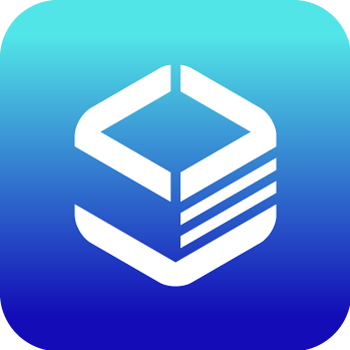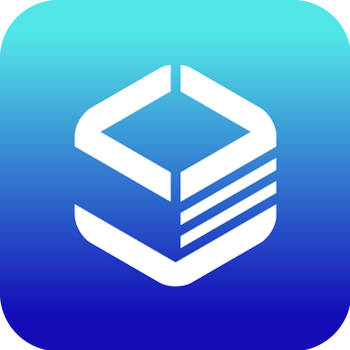Overview
This is a repackaged open source software product wherein additional charges apply for support by TechLatest.net.
Important: For step by step guide on how to setup this vm , please refer to our Getting Started guide
This virtual machine comes pre-configured with NocoDB, the powerful no-code database management platform, enabling users to turn any relational database into a collaborative smart spreadsheet. Whether you're building internal tools, automating workflows, or managing data with ease, NocoDBs intuitive interface allows you to access and control your data without writing a single line of code.
Key Features:
-
No Expensive enterprise licensing
-
No Vendor lock-in: NocoDB opensource nature gives you complete ownership and control
-
Collaborative Spreadsheet Interface: Manage data visually through an intuitive spreadsheet view, with support for filtering, sorting, and inline editing.
-
Connect to Any SQL Database: Seamlessly integrate with MySQL, PostgreSQL, Microsoft SQL Server, MariaDB, and more.
-
Automations & Webhooks: Automate workflows with built-in triggers, actions, and conditions. Integrate with third-party services using webhooks.
-
REST API Generation: Instantly turn your databases into REST APIs, allowing easy integration with external applications.
-
Role-Based Access Control: Ensure data security with fine-grained access controls. Assign different roles and permissions to team members based on their responsibilities.
-
Support for Multiple Views: Transform your data into Kanban, Grid, Gallery, or Calendar views, helping teams collaborate and manage projects in a more structured way.
-
Customizable Forms: Create custom forms for data collection and submission with ease, perfect for building simple applications or gathering user input.
-
Real-Time Collaboration: Work together with your team in real-time, making collaborative database management more efficient.
Use Cases:
-
Internal Tooling: Build internal applications to streamline operations, track inventory, manage customer databases, or process orders without needing a developer.
-
Project Management: Utilize Kanban boards, calendars, and other visualizations to track projects, assign tasks, and collaborate effectively.
-
Data Visualization: Turn your database into visual representations with customizable dashboards to monitor business metrics or KPIs.
-
Automation Workflows: Automate repetitive tasks such as sending notifications, updating records, or triggering actions in third-party applications based on data changes.
-
API-Driven Applications: Leverage NocoDBs auto-generated REST APIs to quickly build and scale applications that require data from your databases.
This NocoDB virtual machine provides everything you need to streamline your database operations with a no-code approach, simplifying data management and unlocking new efficiencies for teams of all sizes.
Disclaimer: Other trademarks and trade names may be used in this document to refer to either the entities claiming the marks and/or names or their products and are the property of their respective owners. We disclaim proprietary interest in the marks and names of others.
Highlights
- NocoDB: The Fastest, Easiest License free Airtable Alternative for Building Data-bases online
Details
Introducing multi-product solutions
You can now purchase comprehensive solutions tailored to use cases and industries.

Features and programs
Financing for AWS Marketplace purchases

Pricing
- ...
Dimension | Cost/hour |
|---|---|
t2.medium Recommended | $0.09 |
t3.micro | $0.09 |
t2.micro | $0.09 |
vt1.3xlarge | $0.09 |
inf1.6xlarge | $0.09 |
c6id.large | $0.09 |
m6in.large | $0.09 |
g4dn.12xlarge | $0.09 |
c5.4xlarge | $0.09 |
g6e.xlarge | $0.09 |
Vendor refund policy
Will be charged for usage, can be canceled anytime and usage fee is non refundable.
How can we make this page better?

Legal
Vendor terms and conditions
Content disclaimer
Delivery details
64-bit (x86) Amazon Machine Image (AMI)
Amazon Machine Image (AMI)
An AMI is a virtual image that provides the information required to launch an instance. Amazon EC2 (Elastic Compute Cloud) instances are virtual servers on which you can run your applications and workloads, offering varying combinations of CPU, memory, storage, and networking resources. You can launch as many instances from as many different AMIs as you need.
Version release notes
first release
Additional details
Usage instructions
-
Once the instance is up and running on the EC2 Console page, follow below instructions to setup and access NocoDB UI.
-
The VM needs an Elastic IP to function correctly. To allocate an Elastic IP:
- In the AWS Console, navigate to Elastic IPs from the left sidebar under EC2 services.
- Click on the "Allocate Elastic IP address" link at the top right.
- Choose to allocate a new Elastic IP in the same network border group as the NocoDB instance that will be associated with the EIP.
- Associate the Elastic IP:
- After the Elastic IP is allocated, select the newly generated Elastic IP on the same page.
- Click on the "Associate this Elastic IP address" button.
- Choose instance under resource option, choose your NocoDB instance in instance box. Click on Associate.
Please refer to Working with Elastic IPs Official Documentation for more details.
-
Navigate back to your instance page and refresh it. Check that the Elastic IP is now displayed under the public IP address in the instance details.
-
To connect to this instance through putty, copy the IPv4 Public IP Address. (refer Putty Guide available at https://docs.aws.amazon.com/AWSEC2/latest/UserGuide/putty.html for details on how to connect using putty/ssh). Open putty, paste the IP address and browse your private key you downloaded while deploying the VM, by going to SSH->Auth->Credentials, click on Open.
When prompted, Login as ubuntu user.
-
Once connected, change the password for ubuntu user using below command-
sudo passwd ubuntu -
Now the password for ubuntu user is set, you can connect to the VM's desktop environment from any local Windows Machine using RDP protocol or Linux Machine using Remmina.
From your local windows machine, goto "start" menu, in the search box type and select "Remote desktop connection". In the "Remote Desktop connection" wizard, copy the public IP address and click connect.
-
This will connect you to the VM's desktop environment. Provide the username "ubuntu" and the password set in the above "Reset password" step to authenticate. Click OK
-
Now you are connected to the out of box NocoDB: An Opensource License free alternative to Airtable VM's desktop environment via Windows Machine.
-
Inside RDP GUI, Open terminal and navigate to setup directory using
cd /home/ubuntu/setup
-
Run the NocoDB installation script:
sudo ./nocodb-peronce.sh
-
Once installation is finished you will see "NocoDB is now available at http://public_ip_of_vm" message.
-
To connect to NocoDB UI, copy the Public IP of the VM from VM's overview page and paste it in the browser in the format http://public_ip/. Make sure to use HTTP and not HTTPS.
-
Provide any email id and password to signup. This will create first user with Super Admin access.
Please refer to https://techlatest.net/support/nocodb_support/aws_gettingstartedguide/index.html for step by step guide on how to provision and use this VM.
Resources
Vendor resources
Support
Vendor support
Email: info@techlatest.net
AWS infrastructure support
AWS Support is a one-on-one, fast-response support channel that is staffed 24x7x365 with experienced and technical support engineers. The service helps customers of all sizes and technical abilities to successfully utilize the products and features provided by Amazon Web Services.
Similar products