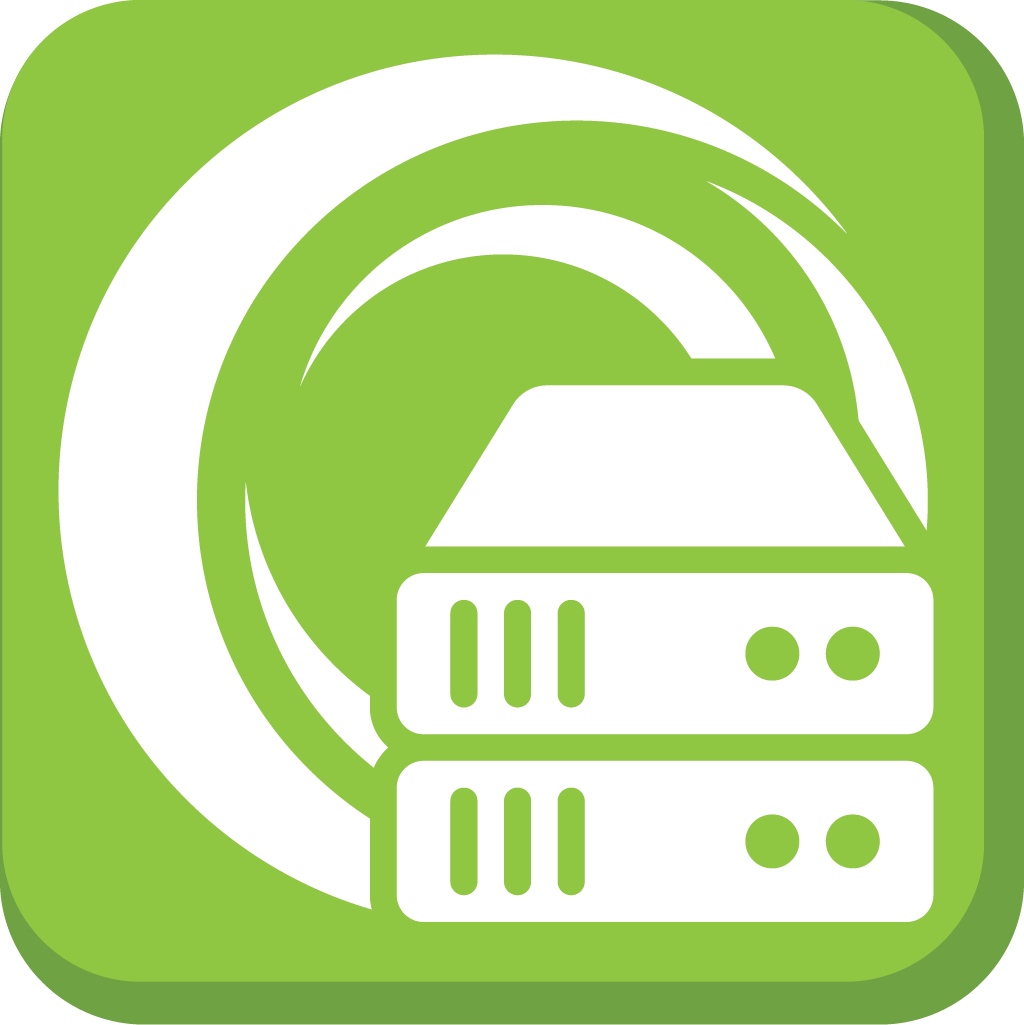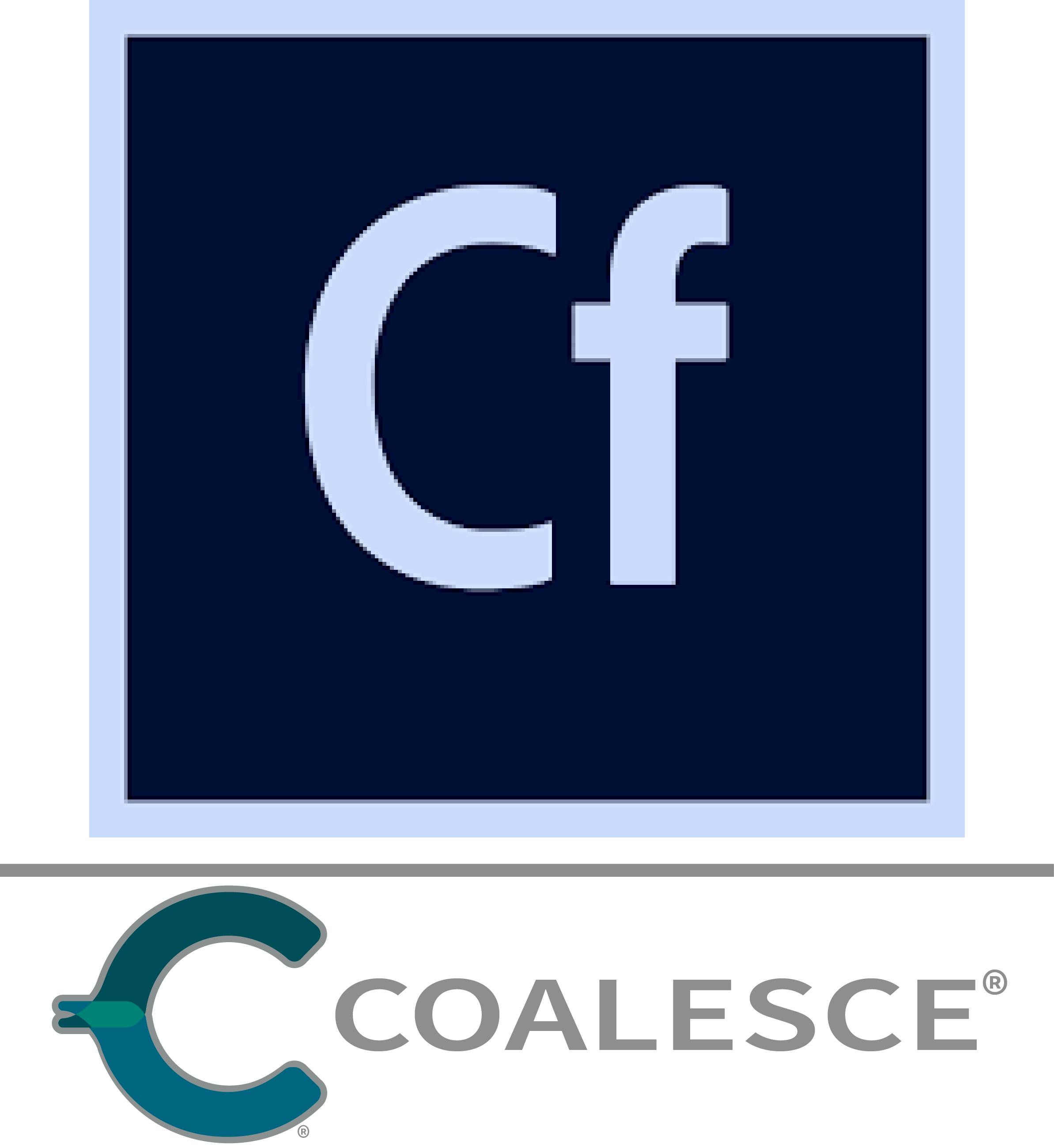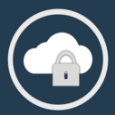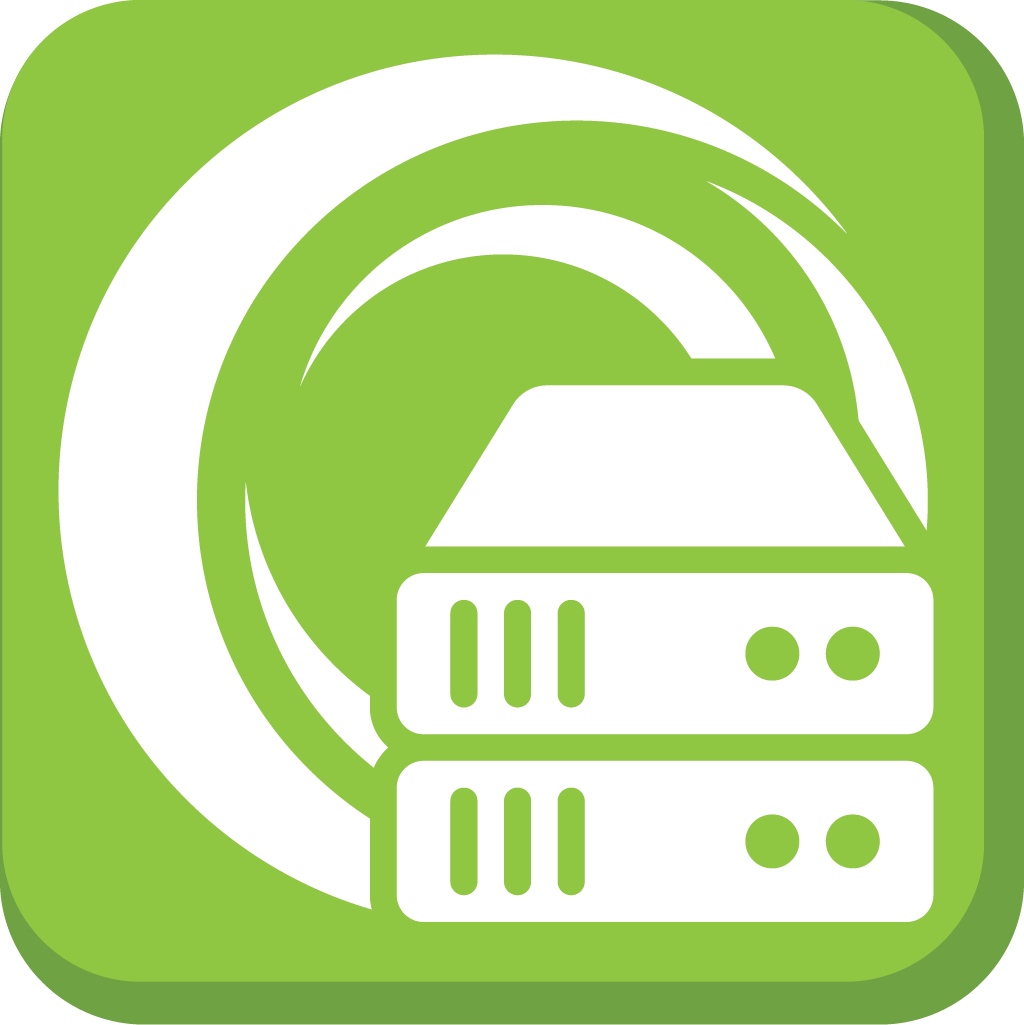
Overview
This AMI will give you a complete modern and hardened stack for the Lucee CFML (ColdFusion) server. Complete with optimized Nginx and Tomcat settings, your CFML applications will be highly performant and secure.
This stack will allow you to build high performant production or development machines based on Lucee 5.4.6.9 CFML and with CommandBox 6 as your CLI companion. For more information please visit our documentation at: https://cloud-servers.ortusbooks.com
Brought to you by Ortus Solutions and supported by Ortus Solutions!
Highlights
- Lucee CFML Engine
- Tomcat 9.x
- Nginx
Details
Introducing multi-product solutions
You can now purchase comprehensive solutions tailored to use cases and industries.

Features and programs
Financing for AWS Marketplace purchases

Pricing
- ...
Dimension | Cost/hour |
|---|---|
m4.large Recommended | $0.25 |
t3.micro | $0.25 |
t2.micro | $0.25 |
c5d.4xlarge | $0.25 |
t3a.small | $0.25 |
m5dn.4xlarge | $0.25 |
u-9tb1.metal | $0.25 |
c5.4xlarge | $0.25 |
c4.4xlarge | $0.25 |
m5d.16xlarge | $0.25 |
Vendor refund policy
No Refund
How can we make this page better?

Legal
Vendor terms and conditions
Content disclaimer
Delivery details
64-bit (x86) Amazon Machine Image (AMI)
Amazon Machine Image (AMI)
An AMI is a virtual image that provides the information required to launch an instance. Amazon EC2 (Elastic Compute Cloud) instances are virtual servers on which you can run your applications and workloads, offering varying combinations of CPU, memory, storage, and networking resources. You can launch as many instances from as many different AMIs as you need.
Version release notes
Additional details
Usage instructions
- Learn about the product here: https://cloud-servers.ortusbooks.com/aws/ubuntu-based-images Search for Ortus at the top of page https://aws.amazon.com/marketplace/
- Click the continue to subscribe button
- Click launch a new instance
- The default instance and AWS free tier selected is t3.micro. Select Next: Configure Instance Details.
- Click the "Next: Add Storage" button.
- You are now on the "Add Storage" page. Next: Add Tags."
- Click the add Tag. They should be Key equals Name and Value equals Ortus Lucee CFML engine 5.4.6.9 (Ubuntu Server 24.04 LTS). Click "Next: Configure Security Group."
- Go to the source column and select MyIP so that ssh will only be enabled for your IP address (VERY IMPORTANT). At the type, column select HTTP and leave port 80 selected.
- Create a new key pair and put it in a folder that you have access to.
- Click the button labeled "View Instances."
- Select your running instance. Look for "Public DNS (IPv4)," copy it and paste it in a browser.
The Image comes with CommandBox CLI installed. Learn more about this tool and the commands you need to get you started please go here: http://app.gitbook.com/@ortus/s/commandbox-documentation/
Resources
Vendor resources
Support
Vendor support
Enterprise Support, Customization of AMI Please visit https://www.ortussolutions.com/services/support to get a support plan or contact us at support@ortussolutions.com if you already have a support plan aws@ortussolutions.com
AWS infrastructure support
AWS Support is a one-on-one, fast-response support channel that is staffed 24x7x365 with experienced and technical support engineers. The service helps customers of all sizes and technical abilities to successfully utilize the products and features provided by Amazon Web Services.