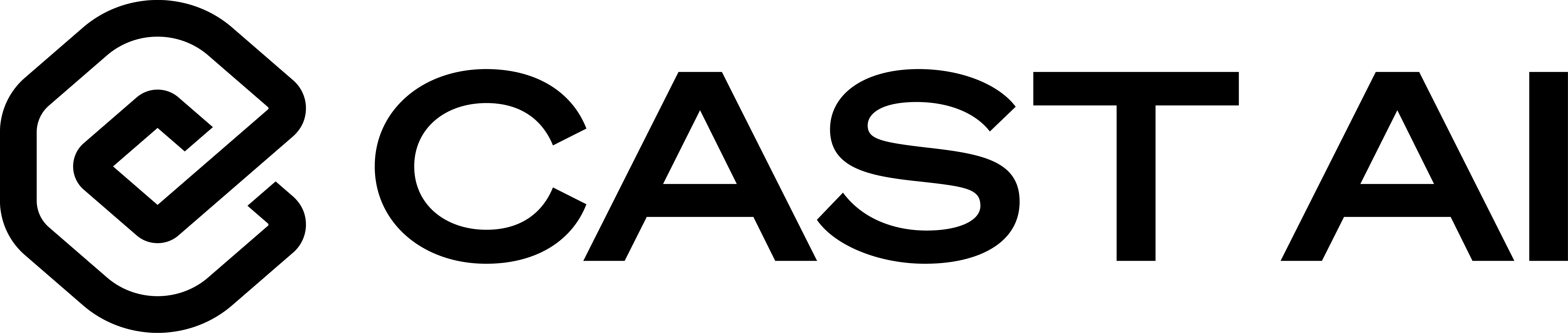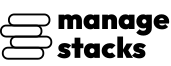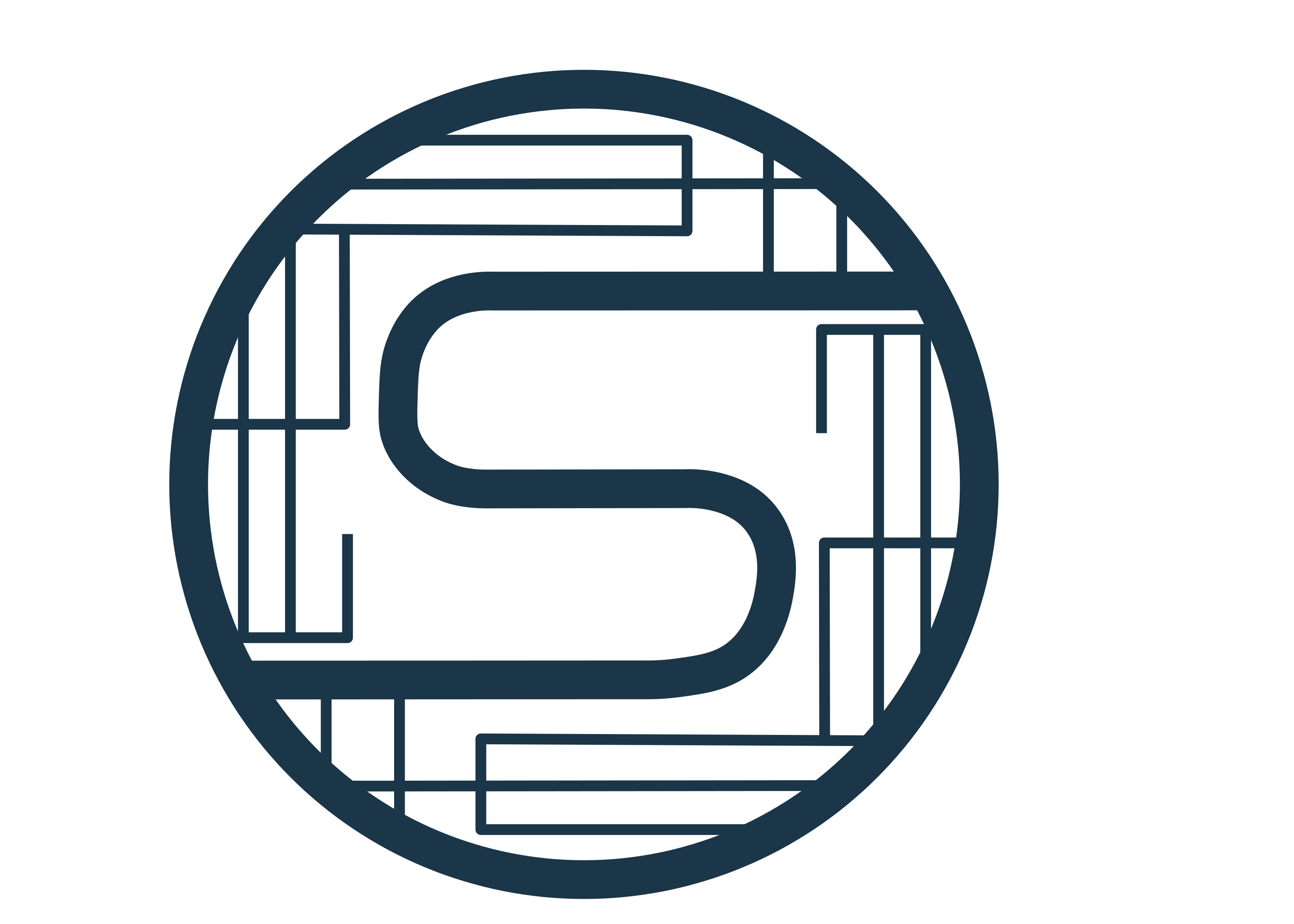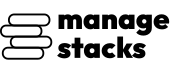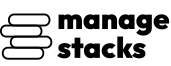
Overview
This AMI provides a fully automated, production-ready installation of InfluxDB 3, deployed using Docker and carefully engineered to make setup fast, secure, and predictable.
On first boot, the AMI initializes your InfluxDB environment through guided automation. It securely generates all required tokens, creates admin credentials, validates DNS mapping, configures Apache reverse proxy, and automatically provisions free SSL certificates using Let's Encrypt. The entire process ensures that your InfluxDB endpoint is ready to use with HTTPS, Basic Authentication, and a clean directory structure.
The included management scripts allow for seamless provisioning, safe re-runs, and automated recovery in case of interrupted setup. The UI is accessible through the web dashboard with your generated admin token and domain.
This AMI is ideal for teams deploying observability, analytics, IoT, and time-series workloads who want a hardened, automated, and secure InfluxDB environment on AWS.
Highlights
- Runs preinstall, domain validation, SSL provisioning, and InfluxDB token generation automatically without exposing sensitive output to the user.
- Includes HTTPS via Let's Encrypt, Apache reverse proxy, Basic Auth, clean filesystem preparation, and auto-generated admin credentials.
- InfluxDB 3 core and UI are deployed via Docker Compose with persistent volumes, ensuring reliable upgrades, restarts, and smooth lifecycle management.
Details
Introducing multi-product solutions
You can now purchase comprehensive solutions tailored to use cases and industries.

Features and programs
Financing for AWS Marketplace purchases

Pricing
Vendor refund policy
This product is currently offered free of charge on AWS Marketplace. Since there are no fees associated with the use of this AMI, refunds are not applicable.
Buyers may cancel use of the product at any time by terminating the associated Amazon EC2 instance.
For any questions or concerns, please contact: Perimattic.com Email: aws-support@perimattic.com
How can we make this page better?

Legal
Vendor terms and conditions
Content disclaimer
Delivery details
64-bit (x86) Amazon Machine Image (AMI)
Amazon Machine Image (AMI)
An AMI is a virtual image that provides the information required to launch an instance. Amazon EC2 (Elastic Compute Cloud) instances are virtual servers on which you can run your applications and workloads, offering varying combinations of CPU, memory, storage, and networking resources. You can launch as many instances from as many different AMIs as you need.
Version release notes
- Added fully automated first-boot setup including domain validation, DNS checks, and SSL certificate provisioning.
- Implemented automated InfluxDB 3 deployment using Docker Compose with persistent storage directories.
- Auto-generation of admin token and credentials during installation, with secure storage inside .env.
- Introduced Apache reverse proxy configuration with HTTPS support and automatic Let's Encrypt SSL issuance.
- Added Basic Authentication protection for the InfluxDB UI using auto-created htpasswd credentials.
- Improved error handling and recovery using a failsafe script that retries failed setup steps safely.
- Enhanced directory initialization for data, config, plugins, and UI database with clean recreation on installation.
- Integrated automated session secret creation for secure UI sessions.
- Added customizable domain and admin email prompts to enforce secure, domain-based deployments.
- Bundled InfluxDB UI (Admin Mode) for simplified database management and configuration from the browser.
Additional details
Usage instructions
- Launch an Instance
From AWS Marketplace, click Continue to Subscribe, then Continue to Configuration, and launch the AMI.
- Choose the Recommended Instance Type
Select t2.medium or higher for smooth InfluxDB 3 and UI performance.
InfluxDB involves continuous data ingestion - larger instance types improve write throughput, query performance, and UI responsiveness.
- Configure Security Group
Allow inbound traffic on the following ports:
- 22 (SSH) - For secure terminal access
- 80 (HTTP) - Required temporarily for SSL validation
- 443 (HTTPS) - To securely access the InfluxDB UI
- Connect to the Instance
ssh -i <your-key.pem> ubuntu@<public-ip>
- First-Boot Setup
On first boot, the AMI automatically launches an interactive guided setup:
- Detects the public IP address of the server
- Prompts for the domain name to map to your InfluxDB instance
- Validates DNS and checks A-record propagation
- Asks for the admin email (used for SSL certificate generation)
- Generates a secure admin password
- Creates and stores all credentials in /opt/app/.env
- Configures Apache as a reverse proxy for HTTPS access
- Automatically requests and installs a Let's Encrypt SSL certificate
- Deploys InfluxDB and the InfluxDB UI using Docker Compose
- Generates and injects the InfluxDB admin token into configuration files
After setup completes, InfluxDB becomes fully accessible over HTTPS.
- Configure DNS
Before (or during) the setup script, add this DNS A record in your domain provider:
yourdomain.com <your-instance-public-IP>
The script checks DNS propagation across multiple resolvers and continues only when the domain resolves correctly.
- Automatic SSL Setup
Once DNS mapping is validated:
- A free SSL certificate is issued using Let's Encrypt
- HTTPS is activated on Apache
- Your InfluxDB UI becomes accessible only over a secure connection
- Basic Authentication is automatically enabled for added security
- Start or Restart InfluxDB Manually (if needed)
cd /opt/app docker compose ps docker compose restart
You can also run setup.sh again if the Docker stack needs rebuilding.
- Access the InfluxDB Web UI
Open your browser and visit:
https://<your-domain>
You will be prompted for HTTP Basic Auth (username: root).
Then you can log into the InfluxDB UI using the admin password stored in .env.
- Login Credentials
Your credentials and tokens are stored here:
cat /opt/app/.env
This file includes:
- ADMIN_EMAIL
- ADMIN_PASSWORD (used for Basic Auth & secure access)
- INFLUXDB_TOKEN (InfluxDB admin token)
- SESSION_SECRET
- DOMAIN
Thank you for subscribing. Your instance is ready to go!
Need Support or Customization? Whether you're facing setup issues or need custom features, Perimattic's expert team is here to help:
Email us: aws-support@perimattic.com WhatsApp: +91-92142 66896 Learn more: <www.perimattic.com >
We offer: Free setup assistance Custom development & integrations Infrastructure consulting Automation & AI solutions With 13+ years of experience serving global clients, we ensure your deployment runs smoothly and scales with your needs.
Let's build something great together!
Support
Vendor support
For any assistance or inquiries, our dedicated support team is here to help 24/7. Feel free to reach out to us anytime. Email: aws@perimattic.com We are committed to providing timely and effective solutions to meet your needs.
AWS infrastructure support
AWS Support is a one-on-one, fast-response support channel that is staffed 24x7x365 with experienced and technical support engineers. The service helps customers of all sizes and technical abilities to successfully utilize the products and features provided by Amazon Web Services.
Similar products