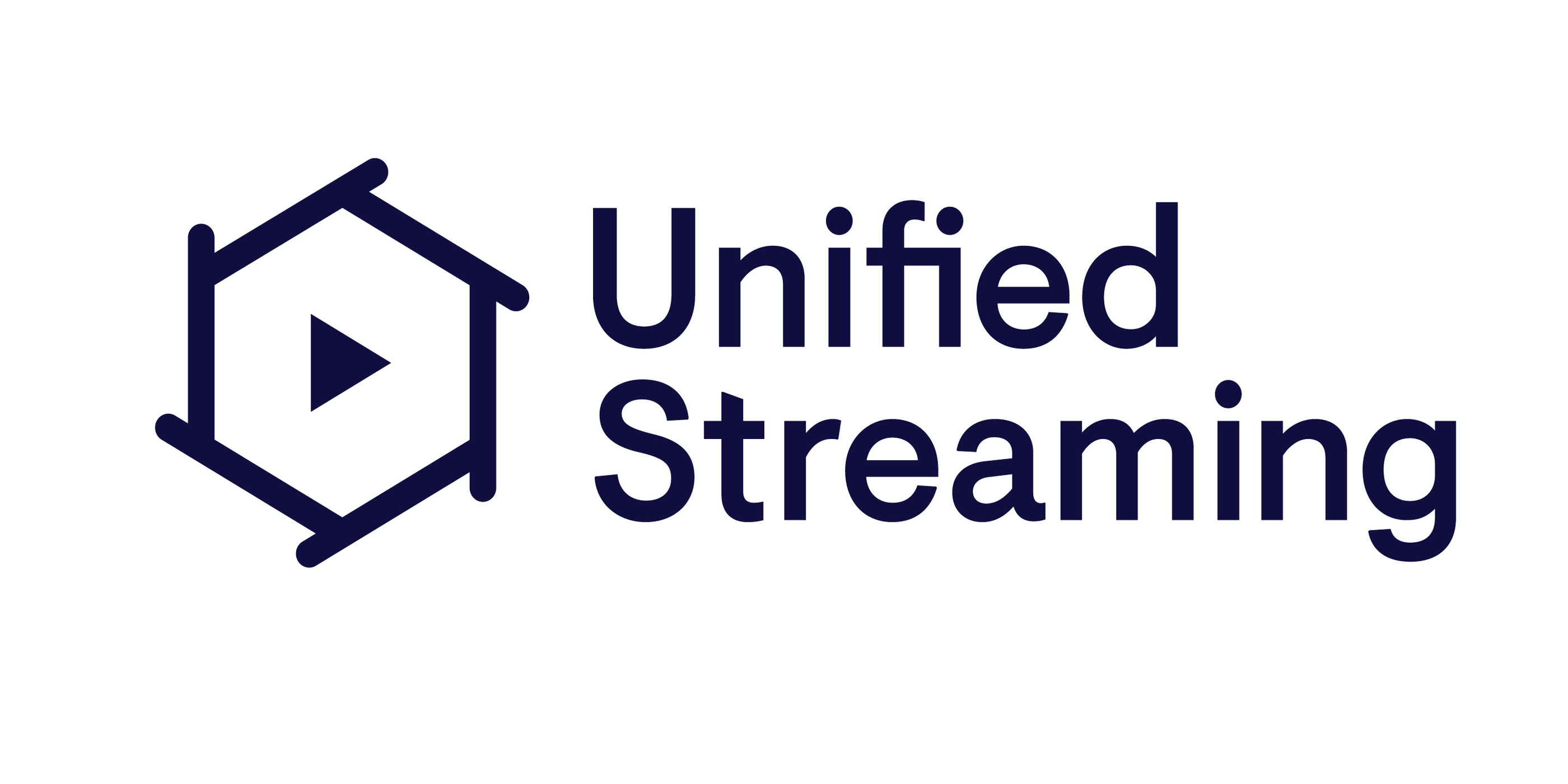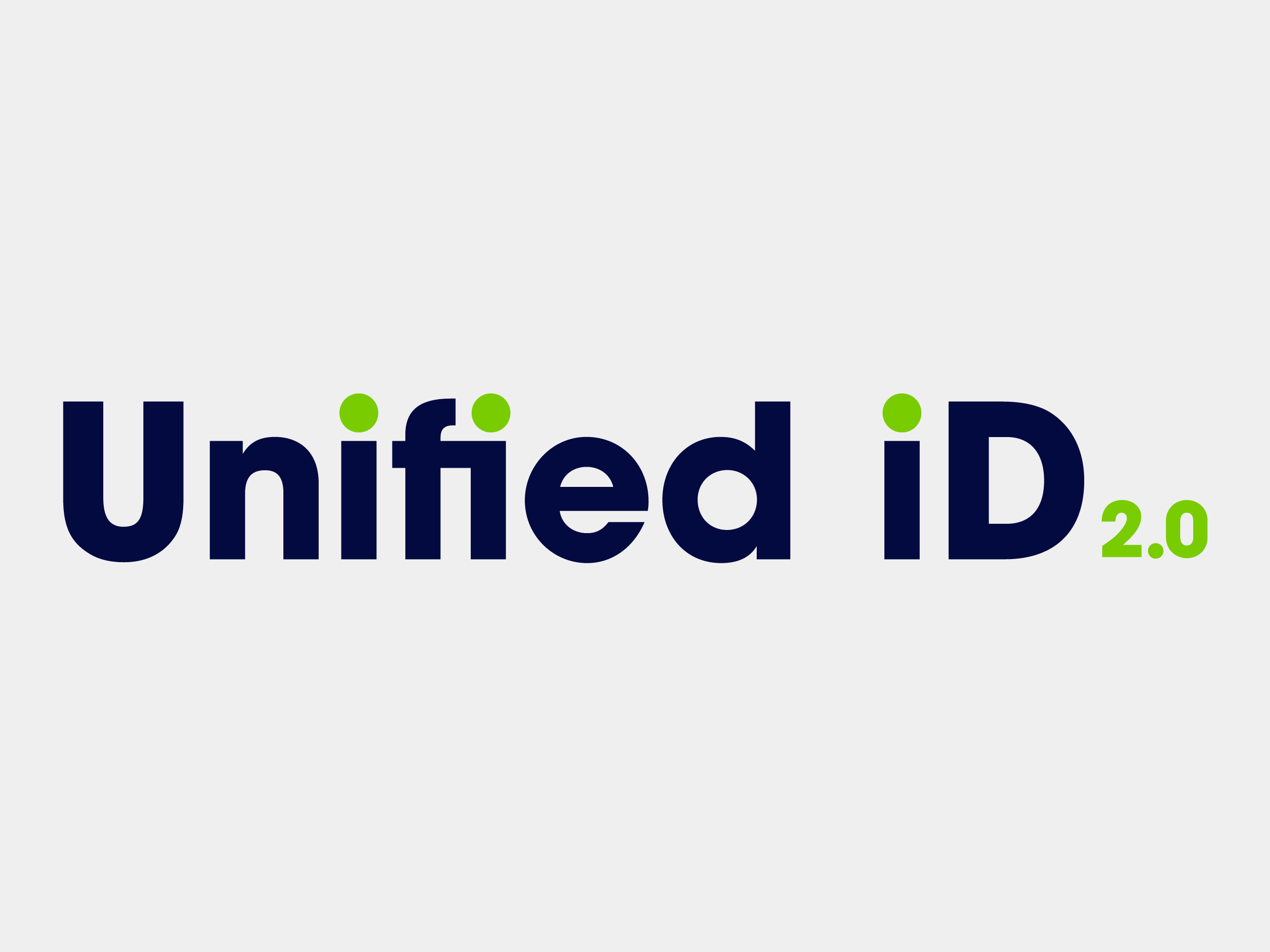Overview

Product video
Overview The Medical Image Workflow Cloud Appliance and Archive by Dicom Systems is the most flexible solution for healthcare organizations to quickly and securely adopt their imaging needs to the cloud. This highly configurable DICOM HL7 advanced router and interface engine fully supports DICOM standard TLS encryption. It utilizes the latest enterprise imaging technology protocols such as, DICOM, HL7, DICOMweb, FHIR and is designed as a horizontally scalable solution where multiple units create a DICOM Query/Retrieve Application Cluster. The Medical Image Workflow Cloud Appliance and Archive compliments on-site infrastructure disaster recovery back-up with vendor-neutral storage in standard DICOM for immediate access to data without the need for the client to upgrade existing infrastructure or software. Functionality
- Customizable HL7 and DICOM routing.
- Interoperability between disparate systems on DICOM and HL7 enabled devices to create homogenized data
- DICOM Modality Worklist and proxy, HL7 broker and Interface Engine, DICOM PACS/MIMPS proxy.
- Robust ILM (Image Lifecycle Management) rules engine.
- Flexible enterprise imaging workflow design framework.
- Built-in HL7 interface engine and FHIR integration capability.
- Vendor-neutral integration with any PACS/MIMPS, RIS or EHR/EMR. -DICOMweb-enabled RESTful API connects to any front end application or viewer. Optional Clinical Web Viewer available.
- Advanced Protected Health Information (PHI) de-identification of DICOM metadata and pixels, enables anonymization for data lakes and AI algorithms.
- TLS encryption for secure transmission of DICOM, HL7, FHIR or DICOMWEB traffic for HIPAA compliance with no VPNs needed.
- Affordable disaster recovery and business continuity solution.
- Compliments onsite PACS/MIMPS by integrating with any vendor archive infrastructure.
- Visible Light Imaging workflow enabled (iOS devices).
Highlights
- Designed as a horizontally scalable solution where multiple units create the DICOM Q/R Application Cluster managed via SNMP v.3 protocol
- Includes a highly configurable DICOM HL7 advanced router and interface engine that fully supports DICOM 3.0 standard TLS encryption and protocols such as SNMP, DICOM, HL7, and FHIR.
- Powerful enterprise-wide configuration management, logging, and auditing for HIPAA
Details
Introducing multi-product solutions
You can now purchase comprehensive solutions tailored to use cases and industries.

Features and programs
Financing for AWS Marketplace purchases

Pricing
Vendor refund policy
No refunds
How can we make this page better?

Legal
Vendor terms and conditions
Content disclaimer
Delivery details
64-bit (x86) Amazon Machine Image (AMI)
Amazon Machine Image (AMI)
An AMI is a virtual image that provides the information required to launch an instance. Amazon EC2 (Elastic Compute Cloud) instances are virtual servers on which you can run your applications and workloads, offering varying combinations of CPU, memory, storage, and networking resources. You can launch as many instances from as many different AMIs as you need.
Version release notes
4.0.36-11.el9
Additional details
Usage instructions
Dicom Systems is available on AWS as BYOL (bring your own license)
1.) Select Dicom Systems Unifier Cloud Archive and click on 'Subscribe to Continue'
2.) This will take you to a page titled Configure your Software
3.) Select Fulfillment Option and Image type
4.) Select your U.S. region where you would like Unifier to run
5.) Select 'Continue to Launch' which will take you to launch the instance The advanced option for Metadata should be enabled: Metadata accessible "Enabled" Metadata version "V1 and V2 (token optional)" or "V2 (token required)" Metadata token response hop limit "1" User data "As text"
6.) After 2 minutes as EC2 instance is launched, login using external IP address of the instance: https://IP_ADDRESS/
7.) Use username "admin" and instance id without "i-" as the password to login. For example, if your instance id is i-0e8b20bf050874ac8, the password is "0e8b20bf050874ac8."
8.) After login, select 'Systems / License' and contact license@dcmsys.com and include your serial number and hardware_id to attain a full license and launch the instance.
9.) You also may connect to instance by SSH protocol, using login name dcmcloud and your private key, which You mention during deploy process. Example of connection string will be: ssh -i YOUR_PRIVATE_KEY.pem dcmcloud@INSTANCE_IP_ADDRESS
Resources
Support
Vendor support
Customer support will help you with any aspect of performance or availability of our devices. Dicom Systems provides support 24 hours a day, 7 days a week, by phone and email. Phone: 415.684.8790 (option 1) Pager or voicemail: 650.4DICOM4 (650.434.2664) Email: support@dcmsys.com
AWS infrastructure support
AWS Support is a one-on-one, fast-response support channel that is staffed 24x7x365 with experienced and technical support engineers. The service helps customers of all sizes and technical abilities to successfully utilize the products and features provided by Amazon Web Services.
Similar products