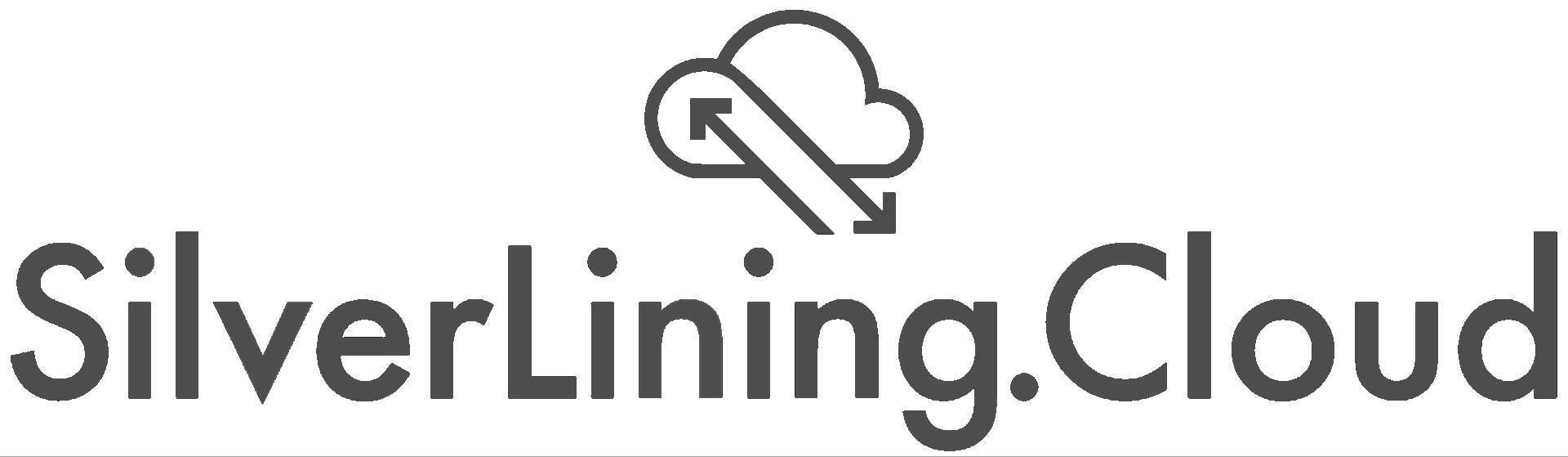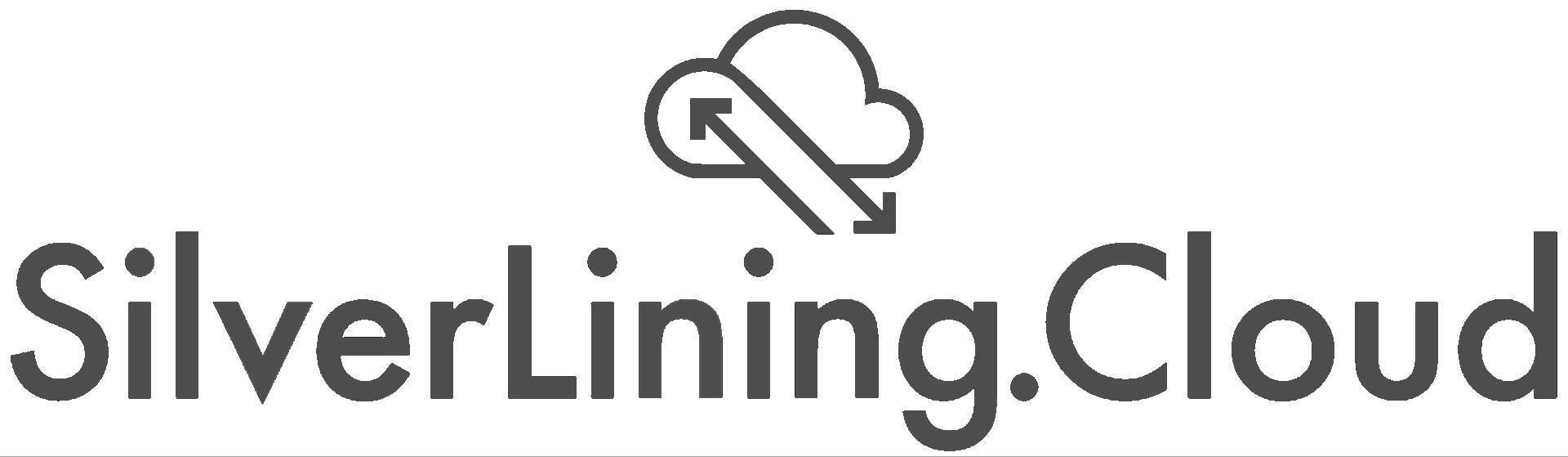
Overview

Playwright on Ubuntu with GUI
Preinstalled Visual Studio Code for quickly launching Playwright scripts in Python, Node.js, or Java.

Playwright on Ubuntu with GUI

GUI Login Credentials
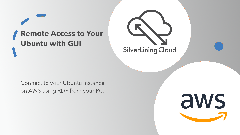
Connect to Your Ubuntu instance with RDP
Deploy a Preinstalled Playwright environment to Automate Chromium, Firefox, and Webkit
Running it on an EC2 instance is the easiest way to get started with Playwright in the cloud. This AMI offers a reliable, ready-to-use environment for test automation, web scraping, routine web task automation, and application monitoring.
Easily connect to the virtual desktop using RDP or VNC. Use the EC2 instance's public IP as the hostname and the instance ID as the initial password for both RDP and VNC. Log in with the username "ubuntu".
For seamless development and execution of Playwright scripts, the virtual machine comes with Visual Studio Code preinstalled. You can edit scripts directly in VS Code or transfer your files remotely using tools like WinSCP.
This AMI is designed to be minimal, containing only the necessary installations required to run Playwright on a Graphical User Interface (GUI).
Key Features:
- Ubuntu-based with a lightweight Xfce GUI for smooth performance.
- Connect via RDP or VNC to interact with the GUI remotely.
- Self-configures at launch: Use the EC2 instance ID as the initial password for RDP/VNC.
- Automate Preinstalled Browser Engines: Chromium (Chrome), Firefox and Webkit (Safari).
- Preinstalled Visual Studio Code with sample Playwright scripts and language bindings for Python, Node.js, and Java.
Watch our video tutorials to get started with this image:
- Connect to Ubuntu with GUI via RDP from Windows
- Connect to Ubuntu with GUI via RDP from Mac
- Transfer files between your PC and Ubuntu with GUI
- Transfer files between your Mac and Ubuntu with GUI
For further assistance, contact our expert cloud team via email at support@silverlining.cloud or through live chat on our website . Detailed documentation for this image is available here: https://www.silverlining.cloud/docs/aws/playwright-ubuntu-gui .
Deploy Your Own Playwright Server in the Cloud Now!
Highlights
- One-click deployment of Ubuntu with a graphical user interface (GUI) to run Playwright scripts in both headless and non-headless mode. Develop and execute Playwright scripts across Chromium (Chrome), Firefox and WebKit (Safari).
- Easily access the Xfce desktop environment via RDP or VNC. Get started instantly with preinstalled Visual Studio Code, sample Playwright scripts, and language bindings for Python, Node.js, and Java.
- Configured and supported by the SilverLining.Cloud team. Contact us via live chat on our website or email us at support@silverlining.cloud
Details
Introducing multi-product solutions
You can now purchase comprehensive solutions tailored to use cases and industries.

Features and programs
Financing for AWS Marketplace purchases

Pricing
Free trial
- ...
Dimension | Cost/hour |
|---|---|
t2.medium Recommended | $0.015 |
t3.micro | $0.021 |
t2.micro | $0.021 |
r7iz.metal-16xl | $0.021 |
i4i.metal | $0.054 |
c6id.4xlarge | $0.021 |
g5.4xlarge | $0.021 |
d2.4xlarge | $0.021 |
t2.small | $0.01 |
m6in.4xlarge | $0.021 |
Vendor refund policy
For any issues, please reach out to our support team at support@silverlining.cloud or contact us via live chat to raise your case.
How can we make this page better?

Legal
Vendor terms and conditions
Content disclaimer
Delivery details
64-bit (x86) Amazon Machine Image (AMI)
Amazon Machine Image (AMI)
An AMI is a virtual image that provides the information required to launch an instance. Amazon EC2 (Elastic Compute Cloud) instances are virtual servers on which you can run your applications and workloads, offering varying combinations of CPU, memory, storage, and networking resources. You can launch as many instances from as many different AMIs as you need.
Version release notes
This major release includes an update from Ubuntu 20.04 to Ubuntu 24.04 LTS, as well as the integration of Visual Studio Code as the main code editor. Furthermore, Python, NodeJS, and Java, along with their packages, and the installed browser have been updated to their most recent versions. As always, we're keen to hear from you. Should you encounter any issues or have suggestions for future updates, please reach out to our support team.
Additional details
Usage instructions
Click here for detailed usage instructions with tutorials, screenshots, and troubleshooting tips.
Default Credentials for GUI connection:
- Username: ubuntu
- Computer Name: Public IPv4 address of your EC2 instance (e.g., 35.173.131.168)
- Password: Instance ID of your EC2 instance (e.g., i-0ed22c98429479e1c)
Connect with RDP (Remote Desktop Protocol) to run the sample code:
- Launch your RDP client software on your local machine.
- Connect using the public IP address of your instance, on port 3389.
- When prompted, enter the username (ubuntu) and the password (your Instance ID). When connecting with Windows Remote Desktop Connection, go to "More Options" and select "Allow me to save credentials." This is the only way the app will prompt you to enter a password.
- Open Visual Studio Code from the Applications panel.
- Select and open the appropriate file and execute the script by clicking Run.
Connect with VNC (Virtual Network Computing) to run the sample code::
- Launch your VNC client on your local machine.
- Connect using the public IP address of your instance, on port 5901.
- When prompted, enter the password (your Instance ID).
- Open Visual Studio Code from the Applications panel.
- Select and open the appropriate file and execute the script by clicking Run.
We keep software installations to a minimum, and no sensitive data is stored on the virtual machine instance. If you encounter any issues or have additional questions, please refer to our documentation or reach out to our support team.
Resources
Vendor resources
Support
Vendor support
If you need help with setup, configuration, integration, troubleshooting, or have a feature request, contact us at support@silverlining.cloud or chat live with our experts on our website.
AWS infrastructure support
AWS Support is a one-on-one, fast-response support channel that is staffed 24x7x365 with experienced and technical support engineers. The service helps customers of all sizes and technical abilities to successfully utilize the products and features provided by Amazon Web Services.