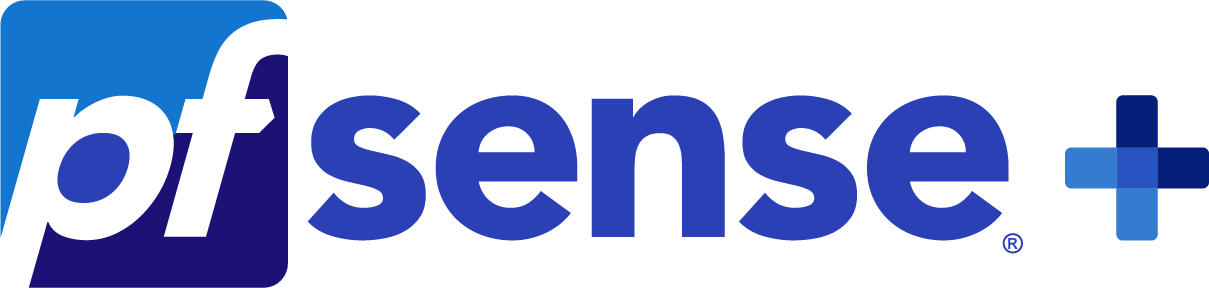Overview
StrongSwan-based VPN Server IKEv2 EAP-MSCHAPv2 for internet access with RADIUS authentication and User Management Web Panel. This server uses two public IP addresses (Elastic IPs) when deployed via a CloudFormation template, allowing for IP address rotation. The first IP is used for both the web interface and as the VPN Endpoint, which is the address specified in client configurations to connect to the VPN server. The second IP is used for the Outbound connection - this is the address under which client traffic appears on the internet. This allows you to change or rotate the outbound IP at any time by replacing the second Elastic IP, without updating the client configuration or restarting the server. The server can also be used with a single IP address when deployed from an AMI.
This VPN server is intended to provide the secure internet access for computers and mobile devices. It uses AES-256 encryption, which is currently considered strong enough to protect against brute-force attacks. This VPN server is easy-to-use. After launching, it is immediately fully operational. No server setup required. User authentication is based on certificates and credentials (username/password). The speed of data transfer through VPN using IKEv2 protocols is much higher than with OpenVPN encryption with the same computing power of servers. High efficiency of this VPN server allows using it even on low-performance machines, that may reduce the costs. You can choose a simple instance type like t3.micro, t3.small, t3.medium etc. This VPN server provides a stable VPN connection at the highest possible speed. The server works with client devices on Windows, Linux, Android and iOS. To connect Android devices to this server, there is a special application "strongSwan VPN Client" that is more convenient than a standard Android VPN application.
Areas of use:
- This VPN server can be used to provide the secure internet access for computers and mobile devices.
- This VPN server can be used to provide internet access in countries where the authorities restrict the Internet.
- Suitable for use by individuals, for small companies as well as for companies that provide access to VPN services.
The key features of this VPN Server:
- Easy-to-use. After launching, this VPN server is immediately fully operational. No server setup required.
- This server works with client devices on Windows, Linux, Android and iOS.
- 2 separate public IP addresses for the Endpoint and the Outbound connection when using the CloudFormation template deployment.
- Authentication with certificates (IKEv2) + username/password (EAP-MSCHAPv2).
- It uses AES-256 encryption, which is currently considered strong enough to protect against brute-force attacks.
- A convenient VPN client for Android ("strongSwan VPN Client") that has more features than a standard Android VPN client
- User Management Web Panel that allows downloading user certificates via QR code.
- Very high speed of the VPN channels. Optimal server configuration provides the highest possible data transfer rate.
This server based on strongSwan® open source project © 2023 by The strongSwan Team
Highlights
- Fast and secure VPN internet access for individual users. After launching, the StrongSwan IKEv2-MSCHAPv2 server is immediately fully operational.
- The StrongSwan IKEv2-MSCHAPv2 server uses 2 separate public IP addresses for the VPN Endpoint and the Outbound connection when deployed via a CloudFormation template.
- The StrongSwan IKEv2-MSCHAPv2 server uses UDP protocol for VPN communication, ensuring high-speed VPN performance.
Details
Introducing multi-product solutions
You can now purchase comprehensive solutions tailored to use cases and industries.

Features and programs
Financing for AWS Marketplace purchases

Pricing
Free trial
Dimension | Cost/hour |
|---|---|
t3.micro Recommended | $0.063 |
t2.micro | $0.063 |
t3a.xlarge | $0.063 |
t3a.large | $0.063 |
m5.2xlarge | $0.126 |
m5n.4xlarge | $0.126 |
m7i-flex.2xlarge | $0.126 |
m6id.4xlarge | $0.126 |
m5n.2xlarge | $0.126 |
m6i.large | $0.063 |
Vendor refund policy
You may terminate the instance at anytime to stop incurring charges.
How can we make this page better?

Legal
Vendor terms and conditions
Content disclaimer
Delivery details
64-bit (x86) Amazon Machine Image (AMI)
Amazon Machine Image (AMI)
An AMI is a virtual image that provides the information required to launch an instance. Amazon EC2 (Elastic Compute Cloud) instances are virtual servers on which you can run your applications and workloads, offering varying combinations of CPU, memory, storage, and networking resources. You can launch as many instances from as many different AMIs as you need.
Version release notes
It is now possible to deploy using a CloudFormation template, which sets up a configuration with two IP addresses. The first IP is used for both the web interface and as the VPN Endpoint, which is the address specified in client configurations to connect to the VPN server. The second IP is used for the Outbound connection - this is the address under which client traffic appears on the internet. This allows you to change or rotate the outbound IP at any time by replacing the second Elastic IP, without updating the client configuration or restarting the server.
User management web panel has been modified.
Additional details
Usage instructions
After deploying this server using the Standalone AMI, you will get a fully functional VPN server with a single IP address used for both the Endpoint and Outbound traffic.
If you want to run the VPN server with separate IP addresses for the Endpoint and the Outbound connection - where the Endpoint IP is used by clients to connect to the VPN, and the Outbound IP is the address under which client traffic appears on the internet - you can deploy this server using a CloudFormation template. This configuration allows you, for example, to change or rotate the outbound IP address later simply by replacing the second Elastic IP, without needing to update the client configuration and without restarting the server.
Instructions for deploying the Server from the Standalone AMI:
Launch the server. If the Elastic IP was assigned to a running instance, the instance must be restarted.
Linux username: admin
User management Web Panel:
- http(s)://ipaddress/
- Please use "admin" as username and your instance ID as password.
When accessing the Web Panel using the HTTPS protocol, your web browser may display a warning about potential risks due to the use of IP address in the URL. In this case, you should proceed and accept the risks, as our goal is to encrypt traffic, and there is no reason to worry about using IP address in a web browser.
User authentication: certificate + username/password. The client certificate (.p12 file) can be downloaded for each client from the web panel directly or via a QR code.
WINDOWS-CLIENT SETUP
To set up the VPN client on Windows, you need to perform two main steps:
-
- Install client certificates on Windows.
-
- Create and configure an IKEv2 VPN connection with authentication protocol EAP-MSCHAP v2.
- Installing certificates on Windows computers.
Unpack the previously downloaded ZIP archive into a separate folder and run the file "install-cert-win.bat". As a result, the client certificate "user@ec2-...amazonaws.com" will be installed to "Local Computer"->"Personal"->"Certificates" store, and the certificate "ADEO VPN root CA" will be installed to "Local Computer"->"Trusted Root Certification Authorities" store. You can check this using the MMC console (run the file "cert-console-win.msc").
- Creating and configuring the IKEv2 VPN connection with Extended Authentication Protocol (EAP) EAP-MSCHAP v2.
The VPN connection must be created using standard Windows tools. It should include:
- Server address: public IP address of the instance on AWS
- VPN Type: IKEv2
- Extended Authentication Protocol (EAP): EAP-MSCHAP v2
- Credentials (username and password): see user info on the Web Panel.
ANDROID-CLIENT SETUP
To set up the VPN client on Android, you need to perform two main steps:
-
- Install client certificates on your Android device.
-
- Install and configure the "strongSwan VPN Client" application from Google Play.
- Installing certificates on Android device.
Download the certificate (.p12 file) to your Android device with QR code and tap on it. Install the certificates using the password "vpn". The certificate will be named "Client's VPN Certificate".
- Installing and configuring the "strongSwan VPN Client" application.
Download and install the "strongSwan VPN Client" application from Google Play. Then, create a new profile.
The profile for the "strongSwan VPN Client" should include:
- Server address: public IP address of the instance on AWS
- VPN Type: IKEv2 Certificate + EAP (login and password)
- User Certificate: select a certificate "Client's VPN Certificate" that you installed
- CA Certificate: select automatically
If you decide to use the standard Android VPN client instead of the "strongSwan VPN Client", then the settings should include:
- Server address: public IP address of the instance on AWS
- Type: IKEv2/IPSec MSCHAPv2
- Certificate: select a certificate "Client's VPN Certificate" that you installed
Resources
Vendor resources
Support
Vendor support
If you have any questions regarding the deployment or use of this server, you can use the Contact Us form on our website or reach out via email. We guarantee a response within 24 hours.
Contact US: https://www.adeoclouds.eu/contact.php?id=9
E-mail: admin@adeoclouds.eu�
AWS infrastructure support
AWS Support is a one-on-one, fast-response support channel that is staffed 24x7x365 with experienced and technical support engineers. The service helps customers of all sizes and technical abilities to successfully utilize the products and features provided by Amazon Web Services.
Similar products