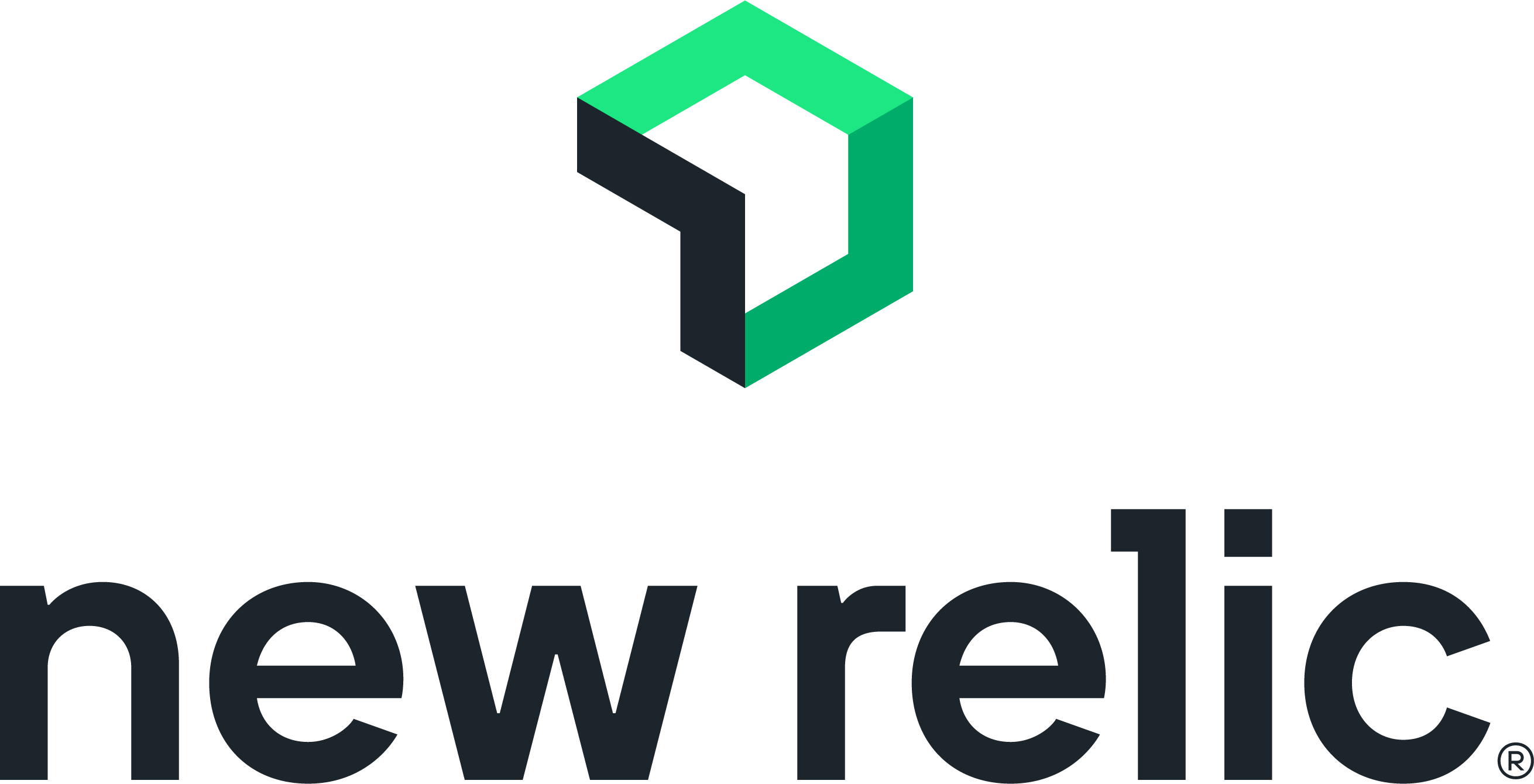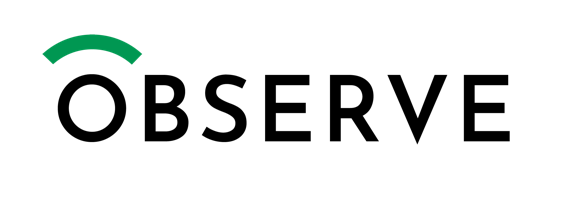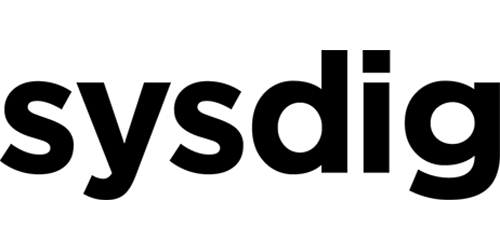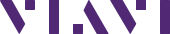
Overview
End User Experience analysis of AWS-deployed applications, packet capture and storage for forensic analysis
Highlights
- Packet capture and storage for troubleshooting, performance optimization and security investigation
- Performance metadata generated in real-time, presented in Observer Apex
- End User Experience scoring
Details
Introducing multi-product solutions
You can now purchase comprehensive solutions tailored to use cases and industries.

Features and programs
Financing for AWS Marketplace purchases

Pricing
Vendor refund policy
Refund Policy not applicable to bring your own license model
How can we make this page better?

Legal
Vendor terms and conditions
Content disclaimer
Delivery details
64-bit (x86) Amazon Machine Image (AMI)
Amazon Machine Image (AMI)
An AMI is a virtual image that provides the information required to launch an instance. Amazon EC2 (Elastic Compute Cloud) instances are virtual servers on which you can run your applications and workloads, offering varying combinations of CPU, memory, storage, and networking resources. You can launch as many instances from as many different AMIs as you need.
Version release notes
Additional details
Usage instructions
The instance must have two network adapters in the launch configuration
- Name the first (primary) adapter 'MGMT'. This will used as the primary network adapter used to access the instance. After launching the instance, you will need to assign an Elastic IP to this adapter to access the instance using RDP.
- Name the second adapter 'CAPTURE'. This will be used to receive mirrored traffic for analysis. This adapter will not have an IP stack enabled on it. Set the root volume to the following:
- Gp2
- 300 GiB
- Delete on termination Launch the instance Create an Elastic IP and assign it to the primary network adapter named MGMT. Connect to the instance using Windows Remote Desktop using the following default login credentials:
- Username: Administrator
- You can obtain the default password from the AWS RDP Client Connect Page
- Note: You can change these credentials after your first login. To run Observer, double-click the Observer desktop icon. Select one of the two Demo modes on the initial splash screen. Select the File menu item then click the 'License Observer' icon. In the license dialog, enter the license number provided to you from VIAVI Solutions and click the 'Enter Name' button. Enter your Contact and Company information provided to you from VIAVI Solutions and click the 'OK' button. In the confirmation screen, click the Accept button. In the licensing dialog, click the OK button. If properly licensed, you should see confirmation that the license was accepted Restart the instance
- On first start up of the instance, the network adapters are renamed 'MGMT' and 'CAPTURE'. For Observer to see these new names, a restart is necessary.
Resources
Vendor resources
Support
AWS infrastructure support
AWS Support is a one-on-one, fast-response support channel that is staffed 24x7x365 with experienced and technical support engineers. The service helps customers of all sizes and technical abilities to successfully utilize the products and features provided by Amazon Web Services.
Similar products