Module 4: Working With Other AWS Services
LEARNING MODULE
There are a few ways to work with other AWS services.
If the service you are accessing is an AWS RDS Database, like SQL Server, or Postgres, you use the same libraries you would use if you hosted the databases on your own computer or data center. You need a connection string with username and password, or another form of authentication of your choice. There is nothing different from your day-to-day usage of the database. You don't need any additional permissions to access the database server. The only caveat to this is if the database is not publicly accessible, then you need to connect the Lambda to the VPC (that process requires extra permissions).
If your Lambda function is using S3, DynamoDB, Kinesis, etc, you use the AWS SDKs to interact with those services. The role your Lambda function is running under needs appropriate permissions to interact with each service. For example, if you want to add an item to an S3 bucket, the role will need permission to write to that bucket. If you want to get items from a DynamoDB table, the role will need permissions to read from that table.
The third scenario is where you want another service to trigger your Lambda function in response to some event. For example, you might want to trigger your Lambda function when a new item is added to a particular S3 bucket, or when events arrive in a Kinesis stream. To do this, the Lambda function must use a "resource-based policy". This policy gives other services the permission to invoke your Lambda function.
Time to Complete
30 minutes
Accessing RDS Database Servers from a Lambda function
The great thing about using familiar services like SQL Server, Postgres, MySQL, is that from a code perspective, you don't need to do anything differently when calling them from a Lambda function. Entity Framework/ADO/NpgSql, etc., work just as well with an AWS hosted database as they do with a local/racked database. You call it the same way, you don't need an AWS SDK library, of course you still need to add the relevant NuGet packages to your project. But otherwise, it's all the same.
Accessing AWS Services from a Lambda function
2. As a stand-alone policy that you can attach to any role. In AWS the latter is called a customer-managed policy.
It is always good practice to give the role the least permissions possible. In the following example, where you will read from the DynamoDB table, you need to grant the Lambda role two permissions - dynamodb:GetItem and dynamodb:DescribeTable. And you will limit those permissions to the specific table you are interested in.
First, create a new DynamoDB table called People. The following commands will work with PowerShell, if you are using the Windows command prompt, or Linux shell will need different escaping for the strings.
Run the following -
aws dynamodb create-table --table-name People --attribute-definitions AttributeName=PersonId,AttributeType=N --key-schema AttributeName=PersonId,KeyType=HASH --provisioned-throughput ReadCapacityUnits=1,WriteCapacityUnits=1
Add a few items to the table:
aws dynamodb put-item --table-name People --item '{"PersonId":{"N":"1"},"State":{"S":"MA"}, "FirstName": {"S":"Alice"}, "LastName": {"S":"Andrews"}}'
aws dynamodb put-item --table-name People --item '{"PersonId":{"N":"2"},"State":{"S":"MA"}, "FirstName": {"S":"Ben"}, "LastName": {"S":"Bradley"}}'
aws dynamodb put-item --table-name People --item '{"PersonId":{"N":"3"},"State":{"S":"MA"}, "FirstName": {"S":"Claire"}, "LastName": {"S":"Connor"}}'Next, create a Lambda function using:
dotnet new lambda.EmptyFunction -n LambdaFunctionDynamoDB
cd LambdaFunctionDynamoDB /src/LambdaFunctionDynamoDB
dotnet add package AWSSDK.DynamoDBv2using Amazon.DynamoDBv2;
using Amazon.DynamoDBv2.DataModel;
using Amazon.Lambda.Core;
[assembly: LambdaSerializer(typeof(Amazon.Lambda.Serialization.SystemTextJson.DefaultLambdaJsonSerializer))]
namespace LambdaFunctionDynamoDB ;
public class Function
{
public async Task<string> FunctionHandler(ILambdaContext lambdaContext)
{
AmazonDynamoDBConfig clientConfig = new AmazonDynamoDBConfig();
AmazonDynamoDBClient client = new AmazonDynamoDBClient(clientConfig);
DynamoDBContext dynamoDbContext = new DynamoDBContext(client);
Person person = await dynamoDbContext.LoadAsync<Person>(1);
return $"{person.FirstName} {person.LastName} lives in {person.State}";
}
}
[DynamoDBTable("People")]
public class Person
{
[DynamoDBHashKey]
public int PersonId {get; set;}
public string State {get; set;}
public string FirstName {get; set;}
public string LastName {get; set;}
}dotnet lambda deploy-function LambdaFunctionDynamoDBDeploy the Lambda function to AWS Lambda using:
dotnet lambda deploy-function LambdaFunctionDynamoDB
Next you will be asked "Select IAM Role that to provide AWS credentials to your code:", you may be presented with a list of roles you created previously, but at the bottom of the list will be the option "*** Create new IAM Role ***", type in that number beside that option.
You will be asked to "Enter name of the new IAM Role:". Type in "LambdaFunctionDynamoDBRole".
You will then be asked to "Select IAM Policy to attach to the new role and grant permissions" and a list of policies will be presented. Select AWSLambdaBasicExecutionRole, it is number 6 on my list. (I know there is a policy called AWSLambdaDynamoDBExecutionRole, but the goal of this module is to show you how to add the necessary permissions yourself).
Try to invoke the Lambda function using:
dotnet lambda invoke-function LambdaFunctionDynamoDB
"errorMessage": "User: arn:aws:sts::YOUR_ACCOUNT_NUMBER:assumed-role/LambdaFunctionDynamoDB Role/LambdaFunctionDynamoDB is not authorized to perform: dynamodb:DescribeTable on resource: arn:aws:dynamodb:us-east-1:YOUR_ACCOUNT_NUMBER:table/People because no identity-based policy allows the dynamodb:DescribeTable action"
This is telling you that the role the Lambda function is running as doesn't have the required dynamodb:DescribeTable permission.
To fix this, you need to add a policy granting the role the dynamodb:DescribeTable permission. As mentioned above, you can add an inline policy (only for this role), or a stand-alone policy (available to all roles).
Create a file called DynamoDBAccessPolicy.json in the LambdaFunctionDynamoDB /src/LambdaFunctionDynamoDB folder.
Edit DynamoDBAccessPolicy, but use your account number in the resource:
{
"Version": "2012-10-17",
"Statement": [
{
"Effect": "Allow",
"Action": [
"dynamodb:DescribeTable"
],
"Resource": "arn:aws:dynamodb:us-east-1:YOUR_ACCOUNT_NUMBER:table/People"
}
]
}aws iam put-role-policy --role-name LambdaFunctionDynamoDBRole --policy-name LambdaFunctionDynamoDBAccess --policy-document file://DynamoDBAccessPolicy.jsondotnet lambda deploy-function LambdaFunctionDynamoDB
dotnet lambda invoke-function LambdaFunctionDynamoDB
This time the message is:
"errorMessage": "User: arn:aws:sts::YOUR_ACCOUNT_NUMBER:assumed-role/LambdaFunctionDynamoDB Role/LambdaFunctionDynamoDB is not authorized to perform: dynamodb:GetItem on resource: arn:aws:dynamodb:us-east-1:YOUR_ACCOUNT_NUMBER:table/People because no identity-based policy allows the dynamodb:GetItem action",
Update the DynamoDBAccessPolicy.json file with the following -
{
"Version": "2012-10-17",
"Statement": [
{
"Effect": "Allow",
"Action": [
"dynamodb:DescribeTable",
"dynamodb:GetItem"
],
"Resource": "arn:aws:dynamodb:us-east-1:YOUR_ACCOUNT_NUMBER:table/People"
}
]
}dotnet lambda deploy-function LambdaFunctionDynamoDBdotnet lambda invoke-function LambdaFunctionDynamoDB
Amazon Lambda Tools for .NET Core applications (5.4.2)
Project Home: https://github.com/aws/aws-extensions-for-dotnet-cli, https://github.com/aws/aws-lambda-dotnet
Payload:
"Alice Andrews lives in MA"Another option is to hover over the SDK method you are using, the metadata may contain useful information about permissions. Not all method metadata will contain permission information.
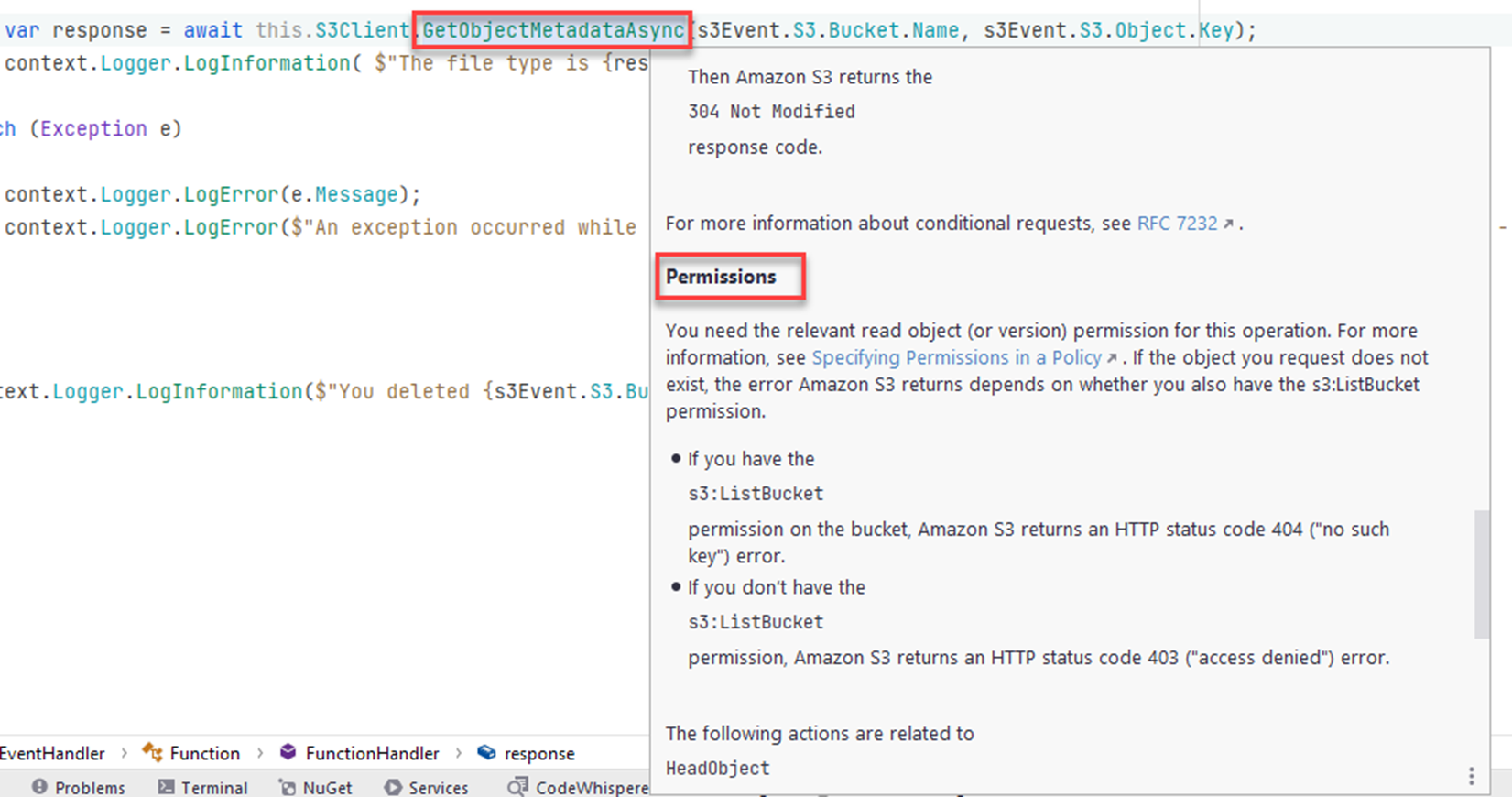
Now you know how to find out what permissions your function needs and how to grant the correct permissions to the role your Lambda functions are running as.
Allowing Other Services to Invoke Lambda Functions
In the previous section, you learned about giving permissions to the Lambda function to perform actions on other services. In this section, you will see how to give other services permissions to invoke your Lambda function.
If you are using the serverless.* templates, you are probably already giving an API Gateway the required permission to invoke your Lambda function. If you have deployed such a function, go to the Configuration tab, then select Permissions on the left, and scroll to the Resource-based policy section. You will see policies allowing the API Gateway to invoke your Lambda function. This policy was added by the dotnet lambda deploy-serverless command, and the serverless.template in your project.
In the image below, you can see two policy statements allowing an API Gateway to invoke the Lambda function.
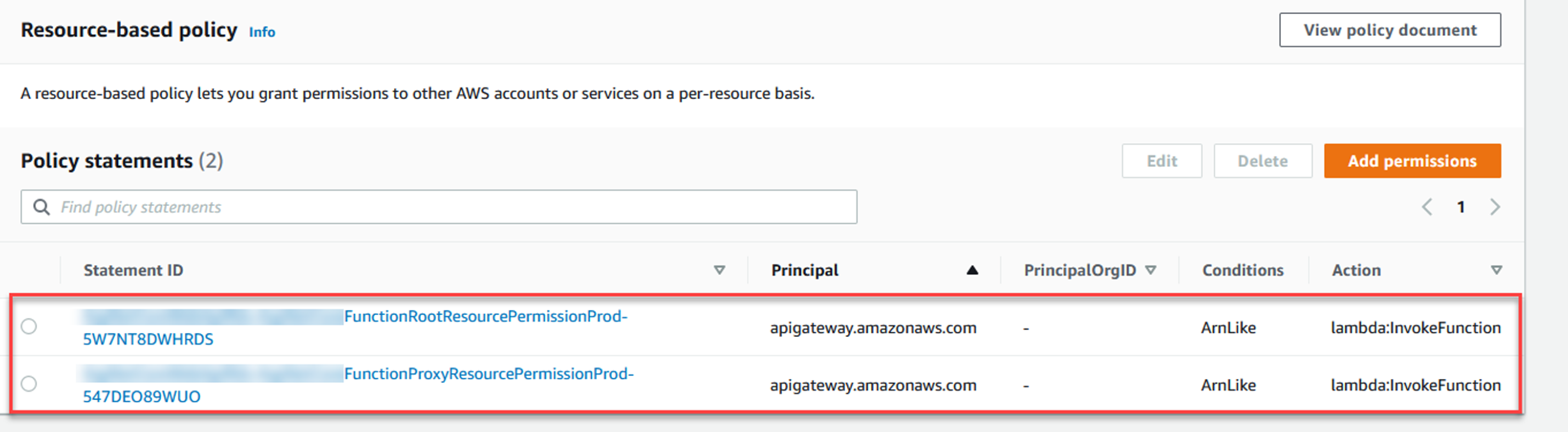
Create the S3 Bucket
If you want your bucket in us-east-1, you can use the following command -
aws s3api create-bucket --bucket my-unique-bucket-name-lambda-course
aws s3api create-bucket --bucket my-unique-bucket-name-lambda-course --create-bucket-configuration LocationConstraint=REGION
Create the Lambda Function
From the command line run:
dotnet new lambda.S3 -n S3EventHandlercd S3EventHandler/src/S3EventHandlerpublic async Task FunctionHandler(S3Event evnt, ILambdaContext context)
{
context.Logger.LogInformation($"A S3 event has been received, it contains {evnt.Records.Count} records.");
foreach (var s3Event in evnt.Records)
{
context.Logger.LogInformation($"Action: {s3Event.EventName}, Bucket: {s3Event.S3.Bucket.Name}, Key: {s3Event.S3.Object.Key}");
if (!s3Event.EventName.Contains("Delete"))
{
try
{
var response = await this.S3Client.GetObjectMetadataAsync(s3Event.S3.Bucket.Name, s3Event.S3.Object.Key);
context.Logger.LogInformation( $"The file type is {response.Headers.ContentType}");
}
catch (Exception e)
{
context.Logger.LogError(e.Message);
context.Logger.LogError($"An exception occurred while retrieving {s3Event.S3.Bucket.Name}/{s3Event.S3.Object.Key}. Exception - ({e.Message})");
}
}
else
{
context.Logger.LogInformation($"You deleted {s3Event.S3.Bucket.Name}/{s3Event.S3.Object.Key}");
}
}
}If the S3 event is in response to an object being deleted, the function will log the bucket/key names to CloudWatch.
Deploy the Lambda Function
dotnet lambda deploy-function S3EventHandler
Next you will be asked "Select IAM Role that to provide AWS credentials to your code:", you may be presented with a list of roles you created previously, but at the bottom of the list will be the option "*** Create new IAM Role ***", type in that number beside that option.
You will be asked to "Enter name of the new IAM Role:". Type in "S3EventHandlerRole".
You will then be asked to "Select IAM Policy to attach to the new role and grant permissions" and a list of policies will be presented. Select AWSLambdaBasicExecutionRole, it is number 6 on my list. You will need to add a policy to grant access to the S3 bucket for the GetObjectMetadataAsync(..) call to work.
Grant the Lambda Function Permissions to Get the Object Metadata
You will see how to do this in a couple of ways.
The policy will look like this, but with your bucket name in the resource. Note the /* at the end, this means s3:GetObject applies to all objects in the bucket:
{
"Version": "2012-10-17",
"Statement": [
{
"Effect": "Allow",
"Action": [
"s3:GetObject"
],
"Resource": "arn:aws:s3:::my-unique-bucket-name-lambda-course/*"
}
]
}aws iam create-policy --policy-name S3AccessPolicyForCourseBucket --policy-document file://S3AccessPolicyForCourseBucket.jsonThen attach the policy to the role you created earlier. Run the following:
aws iam attach-role-policy --role-name S3EventHandlerRole --policy-arn arn:aws:iam::694977046108:policy/S3AccessPolicyForCourseBucket
Click on the Configuration tab, then Permissions on the left, and click the name of the role.
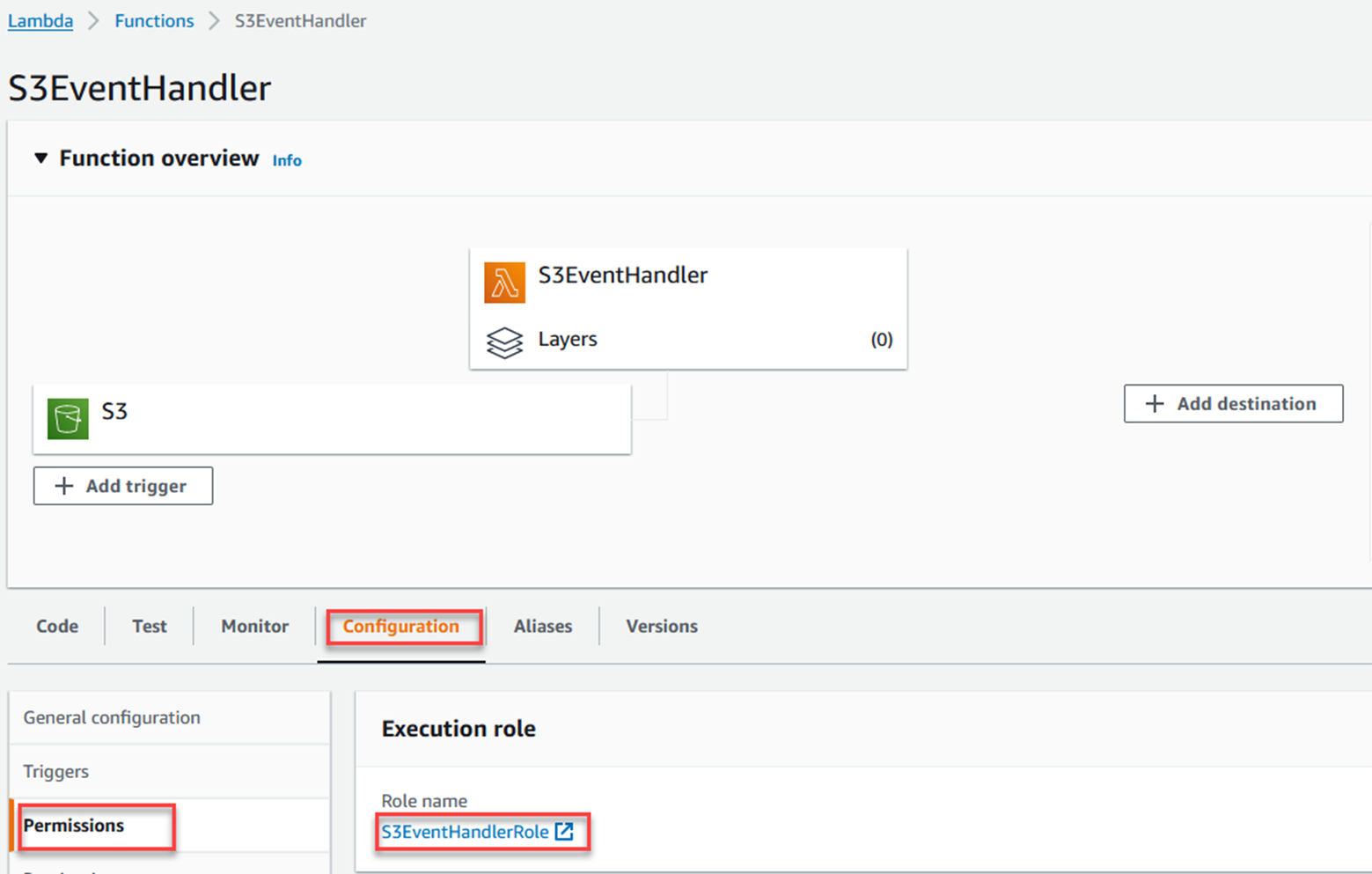
Click Add permissions, and Attach policies.
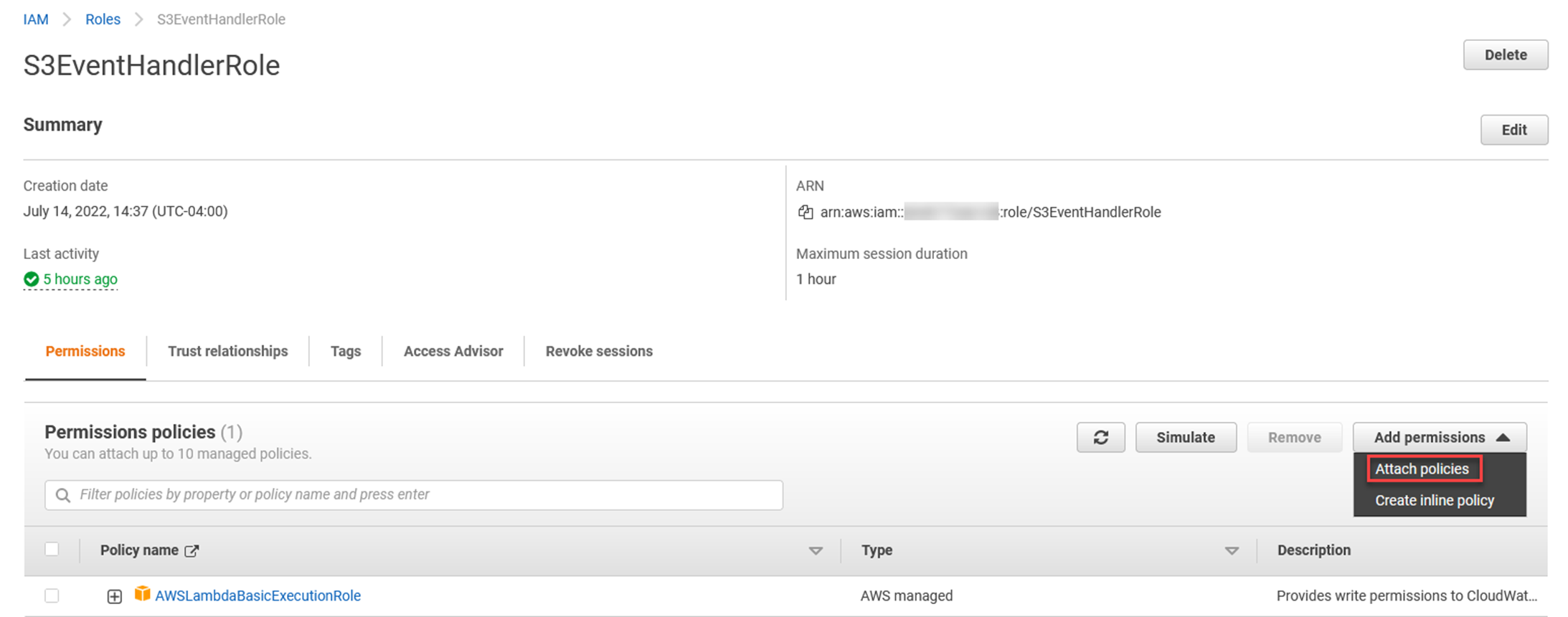
Click Create policy

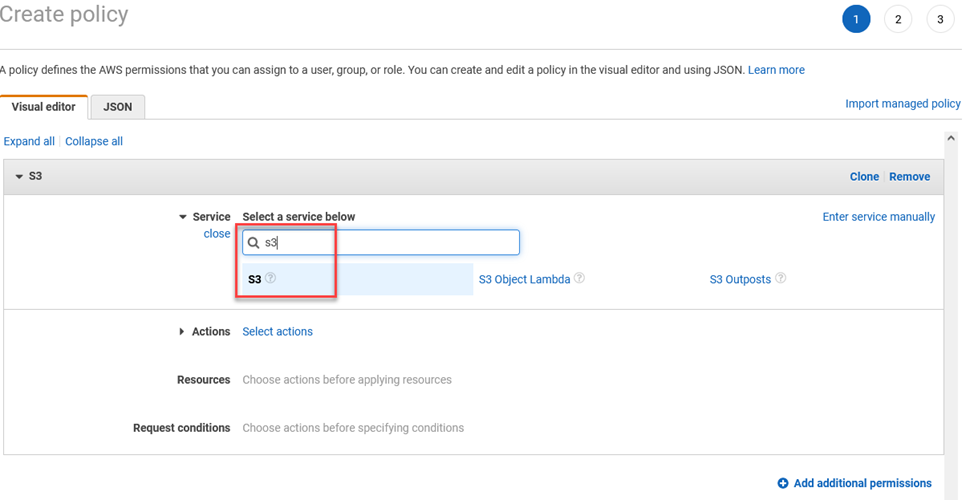
In the Actions section, type in getobject and select GetObject from the list.
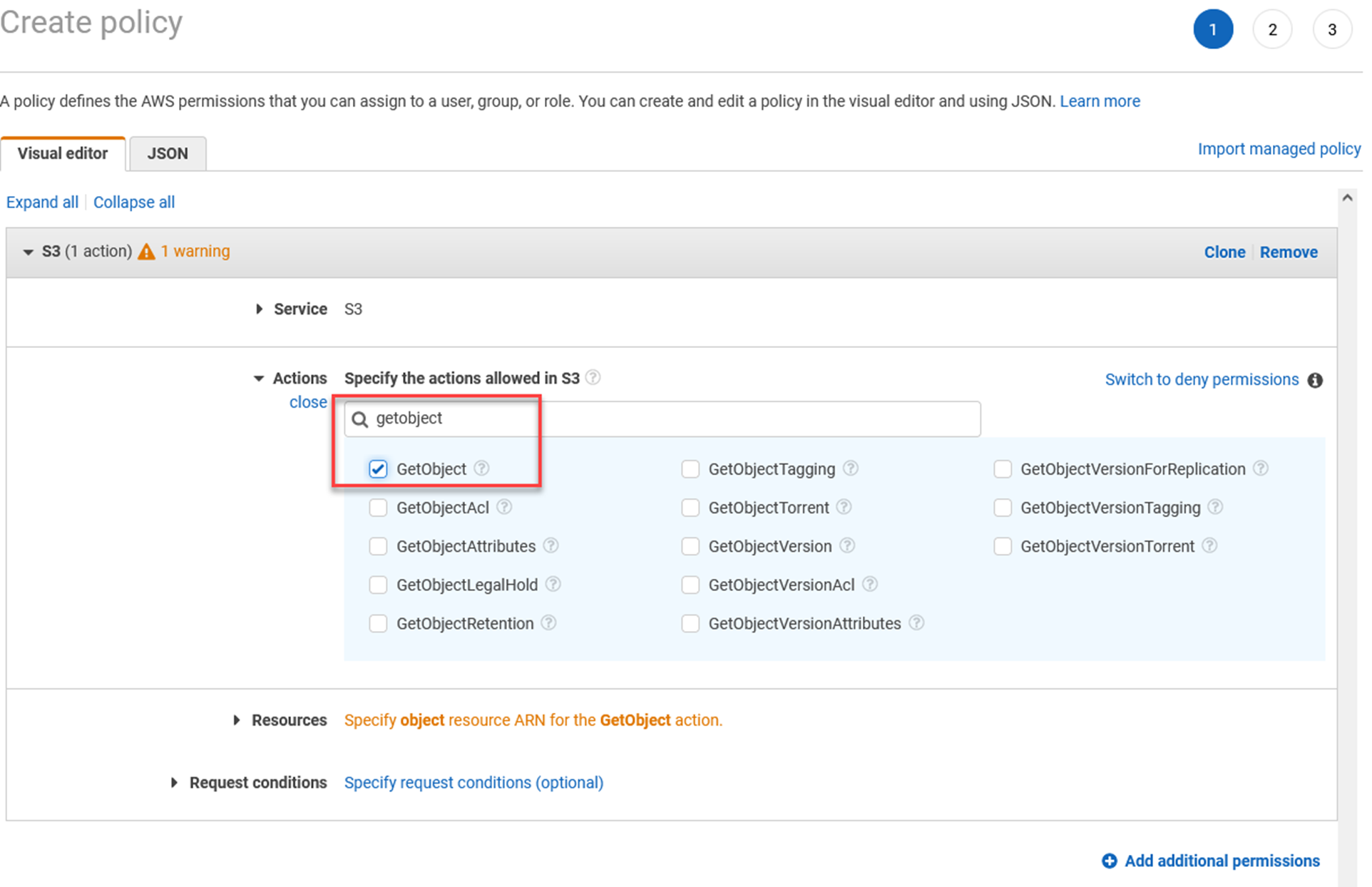
In the resources section, choose Specific, and click Add ARN.
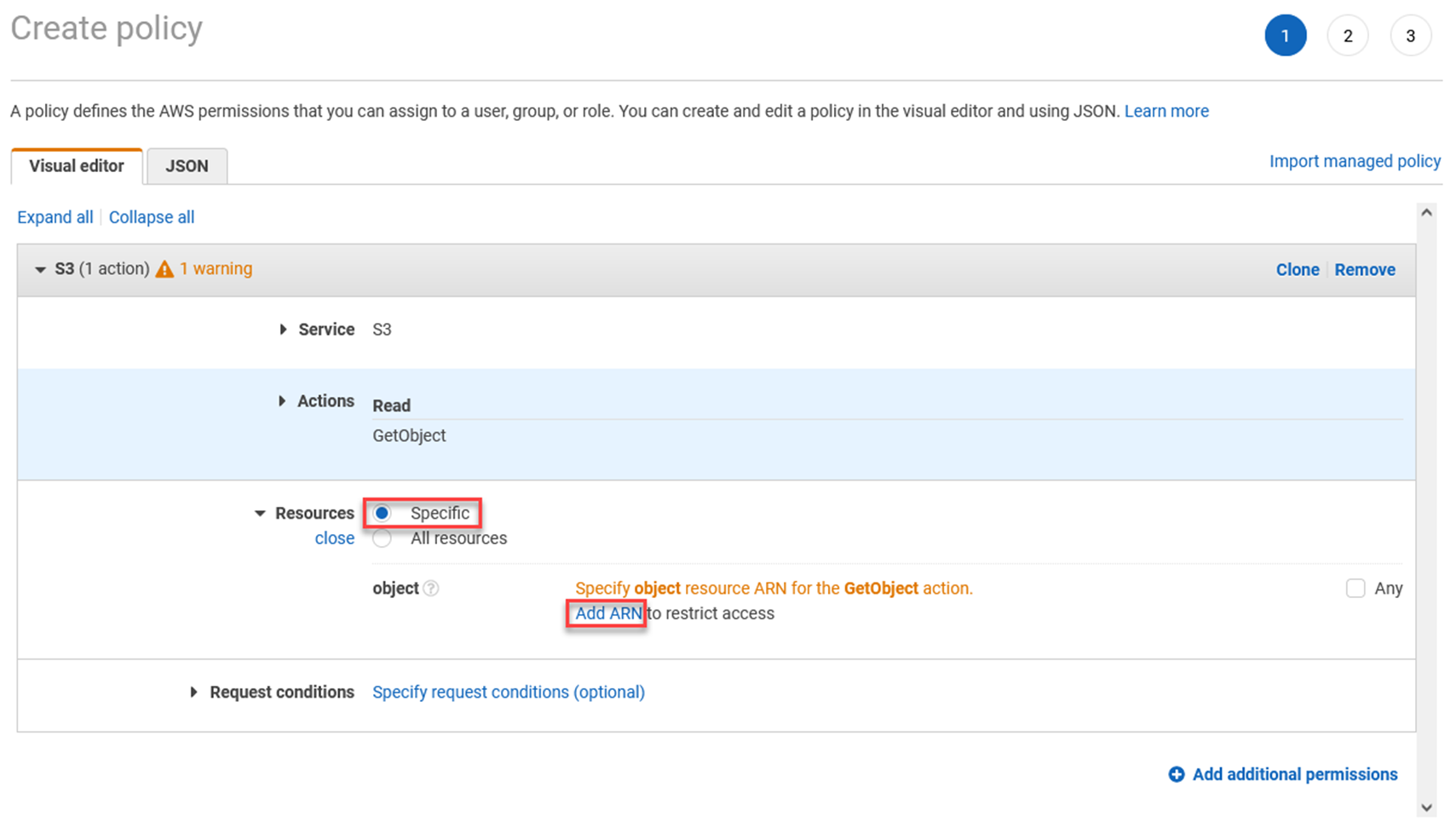
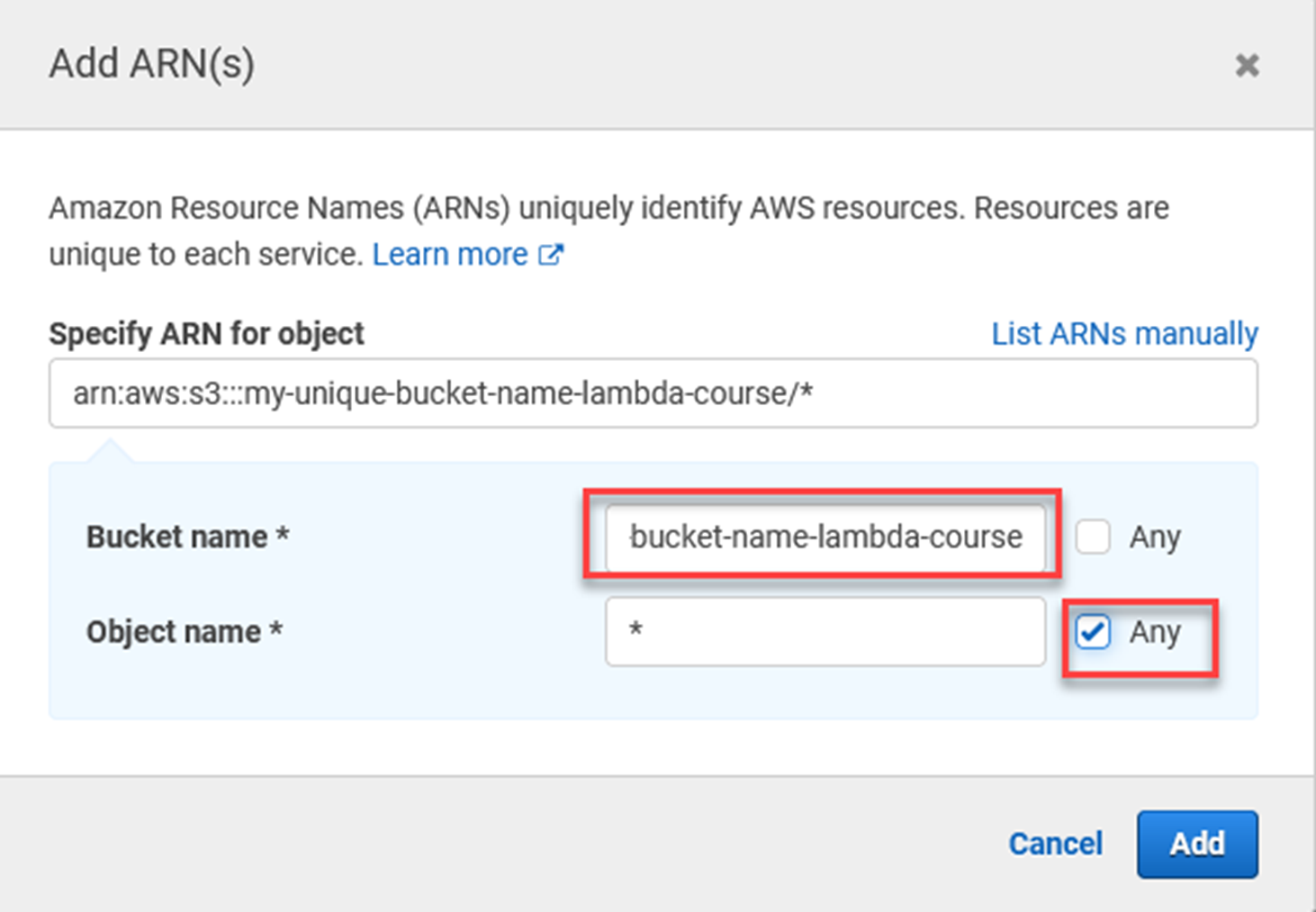
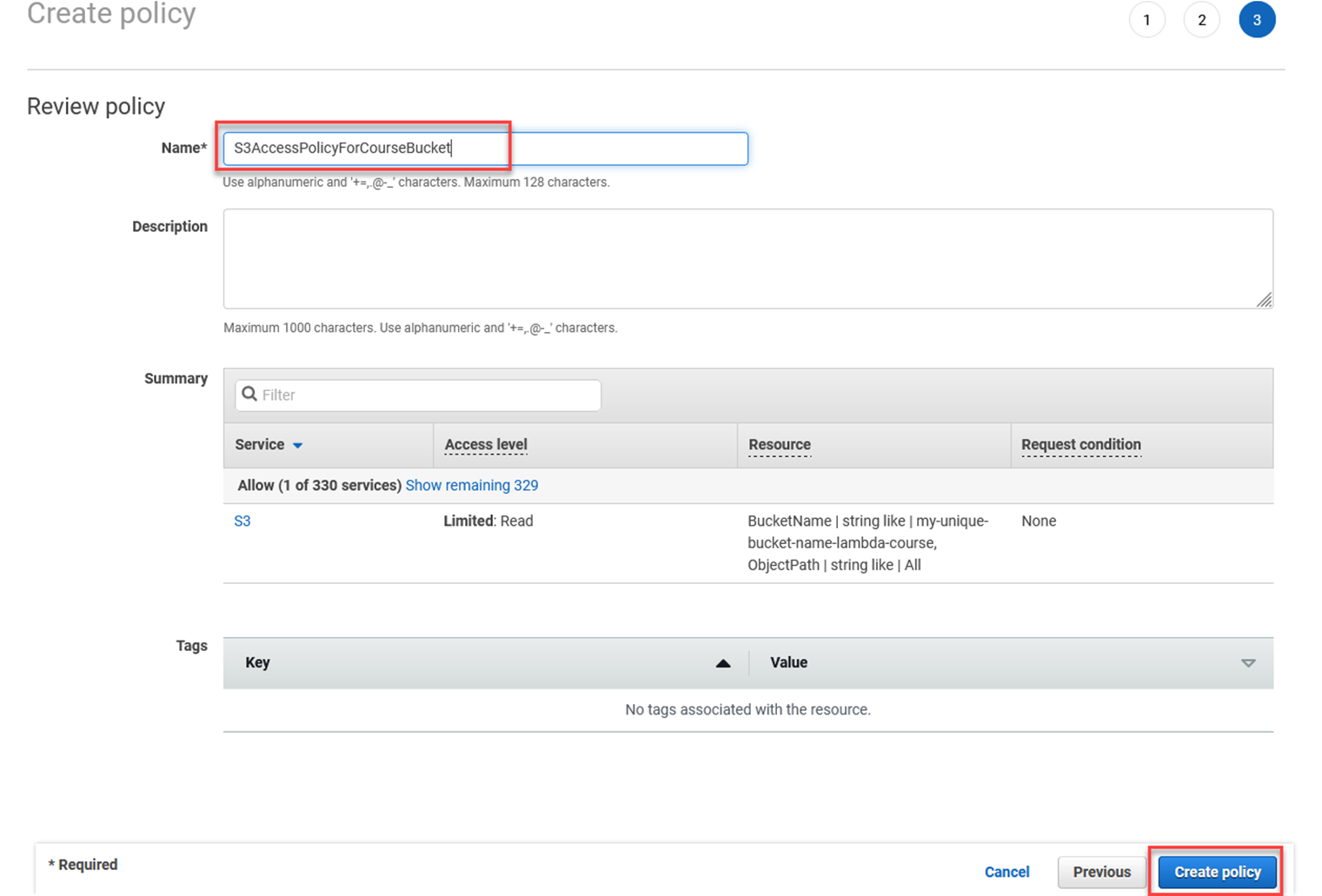
Go back to the tab where you clicked Create policy. Follow these steps -
1. Reload the list of policies
2. Type in S3AccessPolicyForCourseBucket in the filter
3. Tick the box beside the policy
4. Click Attach policies
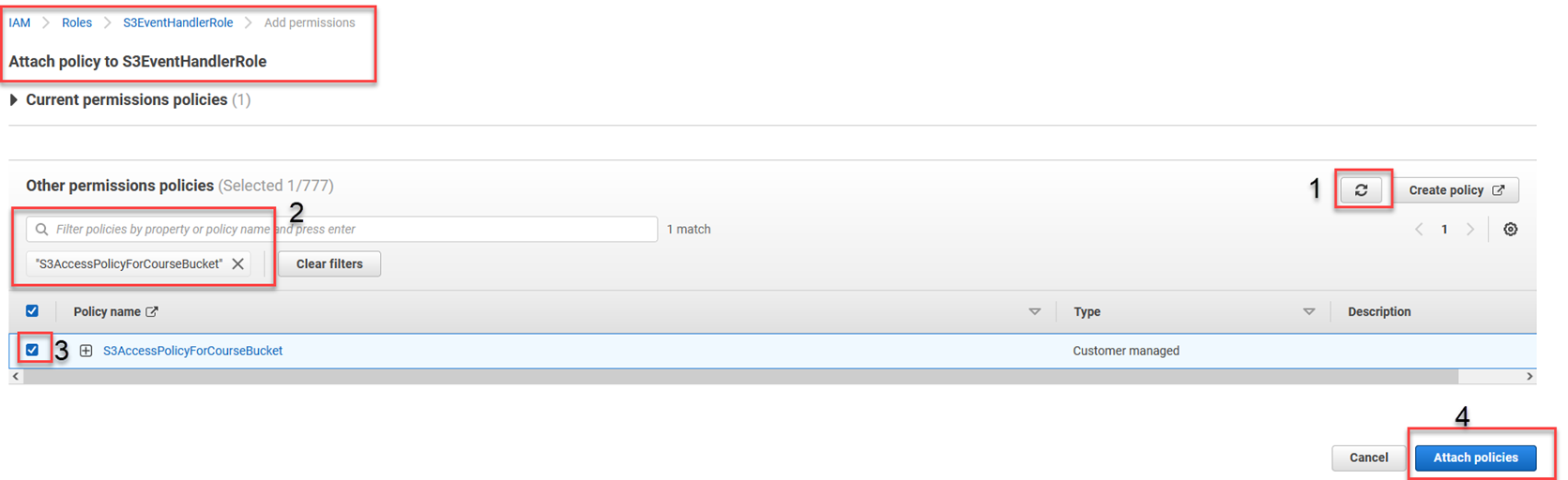
At this point, you have an S3 bucket, the Lambda function, and required permissions to get the object metadata from the S3 bucket.
Now it's time to wire the S3 bucket to the Lambda function, so creation and deletion events trigger the Lambda function.
Trigger the Lambda Function from the S3 Bucket
Open the list of buckets in S3 https://s3.console.aws.amazon.com/s3/buckets.
Click on the one you created.
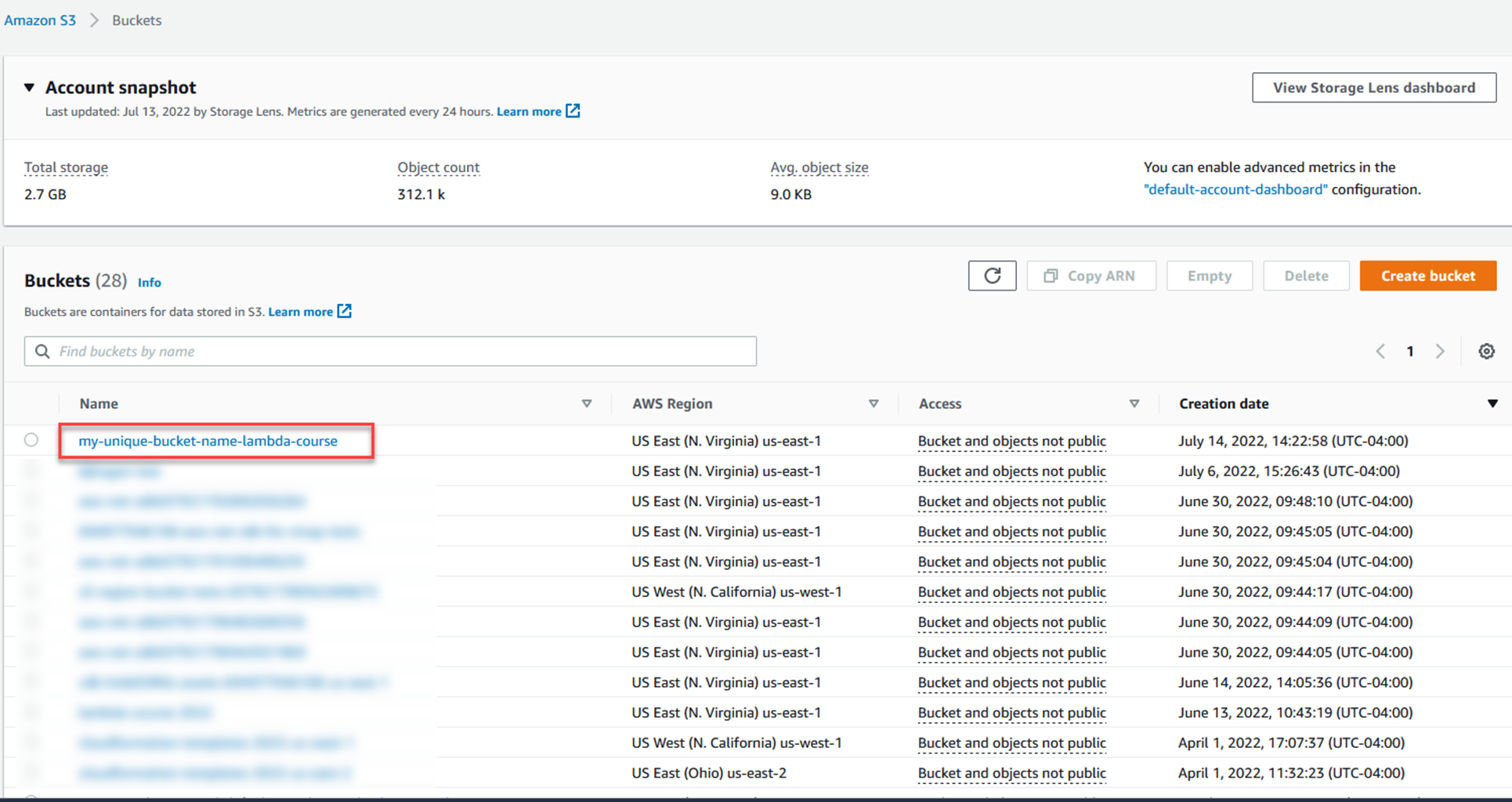
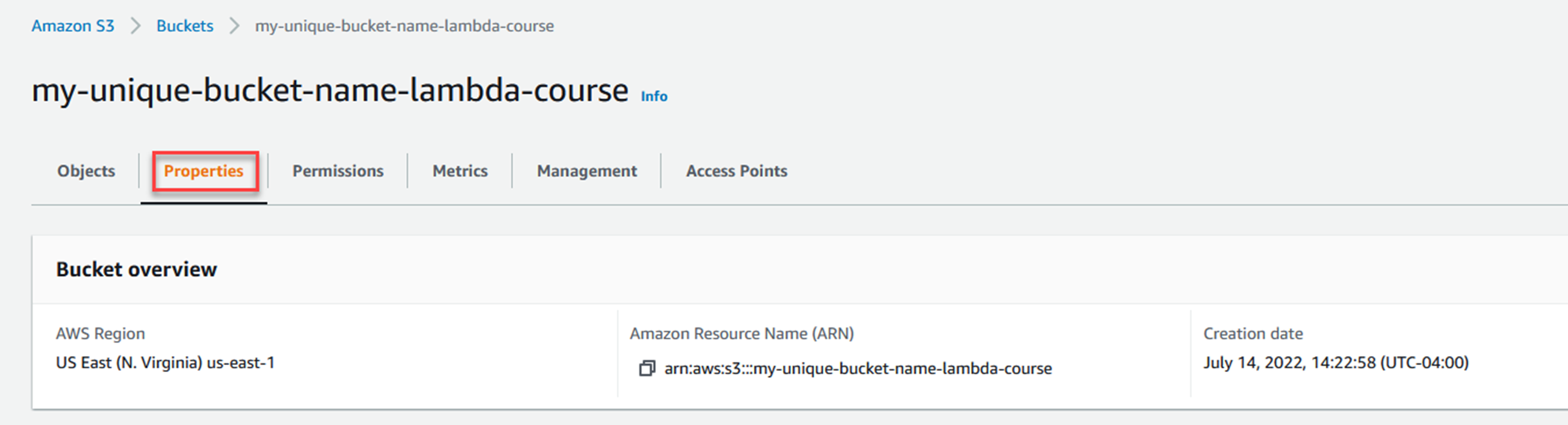
Scroll down to the Event notifications section.
Click Create event notification.
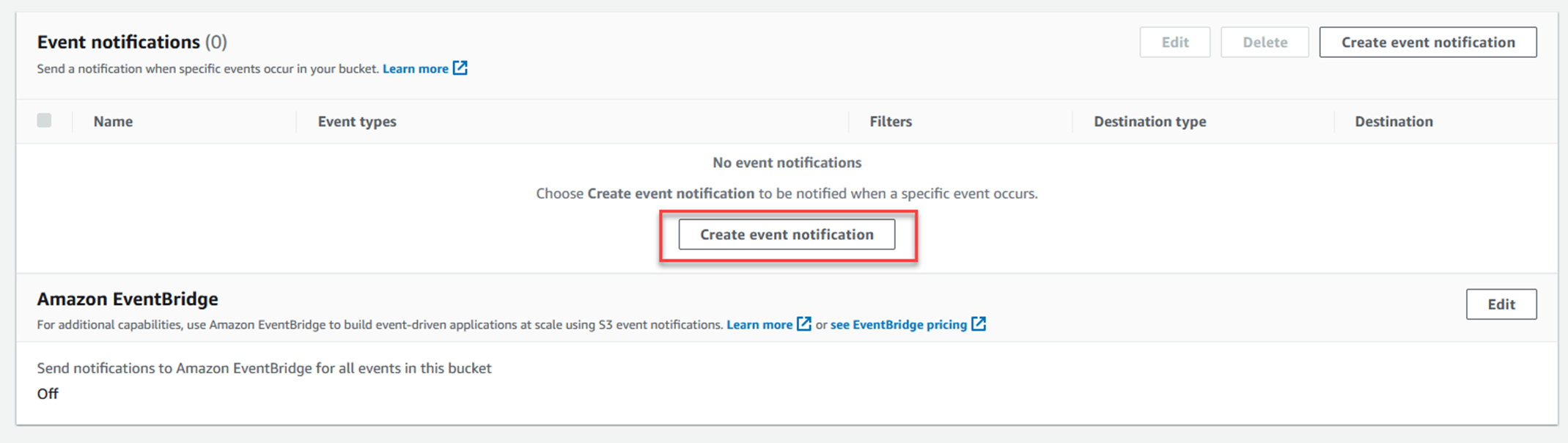
Put in a name for the event notification.
Select the first two tick boxes on the left - All object create events, and All object removal events.
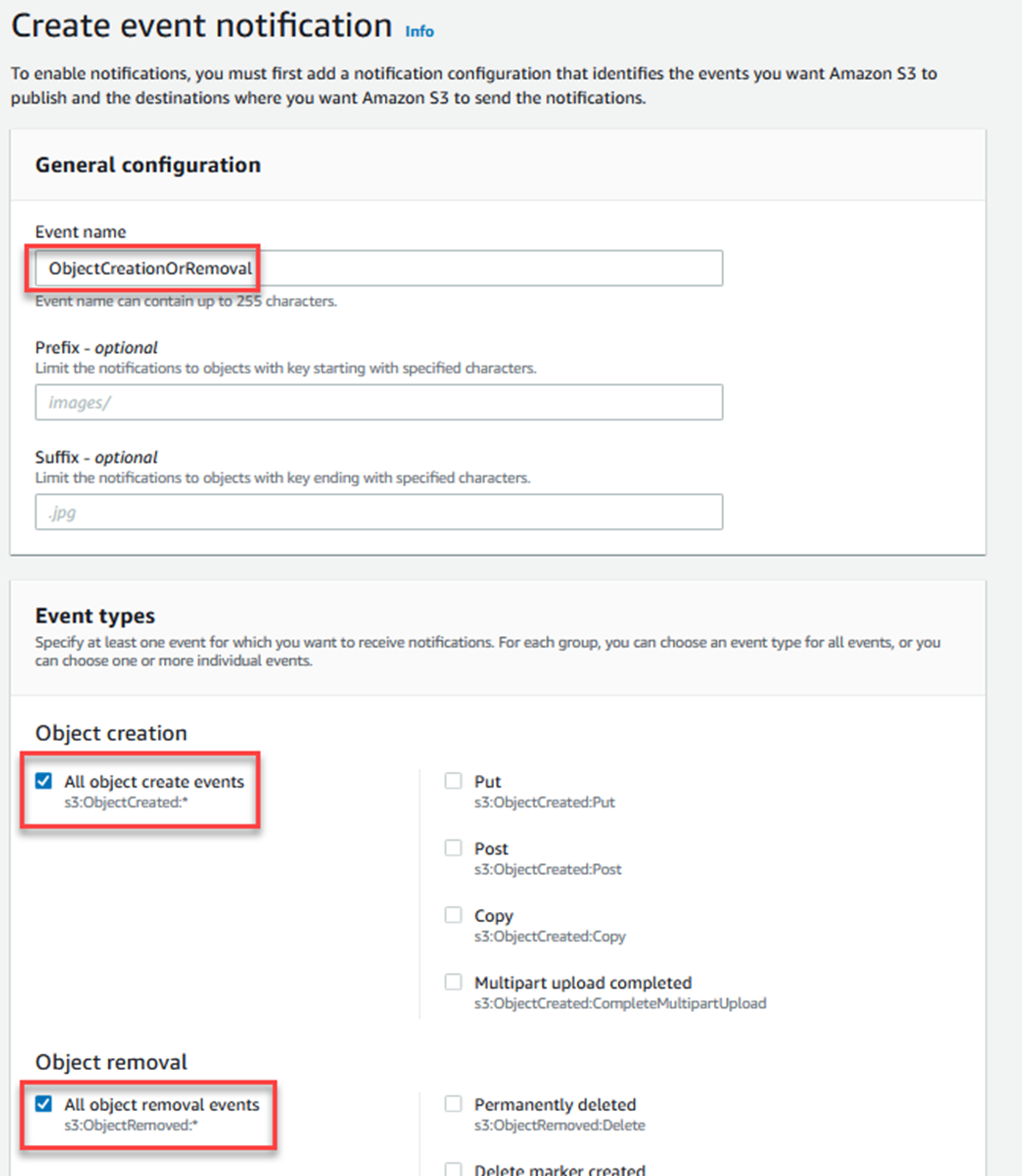
Scroll to the Destination section at the bottom.
Choose Lambda function as the destination.
In the dropdown list, type in the name of the Lambda function you created earlier.
Click Save changes.
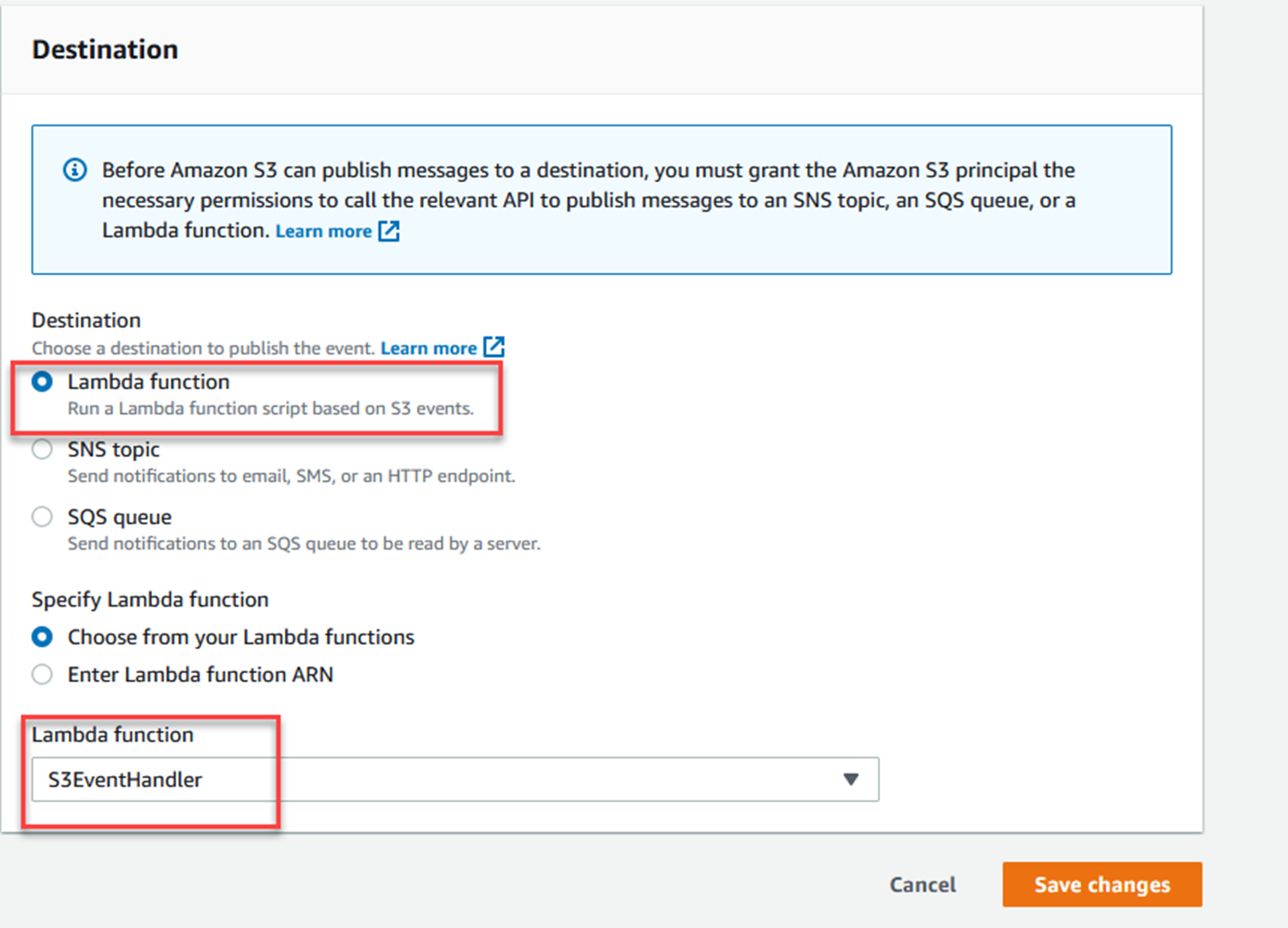

In the AWS Console, go to the Lambda function you created earlier.
Note that S3 is now listed as a trigger for the Lambda function.
Click on the Configuration tab, and then Permissions on the left.
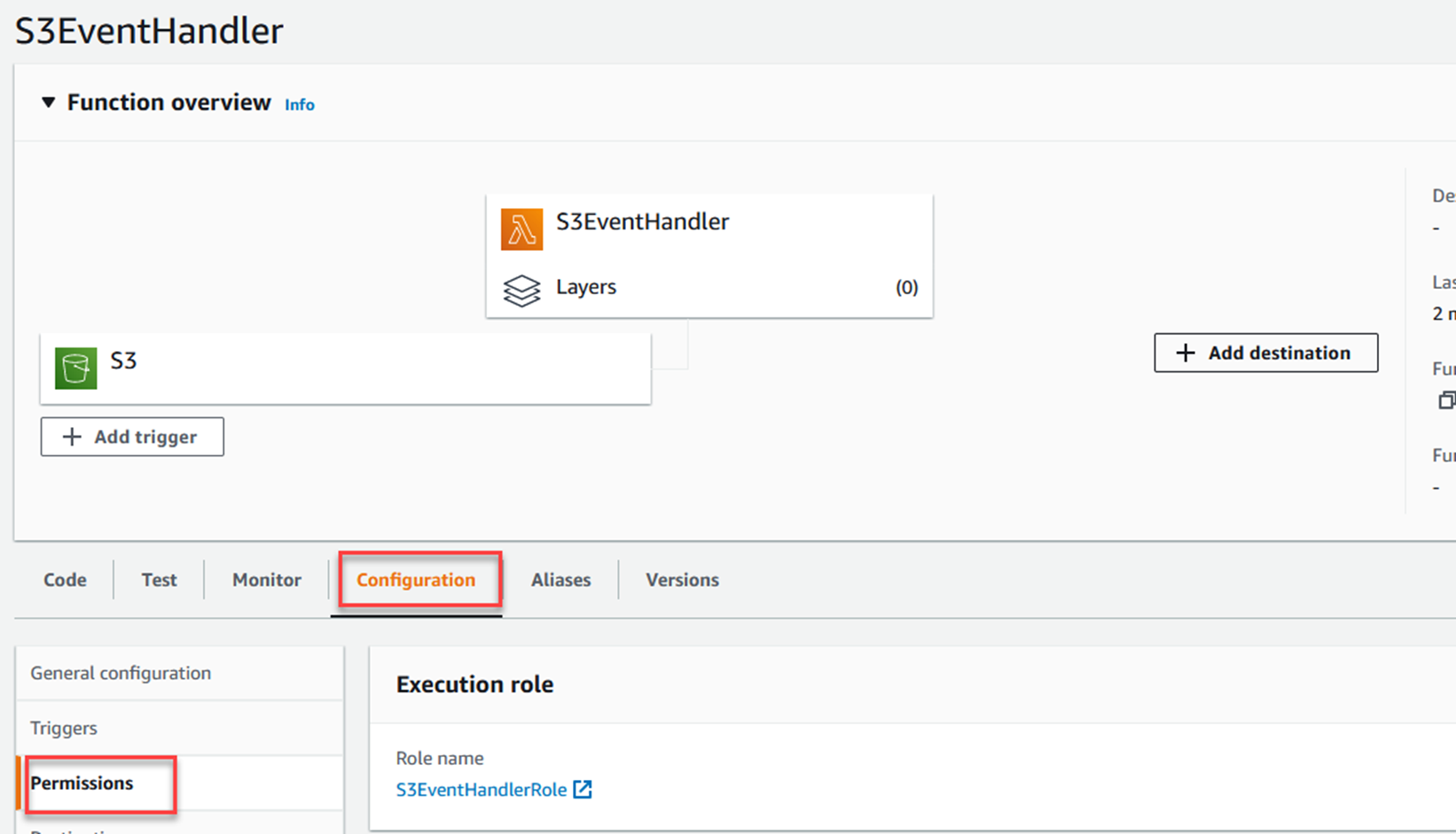
You will see a policy statement allowing S3 to invoke the Lambda function.
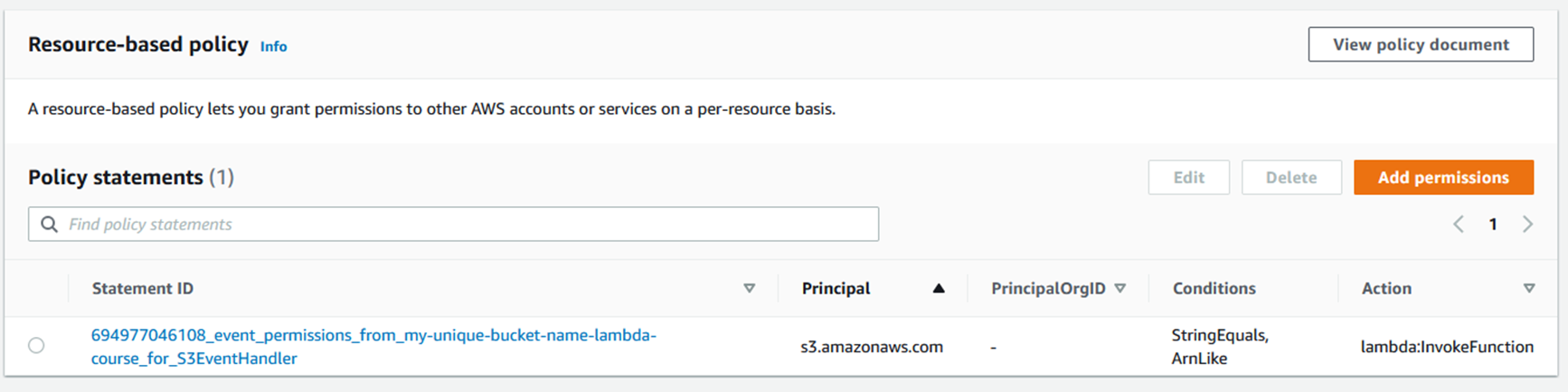
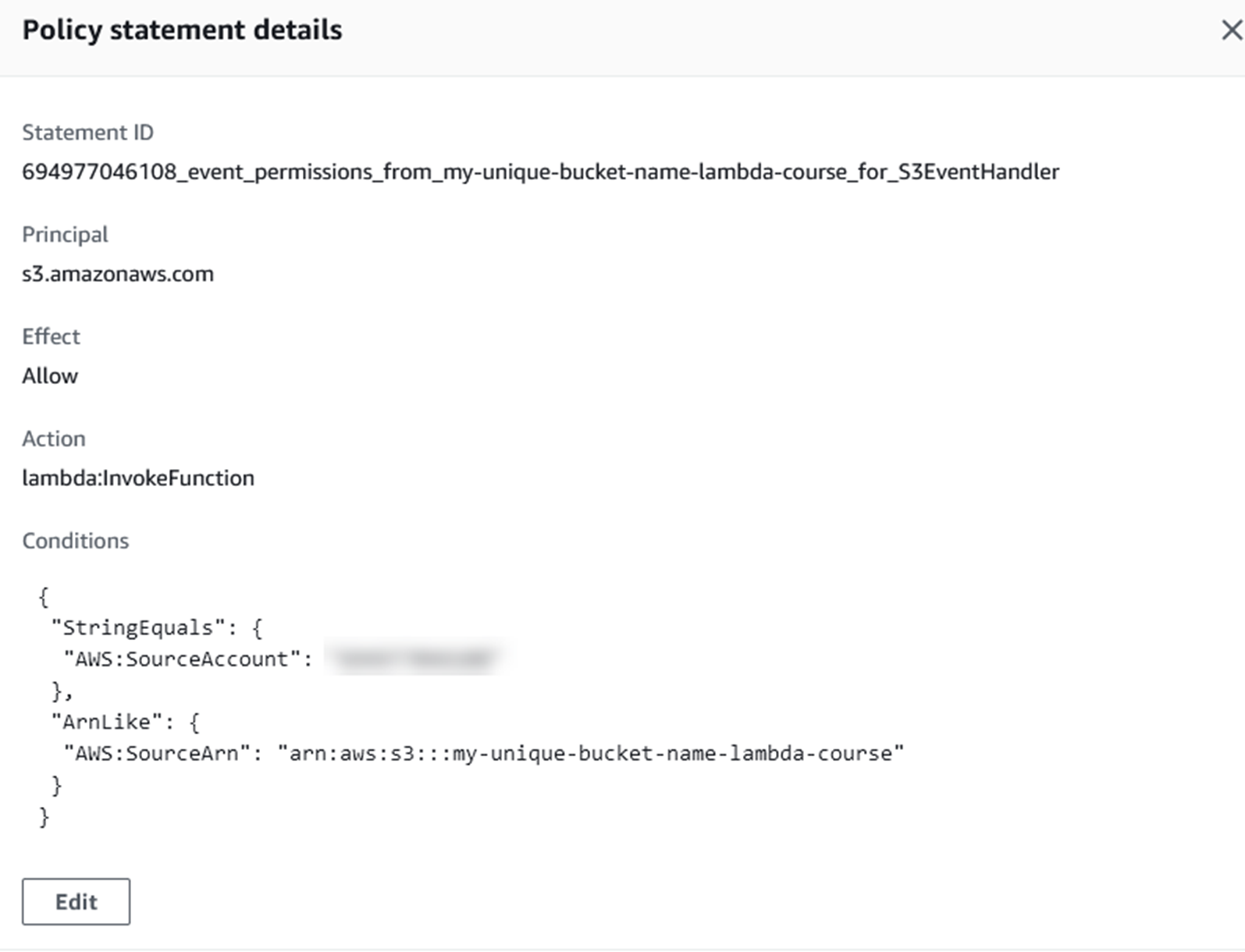
Testing it out
Instead, the Lambda function logs to CloudWatch, so it's there you have to go to see your function working.
Create a text file on your computer to upload to S3.
From the command line, run:
aws s3api put-object --bucket my-unique-bucket-name-lambda-course --key Hello.txt --body Hello.txt --content-type "text/plain"
aws s3api delete-object --bucket my-unique-bucket-name-lambda-course --key Hello.txtNow go to your Lambda function in the AWS Console and check the logs.
Click the Monitor tab, and then View Logs in CloudWatch.
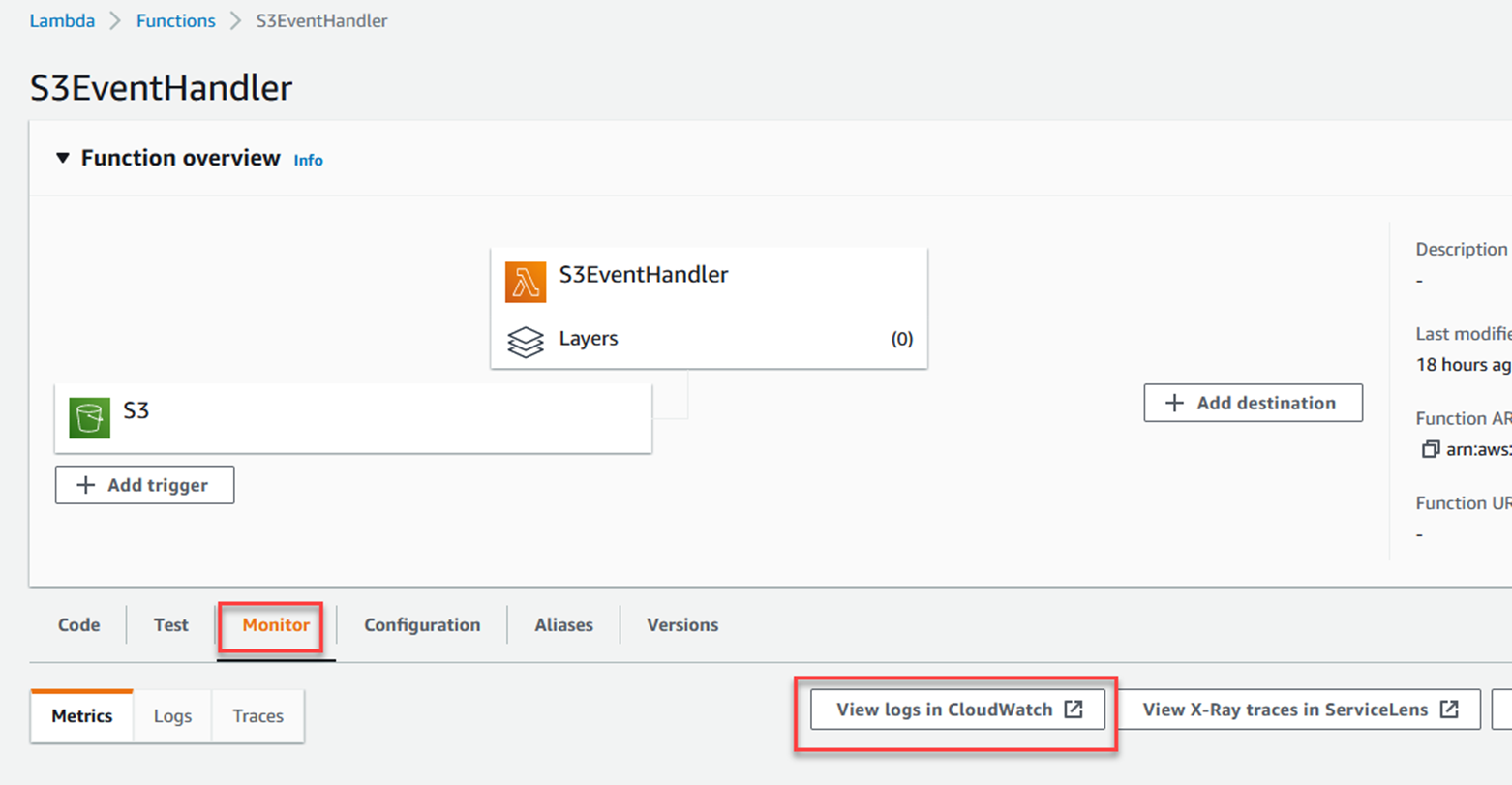


The process is similar for all three, open the AWS extension, click on CloudWatch logs, and find the log stream/group for /aws/lambda/S3EventHandler. Then open the most recent stream.

The process is similar for all three, open the AWS extension, click on CloudWatch logs, and find the log stream/group for /aws/lambda/S3EventHandler. Then open the most recent stream.
Conclusion
Here is the key takeaway, if you want your Lambda function to interact with other AWS services, you need to give your function permissions to act on that other service.
If you want other services to invoke your function, you need to use resource-based policies to give those services access to your function.
Knowledge Check
1. When you want another service to invoke a Lambda function what do you need to do? (select one)
b. Create resource-based policy document giving the calling services permission to invoke the Lambda function
c. Nothing, the Lambda trusts all other AWS services
d. Add the correct permissions to the role the Lambda function runs as1
2. What do you need to add to a role to give it permissions to access AWS services? (select one)
b. A resource-based policy
c. A policy with the necessary permissions
d. An access control list document
3. What are two ways to create a customer-managed policy for use with the role a Lambda function runs as? (select two)
a. Via the command line
b. Include in the source code of the function
c. Via that AWS Console
d. Add it to the payload when executing the function
Answers: 1-b, 2-c, 3-ac
Conclusion
Here is the key takeaway, if you want your Lambda function to interact with other AWS services, you need to give your function permissions to act on that other service.
If you want other services to invoke your function, you need to use resource-based policies to give those services access to your function.







