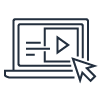General
Q: What are Amazon EC2 Mac instances?
Amazon EC2 Mac instances allow customers to run on-demand macOS workloads in the cloud for the first time, extending the flexibility, scalability, and cost benefits of AWS to all Apple developers. With EC2 Mac instances, developers creating apps for iPhone, iPad, Mac, Apple Watch, Apple TV, and Safari can provision and access macOS environments within minutes, dynamically scale capacity as needed, and benefit from AWS’s pay-as-you-go pricing.
Q: What workloads should you run on EC2 Mac instances?
Amazon EC2 Mac instances are designed to build, test, sign, and publish applications for Apple platforms such as iOS, iPadOS, watchOS, tvOS, macOS, and Safari. Customers such as Pinterest, Intuit, FlipBoard, Twitch, and Goldman Sachs have seen up to 75% better build performance, up to 80% lower build failure rates, and up to 5x the number of parallel builds compared to running macOS on premises.
Q: What are EC2 x86 Mac instances?
x86-based EC2 Mac instances are built on Apple Mac mini computers featuring Intel Core i7 processors and are powered by the AWS Nitro System. They offer customers a choice of macOS Mojave (10.14), macOS Catalina (10.15), macOS Big Sur (11), and macOS Monterey (12) as Amazon Machine Images (AMIs). x86-based EC2 Instances are available in 12 Regions: US East (Ohio, N. Virginia), US West (Oregon), Europe (Amsterdam, Frankfurt, Ireland, London), and Asia Pacific (Mumbai, Seoul, Singapore, Sydney, Tokyo). Learn more and get started with x86-based EC2 Mac instances here.
Q: What are EC2 M1 Mac instances?
EC2 M1 Mac instances are built on Apple M1 Mac mini computers and are powered by the AWS Nitro System. They deliver up to 60% better price performance over x86-based EC2 Mac instances for iOS and macOS application build workloads. EC2 M1 Mac instances enable ARM64 macOS environments for the first time in AWS, and support macOS Big Sur (11) and macOS Monterey (12) as Amazon Machine Images (AMIs). EC2 M1 Mac Instances are available in 4 Regions: US East (N. Virginia), US West (Oregon), Europe (Ireland), and Asia Pacific (Singapore). Learn more and get started with EC2 M1 Mac instances here.
EC2 Mac Dedicated Hosts
Q: What pricing models are available for EC2 Mac instances?
Amazon EC2 Mac instances are available as Dedicated Hosts through both On Demand and Savings Plans pricing models. The Dedicated Host is the unit of billing for EC2 Mac instances. Billing is per second, with a 24-hour minimum allocation period for the Dedicated Host to comply with the Apple macOS Software License Agreement. At the end of the 24-hour minimum allocation period, the host can be released at any time with no further commitment. Both Compute and Instance Savings Plans are available for EC2 Mac Instances and offer up to 44% off On Demand pricing. Visit the Dedicated Host pricing page for more information (Note: please select “Dedicated Host” tenancy and “Linux” operating system to view details.) You can also access EC2 Mac pricing on the AWS Pricing Calculator for Dedicated Hosts.
Q: How do you release a Dedicated Host?
The minimum allocation period for an EC2 Mac instance Dedicated Host is 24 hours. After the allocation period has exceeded 24 hours, first stop or terminate the instance running on the host, then release the host using the aws ec2 release-hosts CLI command or the AWS Management Console.
Q: Can you share EC2 Mac Dedicated Hosts with other AWS accounts in your organization?
Yes. You can share EC2 Mac Dedicated Hosts with AWS accounts inside your AWS organization, an organizational unit inside your AWS organization, or your entire AWS organization via AWS Resource Access Manager. For more information, please refer to the AWS Resource Access Manager documentation.
Q: How many EC2 Mac instances can you run on an EC2 Mac Dedicated Host?
EC2 Mac instances leverage the full power of the underlying Mac mini hardware. You can run 1 EC2 Mac instance on each EC2 Mac Dedicated Host.
Instance details
Q: Can you update the EFI NVRAM variables on an EC2 Mac instance?
Yes, you can update certain EFI NVRAM variables on an EC2 Mac instance that will persist across reboots. However, EFI NVRAM variables will be reset if the instance is stopped or terminated. Please see the EC2 Mac instances documentation for more information.
Q: Can you use FileVault to encrypt the Amazon Elastic Block Store (Amazon EBS) boot volume on EC2 Mac instances?
FileVault requires a login before booting into macOS and before remote access can be enabled. If FileVault is enabled, you will lose access to your data on the boot volume at instance reboot, stop, or terminate. We strongly recommend you do not enable FileVault. Instead, we recommend using Amazon EBS encryption for both boot and data EBS volumes on EC2 Mac instances.
Q: Can you access to the microphone input or audio output on an EC2 Mac instance?
There is no access to the microphone input on an EC2 Mac instance. The built-in Apple Remote Desktop VNC server does not support audio output. Third party remote desktop software, such as Teradici CAS, supports remote audio on macOS.
macOS Amazon Machine Images (AMIs)
Q: What macOS-based Amazon Machine Images (AMIs) are available for EC2 Mac instances?
EC2 Mac instances use physical Mac mini hardware to run macOS. Apple hardware only supports the macOS version shipped with the hardware (or later). x86-based EC2 Mac instances use the 2018 Intel Core i7 Mac mini, which means macOS Mojave (10.14.x) is as 'far back' as you can go, since the 2018 Mac mini shipped with Mojave. EC2 M1 Mac instances use 2020 M1 Mac mini, which shipped with macOS Big Sur (11.x). To see which latest versions of macOS are available as EC2 Mac AMIs, please visit the documentation.
Q: How can you run older versions of macOS on EC2 Mac instances?
EC2 Mac instances are bare metal instances and do not use the Nitro hypervisor. You can install and run a type-2 virtualization layer on x86-based EC2 Mac instances to get access to macOS High Sierra, Sierra, or older macOS versions. On EC2 M1 Mac instances, as macOS Big Sur is the first macOS version to support Apple Silicon, older macOS versions will not run even under virtualization.
Q: How can I run beta or preview versions of macOS on EC2 Mac instances?
Beta and preview versions of macOS are currently not supported on EC2 Mac instances.
Q: How can you use EC2 user data with EC2 Mac instances?
As with EC2 Linux and Windows instances, you can pass custom user data to EC2 Mac instances. Instead of using cloud-init, EC2 Mac instances use an open-source launch daemon: ec2-macos-init. You can pass this data into the EC2 Launch Wizard as plain-text, as a file, or as base64-encoded-text.
Q: How do you install Xcode on an EC2 M1 Mac instance?
AWS provides base macOS AMIs without any prior Xcode IDE installation. You can install Xcode (and accept the EULA) just like you would on any other macOS system. You can install the latest Xcode IDE from the App Store, or earlier Xcode versions from the Apple Developer website. Once you have Xcode installed, we recommend creating a snapshot of your AMI for future use.
Q: What is the release cadence of macOS AMIs?
We make new macOS AMIs available on a best effort basis. You can subscribe to SNS notifications for updates. We are targeting 30-60 days after a macOS minor version update and 90-120 days after a macOS major version update to release official macOS AMIs.
Q: What agents and packages are included in EC2 macOS AMIs?
The following agents and packages are included by default in EC2 macOS AMIs:
- ENA Driver for macOS
- AWS CLI
- EC2-macos-init
- Amazon CloudWatch Agent
- Chrony
- Homebrew
- AWS Systems Manger Agent
Q: Can you update the agents and packages included in macOS AMIs?
There is a public Github repository of the Homebrew tap for all agents and packages added to the base macOS image. You can use Homebrew to install the latest versions of agents and packages on macOS instances.
Q: Can you apply OS and software updates to your Mac instances directly from Apple Update Servers?
Automatic macOS software updates are disabled on EC2 Mac instances. We recommend using our officially vended macOS AMIs to launch the version of macOS you need. On x86-based EC2 Mac instances, you can update the version of macOS via the Software Update preferences pane, or via the software update CLI command. We do not support macOS updates on EC2 M1 Mac instances at this time. On both EC2 Mac instances, you can install and update applications and any other user-space software.
EC2 Mac instance connectivity
Q: How do you connect to an EC2 Mac instance over SSH?
After launching your instance and receiving an instance id, you can use the following command to poll the instance and determine when it is ready for SSH access. Connecting over SSH to EC2 Mac instances follows the same process as connecting to other EC2 instances, such as those running Linux or Windows. To support connecting to your instance using SSH, launch the instance using a key pair and a security group that allows SSH access. Provide the .pem file for the key pair when you connect to the instance. For more information, please see the documentation.
Q: How do you connect to an EC2 Mac instance over VNC?
macOS has built-in Screen Sharing functionality that is disabled by default, but can be enabled and used to connect to a Graphical (Desktop) session of your EC2 Mac instance. For more information on how to enable the built-in Screen Sharing, please see the documentation.
Q: How do you connect to an EC2 Mac instance using AWS Systems Manager Session Manager?
You can connect to your EC2 Mac instances with AWS Systems Manager Session Manager (SSM). Session Manager is a fully managed AWS Systems Manager feature that provides secure and auditable instance management. It removes the need to keep open inbound ports, maintain bastion hosts, or manage SSH keys. The SSM Agent is pre-installed by default on all EC2 macOS AMIs. For more information, please see this blog.
Integrating with other AWS Services
Q: How many Amazon Elastic Block Store (Amazon EBS) volumes and Elastic Network Interfaces (ENIs) are supported by EC2 Mac instances?
x86-based EC2 Mac instances support 16 EBS volumes and 8 ENI attachments, and EC2 M1 Mac instances support up to 10 EBS volumes and 8 ENI attachments.
Q: Do EC2 Mac instances support EBS?
EC2 Mac instances are EBS optimized by default and offer up to 8 Gbps of dedicated EBS bandwidth to both encrypted and unencrypted EBS volumes.
Q: Do EC2 Mac instances support booting from local storage?
EC2 Mac instances can only boot from EBS-backed macOS AMIs. The internal SSD of the Mac mini is present in Disk Utility, but is not bootable.
Q: Do EC2 Mac instances support Amazon FSx?
Yes. EC2 Mac instances support FSx using the SMB protocol. You will need to enroll the EC2 Mac instance into a supported directory service (such as Active Directory or the AWS Directory Service) to enable FSx on EC2 Mac instances. For more information on FSx, visit the product page.
Q: Do EC2 Mac instances support Amazon Elastic File System (Amazon EFS)?
Yes, EC2 Mac instances support EFS over the NFSv4 protocol. For more information on EFS, visit the product page.
Get started with AWS

Begin building with step-by-step guides to help you launch your AWS project.