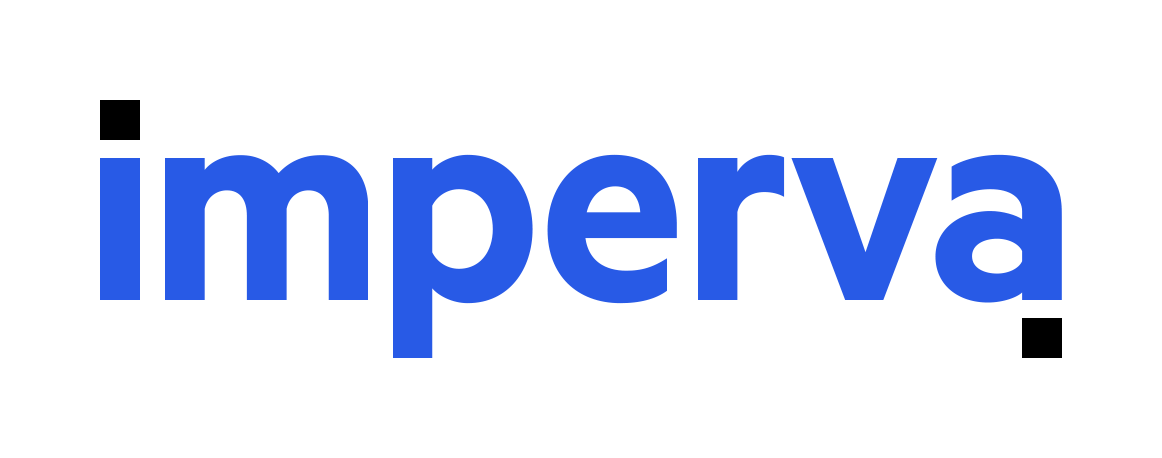
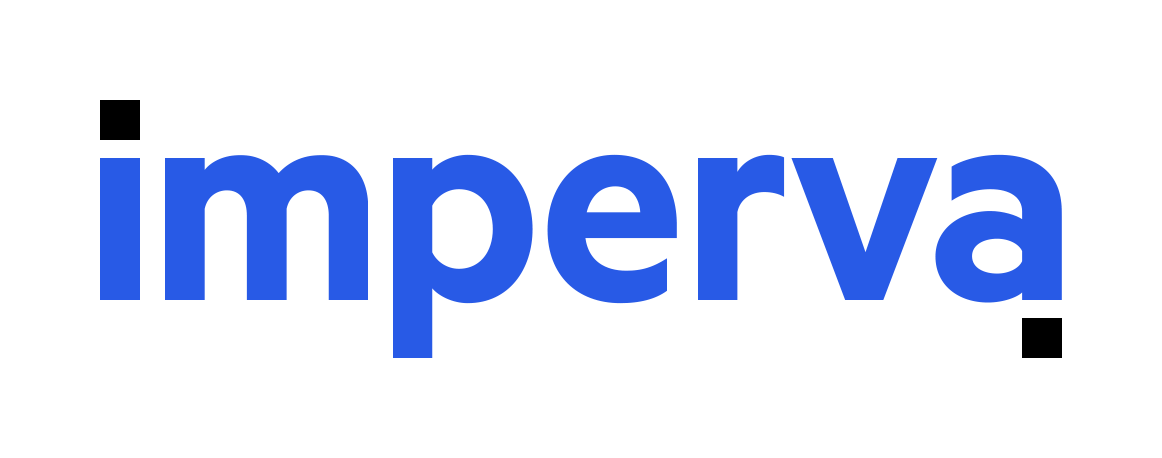
SecureSphere WAF for AWS (BYOL)
Product Overview
Imperva SecureSphere WAF for AWS combines the world's most-trusted web application firewall with cloud-based DDoS protection and visibility and control for your AWS Management Console. SecureSphere for AWS is the first enterprise-class Web Application Firewall tailored specifically for Amazon Web Services. Running natively in AWS, and leveraging all its capabilities, SecureSphere for AWS scales on-demand with AWS applications. SecureSphere applies multiple defenses and correlates results to offer laser-accurate attack detection. Certified by ICSA Labs, SecureSphere addresses PCI 6.6 and provides ironclad protection against the OWASP Top Ten, including SQL Injection, XSS and CSRF.
Version
By
ImpervaVideo
Categories
Operating System
Linux/Unix, CentOS 7.9
Delivery Methods