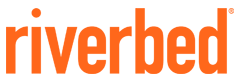
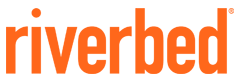
Riverbed Steelhead 9.9.1
Product Overview
The Riverbed Steelhead CX for cloud deployments extends Riverbed's market-leading WAN optimization to a solution that is purpose-built for public cloud computing environments. Public, private, and hybrid cloud environments all face the performance limitations inherent in today's applications and networks. In order for enterprises to maximize the flexibility and cost savings of the public cloud, they must overcome the same latency and bandwidth constraints that challenge physical infrastructure environments. By overcoming application and network performance problems, Steelhead CX for cloud deployments accelerates the process of migrating data and applications to the cloud and accelerates access to that data from anywhere. Compatibility with Amazon Web Services cloud environments eliminate vendor lock-in by giving organizations the freedom to move between cloud providers with ease. Steelhead CX for cloud deployments offers a number of features to help ensure a smooth transition and user experience across the board.
Version
Categories
Operating System
Linux/Unix, Other 6.0
Delivery Methods