

Wordpress 6.3 on Amazon Linux 2023 (LTS)
Linux/Unix
Linux/Unix
Product Overview
- Featuring a Video Installation Guide
- Wordpress 6.3
- PHP 8.2
- phpMyAdmin 5.2
- Apache 2.4
- MariaDB 10.5
- HTTP/2 Enabled
- Let's Encrypt Free SSL Certificate
- Amazon Linux 2023 (LTS)
- Architecture x86_64
WordPress is a popular open-source content management system (CMS) that allows users to create and manage websites. It offers a user-friendly interface, a wide range of themes and plugins, and supports various types of content such as blog posts, pages, and multimedia. With its flexibility and extensive community support, WordPress is widely used for personal blogs, business websites, and even e-commerce platforms.
- Apache 2.4 is the latest major version of the Apache HTTP Server, which is one of the most widely used web server software in the world.
- PHP 8.2 is a major version of the PHP programming language, bringing new features, performance enhancements.
- MariaDB 10.5 Server is one of the most popular open source relational databases. MariaDB aims to be a drop-in replacement for MySQL.
- Amazon Linux 2023 (AL2023) provides an application environment that offers long-term support with access to the latest innovations in Linux.
- phpMyAdmin 5.2 is a web-based tool used for managing MySQL databases. It provides an intuitive graphical interface to handle database administration tasks, such as creating databases, tables, and executing SQL queries. With phpMyAdmin, users can easily manage and interact with their MySQL databases through a web browser.
Installation Video: https://youtu.be/gB3SEkScTic
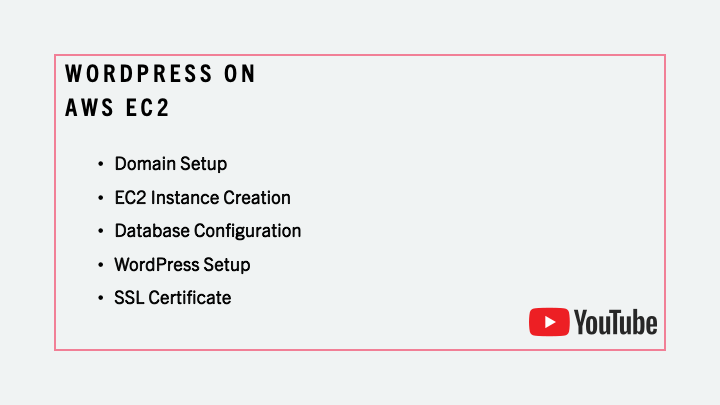
Disclaimer: The respective trademarks mentioned in the offering are owned by the respective companies. We do not provide the commercial license of any of these products. Many of the products have a free, demo or Open Source license as applicable.
For extended support with a Service Level Agreement (SLA) of less than 2 hours, supplementary fees will be applicable. In the event of encountering any setup-related issues, rest assured that we are dedicated to providing support for bug resolution at no extra expense.
Image may take up to 5 minutes for initial launch.
Other Latest Products:
Version
1.1
Video
Operating System
Linux/Unix, Amazon Linux 2023 (LTS)
Delivery Methods