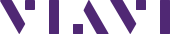
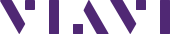
Observer GigaStor Cloud Edition 2.0Gbps
Product Overview
What's Included
Note: Always ensure your operating system is current for your needs.
This product includes both of the software packages described below:
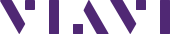
Observer GigaStor Cloud Edition 2.0Gbps
- By: Viavi Solutions
End User Experience analysis of AWS-deployed applications, packet capture and storage for forensic analysis

Amazon EC2 running Microsoft Windows Server is a fast and dependable environment for deploying applications using the Microsoft Web Platform. Amazon EC2 enables you to run any compatible Windows-based solution on AWS' high-performance, reliable, cost-effective, cloud computing platform. Common Windows use cases include Enterprise Windows-based application hosting, website and web-service hosting, data processing, media transcoding, distributed testing, ASP.NET application hosting, and any other application requiring Windows software.
Version
Categories
Operating System
Windows, Windows Server 2016 Base Windows Server 2016
Delivery Methods