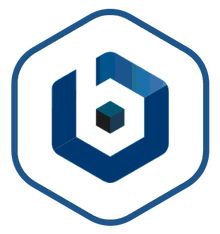So simple and easy to use
If you understand the basics of AWS and WordPress dev on the LAMP stack, then you'll find this tool very useful.
Ridiculously simple
I was shocked at how easy it was to install wordpress on our domain. Within a few clicks we were up and running. I was able to get everything installed without the assistance of my dev team. #awesome.
better to have yum
Easy-to-use for free, which is great. But better to have installed yum. Also nice to clear the layers of the wordpress program files.
Thanks
And found it difficult to install it myself
But through this service the push of a button
Thanks
And found it difficult to install it myself
But through this service the push of a button
Thanks
Really horrendous performance.
Don't bother. As a startup trying to operate on lean principles, this has cause me more headaches than if I just setup on a basic VPS.
no permissions for wordpress
+ a lot of documentation
+ easy to setup
- no permissions for wordpress to change theme-style
- no permissions for wordpress to change plugins
- no documentation for that problem
useless spending a lot of time on that setup
firstreview
Bitnani HVM Wordpress image no problem whatsoever. However Bitnami Cloud Hosting is available on their own site but not on awsmarketplace.
Wow, simply AMAZING!
We don't take the time to write reviews unless we come across something good. This is not just good, this is simply AMAZING! We've gone from Microsoft Azure, which should probably stick to doing Microsoft .NET and IIS based applications, to Google Cloud Engine, which should probably stick to Java and whatever else they are trying to do, to THIS. Nothing comes close to the Bitnami image. You're up and running in no time, with a solid Wordpress instance. Five stars from IoT.do, we're glad we made the switch.
Good product
I developed my AWS site for a graduate class this semester and I really like the WordPress app. If you have used WordPress for a wordpress site then this will seem very familiar. It is highly intuitive and also the included templates are great and flexible.
Stable, Fast and Powerfull
To know Wordpress by Bitnami save me from to give up aws. Its very hard to a newbie config ec2... but with Bitnami's help it could be. Now i can start the sells.... thanks Bitnami!