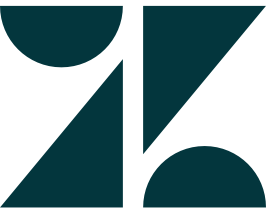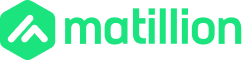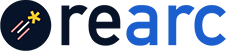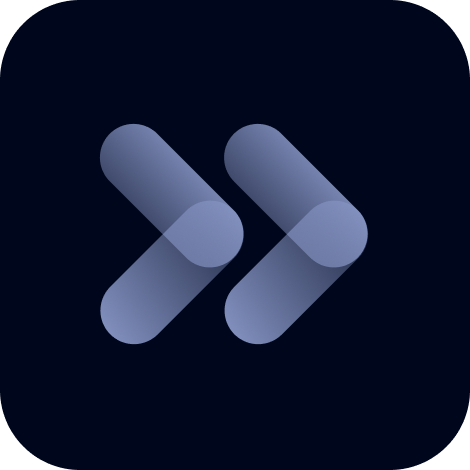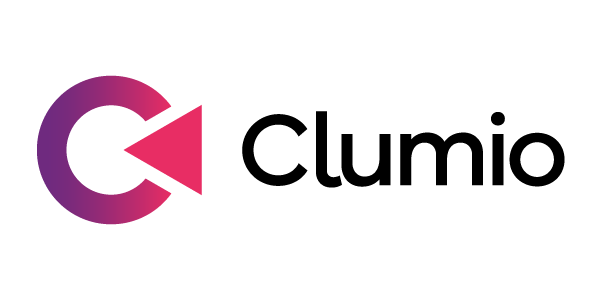The most subscribed products last month
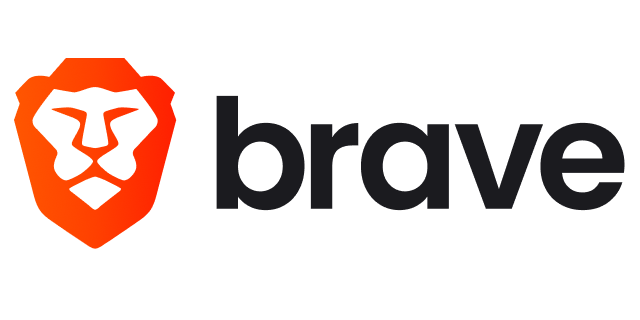
The Brave Search API Pro AI is the largest commercially-available developer tool for programmable Web search used to connect apps and AI to the global internet.
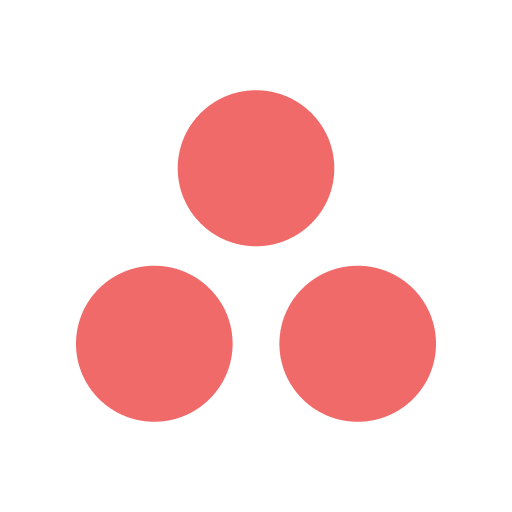
Asana offers a Model Context Protocol (MCP) server, accessible via app integration, which allows AI assistants and other applications to access the Asana Work Graph from beyond the Asana platform. Thi...
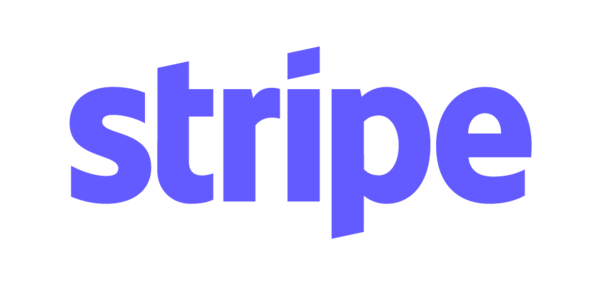
MCP Server for Stripe empowers AI-driven applications with secure access to the Stripe payments platform, supporting more than 100 payment methods and local currencies. Optimize your payment processin...
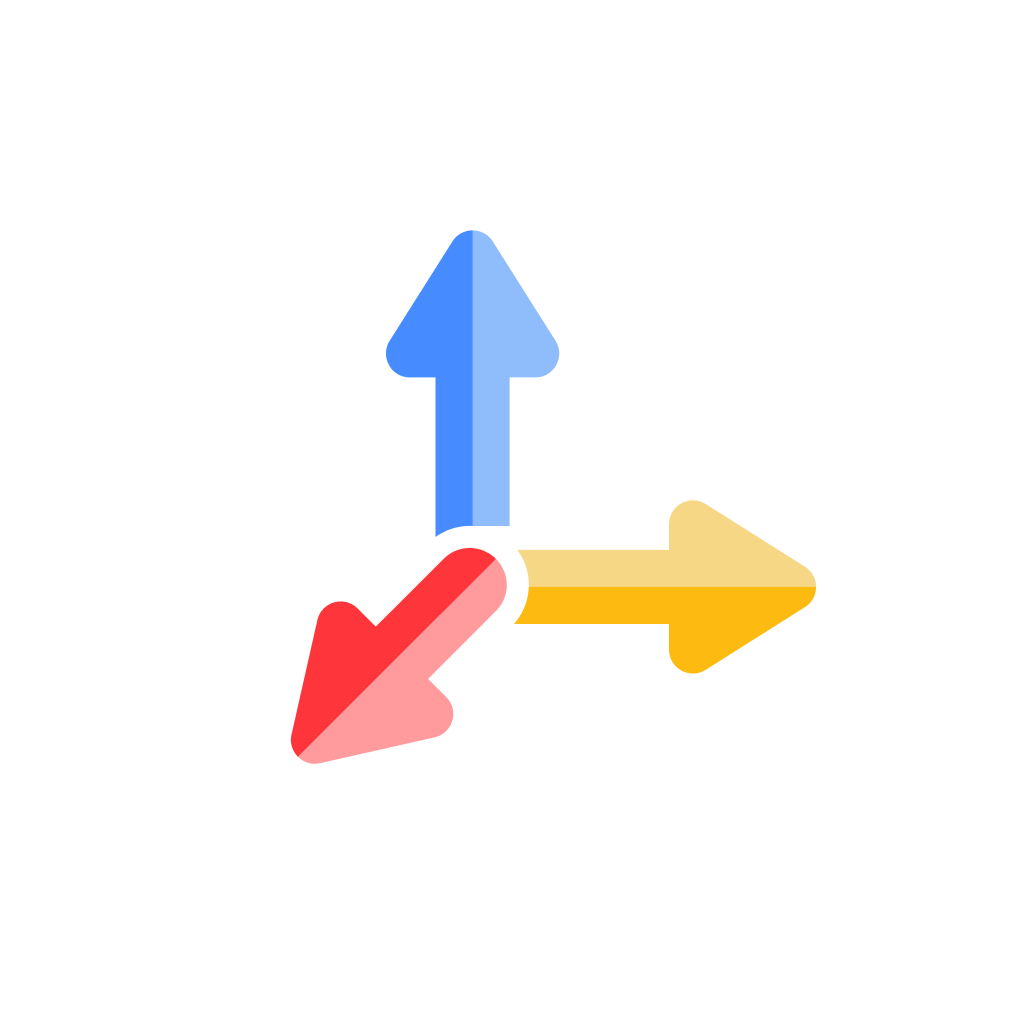
Tavily MCP is a lightweight server that enables AI assistants to perform real time web search, intelligent crawling, and structured data extraction through the Model Context Protocol (MCP).

The Databricks Data Intelligence Platform unlocks the power of data and AI for your entire organization. Enjoy up to $400 in usage credits during your 14-day free trial. Cancel anytime. After your tri...

Trusted by global brands, MongoDB Atlas on AWS is a deeply integrated data platform that powers scaled, enterprise level AI applications across various industries.
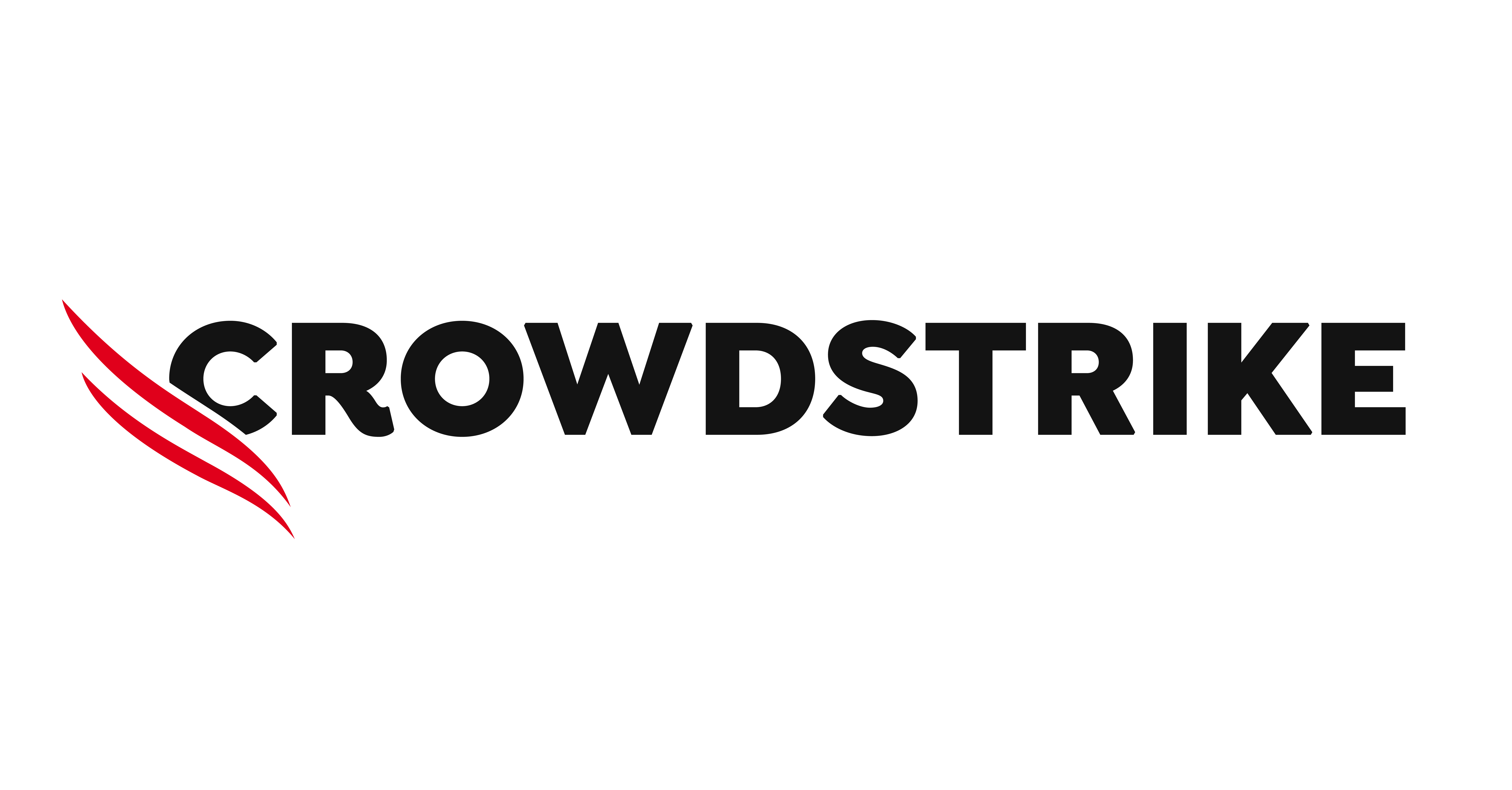
The AI-native CrowdStrike Falcon Platform provides comprehensive protection across all areas of enterprise risk - devices, identities, data, endpoints and cloud. Powered by a single agent, crowdsource...

Trend Cloud One™ has reached End of Life and is now fully transitioned to Trend Vision One™ - delivering the latest, most advanced AI cybersecurity tools and capabilities for comprehensive protection....
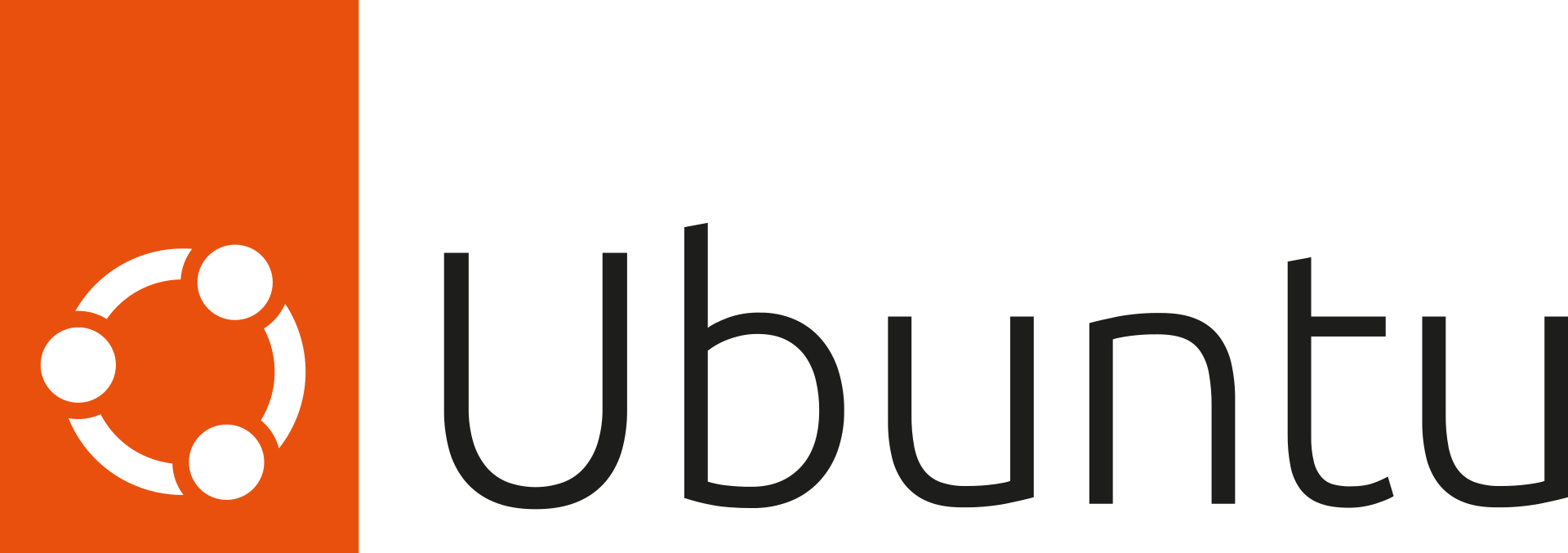
The official Ubuntu Linux, optimized for AWS with five years of security maintenance.

OpenVPN Access Server is an enterprise-grade business software VPN solution that provides a securely encrypted connection to private networks over an unsecured network such as the internet.
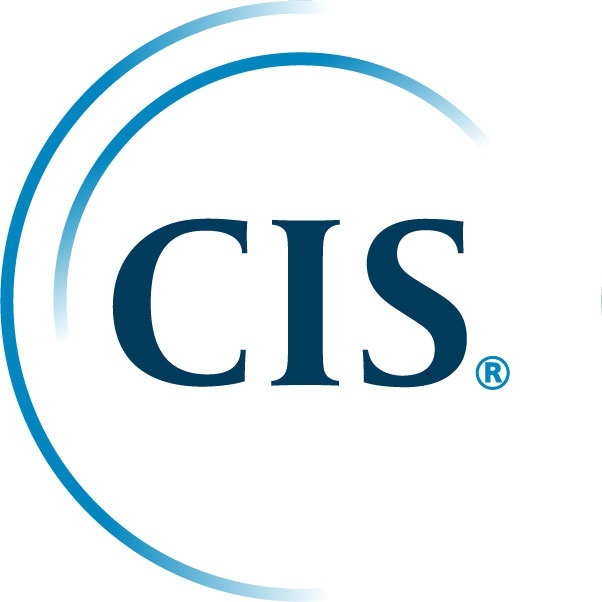
This product has charges associated with the pre-built hardening to the CIS Benchmarks™ and recurring maintenance. The CIS Hardened Images® are hardened in accordance with the associated CIS Benchmark...

Fortinet FortiGate allows mitigation of blind spots to improve policy compliance by implementing critical security controls within your AWS environment. FortiGate includes all of the security and netw...

Prevent malware from infiltrating AWS storage. Scan up to 100 GB for free during your trial. Scanning more than 100 GB during your 30 day trial will result in PAYG charges.
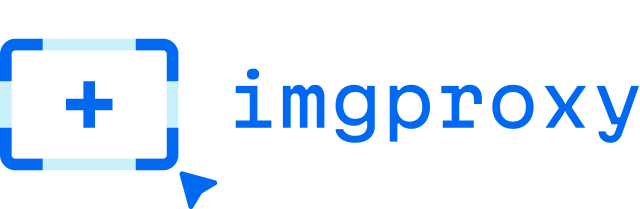
imgproxy is a fast and secure standalone server for resizing, processing, and converting images. It is armed with object detection, smart cropping, video thumbnail generation, watermarking, advanced c...
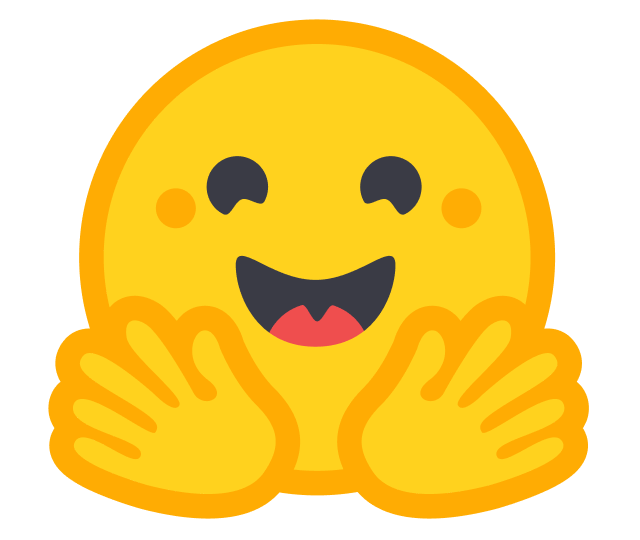
Hugging Face Generative AI Services (HUGS) are optimized, zero-configuration inference and training microservices designed to simplify and accelerate the development of AI models. Built on open-source...
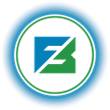
A cloud native platform offering comprehensive control and automation of all HPC tasks via CLI and a user-friendly GUI for designing, editing, and executing HPC jobs. Human-readable, portable workflow...

Multilingual text question-answering retrieval, transforming textual information into dense vector representations.

One of the most customizable and accessible image models available, maintaining top-tier performance in prompt adherence and image quality.
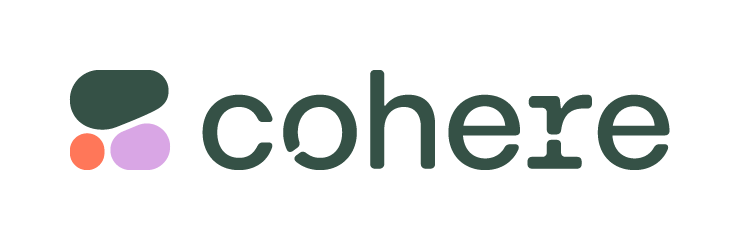
Rerank improves search systems by sorting documents based on their semantic similarity to a query.
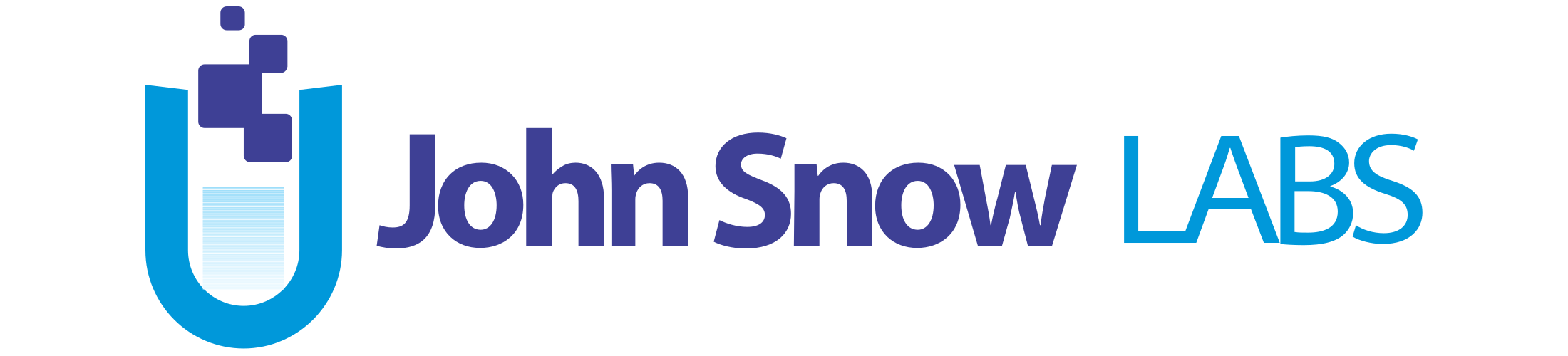
Use for chat, RAG, medical summarization, open-book question answering with context of up to 32K tokens.

Whether you're just getting started with AWS or looking to validate an existing environment, the Cloud Alignment Review (CAR) provides a strategic, best-practice-driven assessment of your AWS workload...

Simulates real scenarios on AWS workloads through intrusion tests carried out by experts, with more than 10 years of experience in the industry and international certifications such as OSCP, OSWE, and...

Snowflake Professional Services & Training (PS&T) is comprised of two teams dedicated to driving user adoption and commited to customer success. Please contact us to learn more.

Accelerate your adoption of GitLab to maximize the value of your investment with the help of Professional Services.
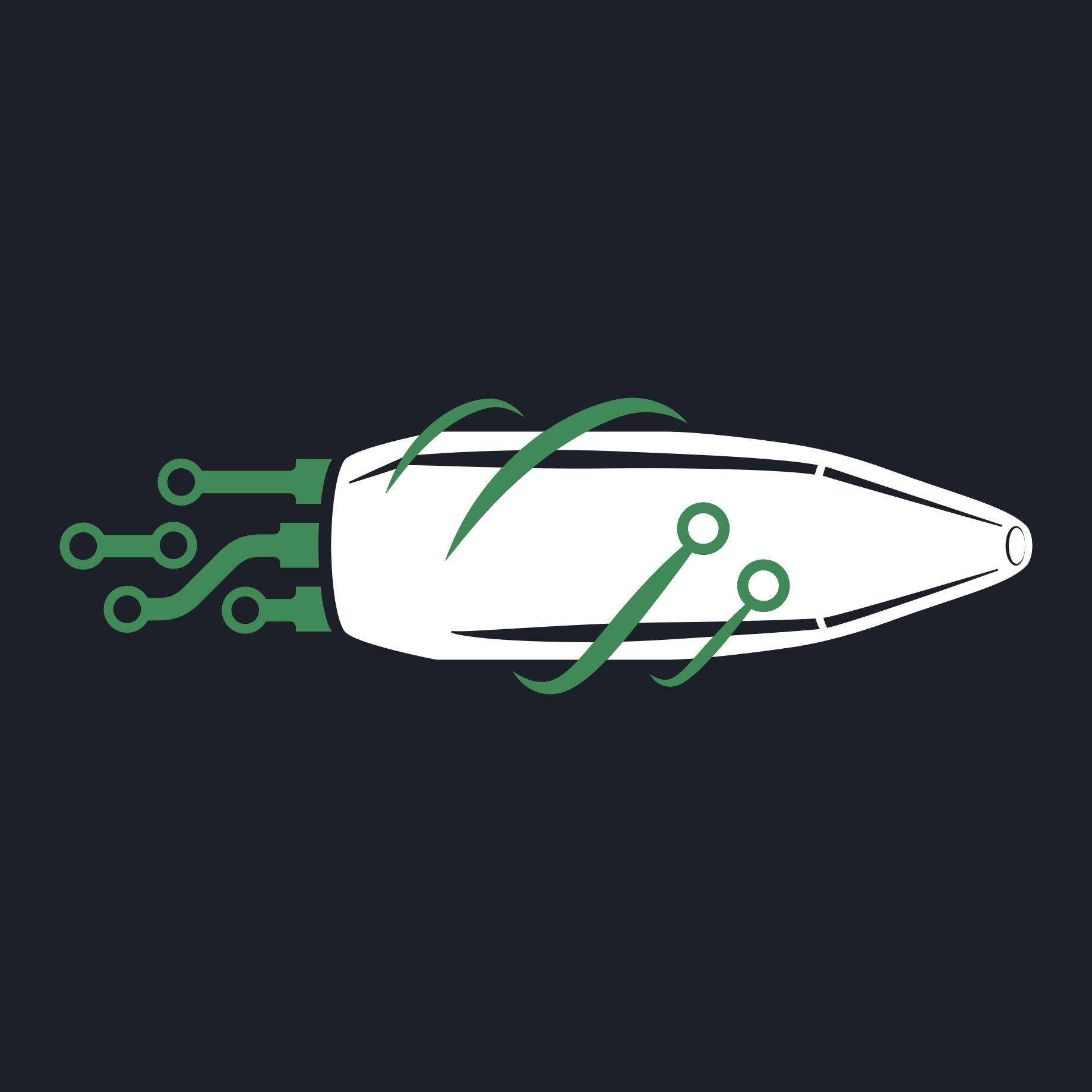
Competitive Counter-Strike 2 (CS2) data from 60,000+ matchmaking and FACEIT matches. Contains full player telemetry and timestamped game events.

Analyze hiring trends, spot emerging roles and technologies, and discover potential leads. This dataset can boost your sales, market, recruitment, or competitive intelligence! Extract actionable insig...

IMDb's premier offering, is now accessible via a new GraphQL-backed API. Gain 1-month free trial access to IMDb's metadata for every Movie, TV series and Video Game title as well as performers and cre...
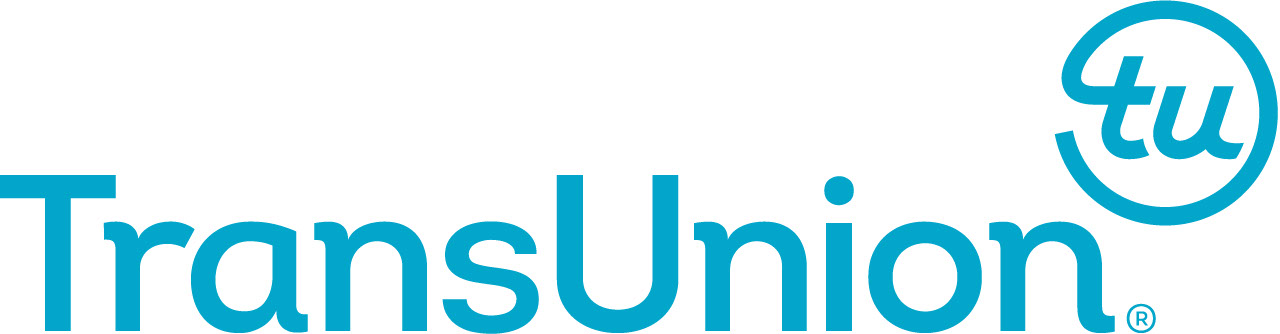
TransUnion's Data Health Assessment via AWS Entity Resolution helps marketers, publishers, and platforms understand the quality and condition of their data, and how they could benefit from TransUnion'...

Kali Linux is an open-source, multi-platform distribution, aimed at advanced Penetration Testing and Security Auditing. Kali Linux provides several hundred common tools and industry specific modifica...
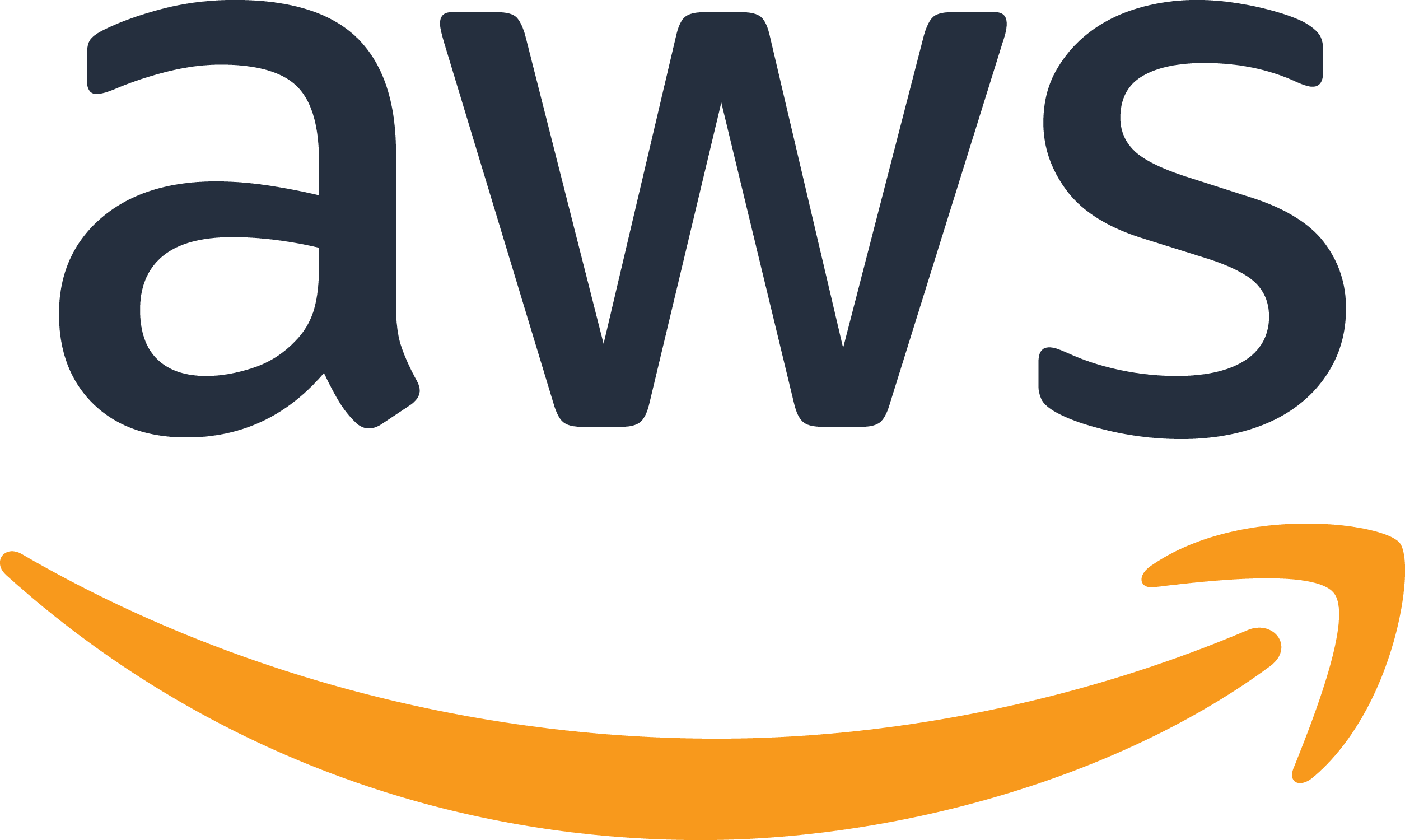
Apache Hudi connector with shaded dependencies to work with AWS Glue.
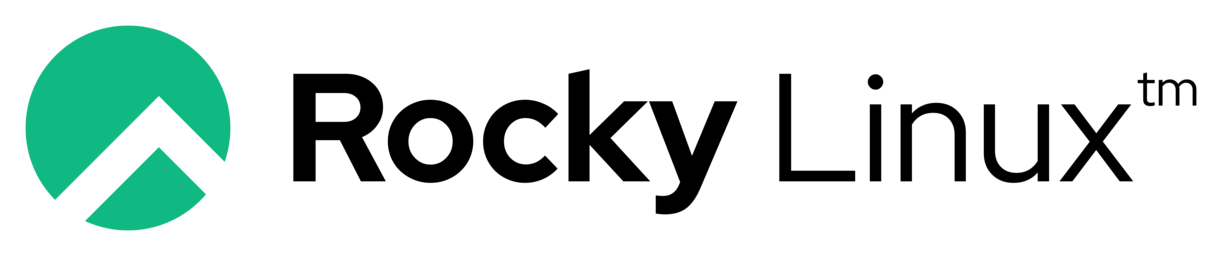
The official Rocky Linux 9 image
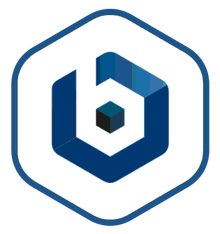
WordPress is the world's most popular content management platform. It includes the new Gutenberg editor and over 45,000 themes and plugins. This image is certified by Bitnami as secure, up-to-date, an...
Customer Success Stories
Vonage
Tomer Zilberstein, Senior Technical Manager
Teams at Vonage needed observability into all service data to easily detect problems and resolve them quickly. The company procured Epsagon from AWS Marketplace to gain insight into all its microservice workloads, go to market faster, and reduce troubleshooting time.
Learn more
To see more examples of how we have helped businesses with their software needs, please visit the customer success stories page.
Simplify SaaS Procurement with AWS Marketplace

“AWS Marketplace helps us quickly subscribe to new SaaS solutions like Qubole. Payment is easy because we reuse our existing AWS payment terms.”

“The AWS Marketplace makes it easy for customers to discover and procure our digital experience platform to help solve B2B, B2C, and B2E use cases.”

“SaaS Subscriptions makes it easy to purchase and provision AWS-integrated services. We were up and running with Cloudyn in two clicks.”