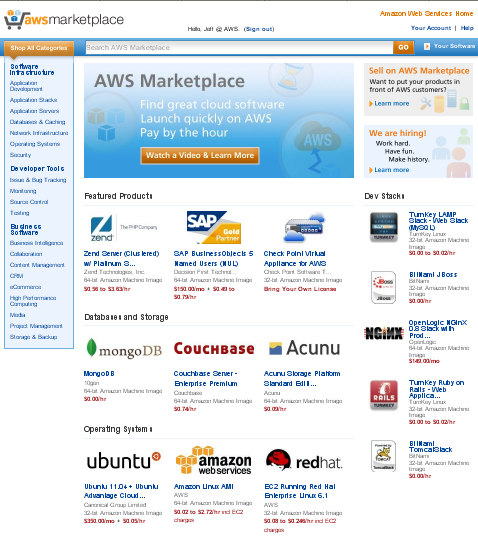AWS News Blog
The AWS Marketplace – Find, Buy, Compare, and Launch Cloud Software
Using the new AWS Marketplace, you can easily find, compare, and start using an array of software systems and products. We’ve streamlined the discovery, deployment, and billing steps to make the entire process of finding and buying software quick, painless, and worthwhile for application consumers and producers.
Here’s what it looks like:
We are launching the AWS Marketplace with many categories of development and IT software. They are grouped into 3 categories:
- Software Infrastructure – Application Development, Application Stacks, Application Servers, Databases & Caching, Network Infrastructure, Operating Systems, and Security.
- Developer Tools – Issue & Bug Tracking, Monitoring, Source Control, and Testing.
- Business Software – Business Intelligence, Collaboration, Content Management, CRM, eCommerce, High Performance Computing, Media, Project Management, and Storage & Backup.
The AWS Marketplace includes pay-as-you-go products that are available in Amazon Machine Image (AMI) form and hosted software with a variety of pricing models. When you launch an AMI, the product will run on your own private EC2 instance and the usage charges (monthly and/or hourly) will be itemized on your AWS Account Activity report. Hosted software is run by the seller and accessed through a web browser.
The Details
Each product in the marketplace is described by a detail page. The page contains the information you’ll need to make an informed decision including an overview, a rating, versioning data, details on the support model for the product, a link to the EULA (End User License Agreement), and pricing for each AWS Region.
For this example, I will focus on the Zend Server. I can find it by browsing or by searching:

I can then choose from among a list of matching products:
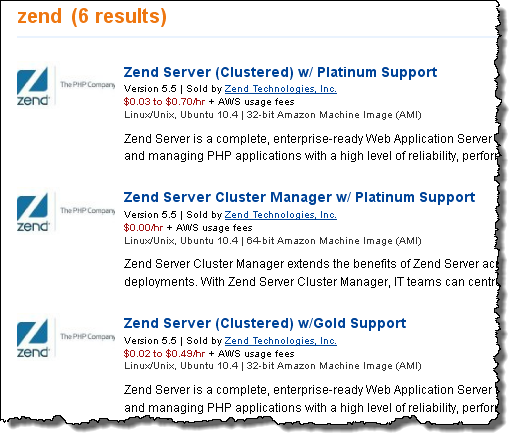
I can read all about the product, and I can check on the pricing. I’ll pay for the software and for the AWS resources separately:
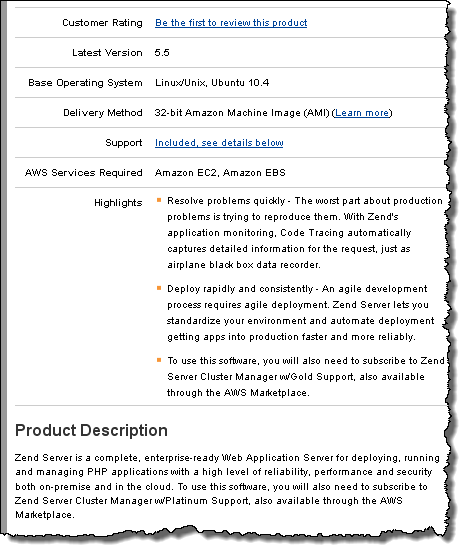
The software pricing can vary by EC2 instance type:
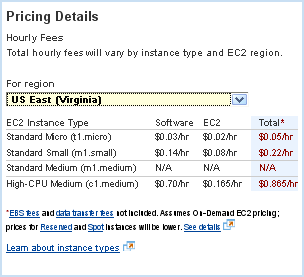
1-Click Launch
When I am ready to go I click the Continue button. I then have two launch options: 1-click and EC2 Console:
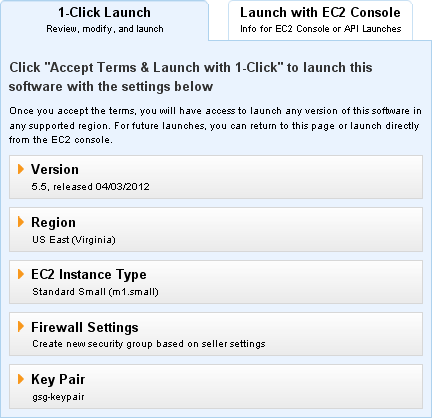
The 1-click launch process starts with sensible default values (as recommended by the software provider) that I can customize as desired by expanding the section of interest:
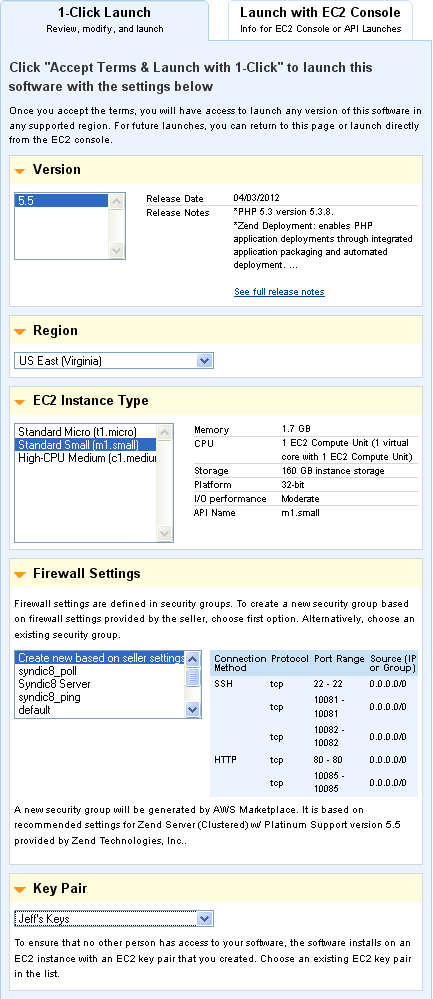
As you can see from the screen shot above, the Marketplace can use an existing EC2 security group or it can create a new one that’s custom tailored to the application’s requirements. Once everything is as I like it, I need only click on the Accept Terms and Launch button:
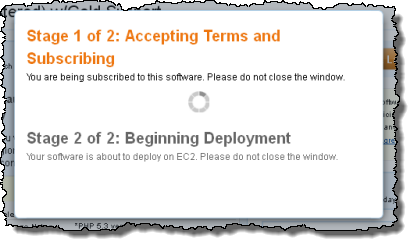
I can visit the Your Software section of the AWS Marketplace to see all of my subscriptions and all of the EC2 instances that they are running on:
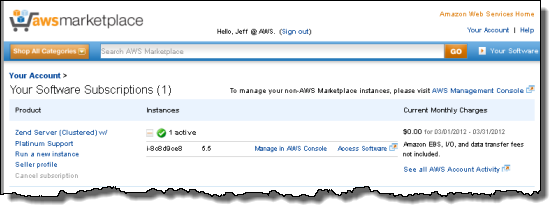
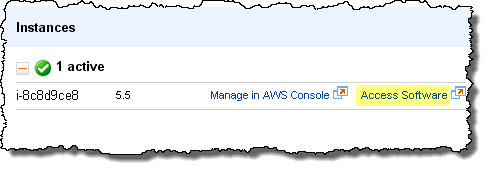
The Access Software link routes directly to the admin page for the Zend Server. After accepting the license agreement and entering a password, I can proceed to the Zend Server console:
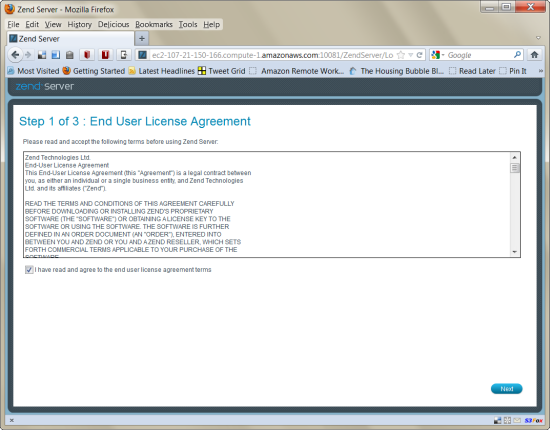
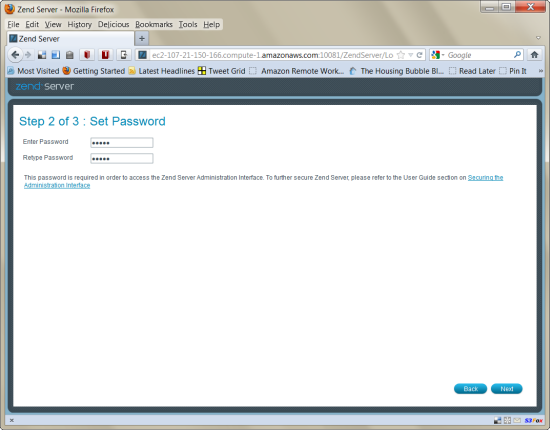
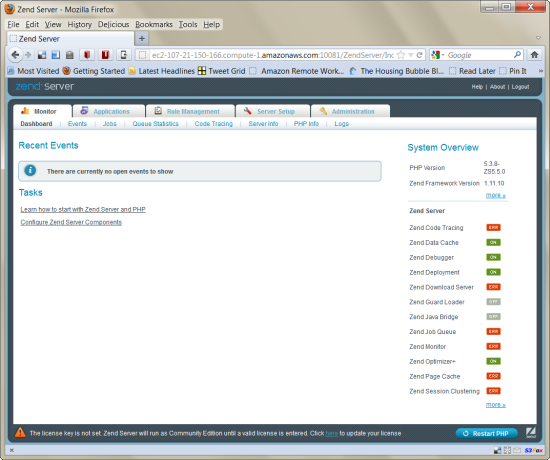
EC2 Console Launch
I can also choose to launch the Zend Server AMI through the EC2 console. You can do this if you want to launch multiple instances at the same time, exercise additional control over the security groups, launch the software within a VPC or on Spot Instances, or perform other types of customization:
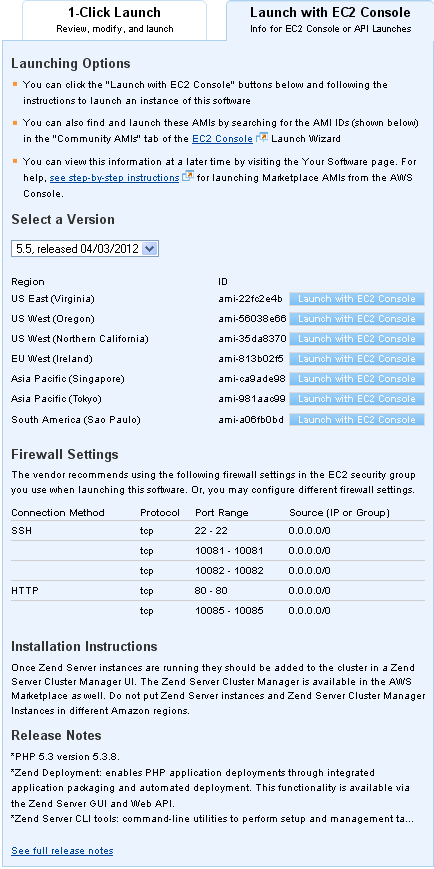
The AWS Marketplace distributes and then tracks AMIs for each product across Regions. These AMIs are versioned and the versions are tracked; you have the ability to select the version of your choice when launching a product.
Selling on the AWS Marketplace
If you are an ISV (Independent Software Vendor) and you want to list your products in the AWS Marketplace, start here! Check out our listing guidelines and best practices guides, and then get in touch with us via the email address on that page. Products that fit within one of the existing categories will be given the highest priority. As I noted earlier, we’ll add additional categories over time.
— Jeff;