AWS Big Data Blog
Amazon QuickSight Now Allows Users to Create Analyses from Dashboards and Import Custom Date Formats
Today, we are excited to announce two new features in QuickSight that will allow increased flexibility in your interactions with visualizations and data.
Create analyses from dashboards
When we launched Amazon QuickSight in November 2016, it enabled users to quickly and easily create analyses and dashboards from their data. Analyses allows business users to slice and dice their data, whether from a direct query source or from SPICE. Dashboards allow these insights to be shared in a read-only manner across a large set of users, without the need to worry about managing authentication, scaling up servers or maintaining infrastructure.
Starting today, QuickSight will allow users to save the contents of a dashboard as an analysis within their account. As the user of a dashboard, this will allow you to create an analysis that contains all visuals from the dashboard. You may then modify the visuals, or add/delete visuals in order to customize the content to your preferences. If you are a new user of QuickSight, this also provides you the ability to start your self-service analytics journey in QuickSight with content that is highly relevant to you.
For data administrators who create and manage datasets and dashboards, this feature will reduce requests from individual users for customization/tweaks to the dashboards. When onboarding users to QuickSight for self-service analytics, this also allows administrators to provide sample dashboards that can form the basis of the user’s first analysis in QuickSight.
To be able to save dashboard content as analyses, users should have the permission to do so, together with access to the datasets that are used for the dashboard. Let’s take a look at how this works. Let’s consider Sarah, who has a business dashboard shared with her in QuickSight.
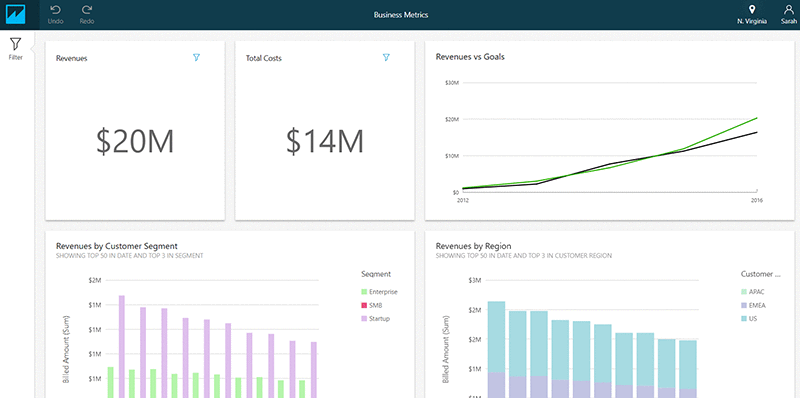
With the changes in this release, Tom, the dashboard author, has an option to allow Sarah to create analyses from this dashboard.
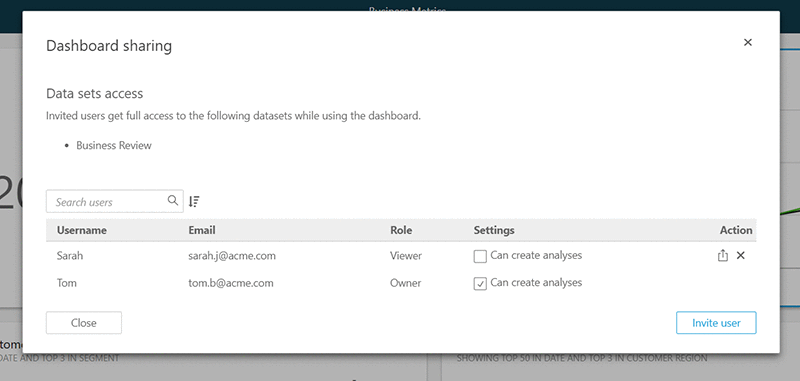
When enabled, this also shares the dataset with Sarah in read-only mode, so that she can explore the data further. This is done automatically when Tom enables Sarah’s ability to create analyses from the dashboard.
Once this permission is enabled, Sarah has the dataset available in her account, and also sees a new ‘Save as” option in her dashboard.

Clicking on this lets Sarah create a new analysis with all the visuals from the dashboard in her account and explore the data further!
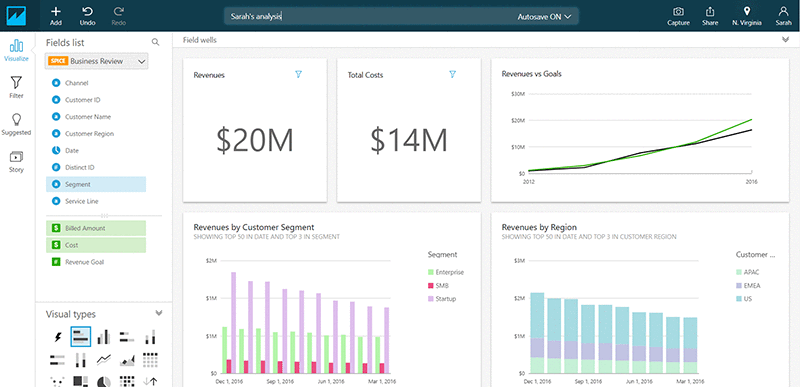
With this release, we are also introducing the capability to view all the analyses and dashboards that access a dataset. A dataset owner can then revoke permissions to specific dashboards or analyses if needed.
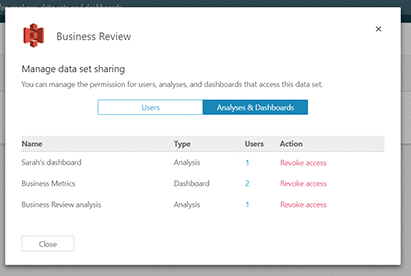
Custom date formats
Today’s release also adds support for custom date formats. When importing data into QuickSight, a user can convert a non-standard datetime field into a date field by providing the format. Date formats in QuickSight are case sensitive and more details can be found in the documentation.
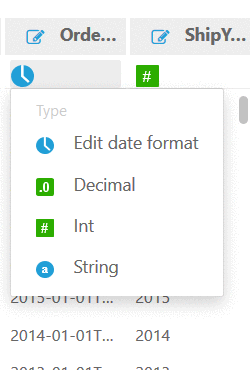

Learn more
To learn more about these capabilities and start using them in your dashboards, see the Amazon QuickSight User Guide.
Stay engaged
If you have questions or suggestions, you can post them on the Amazon QuickSight discussion forum.
Not an Amazon QuickSight user?
To get started for FREE, see quicksight.aws.