AWS Cloud Financial Management
Announcing Idle Recommendations in AWS Compute Optimizer
Starting today, AWS Compute Optimizer will give recommendations to clean up idle resources. AWS Compute Optimizer historically has been focused on providing rightsizing recommendations to save cost and improve performance. To help you drive further cost savings, we are expanding the focus to now include detecting and recommending cleanup of idle resources. With this launch, you will get recommendations for idle Amazon EBS volumes, Amazon ECS tasks on running on Fargate, Amazon EC2 instances, Amazon EC2 Auto Scaling groups, and Amazon RDS instances.
Why should you use idle recommendations?
Idle resource cleanup is a top task noted by many of you, who’re in charge of FinOps and optimization responsibilities for your organizations. Having a single idle cleanup view within Compute Optimizer, and also Cost Optimization Hub, will provide a central location to examine idle recommendations across your accounts and organization to make it easier to take action. Idle or un-used resources can lead to unnecessary costs, and cleaning these resources up in an ongoing fashion helps keep your AWS costs under control. Seeing total savings from all idle resource cleanup recommendations across your organization can help you prioritize your efforts based on financial impact with lowest risk.
How are resources detected as idle?
For each resource type, we have worked with the service teams to come up with a dependable definition of what “idle” means. We examined different approaches to safely identify resources as idle, such as using multiple different utilization metrics, checking if a resource is a read replica, or looking for connections. The action you take may differ depending on the service. For idle RDS, you may want to turn the resource off. For EBS, you may want to snapshot the volume and delete it. For each resource, we carefully examine not only how we define idle, but what the recommended action is to remediate the idle finding. To see a list of the idle criteria and recommended action for each resource type, see the Compute Optimizer user guide for idle recommendations.
Note that for EBS, we are also identifying EBS volumes that are unattached for more than 32 days, and recommend taking a snapshot of these volumes and deleting. This will give you a view of volumes that are idle and also volumes that are unattached, so you can take action on both.
How can you get started?
With this new launch, you will now see a new “Idle” recommendations page within Compute Optimizer, as well as summary savings from idle recommendations on the dashboard:

Figure 1. Idle recommendations in Compute Optimizer console page
We have also made adjustments to the Compute Optimizer console to list out recommendations by resource type in a table format, so you can quickly examine how many recommendations and their related savings and performance improvements exist for each resource type, with links into the recommendation summaries for each.
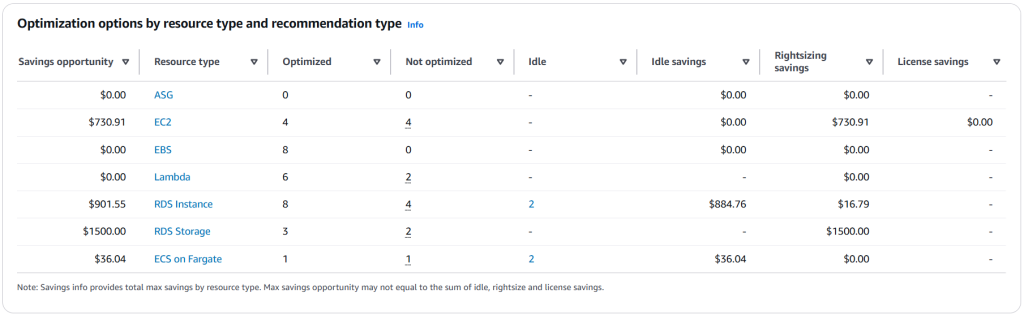
Figure 2. Recommendation by resource type table
When you select either the Idle left navigation, or click on the idle savings amount, you will see the new idle recommendations page, which shows you a list of all idle resources, their savings, and performance details.
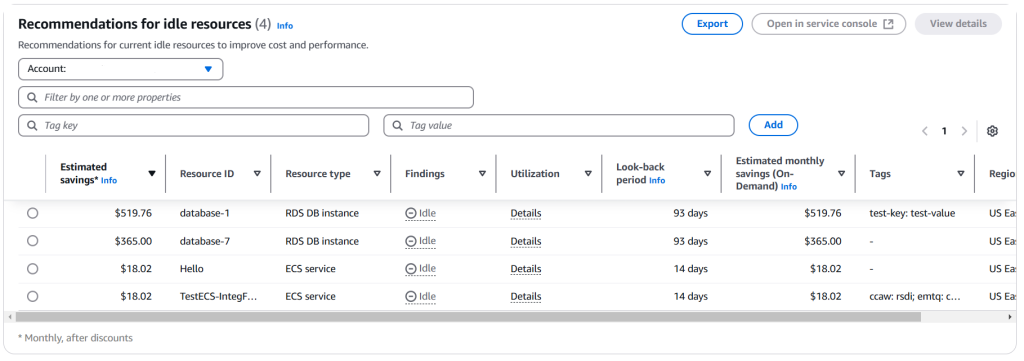
Figure 3. Idle resources table in Compute Optimizer
If you select an individual idle resource recommendation, you will see a detailed view of the resource in question, as well as a description of the idle criteria, so you can validate that the resource is idle or send it to the proper owner to act upon the recommendation. Note you can always check the idle definition for each resource by clicking on the “Idle Criteria” button.
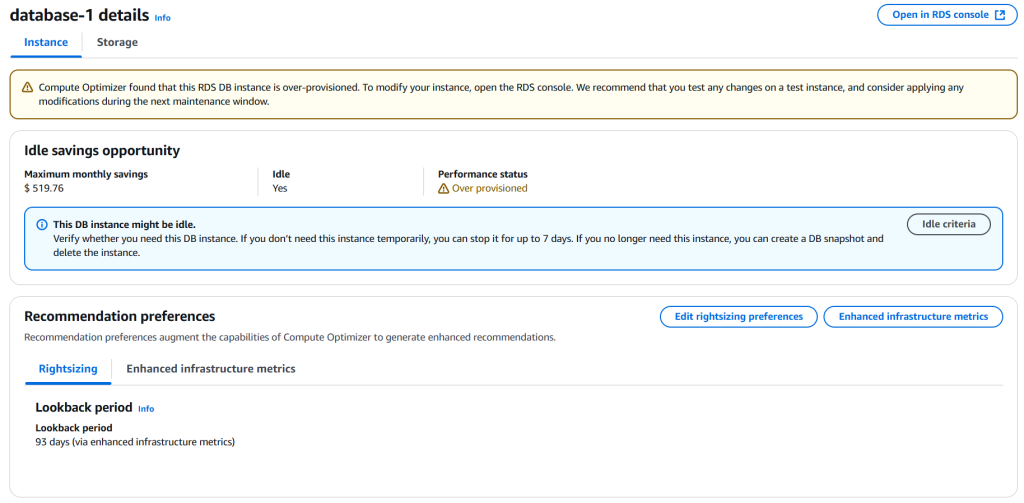
Figure 4. Sample of individual idle resource recommendation
You can also get started by using the new Compute Optimizer Idle API, which consolidates all idle recommendations together, via CLI or SDK. Read user guide for details.
Cost Optimization Hub
As part of this launch, we are also integrating these recommendations into Cost Optimization Hub, so you can track savings across your entire organization for idle resources in addition to the already supported commitment recommendations and rightsizing recommendations. Cost Optimization Hub does the work of removing the duplicated savings from recommendations that overlap- meaning if you have a rightsize recommendation and an idle recommendation, it will count the savings only for the idle recommendation, which is greater.
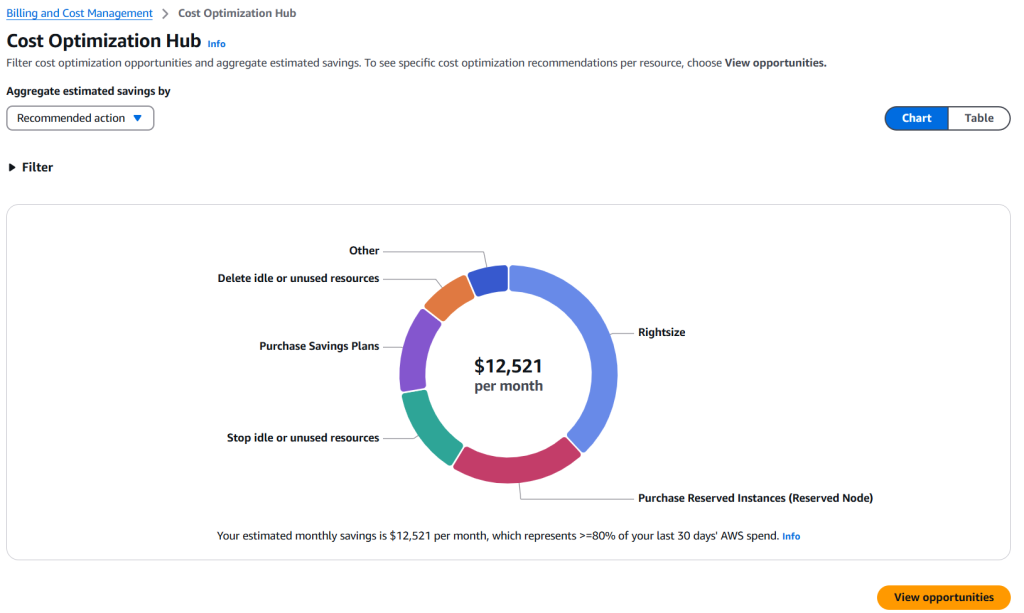
Figure 5. Idle recommendation in Cost Optimization Hub
Conclusion
With new Compute Optimizer Idle recommendations, you can easily identify and clean up idle resources to save costs. We can’t wait for you to try it out and tell us what you think!