AWS News Blog
AWS Firewall Manager: Central Management for Your Web Application Portfolio
|
|
There’s often tension between distributed and centralized control, especially in larger organizations. While a distributed control model allows teams to move fast and to respond to specialized local needs, a central model can provide the right level of oversight for global initiatives and challenges that span all teams.
We’ve seen this challenge arise first-hand when AWS customers grow to the point where their application footprint encompasses a plethora of AWS regions, AWS accounts, development teams, and applications. They love the fact that AWS increases their agility and responsiveness, while letting them deploy resources in the most appropriate location. This diversity and scale brings new challenges when it comes to security and compliance. The freedom to innovate must be balanced by the need to protect important data and to respond quickly when threats emerge.
Over the last couple of years we have provided our customers with an increasingly broad set of options for protection including AWS WAF and AWS Shield. Our customers are making great use of all of these options, and have asked for the ability to manage them from a single, central location.
Meet AWS Firewall Manager
AWS Firewall Manager is designed to help these customers! It gives them the freedom to use multiple AWS accounts and to host applications in any desired region while maintaining centralized control over their organization’s security settings and profile. Developers can develop and innovators can innovate, while the security team gains the ability to respond quickly, uniformly, and globally to potential threats and actual attacks.
With automated policy enforcement across accounts & applications, your security team can be confident that new and existing applications comply with organization-wide security policies when they use Firewall Manager. They can find applications and AWS resources that don’t measure up, and bring them into compliance in minutes.
Firewall Manager is built around named policies that contain WAF rule sets and optional AWS Shield advanced protection. Each policy applies to a specific set of AWS resources, specified by account, resource type, resource identifier, or tag. Policies can be applied automatically to all matching resources, or to a subset that you select. Policies can include WAF rules drawn from within the organization, and also those created by AWS Partners such as Imperva, F5, Trend Micro, and other AWS Marketplace vendors. This gives your security team the power to duplicate their existing on-premises security posture in the cloud.
Take the Tour
Firewall Manager has three prerequisites:
AWS Organizations – Your organization must be using AWS Organizations to manage your accounts and all features must be enabled. To learn more, read Creating an Organization.
Firewall Administrator – You must designate one of the AWS accounts in your organization as the administrator for Firewall Manager. This gives the account permission to deploy AWS WAF rules across the organization.
AWS Config – You must enable AWS Config for all of the accounts in the Organization so that Firewall Manager can detect newly created resources (you can use the Enable AWS Config template on the StackSets Sample Templates page to take care of this). To learn more, read Getting Started with AWS Config.
Since I don’t own an enterprise, my colleagues were kind enough to create some test accounts for me! When I open the Firewall Manager Console in the master account, I can see where I stand with respect to the first two prerequisites:
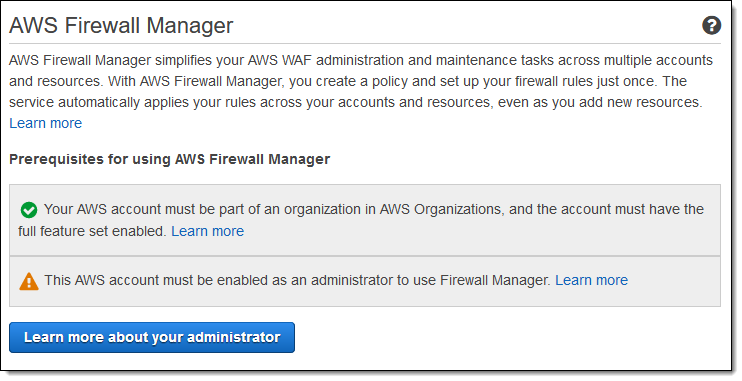
The Learn more about… button reveals the Account ID of the administrator:
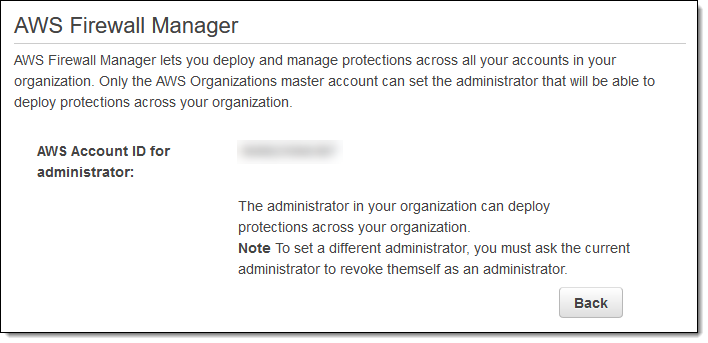
I switch to that account (in a a real-world situation it is unlikely that I would have access to the master account and this one), open the console, and see that I now meet the prerequisites. I click Create policy to move ahead:
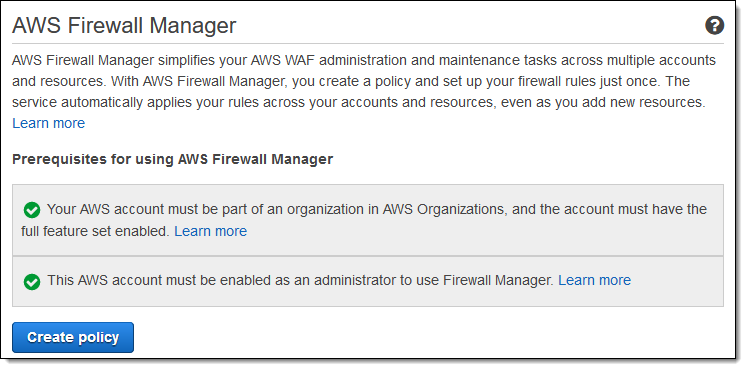
The console outlines the process for me. I need to create rules and a rule group, define a policy with the rule group, define the scope of the policy, and then actually create the policy.
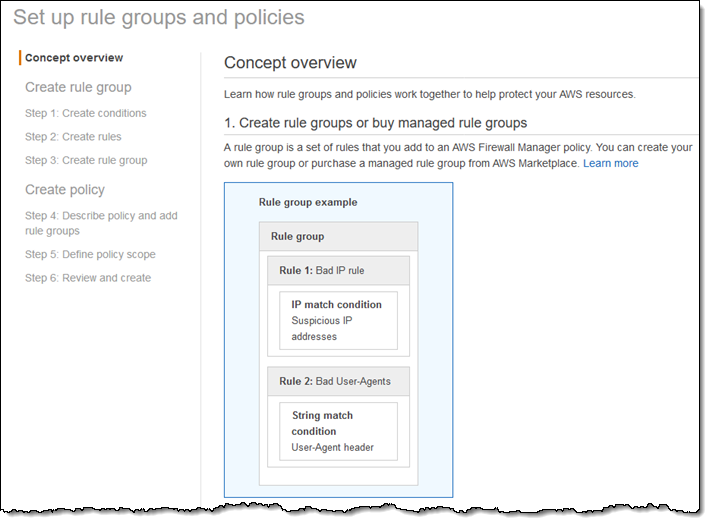
At the bottom of the page I choose to create a new policy and rule group, for resources in the US East (N. Virginia) Region, and click Next:
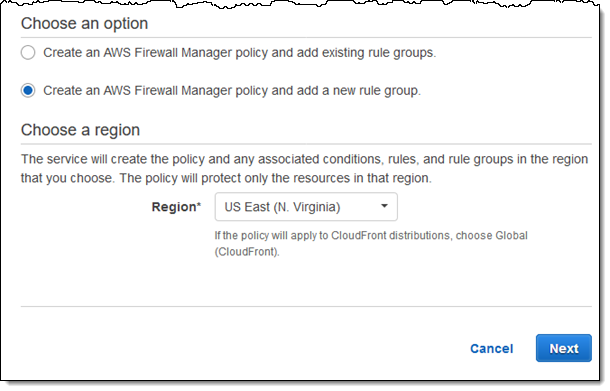
Then I specify the conditions for my rule, choosing from the following options:
- Cross-site scripting
- Geographic origin
- SQL injection
- IP address or range
- Size constraint
- String or regular expression
For example, I can create a condition that blocks malicious IP addresses (this AWS Solution shows you how to use a third-party reputation list with WAF, and may be helpful):
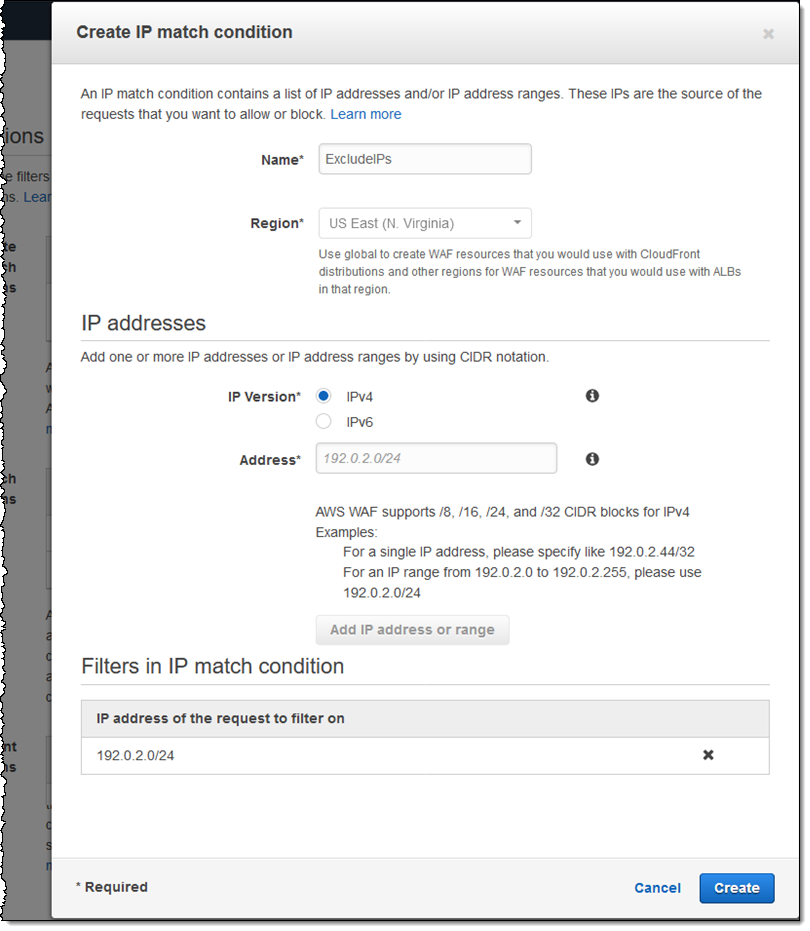
I’ll keep this one simple, but a rule can include multiple conditions. After I have added all of them, I click Next to proceed. Now I am ready to create my rule, and I click Create rule (I can add more conditions to it later if I want):
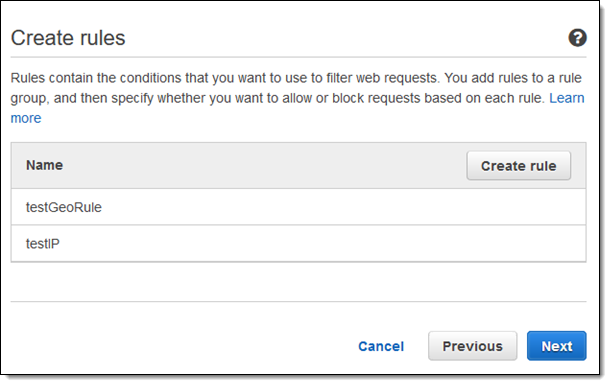
I give my rule a name (BlockExcludedIPs), enter a CloudWatch metric name, and add my condition (ExcludeIPs), then click Create:
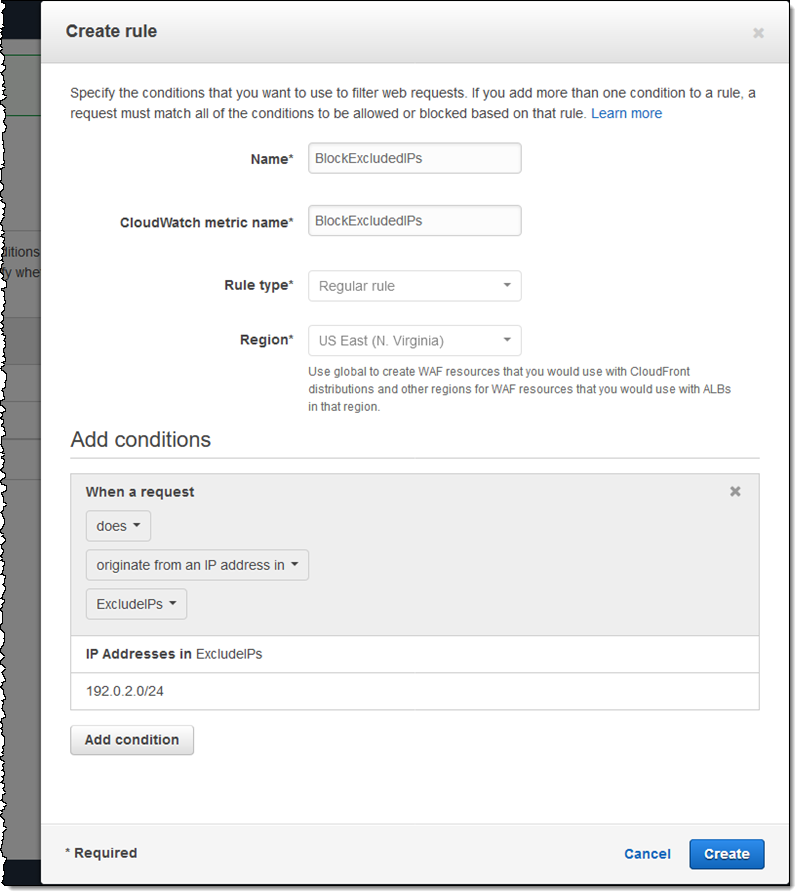
I can create more rules, and include them in the same rule group. Again, I’ll keep this one simple, and click Next to move ahead:
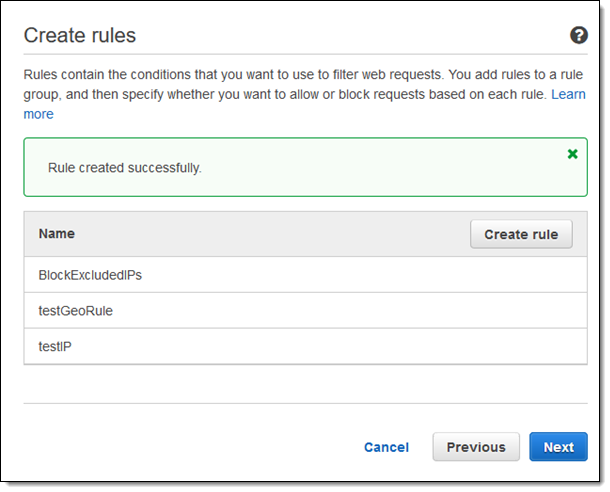
I enter a name for my group, choose the rules that will make up the group, and click Create:

I now have two rule groups (testRuleGroup was already present in the account). I name my policy and click Next to proceed:
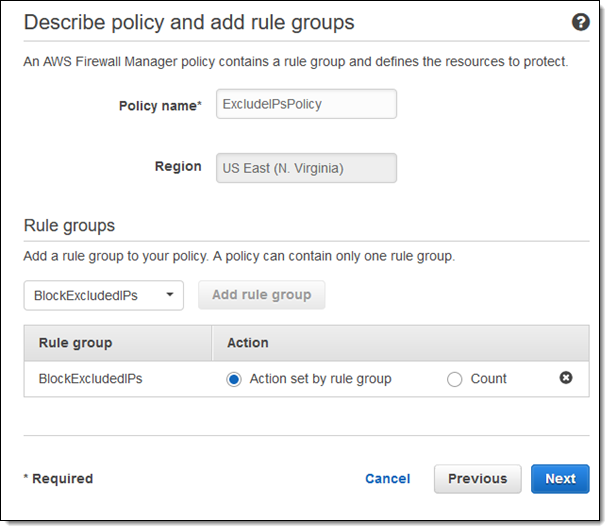
Now I define the scope of my policy. I choose the type of resource to be protected, and indicate when the policy should be applied:
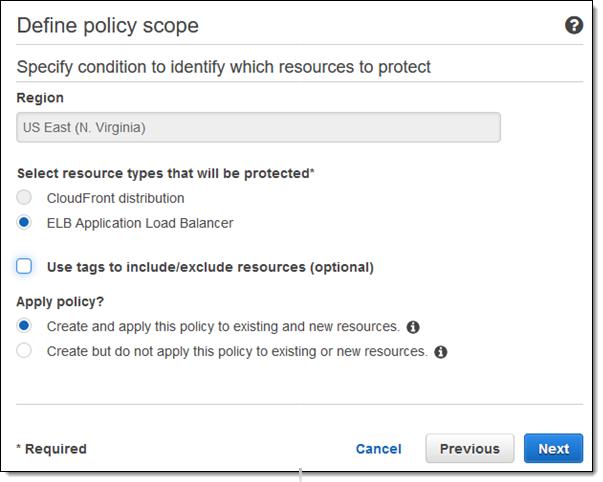
I can also use tags to include or exclude resources:
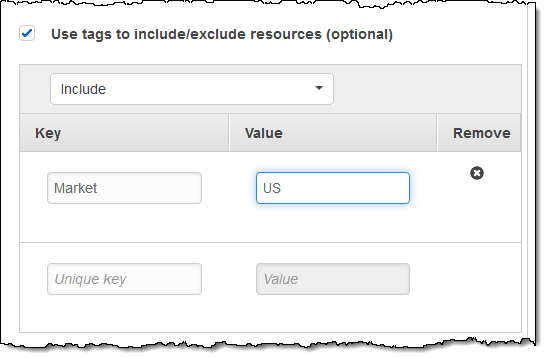
Once I have defined the scope of my policy I click Next and review it, then click Create policy:
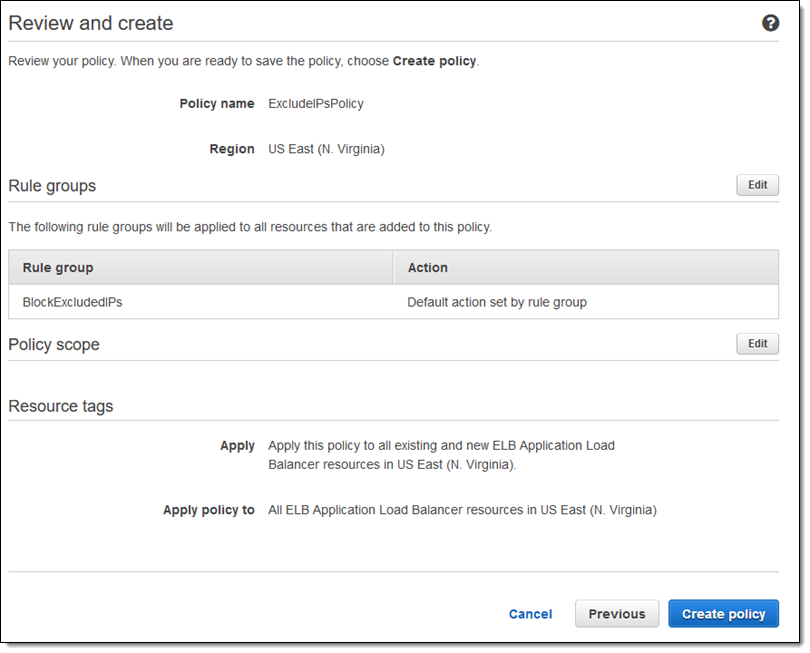
Now that the policy is in force, the ALBs within its scope are initially noncompliant:
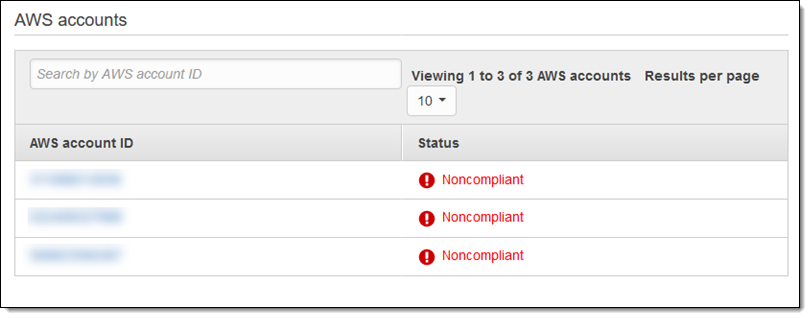
Within minutes, Firewall Manager applies the policy and provides me with a status report:
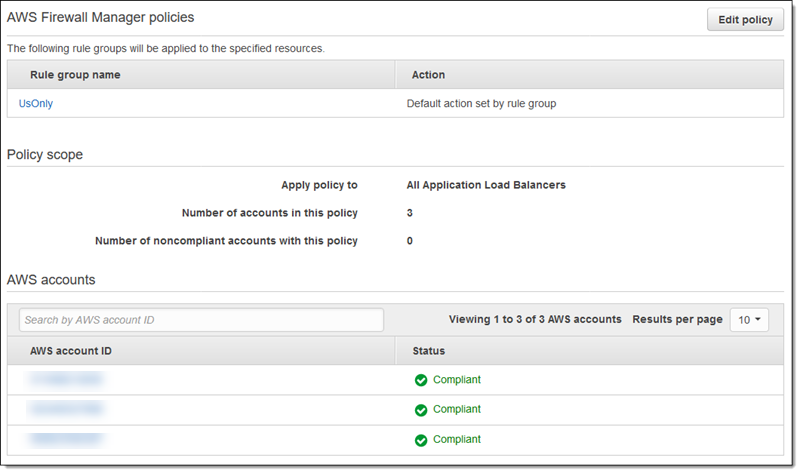
Start Using AWS Firewall Manager Today
You can start using AWS Firewall Manager today!
If you are using AWS Shield Advanced, you have access to AWS Firewall Manager and AWS WAF at no extra charge. If not, you are charged a monthly fee for each policy in each region, along with the usual charges for WAF WebACLs, WAF Rules, and AWS Config Rules.
— Jeff;
